https://flutterchina.club/widgets/text/
Text()
https://api.flutter.dev/flutter/widgets/Text-class.html
Text() 组件用于简单显示样式文本,它包含一些控制文本显示样式的一些属性。定义如下:
const Text(this.data, {Key key,this.style, //字体的样式设置this.strutStyle,this.textAlign, //对齐方式this.textDirection, //文字方向this.locale,this.softWrap,this.overflow, //文字超出屏幕后的处理方式this.textScaleFactor, //字体显示倍率this.maxLines, //文字显示最大行数this.semanticsLabel,this.textWidthBasis,this.textHeightBehavior,},)
Text() 的参数
textAlign文本对齐方式(center居中、left左对齐、right右对齐、justfy两端对齐、start前端对齐、end末端对齐)。示例:textAlign: TextAlign.left 。textDirection文本方向(ltr从左至右、rtl从右至左)。 textDirection: TextDirection.ltr 。overflow文字超出屏幕后的处理方式(clip裁剪、fade渐隐、ellipsis省略号)。
示例:overflow: TextOverflow.ellipsis, maxLines: 1 。
maxLines文字显示最大行数textScaleFactor字体显示倍率。textScaleFactor: 1.4 。style字体的样式设置。style: TextStyle() 。
Text('我是中心内容',textAlign: TextAlign.left,overflow: TextOverflow.ellipsis,maxLines: 1,style: TextStyle(fontSize: 20.0,fontWeight: FontWeight.w700,),)
TextStyle() 的参数
TextStyle用于指定文本显示的样式如颜色、字体、粗细、背景等。
color、backgroundColorr 前景色、背景色
Text('你好', style: TextStyle(color: Colors.red)),Text('你好', style: TextStyle(color: Colors.red.withOpacity(0.5))),Text('你好', style: TextStyle(color: Colors.red.shade500)),color: Colors.transparent, //透明色//一个16进制颜色#FF0000.//因为Color还需要传入透明度, 255就是最大值(也就是不透明), 转为16进制就是0xFF,//所以我们只需这样表示: Color(0xffFF0000)Text('你好', style: TextStyle(color: Color(0xffFF0000))),Text('你好', style: TextStyle(color: Color.fromRGBO(255, 0, 0, 1.0))),
设置Widget透明度
Opacity(opacity: 0.1,child: Text('你好'),),
初选色
color: Colors.primaries[index % Colors.primaries.length],static const List<MaterialColor> primaries = <MaterialColor>[red,pink,purple,deepPurple,indigo,blue,lightBlue,cyan,teal,green,lightGreen,lime,yellow,amber,orange,deepOrange,brown,// The grey swatch is intentionally omitted because when picking a color// randomly from this list to colorize an application, picking grey suddenly// makes the app look disabled.blueGrey,];
随机色
import "dart:math";class Base {static getRangeRandom(min, max) {var r1 = Random().nextDouble();var r2 = r1 * (max - min + 1) + min;return r2.floor();}static getRandomColor() {var str = 'FF';for (var i = 0; i < 3; i++) {str += getRangeRandom(0, 255).toRadixString(16).toString().padLeft(2, '0');}return int.parse(str, radix: 16);}}
height 行高
该属性用于指定行高,但它并不是一个绝对值,而是一个因子,具体的行高等于fontSize*height。height: 2, //两倍行高 。
fontSize 大小
该属性和Text的textScaleFactor都用于控制字体大小。fontSize: 20.0 。
但是有两个主要区别:
fontSize可以精确指定字体大小,而textScaleFactor只能通过缩放比例来控制。textScaleFactor主要是用于系统字体大小设置改变时对Flutter应用字体进行全局调整,而fontSize通常用于单个文本,字体大小不会跟随系统字体大小变化。
fontFamily 字体
由于不同平台默认支持的字体集不同,所以在手动指定字体时一定要先在不同平台测试一下。
fontWeight 粗细
字体粗细(bold粗体、normal正常体)。
字体粗细共有9个级别,为w100至w900,FontWeight.bold是w700 。
fontWeight: FontWeight.w700fontWeight: FontWeight.bold
fontStyle 斜体
文字样式(italic斜体、normal正常体)。fontStyle: FontStyle.italic 。
wordSpacing、letterSpacing 间隙
单词间隙、字母间隙。letterSpacing: 2.0 。
decoration 装饰线
文字装饰线(none没有线、lineThrough删除线、overline上划线、underline下划线)。decoration: TextDecoration.underline 。
decorationColor 装饰线颜色
decorationStyle 装饰线样式
装饰器样式。([dashed、dotted]虚线、double双线、solid单线、wavy波浪线)decorationStyle: TextDecorationStyle.dashed 。
textBaseline 基线
alphabetic、ideographic 。textBaseline: TextBaseline.ideographic 。
inherit
是否继承样式。默认为true。inherit: false 。
Text.rich 富文本组件
定义:
Text.rich(this.textSpan, { //第一个参数为 TextSpan组件Key key,this.style,this.strutStyle,this.textAlign,this.textDirection,this.locale,this.softWrap,this.overflow,this.textScaleFactor,this.maxLines,this.semanticsLabel,this.textWidthBasis,this.textHeightBehavior,},)
TextSpan
https://api.flutter.dev/flutter/widgets/RichText-class.html
Text的所有文本内容只能按同一种样式,如果我们需要对一个Text内容的不同部分按照不同的样式显示,这时就可以使用TextSpan,它代表文本的一个“片段”。我们看看TextSpan的定义:
const TextSpan({TextStyle style, //文本片段的样式Sting text, //文本片段的内容List<TextSpan> children, //一个TextSpan的数组,也就是说TextSpan可以包括其他TextSpan。GestureRecognizer recognizer, //用于对该文本片段上用于手势进行识别处理。});
示例:
Text.rich(TextSpan(text: 'outer ',children: [TextSpan(text: 'Home: '),TextSpan(text: 'https://www.baidu.com',style: TextStyle(fontSize: 24),),],),style: TextStyle(color: Colors.red,),),
效果:
手势交互
当然我们也可以设置其他样式,比如大小、斜体等,甚至我们还可以添加点击效果,
RichText(text: TextSpan(style: DefaultTextStyle.of(context).style,children: <InlineSpan>[TextSpan(text: '登陆即视为同意'),TextSpan(text: '《xxx服务协议》',style: TextStyle(color: Colors.red),recognizer: TapGestureRecognizer()..onTap = () {},),]),)
recognizer属性指定手势交互,类型是GestureRecognizer,GestureRecognizer是抽象类,一般使用其子类TapGestureRecognizer实现点击交互。
DefaultTextStyle
https://docs.flutter.io/flutter/widgets/DefaultTextStyle-class.html
在Widget树中,文本的样式默认是可以被继承的(子类文本类组件未指定具体样式时可以使用Widget树中父级设置的默认样式),因此,如果在Widget树的某一个节点处设置一个默认的文本样式,那么该节点的子树中所有文本都会默认使用这个样式,而DefaultTextStyle正是用于设置默认文本样式的。
DefaultTextStyle(// 设置文本默认样式style: TextStyle(color: Colors.red,fontSize: 20.0,),textAlign: TextAlign.start,child: Column(crossAxisAlignment: CrossAxisAlignment.start,children: [Text('hello'),Text('hello'),Text('hello',style: TextStyle(inherit: false, // 不继承默认样式color: Colors.green,)),],),),
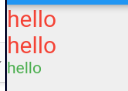
字体
可以在Flutter应用程序中使用不同的字体。例如,我们可能会使用设计人员创建的自定义字体,或者其它第三方的字体,如Google Fonts中的字体。本节将介绍如何为Flutter应用配置字体,并在渲染文本时使用它们。
本地字体导入
在Flutter中使用字体分两步完成。首先在pubspec.yaml中声明它们,以确保它们会打包到应用程序中。然后通过TextStyle属性使用字体。
在asset中声明
要将字体文件打包到应用中,和使用其它资源一样,要先在pubspec.yaml中声明它。然后将字体文件复制到在pubspec.yaml中指定的位置。如:
flutter:fonts:- family: Ralewayfonts:- asset: assets/fonts/Raleway-Regular.ttf- asset: assets/fonts/Raleway-Medium.ttfweight: 500- asset: assets/fonts/Raleway-SemiBold.ttfweight: 600- family: AbrilFatfacefonts:- asset: assets/fonts/abrilfatface/AbrilFatface-Regular.ttf
使用字体
// 声明文本样式const textStyle = const TextStyle(fontFamily: 'Raleway',);// 使用文本样式var buttonText = const Text("Use the font for this text",style: textStyle,);
示例:
flutter:fonts:- family: ali-puhui-regularfonts:- asset: assets/fonts/ali-puhui-regular.ttf- family: ali-siyuan-boldfonts:- asset: assets/fonts/ali-siyuan-bold.ttf
Column(crossAxisAlignment: CrossAxisAlignment.start,children: [Text('结婚就是给自由穿件棉衣'),Text('结婚就是给自由穿件棉衣', style: TextStyle(fontFamily: 'ali-puhui-regular')),Text('结婚就是给自由穿件棉衣', style: TextStyle(fontFamily: 'ali-siyuan-bold')),],)
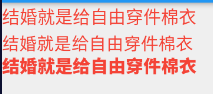
Package中的字体
要使用Package中定义的字体,必须提供package参数。例如,假设上面的字体声明位于my_package包中。然后创建TextStyle的过程如下:
const textStyle = const TextStyle(fontFamily: 'Raleway',package: 'my_package', //指定包名);
如果在package包内部使用它自己定义的字体,也应该在创建文本样式时指定package参数,如上例所示。
一个包也可以只提供字体文件而不需要在pubspec.yaml中声明。 这些文件应该存放在包的lib/文件夹中。字体文件不会自动绑定到应用程序中,应用程序可以在声明字体时有选择地使用这些字体。假设一个名为my_package的包中有一个字体文件:
lib/fonts/Raleway-Medium.ttf
然后,应用程序可以声明一个字体,如下面的示例所示:
flutter:fonts:- family: Ralewayfonts:- asset: assets/fonts/Raleway-Regular.ttf- asset: packages/my_package/fonts/Raleway-Medium.ttfweight: 500
lib/是隐含的,所以它不应该包含在asset路径中。
在这种情况下,由于应用程序本地定义了字体,所以在创建TextStyle时可以不指定package参数:
const textStyle = const TextStyle(fontFamily: 'Raleway',);

