在介绍Row和Colum时,如果子widget超出屏幕范围,则会报溢出错误,如:
Container(padding: EdgeInsets.all(16),color: Colors.grey,child: Row(children: [// Text('x' * 64),Text('x' * 65),],),);


可以看到,右边溢出部分报错。这是因为Row默认只有一行,如果超出屏幕不会折行。我们把超出屏幕显示范围会自动折行的布局称为流式布局。Flutter中通过Wrap和Flow来支持流式布局,将上例中的Row换成Wrap后溢出部分则会自动折行,下面我们分别介绍Wrap和Flow.
Wrap
https://api.flutter.dev/flutter/widgets/Wrap-class.html
Wrap 为子组件进行水平或者垂直方向布局,且当空间用完时,Wrap 会自动换行,也就是流式布局。定义:
Wrap({Key key,this.direction = Axis.horizontal, //主轴方向。horizontal:水平;vertical 垂直。this.spacing = 0.0, //主轴方向子组件间距this.runSpacing = 0.0, //次轴方向间距this.alignment = WrapAlignment.start, //主轴的行对齐方式this.runAlignment = WrapAlignment.start, //次轴的行对齐方式this.crossAxisAlignment = WrapCrossAlignment.start, //次轴的行内对齐方式this.textDirection,this.verticalDirection = VerticalDirection.down,this.clipBehavior = Clip.hardEdge,List<Widget> children = const <Widget>[],})
Wrap的很多属性在Row(包括Flex和Column)中也有,如direction、crossAxisAlignment、textDirection、verticalDirection等,这些参数意义是相同的,不再重复介绍。
可以认为Wrap和Flex(包括Row和Column)除了超出显示范围后Wrap会折行外,其它行为基本相同。
**示例: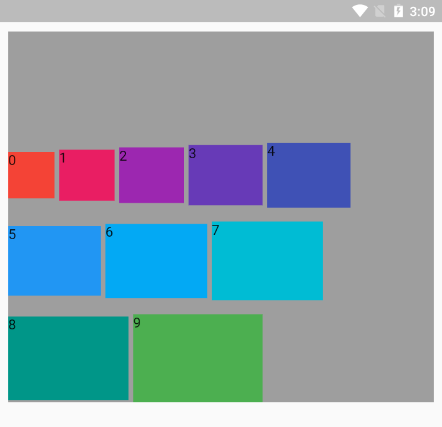
Wrap(direction: Axis.horizontal, //主轴方向。horizontal:水平;vertical 垂直。spacing: 5.0, //主轴方向子组件间距runSpacing: 15.0, //次轴方向间距// alignment: WrapAlignment.center, //主轴对齐方式runAlignment: WrapAlignment.end, //次轴对齐方式。(作用于行)crossAxisAlignment: WrapCrossAlignment.center, //次轴对齐方式。(作用于行内部)children: List.generate(10, (index) {double w = 50.0 + 10 * index;double h = 50.0 + 5 * index;return Container(color: Colors.primaries[index],height: h,width: w,child: Text('$index'),);}),),
alignment 主轴的行对齐方式
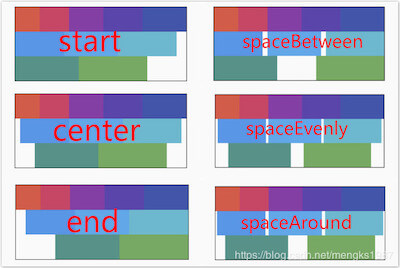
crossAxisAlignment 次轴的行内对齐方式(作用于行内)
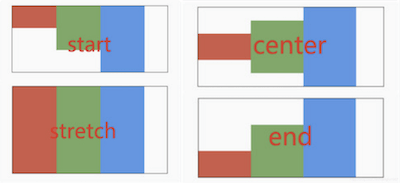
runAlignment 次轴的行对齐方式(作用于行)
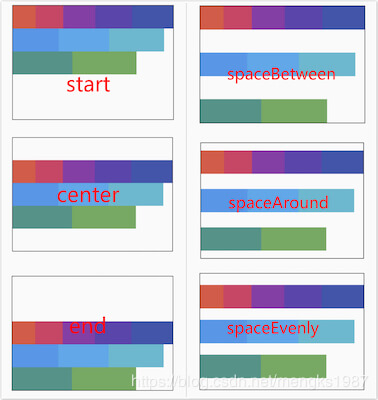
Flow
https://api.flutter.dev/flutter/widgets/Flow-class.html
我们一般很少会使用Flow,因为其过于复杂,需要自己实现子widget的位置转换,在很多场景下首先要考虑的是Wrap是否满足需求。Flow主要用于一些需要自定义布局策略或性能要求较高(如动画中)的场景。
Flow有如下优点:
- 性能好;
Flow是一个对子组件尺寸以及位置调整非常高效的控件,Flow用转换矩阵在对子组件进行位置调整的时候进行了优化:在Flow定位过后,如果子组件的尺寸或者位置发生了变化,在FlowDelegate中的paintChildren()方法中调用context.paintChild进行重绘,而context.paintChild在重绘时使用了转换矩阵,并没有实际调整组件位置。 - 灵活;由于我们需要自己实现
FlowDelegate的paintChildren()方法,所以我们需要自己计算每一个组件的位置,因此,可以自定义布局策略。
缺点:
- 使用复杂。
- 不能自适应子组件大小,必须通过指定父容器大小或实现
TestFlowDelegate的getSize返回固定大小。
示例:
我们对六个色块进行自定义流式布局:
Flow(delegate: TestFlowDelegate(margin: EdgeInsets.all(10.0)),children: <Widget>[new Container(width: 80.0, height:80.0, color: Colors.red,),new Container(width: 80.0, height:80.0, color: Colors.green,),new Container(width: 80.0, height:80.0, color: Colors.blue,),new Container(width: 80.0, height:80.0, color: Colors.yellow,),new Container(width: 80.0, height:80.0, color: Colors.brown,),new Container(width: 80.0, height:80.0, color: Colors.purple,),],)
实现TestFlowDelegate:
class TestFlowDelegate extends FlowDelegate {EdgeInsets margin = EdgeInsets.zero;TestFlowDelegate({this.margin});@overridevoid paintChildren(FlowPaintingContext context) {var x = margin.left;var y = margin.top;//计算每一个子widget的位置for (int i = 0; i < context.childCount; i++) {var w = context.getChildSize(i).width + x + margin.right;if (w < context.size.width) {context.paintChild(i,transform: new Matrix4.translationValues(x, y, 0.0));x = w + margin.left;} else {x = margin.left;y += context.getChildSize(i).height + margin.top + margin.bottom;//绘制子widget(有优化)context.paintChild(i,transform: new Matrix4.translationValues(x, y, 0.0));x += context.getChildSize(i).width + margin.left + margin.right;}}}@overridegetSize(BoxConstraints constraints){//指定Flow的大小return Size(double.infinity,200.0);}@overridebool shouldRepaint(FlowDelegate oldDelegate) {return oldDelegate != this;}}
运行效果见图4-8: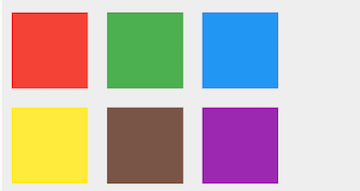
可以看到我们主要的任务就是实现paintChildren,它的主要任务是确定每个子widget位置。由于Flow不能自适应子widget的大小,我们通过在getSize返回一个固定大小来指定Flow的大小。

