报错

方法一:只是本地不校验,如果项目要上线需要设置 request合法域名
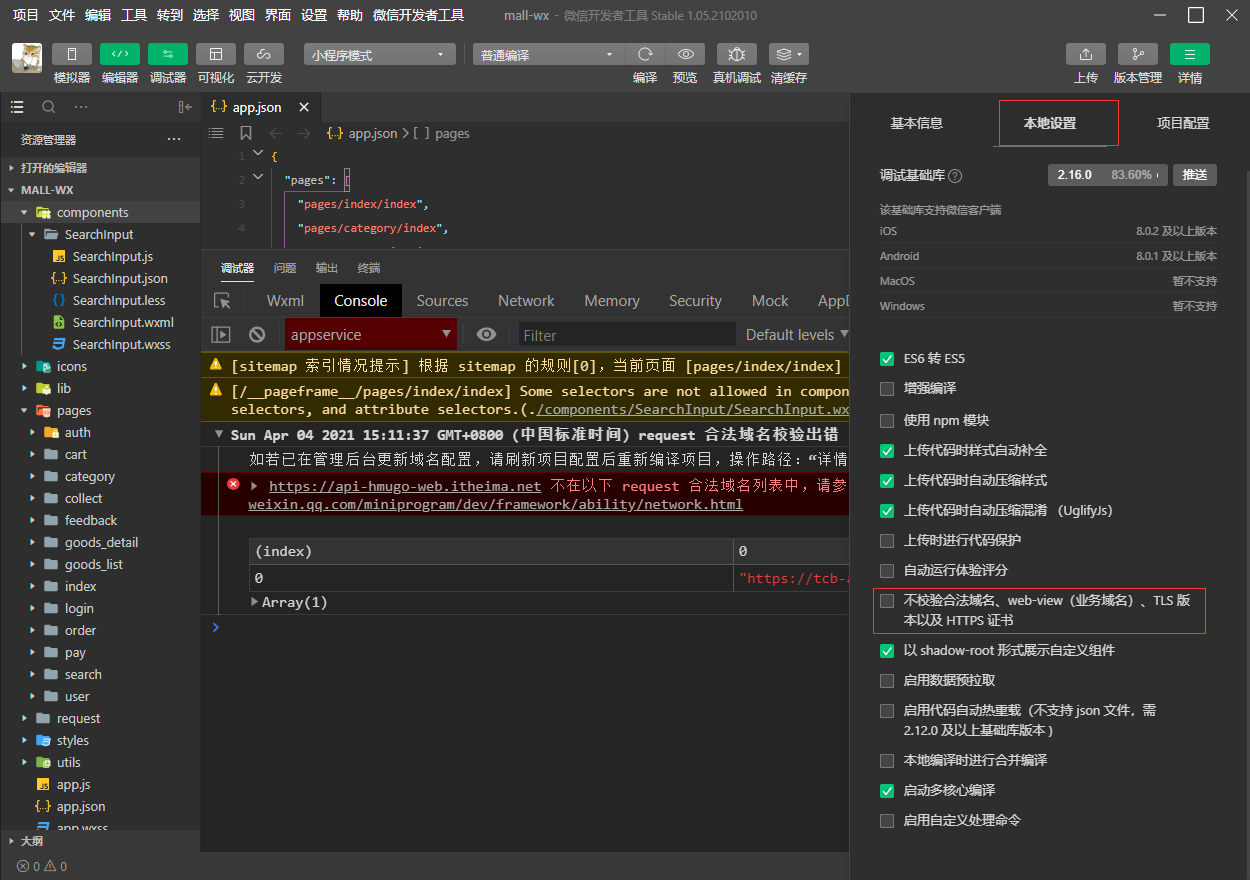
方法二:登录开发者平台,开发 ——> 开发管理 ——> 开发设置 ——> 修改
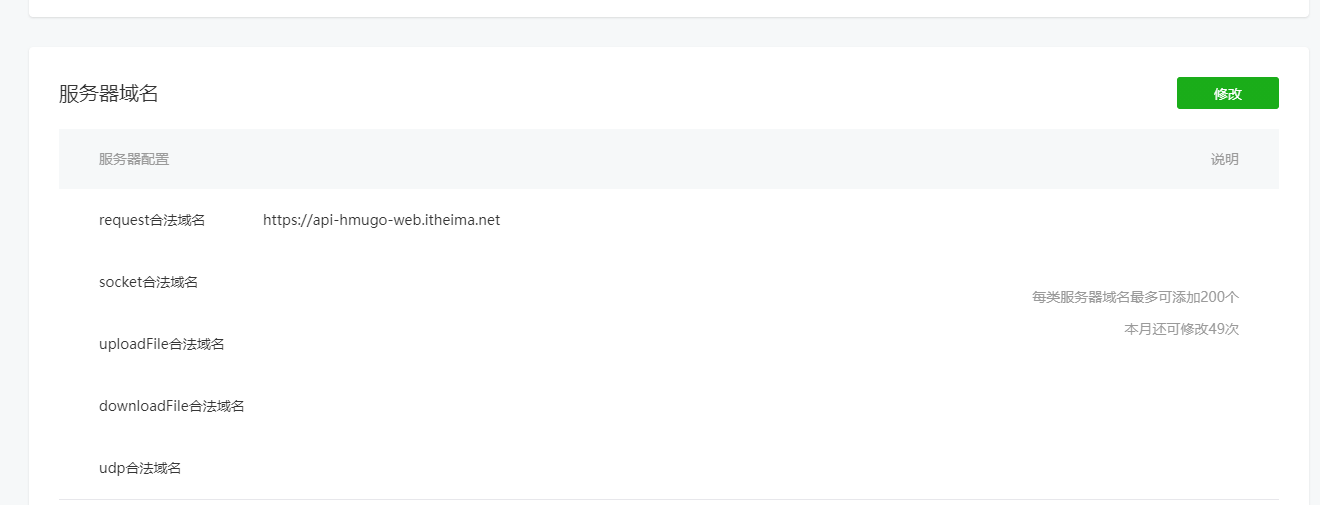
封装网络请求
// 同时发送异步代码的次数let ajaxTimes = 0export const request = (params) => {ajaxTimes++// 显示加载中wx.showLoading({title: "加载中",mask: true})const baseUrl = "https://api-hmugo-web.itheima.net/api/public/v1"return new Promise((resolve, reject) => {wx.request({...params,url: baseUrl + params.url,success: (result) => {resolve(result.data.message)},fail: (err) => {reject(err)},complete: () => {ajaxTimes--if (ajaxTimes === 0) { wx.hideLoading() }}})})}
请求数据过多时
可以将数据在本地存储,再设置一个过期时间,如果过期了才重新获取,避免资源浪费
// 封装的网络请求方法import { request } from "../../request/index.js"Page({data: {// 左侧数据列表leftMenuList: [],// 右侧数据列表rightMenuList: [],},// 用来临时存放请求的数据Cates: [],onLoad: function (options) {// 获取本地存储中的数据const Cates = wx.getStorageSync("cates")// 判断本地是否有旧数据if (!Cates) {this.getCates()} else {// 判断数据是否过期if (Date.now() - Cates.time > 1000 * 10) {this.getCates()} else {this.Cates = Cates.datalet leftMenuList = this.Cates.map(v => v.cat_name)let rightMenuList = this.Cates[0].childrenthis.setData({leftMenuList,rightMenuList})}}},// 获取分类列表getCates () {request({url: 'https://api-hmugo-web.itheima.net/api/public/v1/categories'}).then((res) => {this.Cates = res.data.message// 将数据存储到本地wx.setStorageSync("cates", {// time 用来判断是否过期time: Date.now(),data: this.Cates})let leftMenuList = this.Cates.map(v => v.cat_name)let rightMenuList = this.Cates[0].childrenthis.setData({leftMenuList,rightMenuList})})}})
tab 栏点击

自定义组件
<view class="tabs"><view class="tabs_title"><viewwx:for="{{tabs}}"wx:key="id"class="title_item {{item.isActive===true?'active': ''}}"bindtap="handleItemTpa"data-index="{{index}}">{{item.value}}</view></view></view>
Component({
properties: {
// 父组件传递过来的 tab 标题
tabs: {
type: Array,
value: []
}
},
methods: {
handleItemTpa (e) {
const { index } = e.currentTarget.dataset
// 将当前激活的 tab 传递给父组件
this.triggerEvent('tabsItemChange', { index })
}
}
})
父组件接收 index 并修改数组
Page({
data: {
tabs: [
{
id: 0,
value: "综合",
isActive: true
},
{
id: 1,
value: "销量",
isActive: false
},
{
id: 2,
value: "价格",
isActive: false
},
]
},
handleTabsItemChange (e) {
const { index } = e.detail
let { tabs } = this.data
tabs.forEach((v, i) => i === index ? v.isActive = true : v.isActive = false)
this.setData({
tabs
})
}
})
没有图片数据
判断并使用另一张图片代替
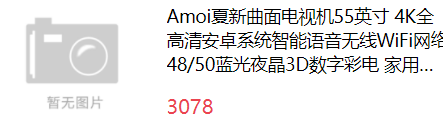
<image mode="widthFix" src="{{item.goods_small_logo?item.goods_small_logo:'https://ww1.sinaimg.cn/large/007rAy9hgy1g24by9t530j30i20i2glm.jpg'}}"></image>
下拉刷新
在页面配置中添加以下代码
{
"backgroundTextStyle": "dark",
"enablePullDownRefresh": true
}
触发下拉刷新生命周期函数,将数据全部清空,再重新发送请求
请求成功之后使用 wx.stopPullDownRefresh() 关闭下拉刷新
page({
onPullDownRefresh () {
// 重置数组
this.setData({
goods_list: []
})
// 重置页码
this.QueryParams.pagenum = 1
// 重新发送请求
this.getGoodsList()
}
})
图片格式兼容
iphone 部分机型不支持 webp 格式图片,必须确保后台存在其它图片格式
使用正则表达式替换
this.setData({
goodsObj: {
goods_name: goodsObj.goods_name,
goods_price: goodsObj.goods_price,
goods_introduce: goodsObj.goods_introduce.replace(/\.webp/g,'.jpg'),
pics: goodsObj.pics
}
})
加入购物车
将购物车数据存储到本地中(只是举例,并不是真正的处理方式)
handleCartAdd () {
// 获取缓存中的购物车
let cart = wx.getStorageSync("cart") || []
// 判断商品对象是否存在于购物车数组中
let index = cart.findIndex(v => v.goods_id === this.GoodsInfo.goods_id)
if (index === -1) {
// 不存在则添加
this.GoodsInfo.num = 1
cart.push(this.GoodsInfo)
} else {
// 存在则将数量加 1
cart[index].num++
}
// 把购物车重新添加回缓存中
wx.setStorageSync("cart", cart)
// 弹窗提示
wx.showToast({
title: '加入成功',
icon: 'success',
mask: true
})
}
获取收货地址
详细看 page/cart
思路:
- 获取用户地址
- 将用户地址存入缓存中
- 页面
onShow时读取缓存中的数据并保存在 data 中 - 判断地址数据是否存在
- 存在则渲染地址
- 不存在则渲染获取用户地址按钮
官方公告发布,2020.9.25 号起 socpe.address 接口返回的永远是 true,已经不需要再判断了
以下只为思路参考
// 1 点击获取收货地址
handleChooseAddress () {
// 2 获取权限状态
wx.getSetting({
success: (result) => {
const scopeAddress = result.authSetting["scope.address"]
// 3 判断权限状态(授予过权限或者没调用过授予权限 API 时)
if (scopeAddress === true || scopeAddress === undefined) {
// 4 调用获取收获地址 API
wx.chooseAddress({
success: (result1) => {
console.log(result1)
}
})
} else {
// 5 引导用户打开设置界面
wx.openSetting({
success: (result2) => {
// 6 重新调用获取收获地址 API
wx.chooseAddress({
success: (result3) => {
console.log(result3)
}
})
}
})
}
}
})
}
封装 API:
// utils/asyncWx.js
/**
* promise 形式 getSetting
*/
export const getSetting = () => {
return new Promise((resolve, reject) => {
wx.getSetting({
success: (result) => {
resolve(result)
},
fail: (err) => {
reject(err)
}
})
})
}
/**
* promise 形式 chooseAddress
*/
export const chooseAddress = () => {
return new Promise((resolve, reject) => {
wx.chooseAddress({
success: (result) => {
resolve(result)
},
fail: (err) => {
reject(err)
}
})
})
}
/**
* promise 形式 openSetting
*/
export const openSetting = () => {
return new Promise((resolve, reject) => {
wx.openSetting({
success: (result) => {
resolve(result)
},
fail: (err) => {
reject(err)
}
})
})
}
使用:
try {
// 1 获取权限状态
const res1 = await getSetting()
const scopeAddress = res1.authSetting["scope.address"]
// 2 判断权限状态
if (scopeAddress === false) {
// 3 引导用户打开设置界面
await openSetting()
}
// 4 调用获取收获地址 API
const res2 = await chooseAddress()
console.log(res2)
} catch (err) {
console.log(err)
}
购物车内容
pages/cart
在商品详情页面,点击添加购物车时,手动添加了属性
- num = 1
- checked = true
订单支付
/pages/pay
需要搭建服务器并且需要企业用户,详细可看官网
- 支付成功后删除购物车缓存中的商品
- 跳转到订单页面
await showToast({ title: "支付成功" })
// 删除购物车缓存中已经支付了的商品
let newCart = wx.getStorageSync("cart")
newCart = newCart.filter(v => !v.checked)
wx.setStorageSync("cart", newCart)
// 支付成功跳转到订单页面
wx.navigateTo({
url: '/pages/order/index'
})
待解决问题
vx:key 的值需要使用 Mastache 语法吗,可以使用 vue 中 input 案例验证


