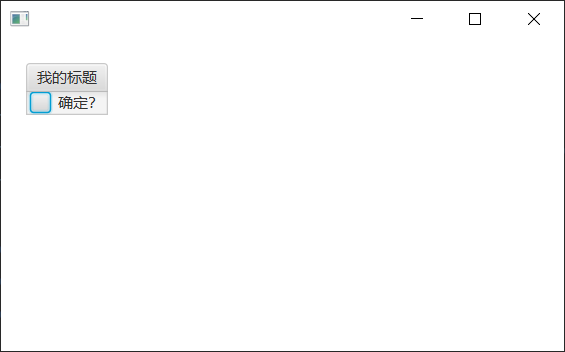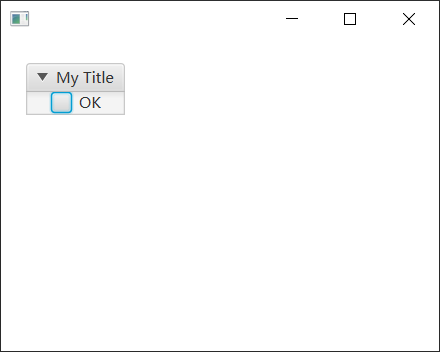标题窗格是具有标题的面板,窗格可以打开和关闭。我们可以添加节点(如UI控件或图像)和一组元素到窗格。
import javafx.application.Application;import javafx.geometry.Insets;import javafx.scene.Group;import javafx.scene.Scene;import javafx.scene.control.CheckBox;import javafx.scene.control.TitledPane;import javafx.scene.layout.HBox;import javafx.stage.Stage;public class Main extends Application {public static void main(String[] args) {launch(args);}@Overridepublic void start(Stage stage) {Scene scene = new Scene(new Group(), 350, 250);TitledPane titledPane = new TitledPane("My Title", new CheckBox("OK"));HBox hbox = new HBox(10);hbox.setPadding(new Insets(20, 0, 0, 20));hbox.getChildren().setAll(titledPane);Group root = (Group) scene.getRoot();root.getChildren().add(hbox);stage.setScene(scene);stage.show();}}
创建标题窗格
要创建一个TitledPane控件,请调用其构造函数。
以下代码使用TitledPane的两个参数构造函数。它将标题窗格命名为“我的窗格”,并用一个Button控件填充窗格。
TitledPane tp = new TitledPane("我的窗格", new Button("Button"));

接下来的几行做了与上面的代码相同的事情,但不使用带参数的构造函数。 它创建一个带有默认空构造函数的TitledPane,然后再设置控件的标题和内容。
TitledPane tp = new TitledPane();tp.setText("My Titled Pane");tp.setContent(new Button("Button"));
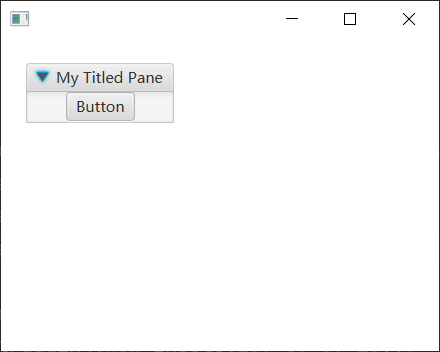
以下代码使用GridPane在TitledPane中布局控件。
TitledPane titledPane = new TitledPane();GridPane grid = new GridPane();grid.setVgap(4);grid.setPadding(new Insets(5, 5, 5, 5));grid.add(new Button("按钮1"),0,0);grid.add(new Button("按钮2"),0,1);grid.add(new Button("按钮3"),1,0);grid.add(new Button("按钮4"),1,1);titledPane.setText("Grid");titledPane.setContent(grid);
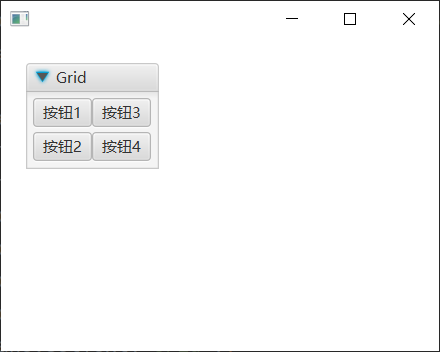
我们可以定义标题窗格的打开和关闭方式。默认情况下,所有标题窗格都是可折叠的,打开和关闭操作都是动画。
setCollapsible(false)关闭Collapsible状态。setAnimated(false)停止动画。
TitledPane tp = new TitledPane();tp.setCollapsible(false);//remove closing actiontp.setAnimated(false);//stop animating
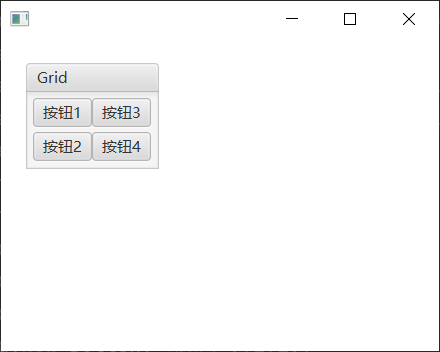
完整的源代码实现如下 -
import javafx.application.Application;import javafx.geometry.Insets;import javafx.scene.Group;import javafx.scene.Scene;import javafx.scene.control.CheckBox;import javafx.scene.control.TitledPane;import javafx.scene.layout.HBox;import javafx.stage.Stage;public class Main extends Application {public static void main(String[] args) {launch(args);}@Overridepublic void start(Stage stage) {Scene scene = new Scene(new Group(), 450, 250);TitledPane titledPane = new TitledPane("我的标题", new CheckBox("确定?"));titledPane.setCollapsible(false);// remove closing actiontitledPane.setAnimated(false);// stop animatingHBox hbox = new HBox(10);hbox.setPadding(new Insets(20, 0, 0, 20));hbox.getChildren().setAll(titledPane);Group root = (Group) scene.getRoot();root.getChildren().add(hbox);stage.setScene(scene);stage.show();}}