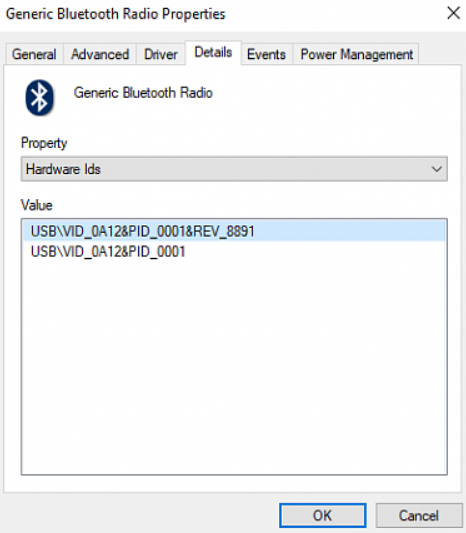If you are to use mBlock 5 on a PC that runs Windows and is equipped with a non-Bluetooth 4.0 protocol, you need to use a Bluetooth 4.0 dongle to connect a device to mBlock 5. Check the Bluetooth version of your PC before performing other operations.
- Check the Bluetooth version of your PC
- Install the Bluetooth 4.0 driver
- Uninstall the Bluetooth 4.0 driver to restore the system Bluetooth
:::info
Note:
Installing the Bluetooth 4.0 driver will automatically disable the system Bluetooth of your PC; you have to uninstall it to restore the system Bluetooth, referring to the section “Uninstall the Bluetooth 4.0 driver to restore the system Bluetooth.”
:::
Check the Bluetooth version of a PC that runs Windows
To check the Bluetooth version, perform the following steps:
- Press Win+X to open the Start Menu and select Device Manager.
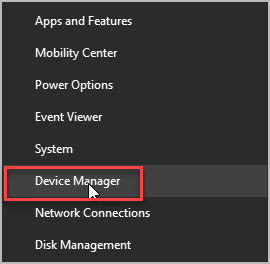
- Click Bluetooth. You can see multiple Bluetooth devices.
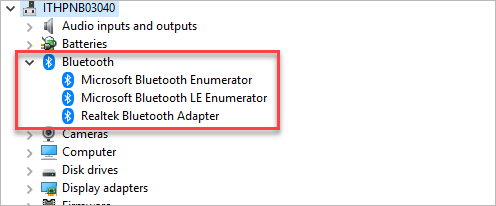
- Select your Bluetooth brand, right-click it, and choose Properties.
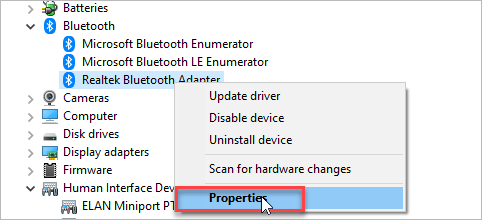
- Click the Advanced tab and check the firmware version. The LMP number shows the version of Bluetooth your PC is using.

The following table describes the LMP versions:
| LMP No. | Bluetooth Version |
|---|---|
| LMP 9.x | Bluetooth 5.0 |
| LMP 8.x | Bluetooth 4.2 |
| LMP 7.x | Bluetooth 4.1 |
| LMP 6.x | Bluetooth 4.0 |
| LMP 5.x | Bluetooth 3.0 + HS |
| LMP 4.x | Bluetooth 2.1 + EDR |
| LMP 3.x | Bluetooth 2.0 + EDR |
| LMP 2.x | Bluetooth 1.2 |
| LMP 1.x | Bluetooth 1.1 |
| LMP 0.x | Bluetooth 1.0b |
Install the Bluetooth 4.0 driver on a PC that runs Windows
To install the Bluetooth 4.0 driver, perform the following steps:
Download Zadig tool.
Run Zadig tool, choose Options and click List All Devices.
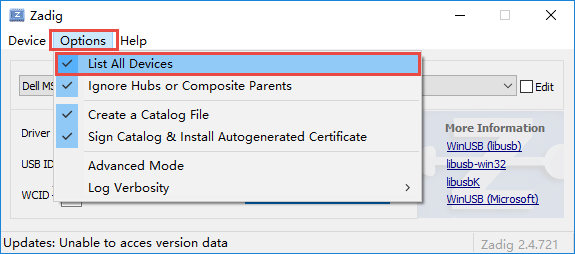
- Choose your device from the drop-down list and click Replace Driver.
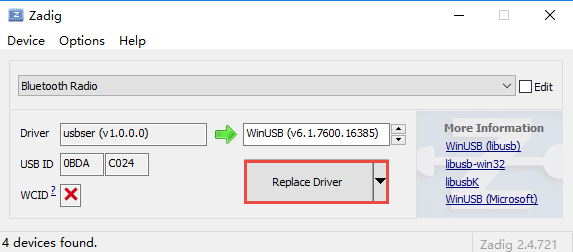 **
**
Follow the following instructions to check Hardware information:
- Press Win+X to open the Start Menu and choose Device Manager.
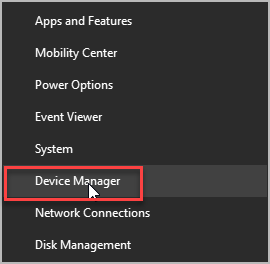
- Under Universal Serial Bus devices, find Bluetooth Radio.
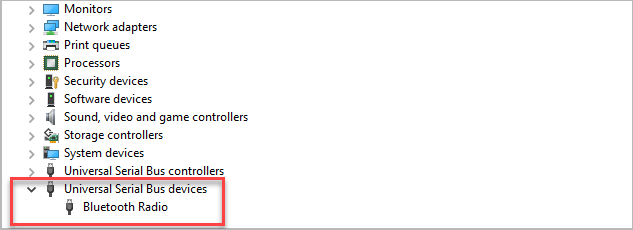
- Right-click Bluetooth Radio, and choose Properties.
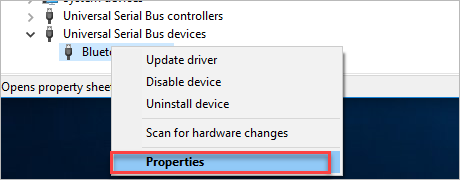
- Select Details, and choose Hardware Ids from the Property drop-down list.
Uninstall the Bluetooth 4.0 driver to restore the system Bluetooth
Press Win+X to open the Start Menu and choose Device Manager.
**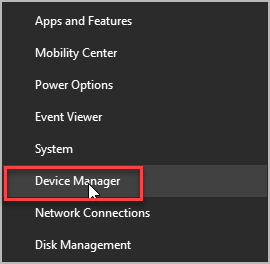
Under Universal Serial Bus devices, find Bluetooth Radio.
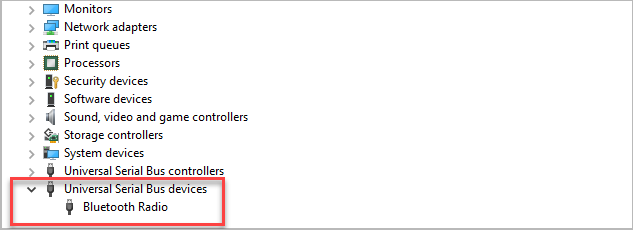
- Right-click Bluetooth Radio, and choose Properties.
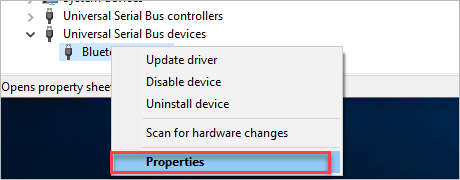
- Choose Driver and then click Uninstall Device.
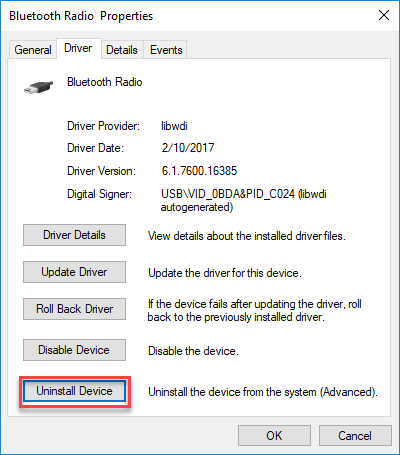
- Check the box of Delete the driver software for this device, and then click Uninstall.
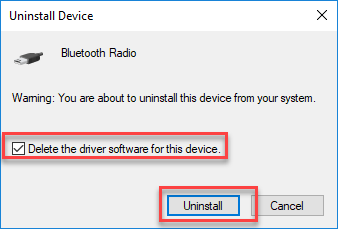
- After the uninstallation is complete, restart your computer.