1. Why do I need to update firmware?
The corresponding programs may fail to run if a firmware version is too early.
2. How do I update firmware?
If the mBlock 5 app doesn’t support firmware update of a device, it is recommended that you use a USB cable to connect the device to your computer and update the firmware through the mBlock 5 PC client or on the web (www.mblock.cc).
Update firmware through the mBlock 5 PC client or on the web
**
(1) Use a USB cable to connect your device to the computer.
(2) Open mBlock 5 and connect the device. (You need to start mLink first if you use mBlock 5 on the web.)
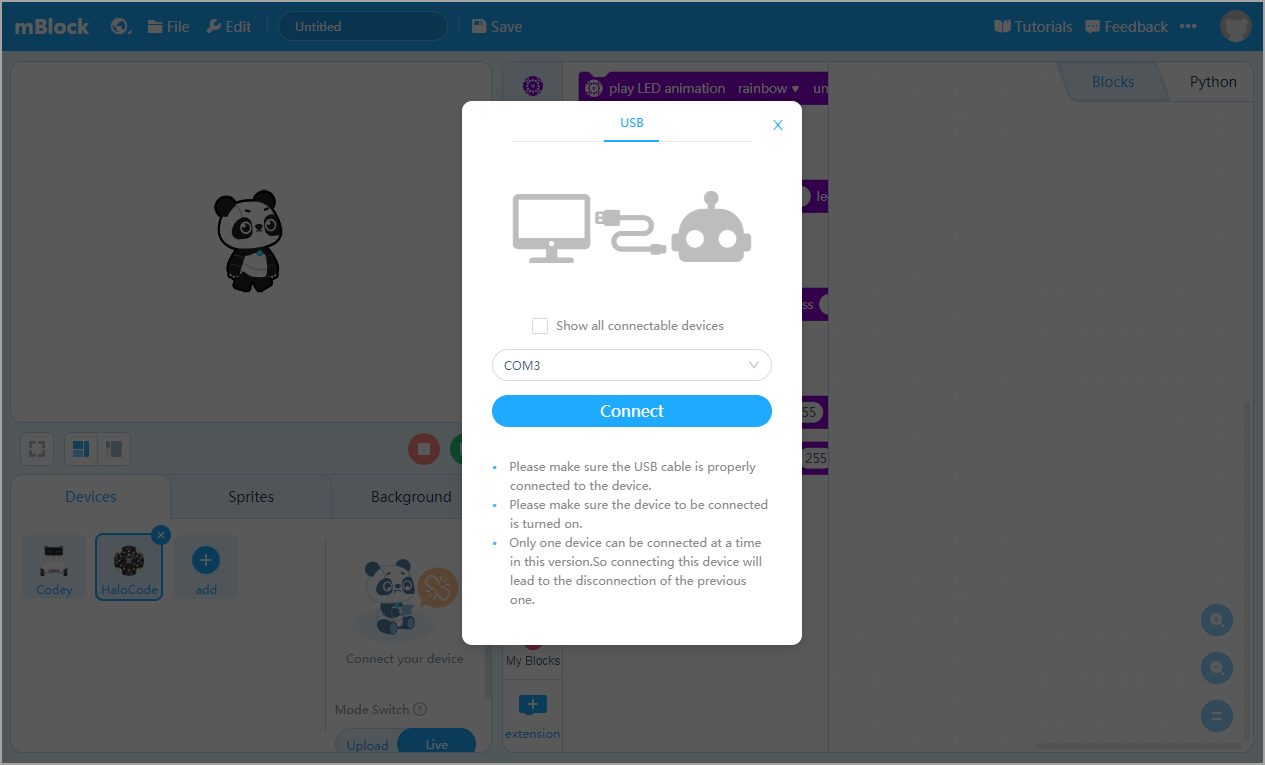
(3) Click Setting, and then click Firmware Update. Click Updates in the dialog box that appears.
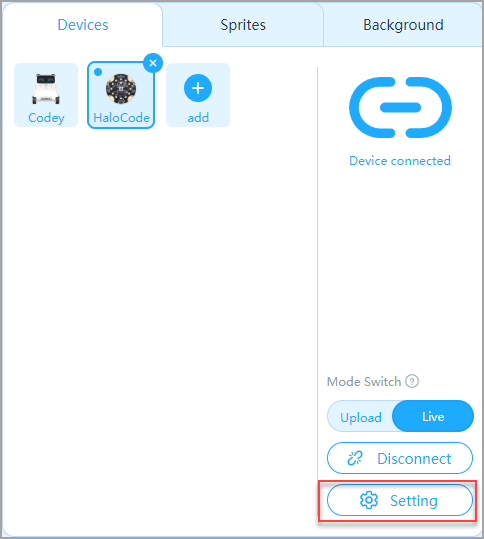
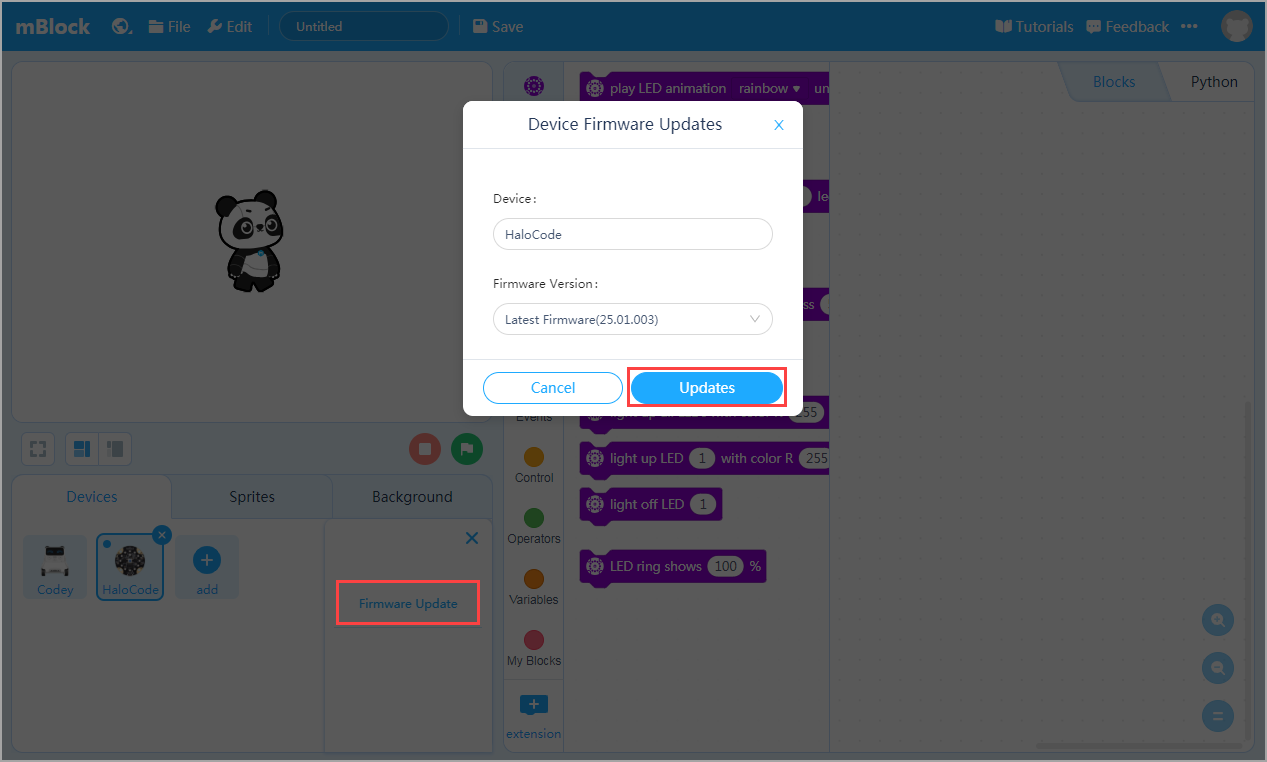
Update firmware through the mBlock 5 app
When a device is connected to the mBlock 5 app through Bluetooth, mBlock 5 automatically detects the firmware version of the device. If it identifies that the firmware is not the latest one, it displays the Firmware Update** button after the device is connected.
Click Firmware Update, and then enter a Wi-Fi name and password to access the Internet. After Wi-Fi connection is successful, the firmware of the device is automatically updated.
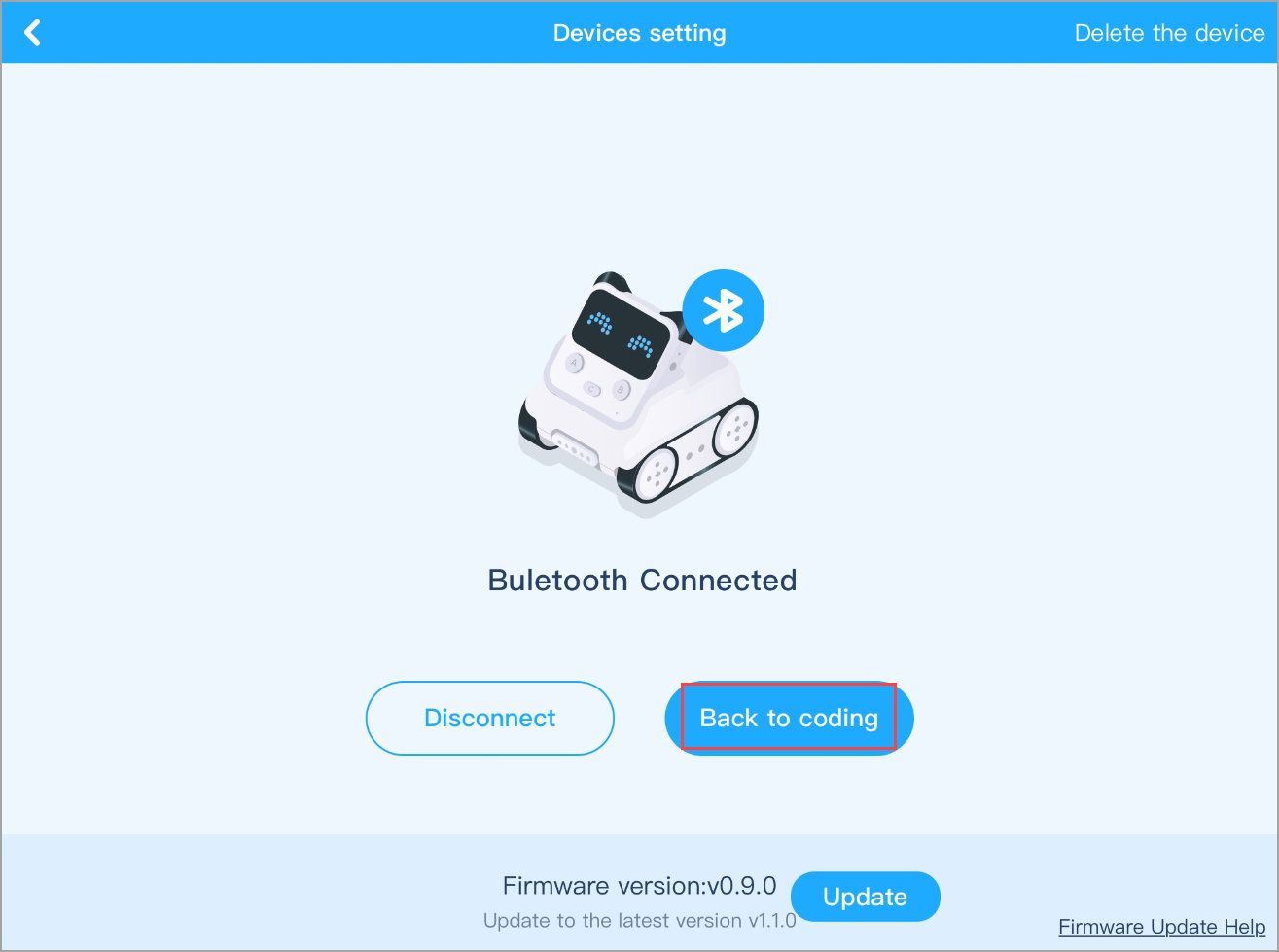
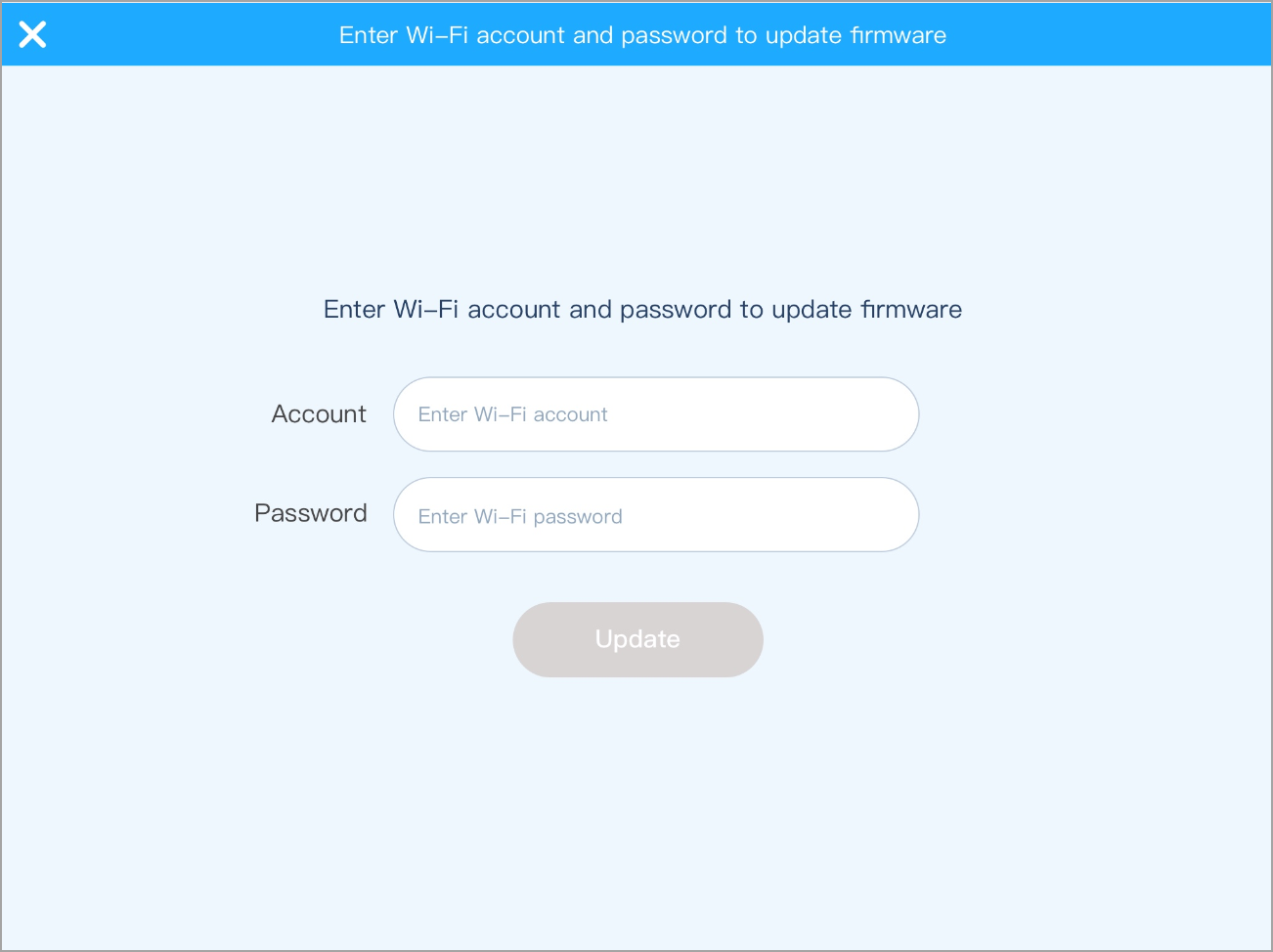
3. How do I update firmware for Raspberry Pi?
Perform the following steps to update the firmware:
Visit https://res-cn.makeblock.com/mblock/RaspberryPiUpdate.rar to download the latest version of firmware and unzip it.
Format the memory card of your RaspberryPi as follows:
(1) Connect your memory card to the computer by using a card reader.
(2) Find the installation file SD Card Formatter 5.0.1 Setup in the RaspberryPiUpdate folder, and then install the SD Card Formatter software.
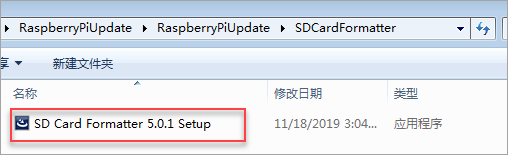
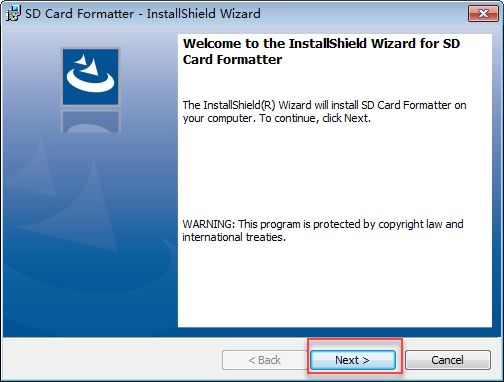
(3) Open SD Card Formatter and select your card from the Select card menu. Then click Format to complete the formatting.
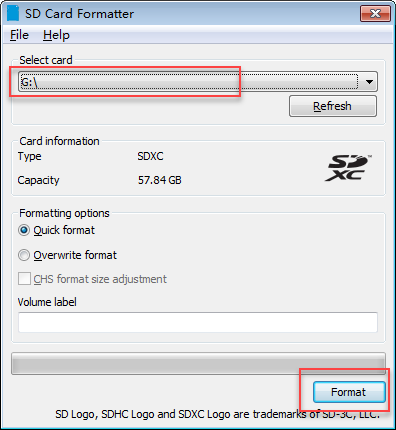
- Write the firmware to your memory card as follows:
(1) Find the file Win32DiskImager.exe in the RaspberryPiUpdate folder. Double-click the Win32DiskImager software to open it.
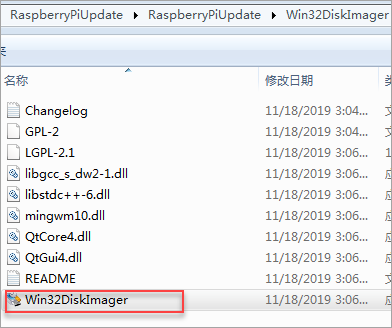
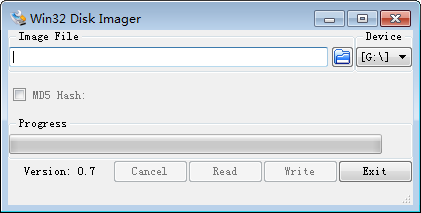
(2) Choose the image file.
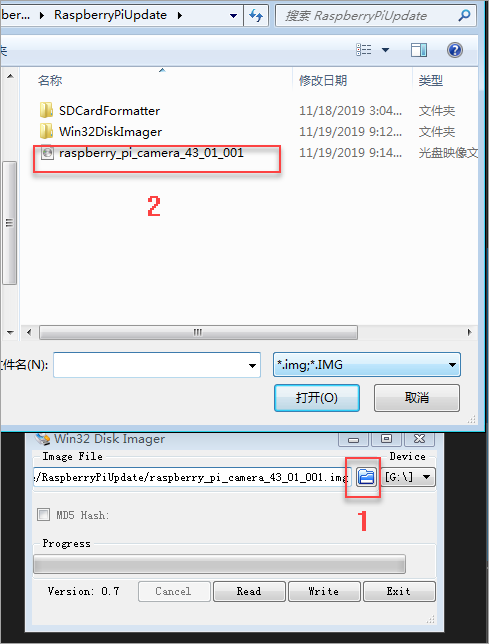
3)Click Write.
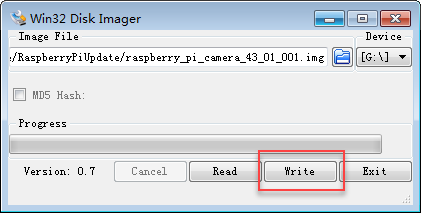
- Take out the memory card from the card reader and insert it into your RaspberryPi. Restart your RaspberryPi. The update process starts automatically.

