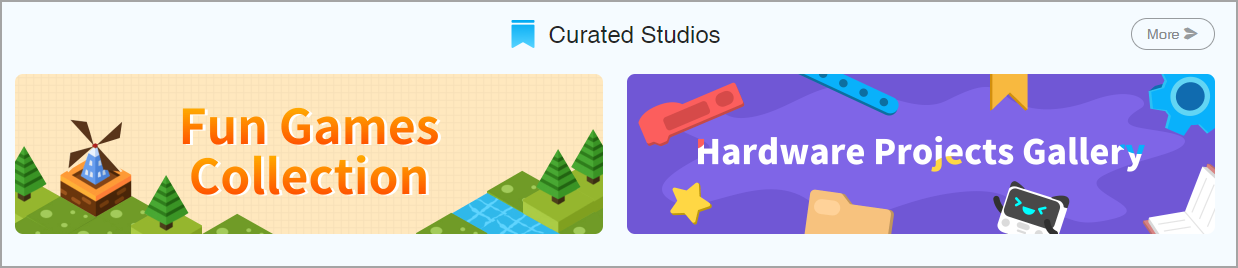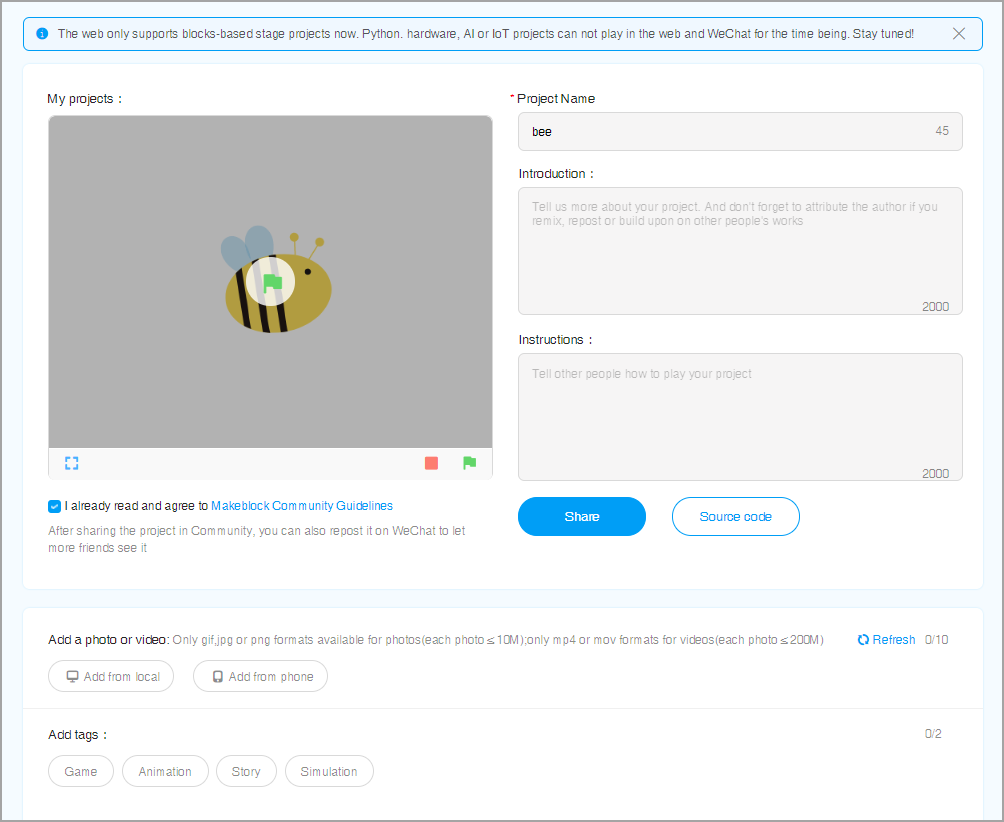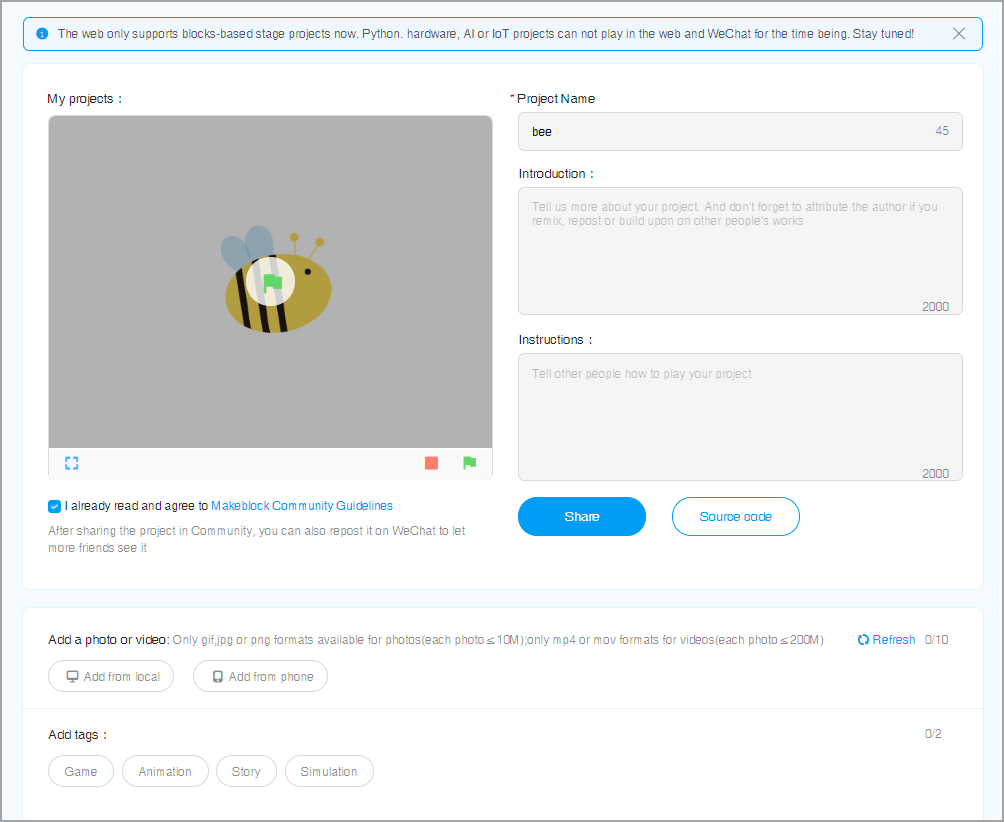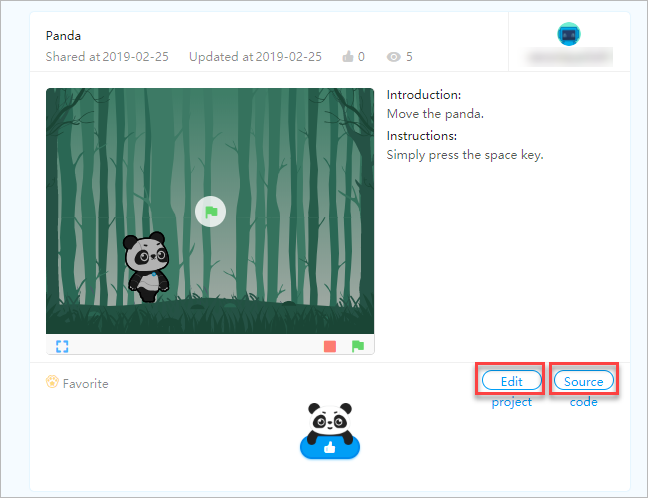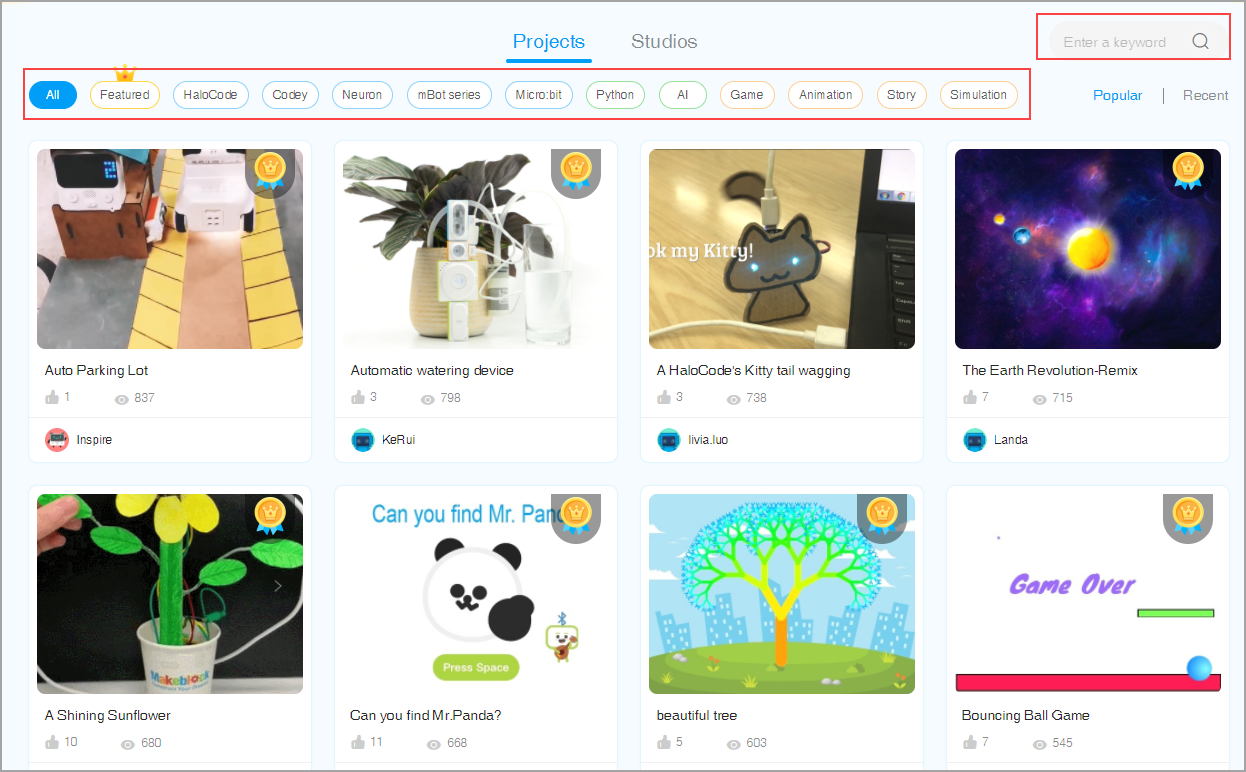Visit the mBlock community to share your projects, and explore other projects shared by like-minded users.
Share your projects on the mBlock 5 PC client
After completing a project on mBlock 5, you can share it in the mBlock community.
(1) Click the Sign in/Sign up icon on the right of the toolbar and follow the instructions to sign in/sign up to mBlock 5.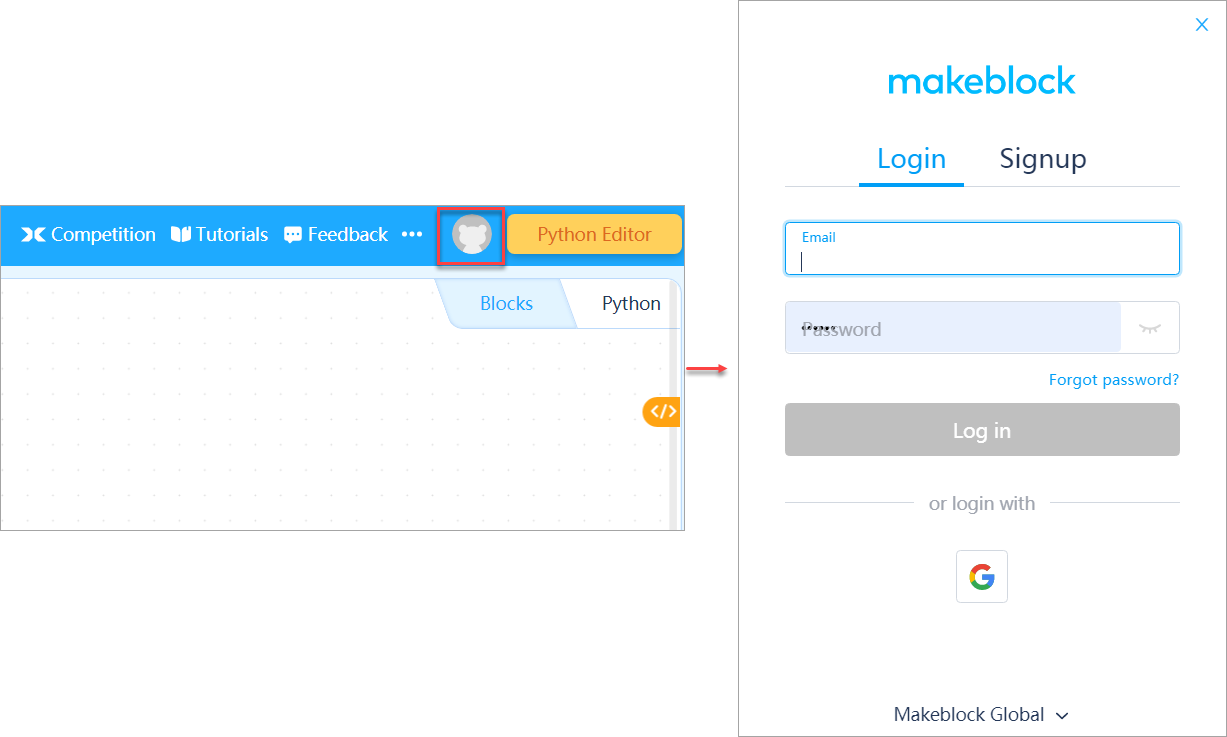
:::info
Note:
To sign in to the global community, you need to use a global account.
:::
(2) After signing in/signing up, click Publish on the toolbar.
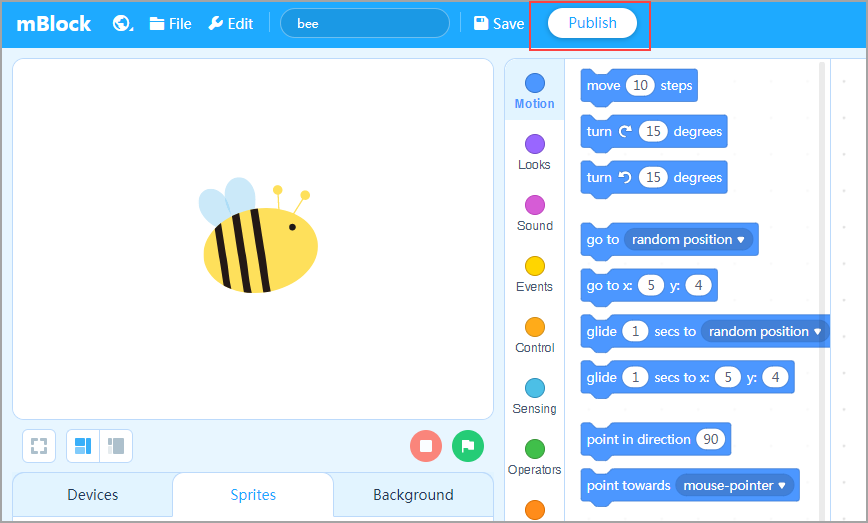
(3) On the page for publishing your project, you can complete the following information:
- Project Name
- Introduction
- Instructions
- Add a photo or video
- Add tags
After completing the information, click Share to publish your project.
Online Creation and Sharing
You can also create your project online and then share it.
(1) Visit the mBlock community, click Sign in/Sign up, and follow the instructions to sign in or sign up.
:::info
Note:
Your mBlock 5 account is also your mBlock community account.
:::
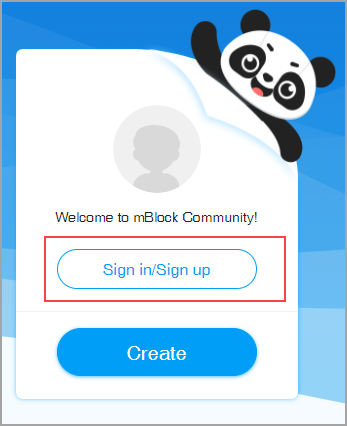
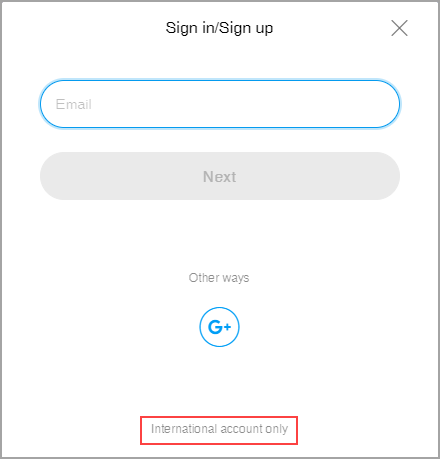
(2) Click Create to enter the mBlock 5 webpage.
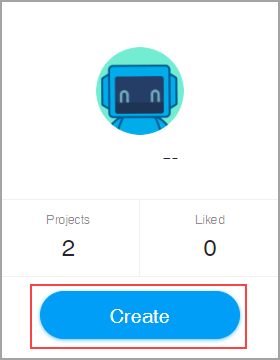
(3) You can create a stage or device project. After completing the programming, give the project an intriguing name, and click Save.
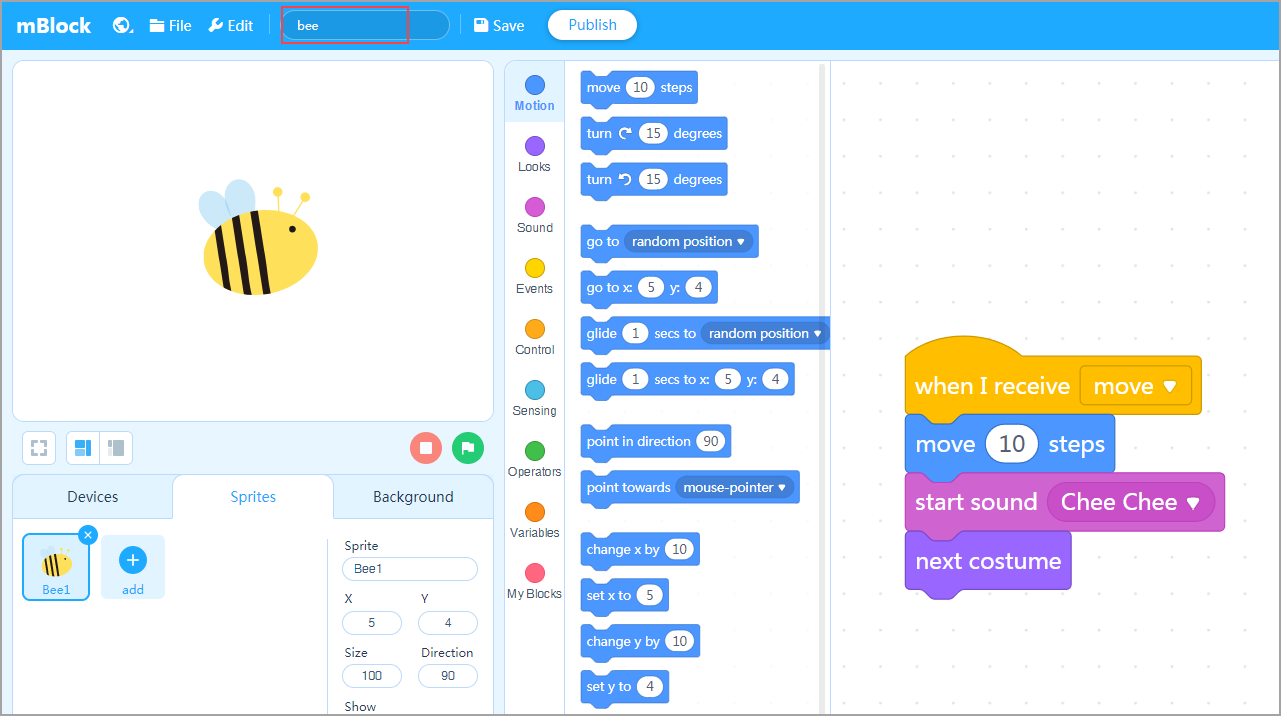
:::info
Note:
To connect a device to mBlock 5 on the webpage, you need to install mLink first. See mLink Guide.
:::
(4) Click Publish** on the toolbar.

(5) On the page for publishing your project, you can complete the following information:
- Project Name
- Introduction
- Instructions
- Add a photo or video
- Add tags
After completing the information, click Share to publish your project.
Re-edit Your Project
After publishing a project, you can edit it again as you like.
- Click Edit project to modify the information about the project.
- Click Source code to modify the code of the project.
Explore More Projects
In the mBlock community, you can explore projects shared by other users and find inspirations here.
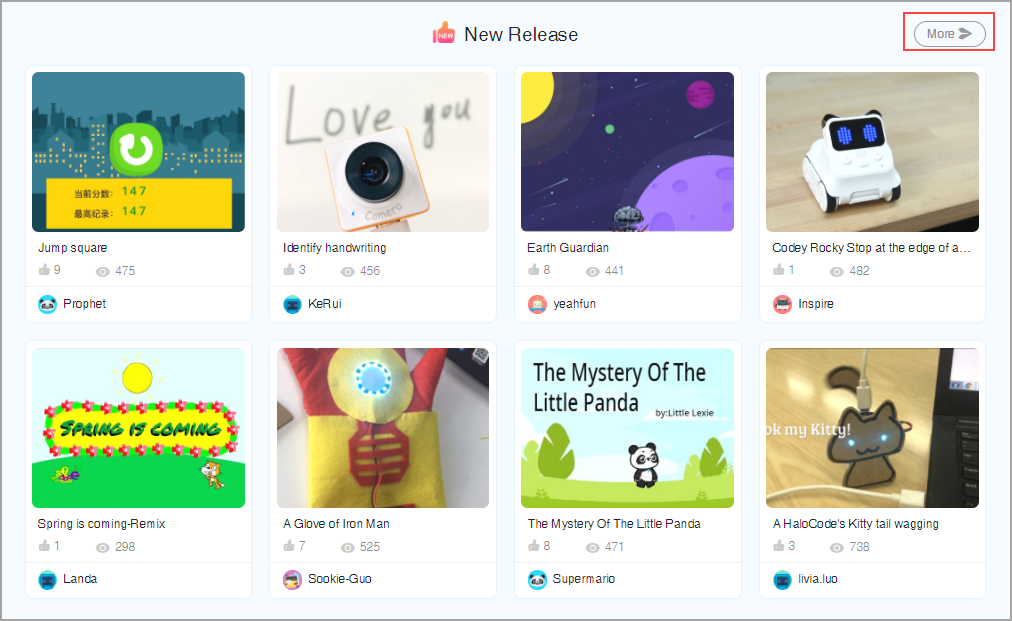
New projects shared by users are displayed on the homepage, and you can click More to view all the projects. You can also view projects by tag or search for the ones interesting you by keyword.
Curated Studios
Makeblock provides abundant curated studios for you, and you can click to read those interesting you.