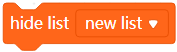- 1. Make a Variable
- 2. Name the variable
- 3. set () to ()
- 4. change () by ()
- 5. show variable ()
- 6. hide variable ()
- 7. Make a List
- 8. Name the list
- 9. add () to ()
- 10. delete () of ()
- 11. delete all of ()
- 12. insert () at () of ()
- 13. replace item () of () with ()
- 14. item () of ()
- 15. item # of () in ()
- 16. length of ()
- 17. () contains ()
- 18. show list ()
- 19. hide list ()
1. Make a Variable
If a reporter block you need can’t be found in any of the current block categories, you can create one by making a variable.
Click Make a Variable.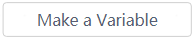
You can create multiple variables.
2. Name the variable
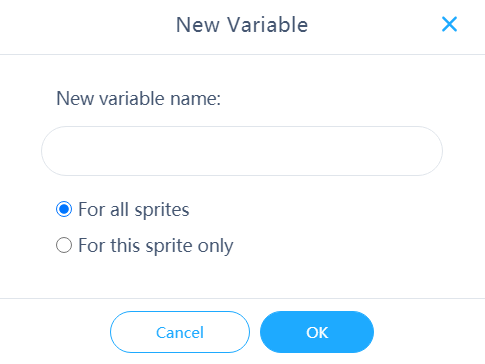
Name the reporter block to be created. In this example, name it new variable.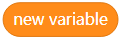
Example:
When you press the space key, the sprite says the value of the variable you have created.
3. set () to ()
Sets the specified variable to the specified value
Example: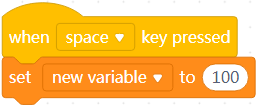
When you press the space key, new variable is set to 100.
4. change () by ()
Changes the value of the specified variable by the specified amount
A positive value indicates increasing, and a negative one indicates decreasing.
Example: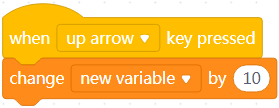
When you press the ↑ key, new variable is increased by 10.
5. show variable ()
Displays the specified variable and its value on the stage
Example: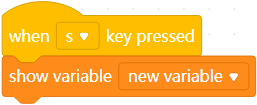
When you press the S key, new variable and its value are displayed on the stage.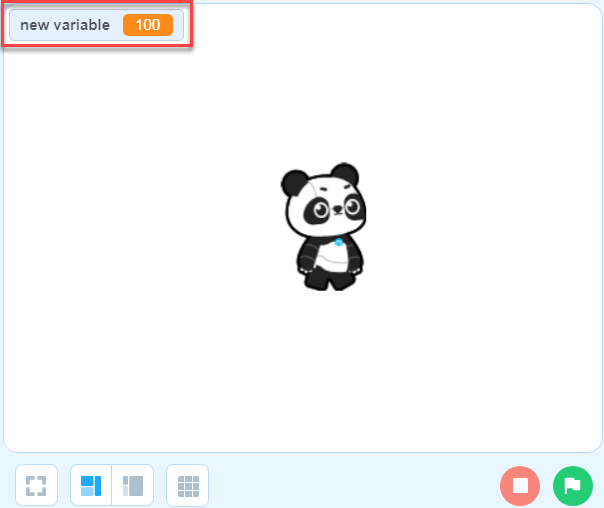
6. hide variable ()
Hides the specified variable and its value from the stage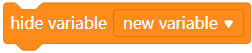
Example: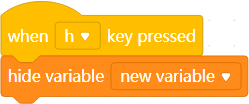
When you press the H key, new variable and its value are hidden from the stage.
7. Make a List
If you need to use multiple variables, you can create a list to manage them.
Click Make a List.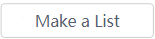
8. Name the list
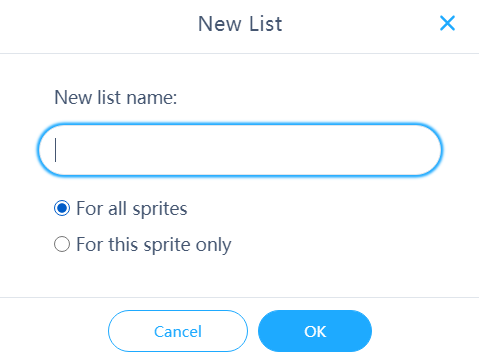
Name the list to be created. In this example, name it new list.
9. add () to ()
Adds the specified variable to new list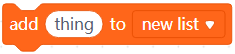
Example: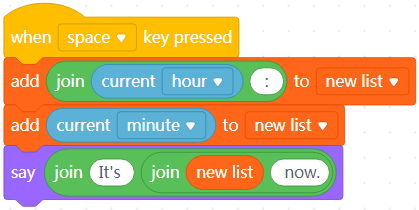
When you press the space key, the sprite says the hour and minute of the time.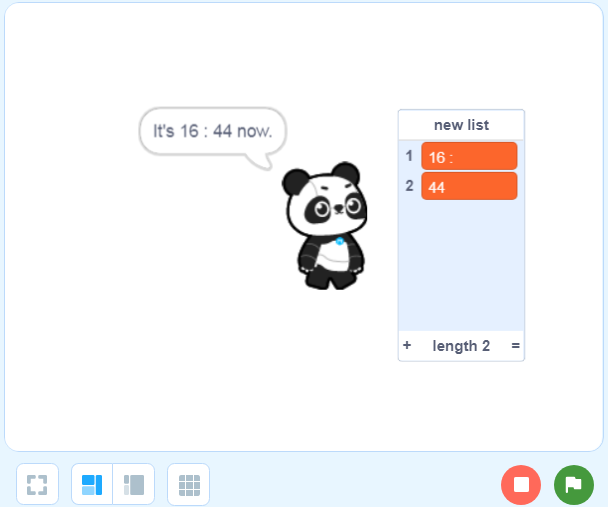
10. delete () of ()
Deletes the specified item from the specified list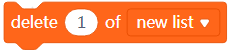
Example: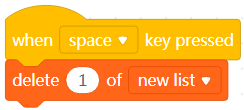
Each time when you press the space key, the first item in new list is deleted.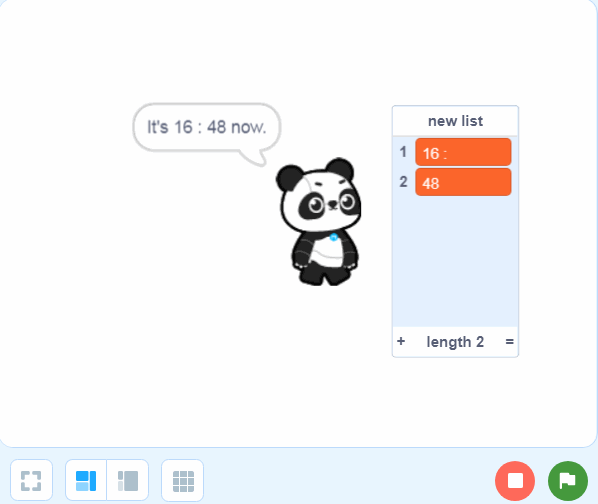
11. delete all of ()
Deletes all items from the specified list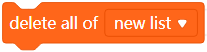
Example: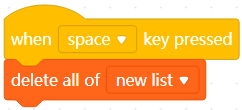
When you press the space key, all items are deleted from new list.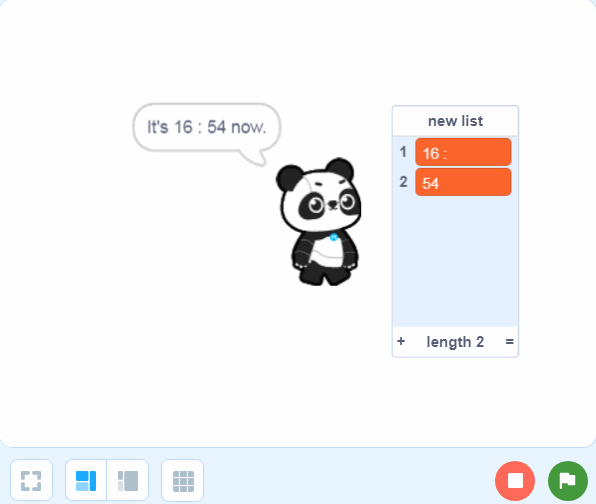
12. insert () at () of ()
Inserts the specified variable into the specified place of the specified list
Example: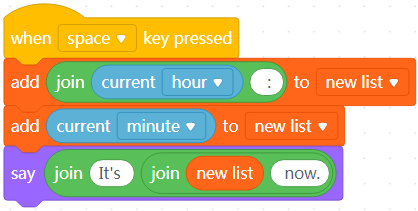
When you press the space key, the sprite says the time, including the hour and minute.
Now let’s add the second of the time to the list.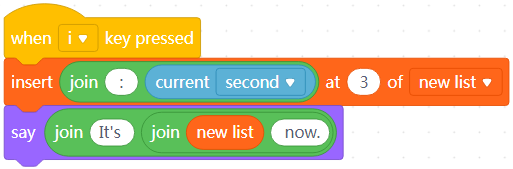
When you press the I key, the sprite says time, including the hour, minute, and second.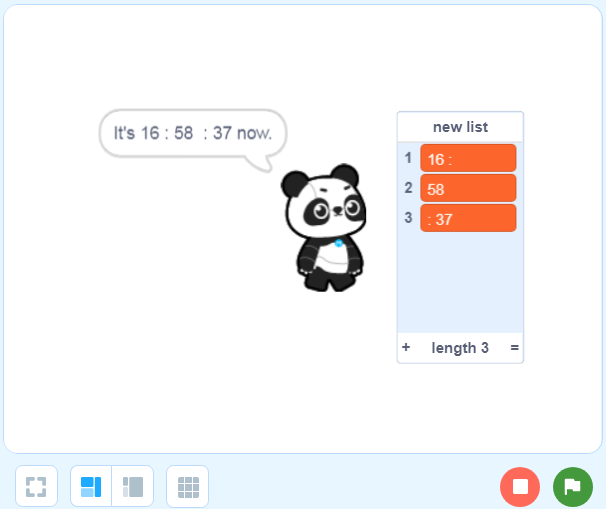
13. replace item () of () with ()
Replaces the specified item in the specified list with the specified variable
Example: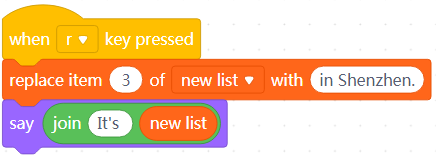
Based on the example in 12. insert () at () of (), when you press the R key, the third item is replaced.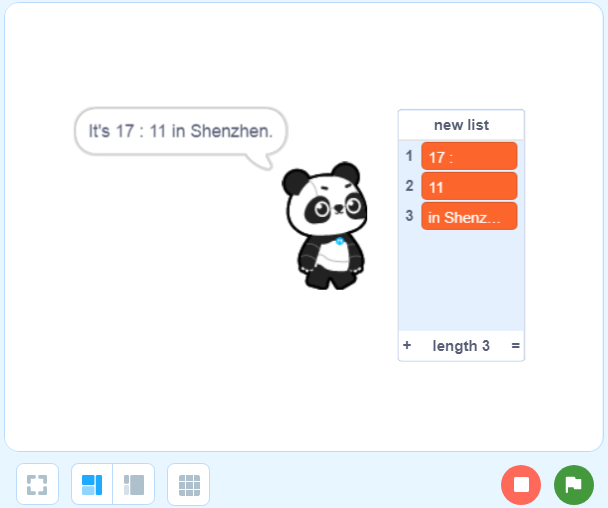
14. item () of ()
Reports the specified item in the specified list
15. item # of () in ()
Reports the place of the specified item in the specified list
16. length of ()
Reports the total number of items in the specified list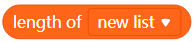
17. () contains ()
Determines whether the specified list contains the specified variable
18. show list ()
Displays the specified list and its variables on the stage
19. hide list ()
Hides the specified list and its variables from the stage