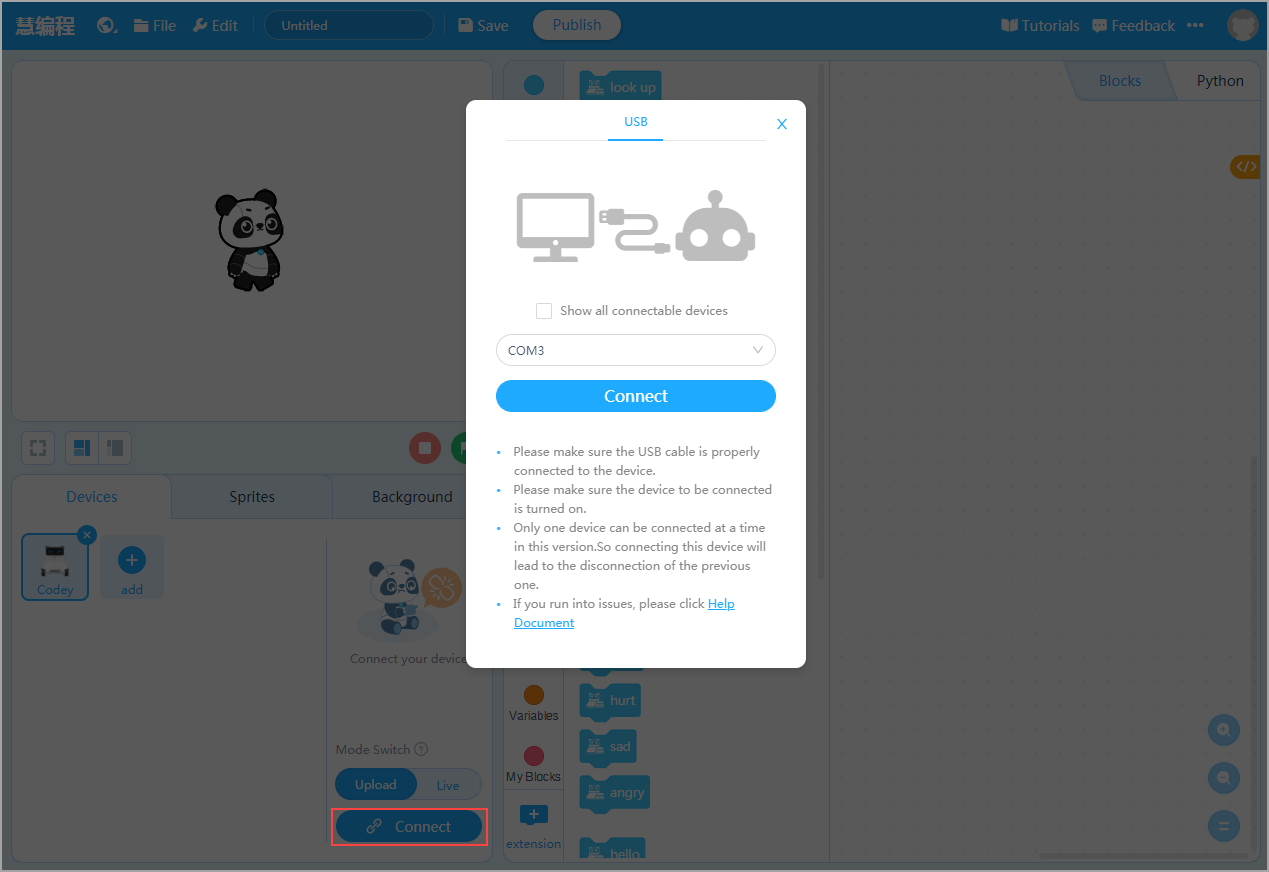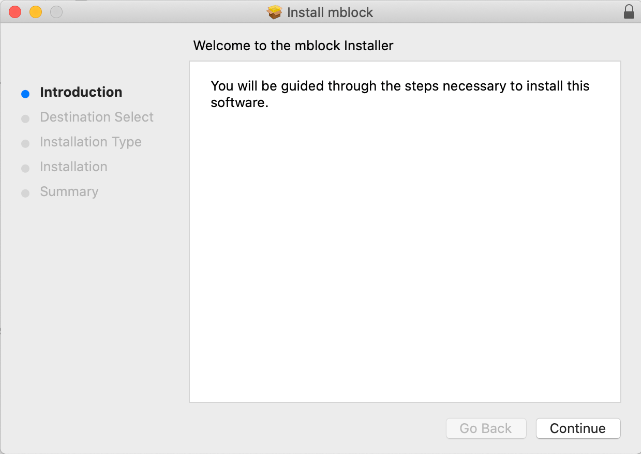You can also use mBlock 5 on the web without downloading it.
mBlock 5 on the web
To connect a device to mBlock 5 on the web, you need to install mLink first.
Download and install mLink
Preparation for the installation
- PC system: Windows 7 or later (64-bit systems recommended); macOS 10.10 or later; 64-bit Linux
- Browser: Chrome recommended
- mBlock 5 on the web: https://ide.mblock.cc
- Devices supported: CyberPi, Bluetooth Controller, Codey Rocky, HaloCode, mBot, MotionBlock, Neuron, mBot Ranger, Ultimate 2.0, Arduino Uno, Arduino Mega2560, Nova Pi, MegaPi Pro
For Windows
Download mLink.
Visit the mBlock software download page, go to the mLink downloading area, and click to download the version for Windows.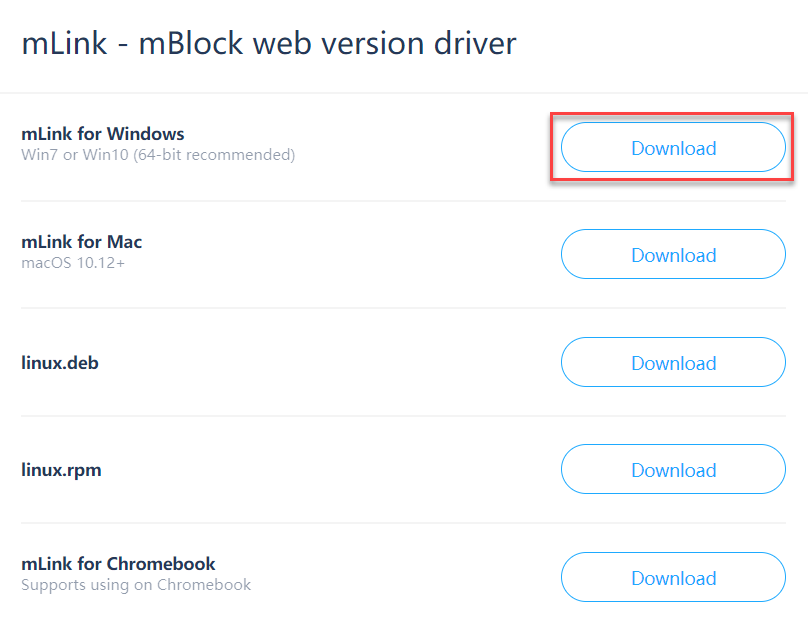
Open the installation file and follow the installation wizard.
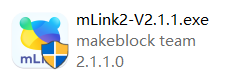
Click Yes when the system asks you “Do you want to allow this app to make changes to your device?“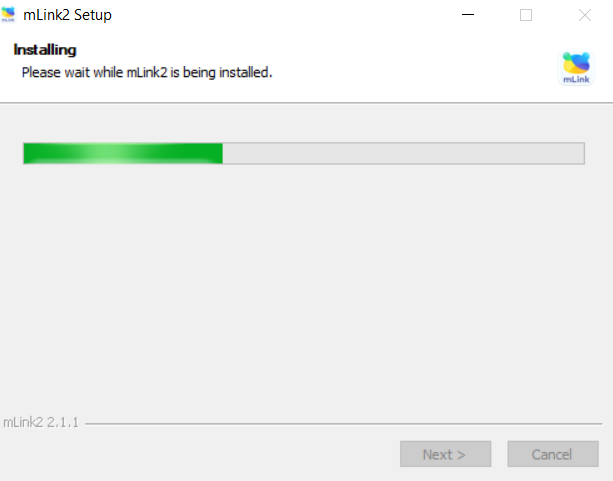
Click INSTALL when the system prompts you to install the driver.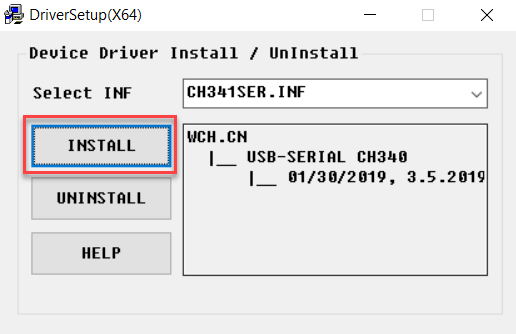
Click OK when the system displays a message indicating that the driver is successfully installed.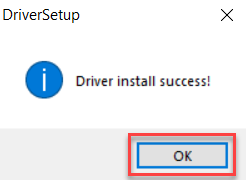
Click Finish when the installation is complete.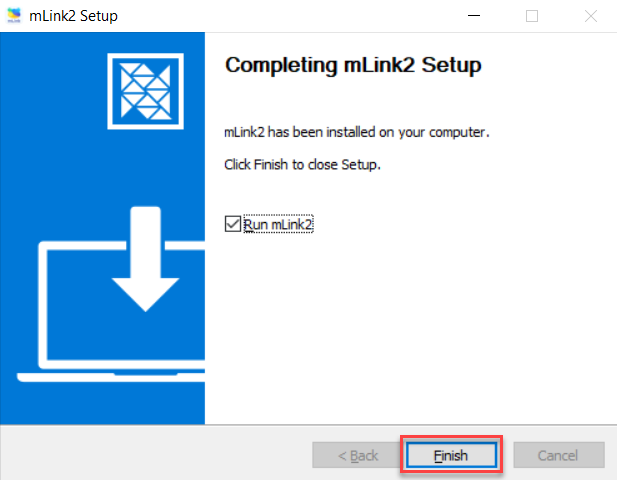
After the installation is complete, the mLink icon is displayed on the desktop.
For macOS
- Download mLink.
Visit the mBlock software download page, go to the mLink downloading area, and click to download the version for Mac.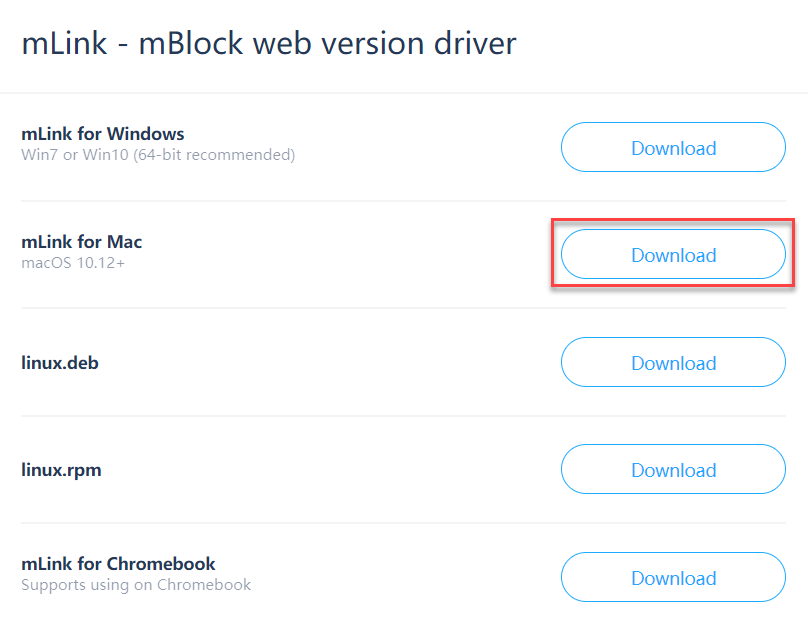
2. Open the installation file and follow the installation wizard.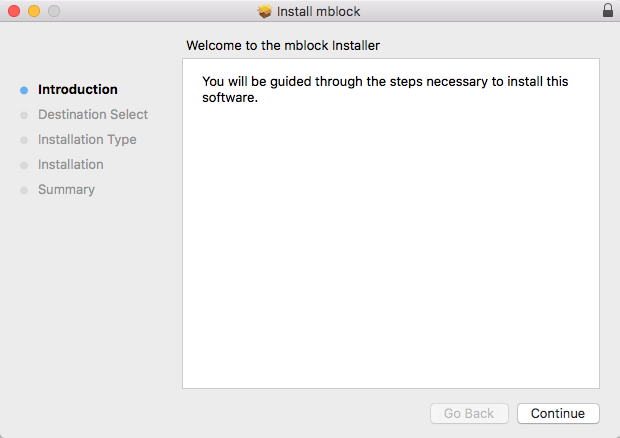
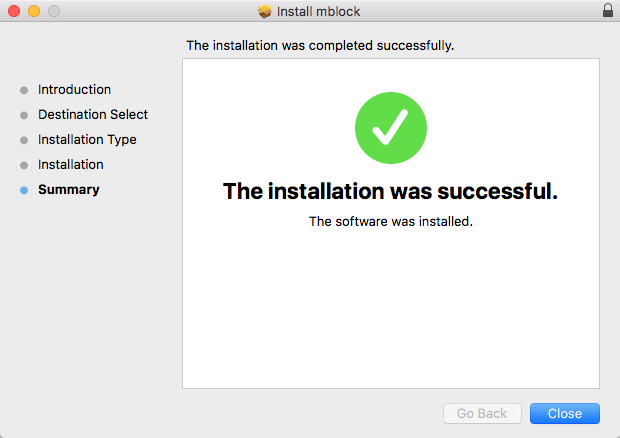
3. After the installation is complete, the mLink icon is displayed on the launchpad.
In macOS 10.15 or later systems, a warning message may be displayed after you double-click the installation package. You can install mLink in one of the following ways:
Way 1:
- Click OK.
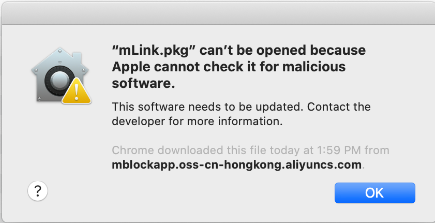
- Choose System Preferences > Security & Privacy.
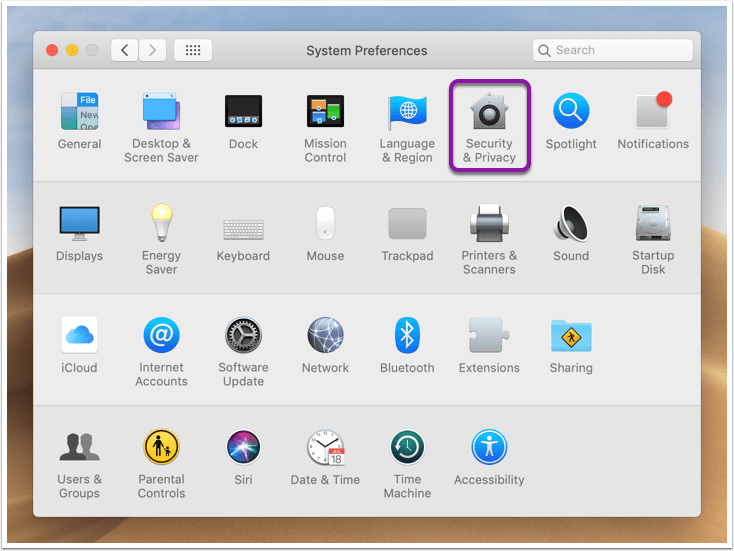
- Click Open Anyway.
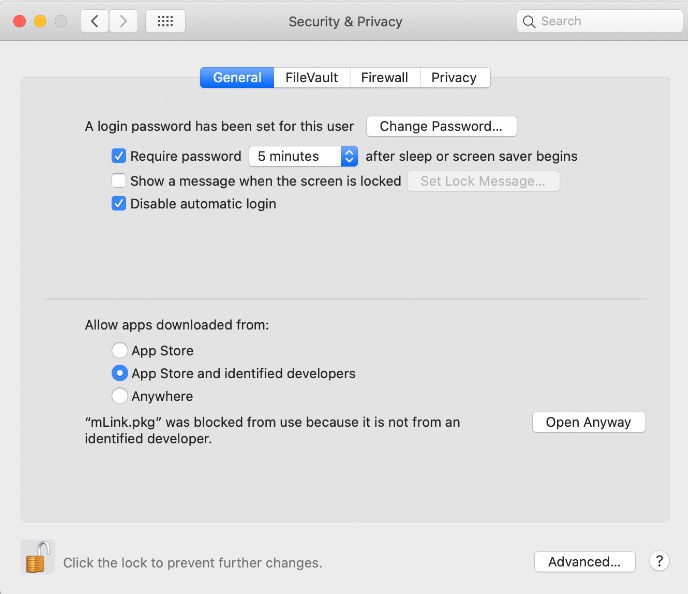
4. Start the mLink installation process.
Way 2:
- Right-click the installation package and choose Open.
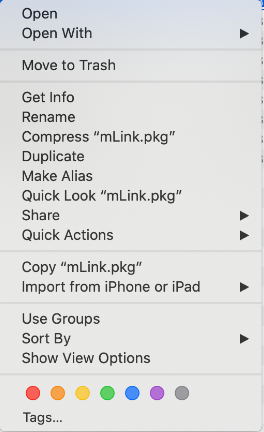
- Click Open.
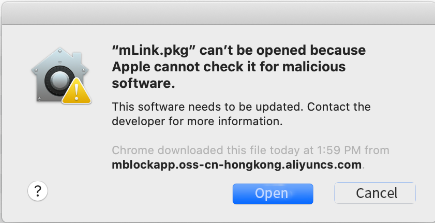
3. Start the mLink installation process.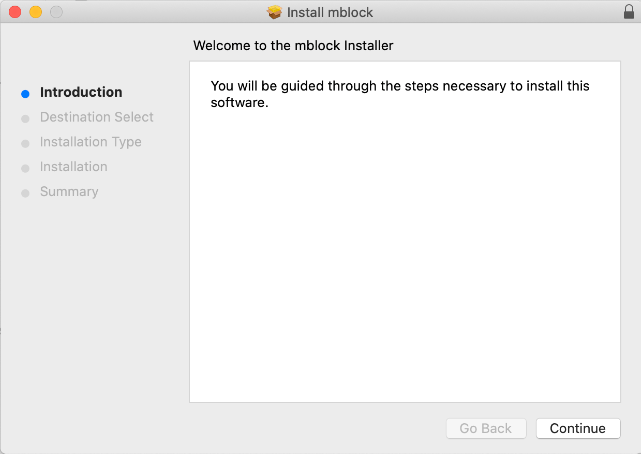
For Linux
- Download mLink.
Visit the mBlock software download page, and go to the mLink downloading area.
- Red Hat, Fedora, SUSE, CentOS: .rpm installation package
Click to download the linux.rpm version.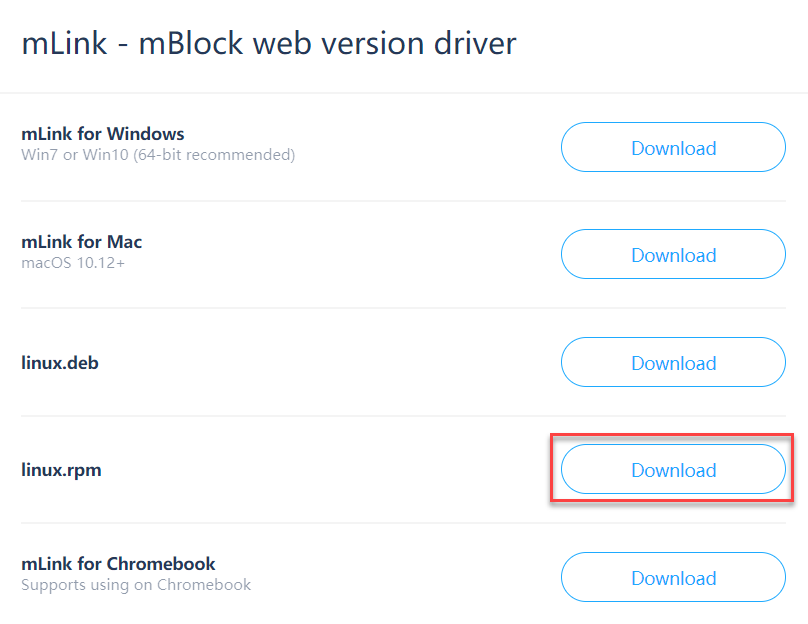
- Debian, Ubuntu:
Click to download the linux.deb version.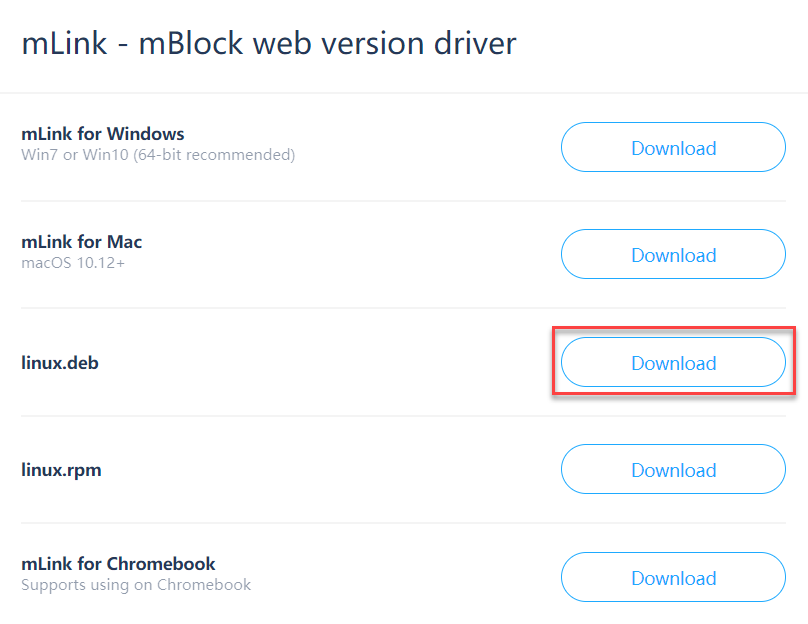
:::info Note: Only 64-bit Linux OS is supported. :::
- Install mLink through command lines.
Install .rpm on Red Hat, Fedora, SUSE, CentOS
(1) Open Terminal, enter the following command, and press Enter:
sudo rpm -ivh --force mLink-1.2.0-1.el7.x86_64.rpm
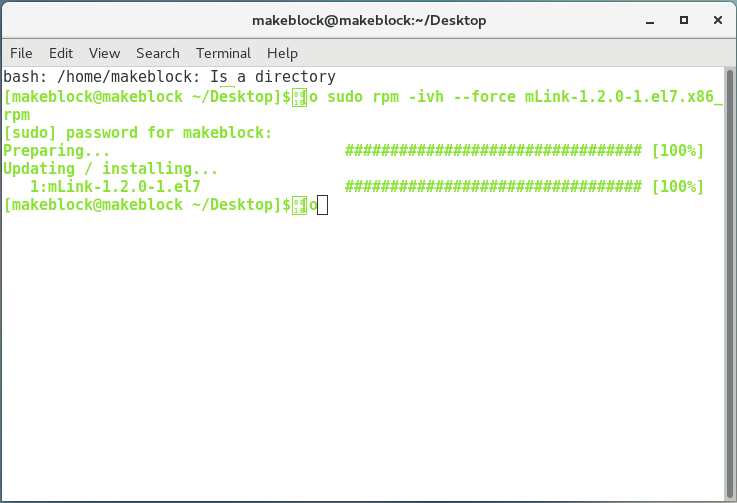
(2) Enter the following command to start the program:
sudo mblock-mlink start
:::info Note: Do not close Terminal After opening the program. Otherwise, the device communication is disconnected. :::
Enter the following command to stop the program:
sudo mblock-mlink stop
Install .deb on Debian and Ubuntu
(1) Open Terminal, enter the following command, and press Enter:
sudo dpkg -i mLink-1.2.0-amd64.deb
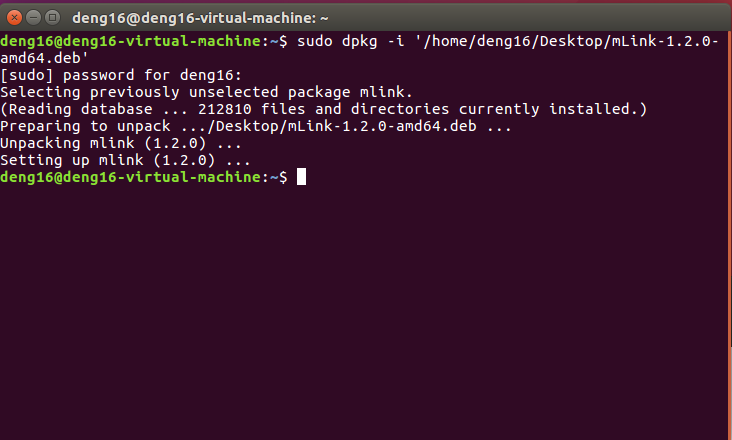
(2) Enter the following command to start the program:
sudo mblock-mlink start
:::info Note: Do not close Terminal After opening the program. Otherwise, the device communication is disconnected. :::
Enter the following command to stop the program:
sudo mblock-mlink stop
Device connection (using Codey as an example)
- Use a USB data cable to connect your device and PC.
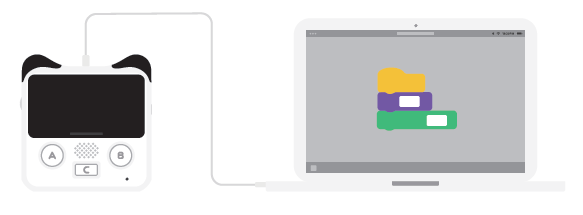
2. Ensure that the device is turned on.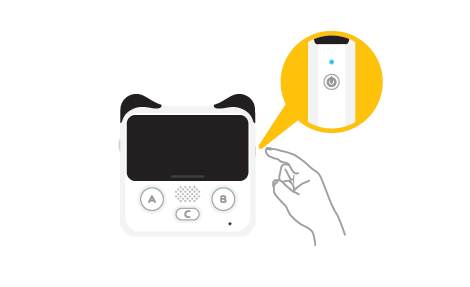
3. Double-click the mLink icon on the desktop to run it.
:::info Note: If mLink runs on Windows for the first time, the following alert may be displayed. Click Allow access. :::
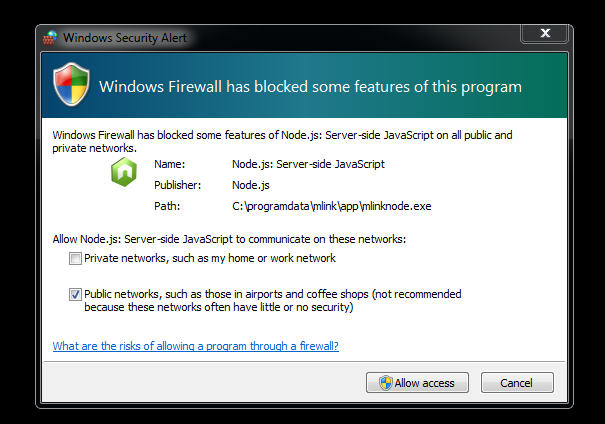
- Visit the mBlock 5 webpage and click Connect to connect your device.
:::info Note: COM3 is a serial port number that varies according to system and PC. Use the default port number and click Connect. :::