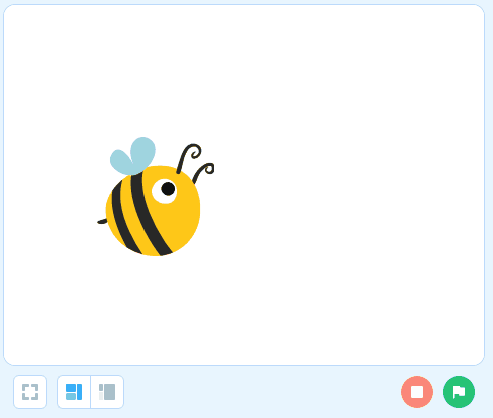With mBlock 5, you may find programming as simple as block building.
Let’s start from sprite programming.
1. Add a sprite
(1) Click Sprites under the stage and click + to add a sprite.
:::info
Note:
The default sprite is Panda, and you can click × in the upper right corner of the sprite to delete it.
:::
(2) Choose the sprite you want in Sprite Library and click OK. In this example, we choose Bee1.
(3) Bee1 appears on the stage.

2. Move the sprite
Now, let’s make Bee1 move.
(1) Drag the Events block when green flag clicked to the Scripts area.

(2) Drag the Motion block move ( ) steps and drop it under the current block.
(3) Click the green flag under the stage.
Bee1 moves.