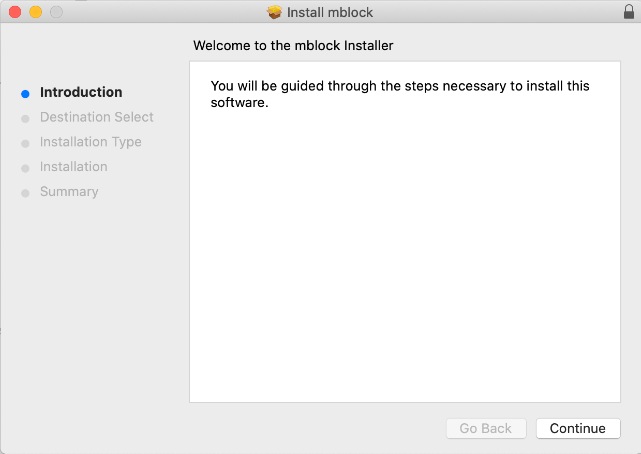- OS requirements
- Quick installation
- https://www.mblock.cc/en-us/download and download the PC client to your PC.">1. Visit https://www.mblock.cc/en-us/download and download the PC client to your PC.
- 2. Install the mBlock 5 client
- On Windows
- For Mac
mBlock 5 can run on Windows and Mac operating systems (OSs). You can download and install mBlock 5 on your PC to have fun with programming.
OS requirements
Windows 7.0 or later; Mac OS X or later
Quick installation
1. Visit https://www.mblock.cc/en-us/download and download the PC client to your PC.
2. Install the mBlock 5 client
On Windows
(1) Double-click the installation file and follow the installation wizard.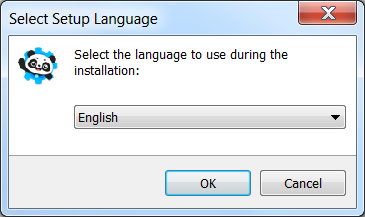
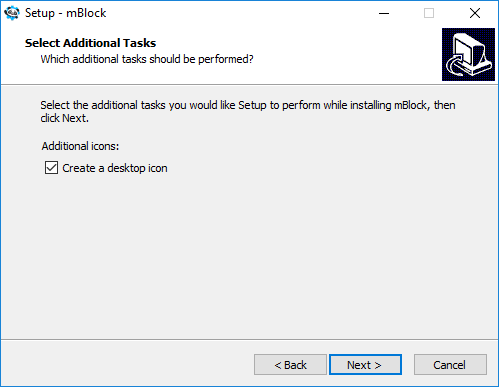
(2) After the installation is complete, the mBlock 5 icon is displayed on desktop.
For Mac
(1) Open the installation file and follow the installation wizard.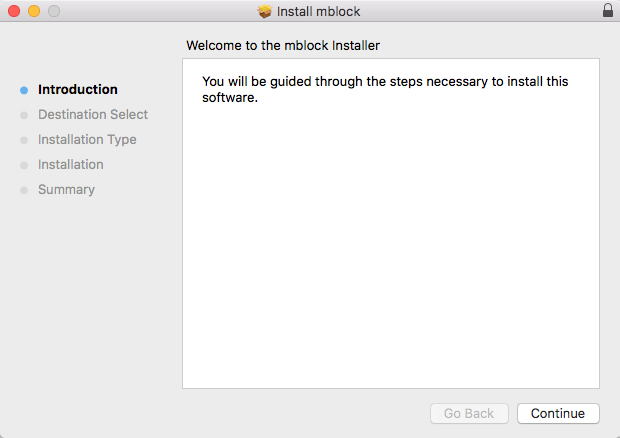
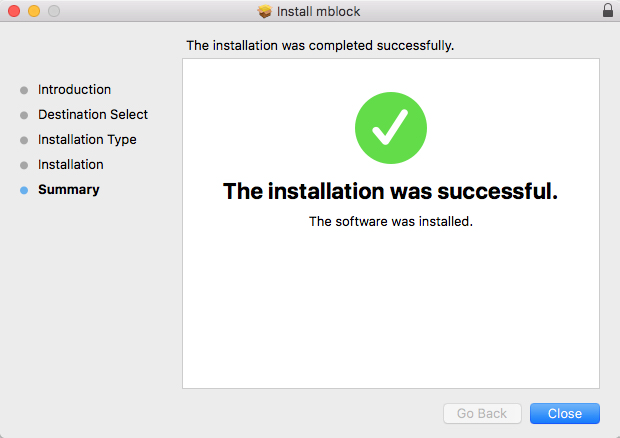
(2) After the installation is complete, the mBlock 5 icon is displayed on the launchpad and taskbar in the upper right corner.

In macOS 10.15 or later systems, a warning message may be displayed after you double-click the installation package. You can install mBlock 5 in one of the following ways:
Way 1:
Click OK.
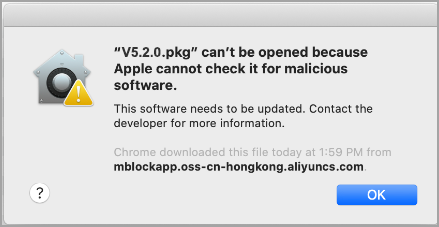
2. Choose System Preferences > Security & Privacy.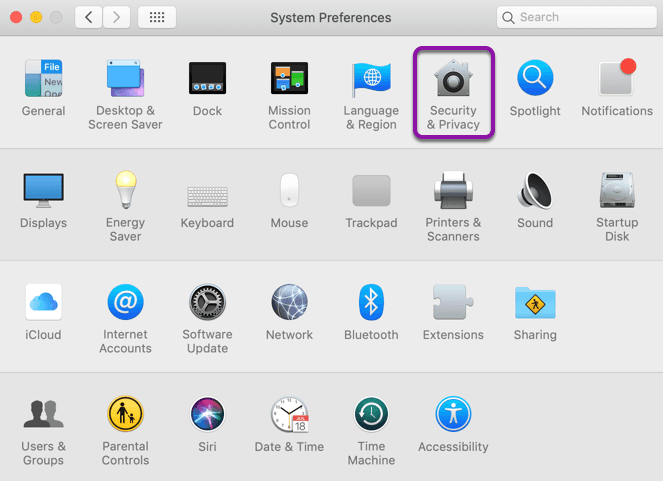
3. Click Open Anyway.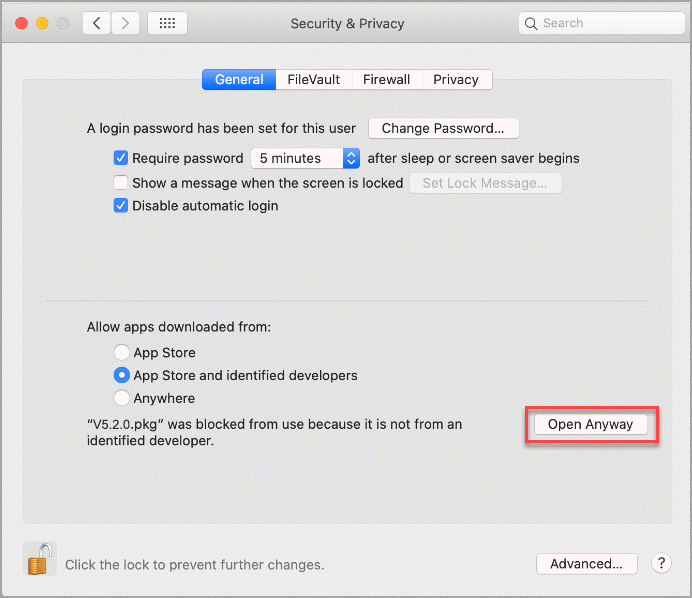
Start the mBlock 5 installation process.
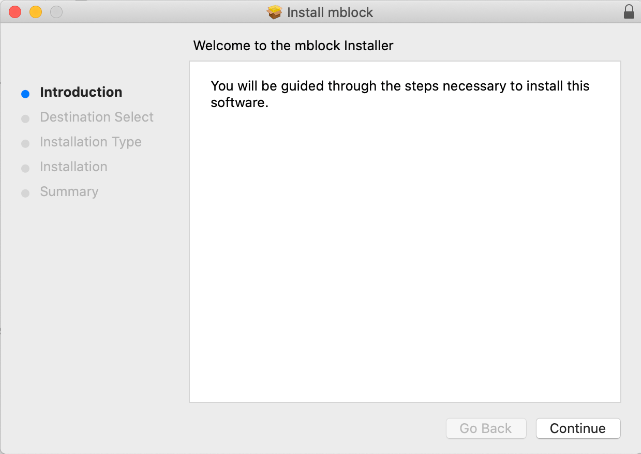
Way 2
- Right-click the installation package and choose Open.
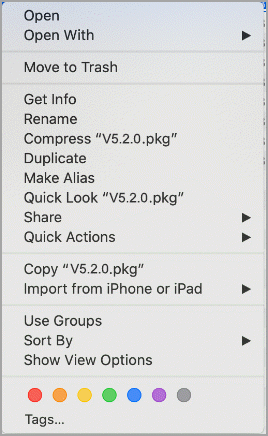
2. Click Open.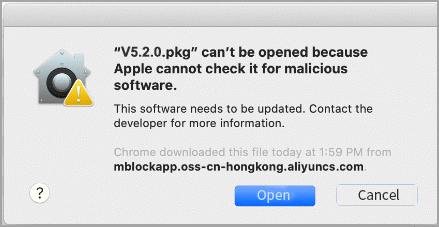
3. Start the mBlock 5 installation process.