容器类 Widget 不同于布局类 Widget:
- 首先,布局类 Widget 的子 Widget 一般都是数组,而容器类 Widget 的子 Widget 一般只有一个。
- 布局类 Widget 是按照一定的排列方式对其子 Widget 进行排列,而容器类 Widget 用于嵌套其他 Widget,对 Widget 添加一些修饰(补白或背景色等)、变换(旋转或剪裁等)、或限制(大小等)。
在前面使用 UI Widget 的时候,想必你已经发现,大部分 UI Widget 都不能指定宽高、设置内边距和外边距,这时候就需要使用容器类 Widget 了。
Padding
Padding 通过给自己指定内边距来添加子 Widget。
Padding 的 快速上手
Padding 的必填参数是 padding,然后其 child 参数就是你想要添加 padding 的 Widget,例如:
Padding(padding: EdgeInsets.all(100),child: Text('Hello Flutter'),)
Padding 在一个页面使用的完整 Demo 如下:
import 'package:flutter/material.dart';main() => runApp(new PaddingWidget());class PaddingWidget extends StatelessWidget {@overrideWidget build(BuildContext context) {return new MaterialApp(title: 'Test',home: new Scaffold(appBar: new AppBar(title: new Text('Flutter 容器Widget -- Padding')),body: Padding(padding: EdgeInsets.all(100),child: Text('Hello Flutter'),)));}}
运行效果如下:
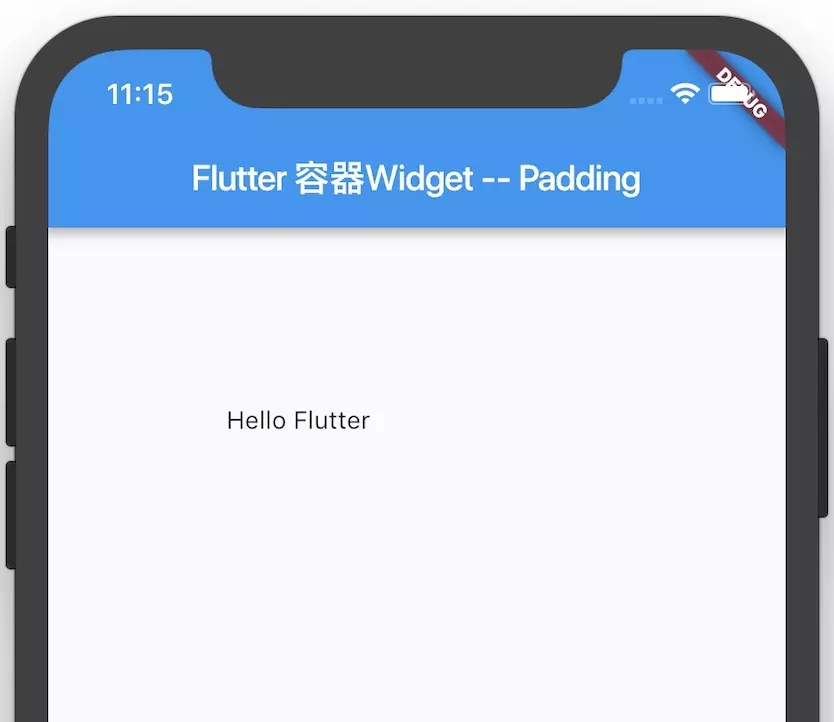
Padding 的构造函数及参数说明
Padding 的构造函数为:
class Padding extends SingleChildRenderObjectWidget {const Padding({Key key,@required this.padding,Widget child,}) : assert(padding != null),super(key: key, child: child);...}
| 参数名字 | 参数类型 | 意义 | 必选 or 可选 |
|---|---|---|---|
| key | Key | Widget 的标识 | 可选 |
| padding | EdgeInsetsGeometry | 容器内边距 | 必选 |
| child | Widget | 容器里显示的 Widget | 可选 |
padding:容器内边距
padding 的类型是 EdgeInsetsGeometry,EdgeInsetsGeometry 是抽象类,我们一般使用 EdgeInsets:
| EdgeInsets 的值 | 含义 |
|---|---|
| EdgeInsets.all(double value) | 上、下、左、右 边距都一样 |
| EdgeInsets.only({this.left = 0.0,this.top = 0.0,this.right = 0.0,this.bottom = 0.0}) | 可以单独指定一个的边距 |
| EdgeInsets.symmetric({double vertical = 0.0,double horizontal = 0.0,}) | vertical 的值是上、下边距, horizontal 是左右边距的值 |
Container
Container 是一个拥有绘制、定位、调整大小的 Widget。
Container 的快速上手
Container 可以为 Widget 添加大小、背景等各种参数,其 child 参数就是你想要添加 Container 的 Widget,例如:
Container(child:...)
Container 在一个页面使用的完整 Demo 如下:
import 'package:flutter/material.dart';main() => runApp(new ContainerWidget());class ContainerWidget extends StatelessWidget {@overrideWidget build(BuildContext context) {return new MaterialApp(title: 'Test',home: new Scaffold(appBar:new AppBar(title: new Text('Flutter 容器Widget -- Container')),body: Container(margin: EdgeInsets.only(top: 50.0, left: 120.0), //容器外补白constraints:BoxConstraints.tightFor(width: 200.0, height: 150.0), //卡片大小decoration: BoxDecoration(//背景装饰gradient: RadialGradient(//背景径向渐变colors: [Colors.green, Colors.blue],center: Alignment.topLeft,radius: .98),boxShadow: [//卡片阴影BoxShadow(color: Colors.black54,offset: Offset(2.0, 2.0),blurRadius: 4.0)]),transform: Matrix4.rotationZ(.2), //卡片倾斜变换alignment: Alignment.center, //卡片内文字居中child: Text(//卡片文字"Hello Flutter",style: TextStyle(color: Colors.white, fontSize: 40.0),),)));}}
运行效果如下:
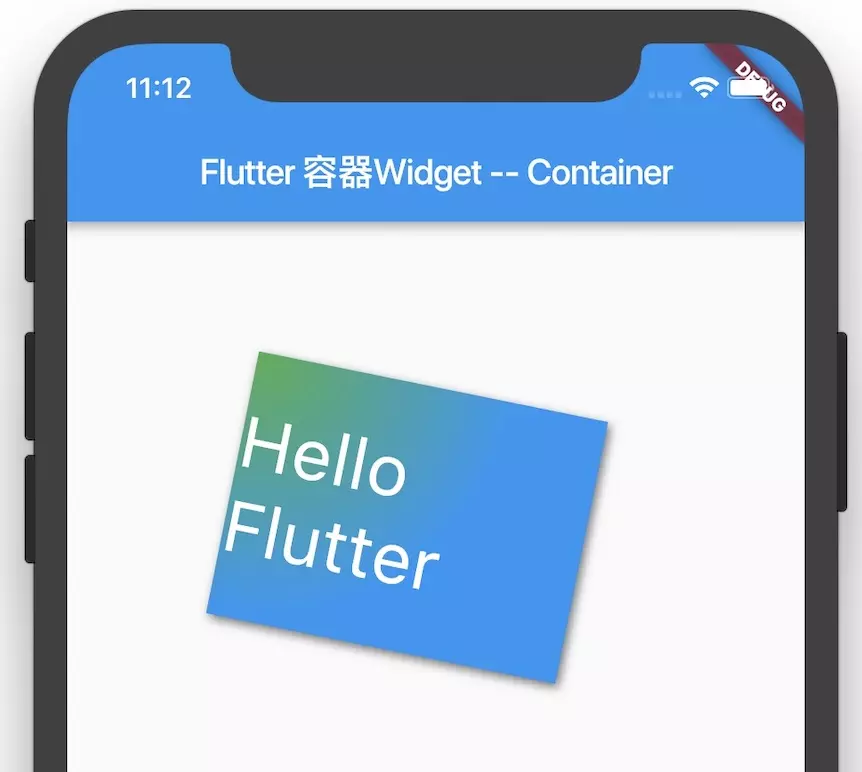
Container 的构造函数及参数说明
Container 的构造函数为:
class Container extends StatelessWidget {Container({Key key,this.alignment,this.padding,Color color,Decoration decoration,this.foregroundDecoration,double width,double height,BoxConstraints constraints,this.margin,this.transform,this.child,}) :...}
| 参数名字 | 参数类型 | 意义 | 必选 or 可选 |
|---|---|---|---|
| key | Key | Widget 的标识 | 可选 |
| alignment | AlignmentGeometry | 容器内 child 的对齐方式 | 可选 |
| padding | EdgeInsetsGeometry | 容器内边距 | 可选 |
| color | Color | 容器的背景色 | 可选 |
| decoration | Decoration | 容器的背景装饰 | 可选 |
| foregroundDecoration | Decoration | 容器的前景装饰 | 可选 |
| width | double | 容器的宽度 | 可选 |
| height | double | 容器的高度 | 可选 |
| constraints | BoxConstraints | 容器的大小限制 | 可选 |
| margin | EdgeInsetsGeometry | 容器外边距 | 可选 |
| transform | Matrix4 | 容器的变化 | 可选 |
| child | Widget | 容器里显示的 Widget | 可选 |
Align
Align 可以控制其子 Widget 的对齐方式,并可以根据子 Widget 的大小自动调整自己的大小。
Align 的快速上手
Align 可以为 Widget 添加对齐方式,其 child 参数就是你想要添加 Align 的 Widget,例如:
Align(alignment: Alignment.topRight,child: Text('Hello Flutter',style: TextStyle(color: Colors.red, fontSize: 50),),)
Align 在一个页面使用的完整 Demo 如下:
import 'package:flutter/material.dart';main() => runApp(new AlignWidget());class AlignWidget extends StatelessWidget {@overrideWidget build(BuildContext context) {return new MaterialApp(title: 'Test',home: new Scaffold(appBar: new AppBar(title: new Text('Flutter 容器Widget -- Align')),body: Align(alignment: Alignment.topRight,child: Text('Hello Flutter',style: TextStyle(color: Colors.red, fontSize: 50),),)));}}
运行效果为:
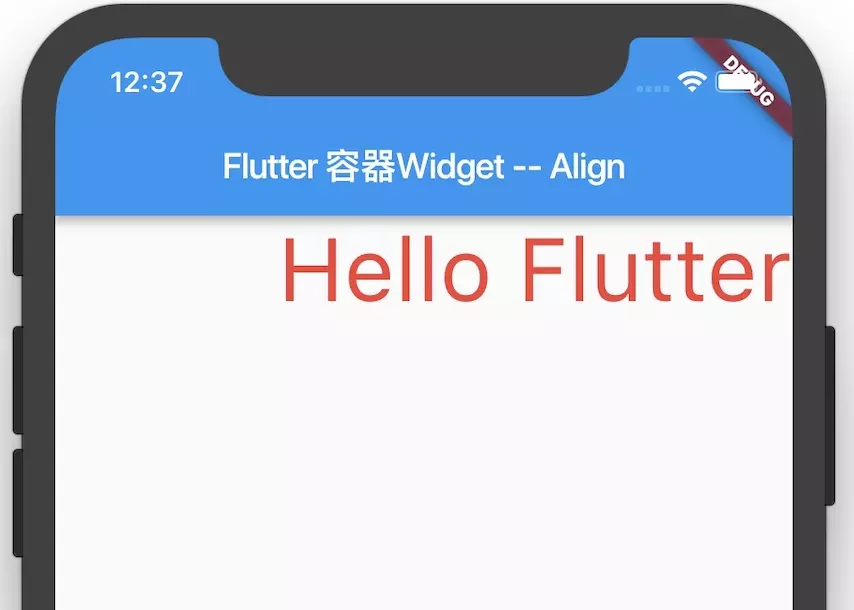
Align 的构造函数及参数说明
Align 的构造函数为:
class Align extends SingleChildRenderObjectWidget {const Align({Key key,this.alignment = Alignment.center,this.widthFactor,this.heightFactor,Widget child}) : assert(alignment != null),assert(widthFactor == null || widthFactor >= 0.0),assert(heightFactor == null || heightFactor >= 0.0),super(key: key, child: child);...}
| 参数名字 | 参数类型 | 意义 | 必选 or 可选 |
|---|---|---|---|
| key | Key | Widget 的标识 | 可选 |
| alignment | Alignment | 容器内 child 的对齐方式 | 可选 |
| widthFactor | double | 宽度因子。如果没有设置,则 Align 的宽度就是match_parent;如果为 非null,则将容器的宽度设置为 子Widget的宽度 乘以此宽度因子 值必须>=0 |
可选 |
| heightFactor | double | 高度因子。如果没有设置,则 Align 的高度就是match_parent;如果为 非null,则将容器的高度设置为 子Widget的高度 乘以此高度因子 值必须>=0 |
可选 |
| child | Widget | 容器里显示的 Widget | 可选 |
Center
Center 可以将其子 Widget 居中显示在自身内部。Center 继承自 Align,其实就是 alignment 为 Alignment.center 的 Align。
Center 的快速上手
Center 可以让 Widget 居中,其 child 参数就是你想要居中的 Widget,例如:
Center(child: Text('Hello Flutter',style: TextStyle(color: Colors.red, fontSize: 50),),)
Center 在一个页面使用的完整 Demo 如下:
import 'package:flutter/material.dart';main() => runApp(new CenterWidget());class CenterWidget extends StatelessWidget {@overrideWidget build(BuildContext context) {return new MaterialApp(title: 'Test',home: new Scaffold(appBar: new AppBar(title: new Text('Flutter 容器Widget -- Center')),body: Center(child: Text('Hello Flutter',style: TextStyle(color: Colors.red, fontSize: 50),),)));}}
运行效果为:
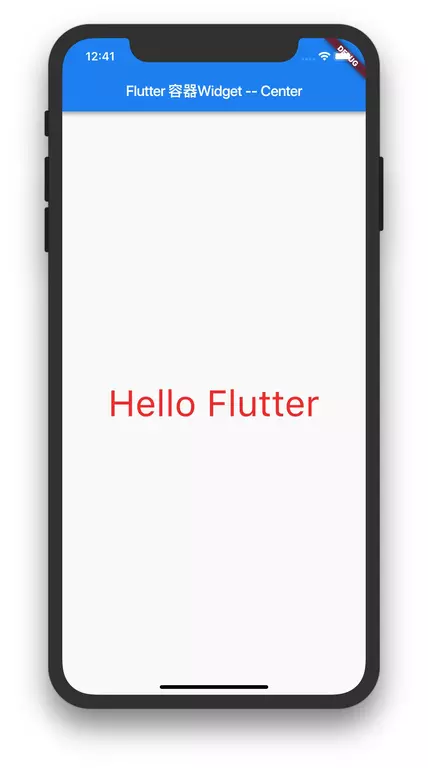
Center 的构造函数及参数说明
Center 的构造函数为:
class Center extends Align {/// Creates a widget that centers its child.const Center({ Key key, double widthFactor, double heightFactor, Widget child }): super(key: key, widthFactor: widthFactor, heightFactor: heightFactor, child: child);}
| 参数名字 | 参数类型 | 意义 | 必选 or 可选 |
|---|---|---|---|
| key | Key | Widget 的标识 | 可选 |
| widthFactor | double | 宽度因子。如果没有设置,则 Align 的宽度就是match_parent;如果为 非null,则将容器的宽度设置为 子Widget的宽度 乘以此宽度因子 值必须>=0 |
可选 |
| heightFactor | double | 高度因子。如果没有设置,则 Align 的高度就是match_parent;如果为 非null,则将容器的高度设置为 子Widget的高度 乘以此高度因子 值必须>=0 |
可选 |
| child | Widget | 容器里显示的 Widget | 可选 |
参考
【1】Flutter 实战
【2】Flutter 中文文档
【3】Flutter 完全手册

