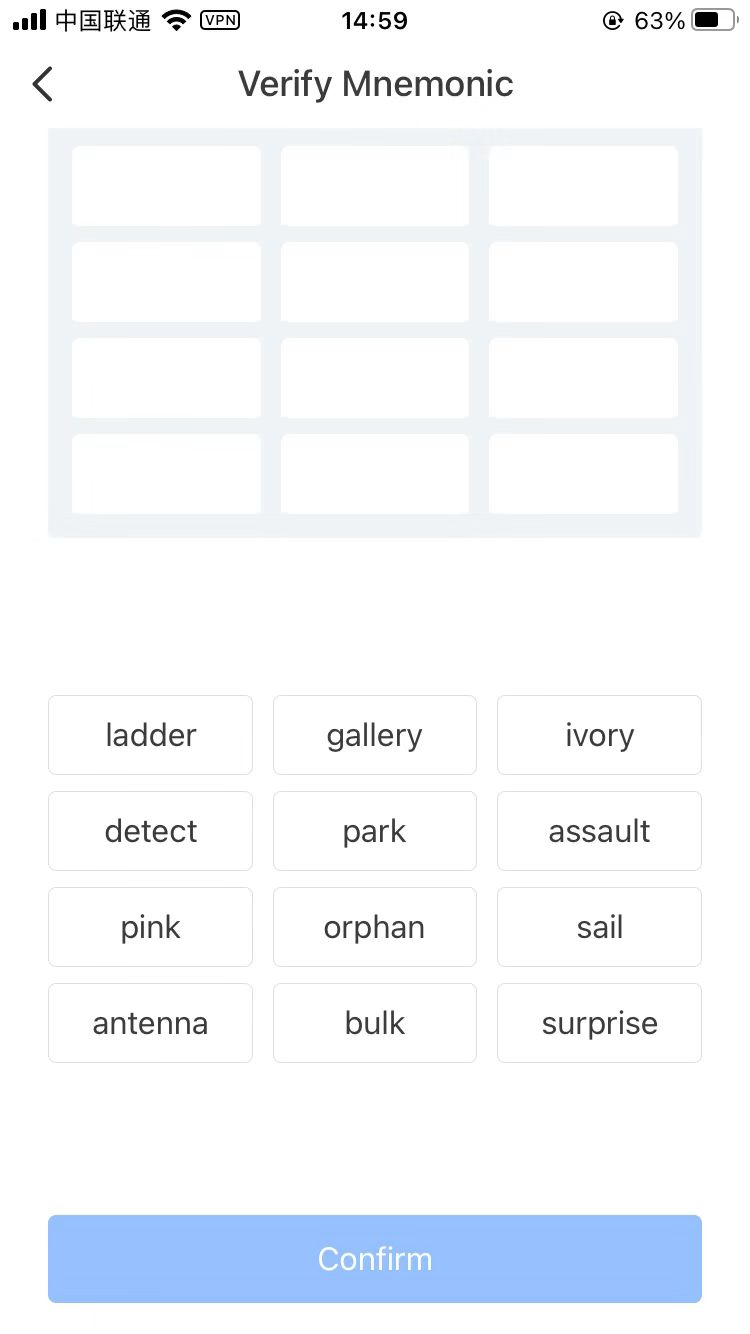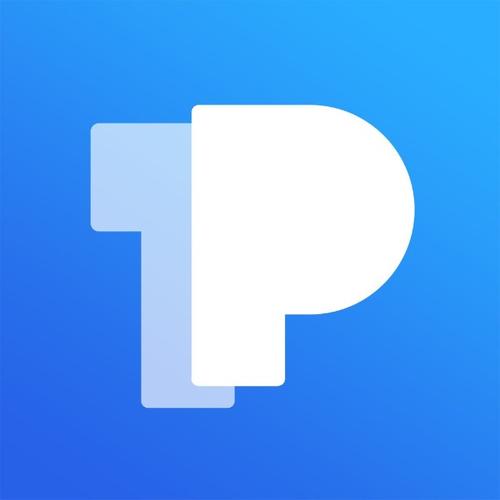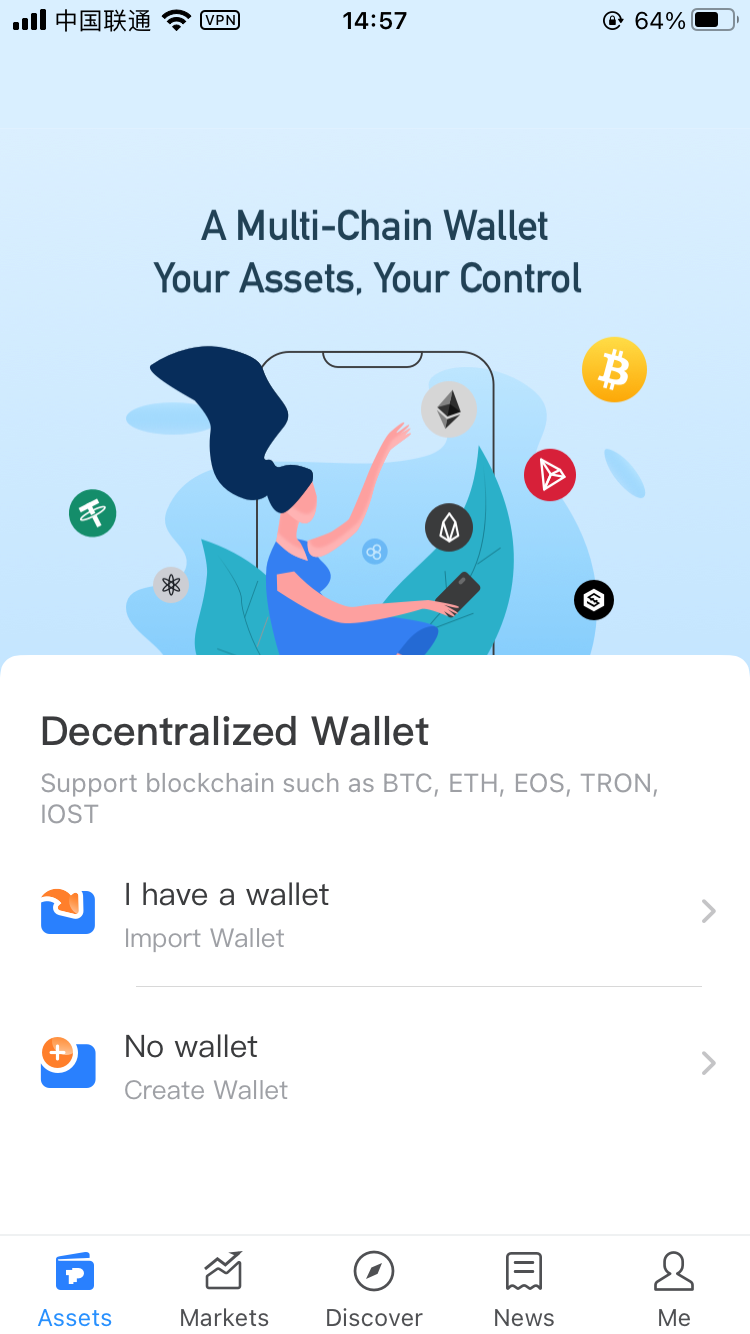- TokenPocket(Referred to as TP wallet)
- How to install TokenPocket on mobile
- How to use TokenPocket wallet
- 1. After successfully installing the TP wallet on your phone, you can directly click to enter the APP
- 2. When using TP wallet for the first time, you must import or create a new wallet to use it.
- 3. Regardless of whether you choose to import or create, you will be redirected to the “Blockchain Foundation” page, click to select Ethereum
- 4. After choosing to import the Ethereum wallet, there are two ways to import the wallet: private key or mnemonic
- 5. Create a wallet
TokenPocket(Referred to as TP wallet)

TokenPocket is a wallet that supports all the leading chains/cryptocurrencies, including mobile wallets, desktop wallets and hardware wallets.
Official website: https://www.tokenpocket.pro/
Type: Desktop PC, Android Android, Apple iOS
Support: Bitcoin, Ethereum, EOS, Polkadot, TRON, BSC, etc.
How to install TokenPocket on mobile
Enter the address https://www.tokenpocket.pro/zh/download/app on the mobile browser to enter the download page and select the download link of the corresponding system to install.
How to use TokenPocket wallet
1. After successfully installing the TP wallet on your phone, you can directly click to enter the APP
2. When using TP wallet for the first time, you must import or create a new wallet to use it.
- If you have an existing wallet, you can click “Import Wallet” to import your wallet through the private key or mnemonic;
- If you do not have a wallet, you can click “Create Wallet” to create a new wallet;
3. Regardless of whether you choose to import or create, you will be redirected to the “Blockchain Foundation” page, click to select Ethereum
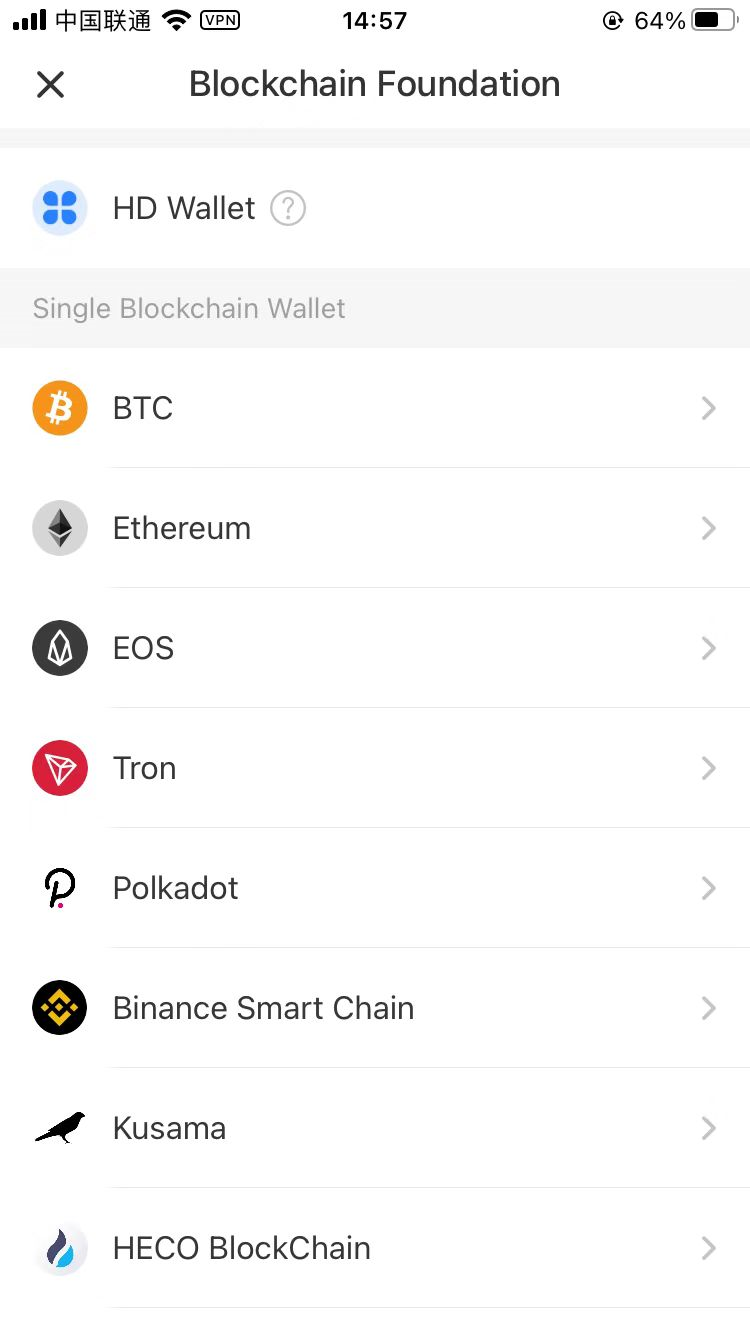
4. After choosing to import the Ethereum wallet, there are two ways to import the wallet: private key or mnemonic
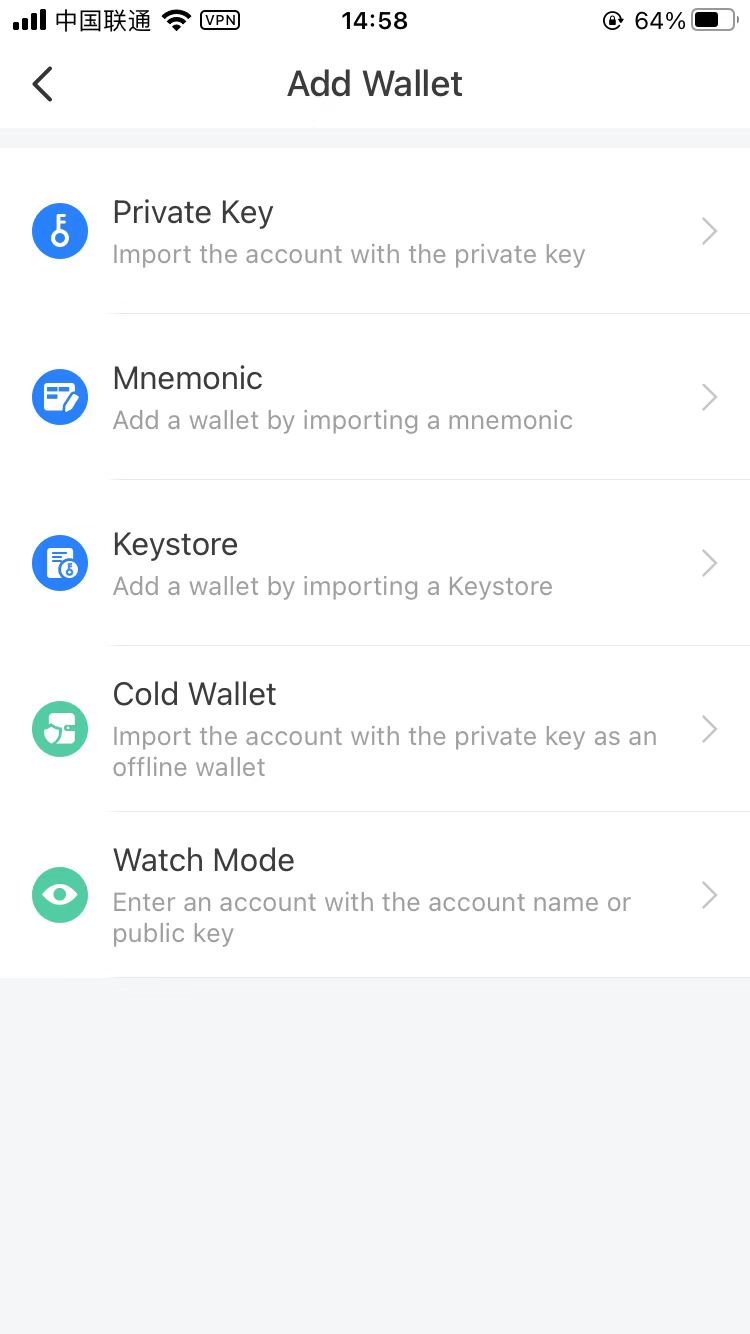
a. If you choose to import the wallet by private key, the page will jump to private key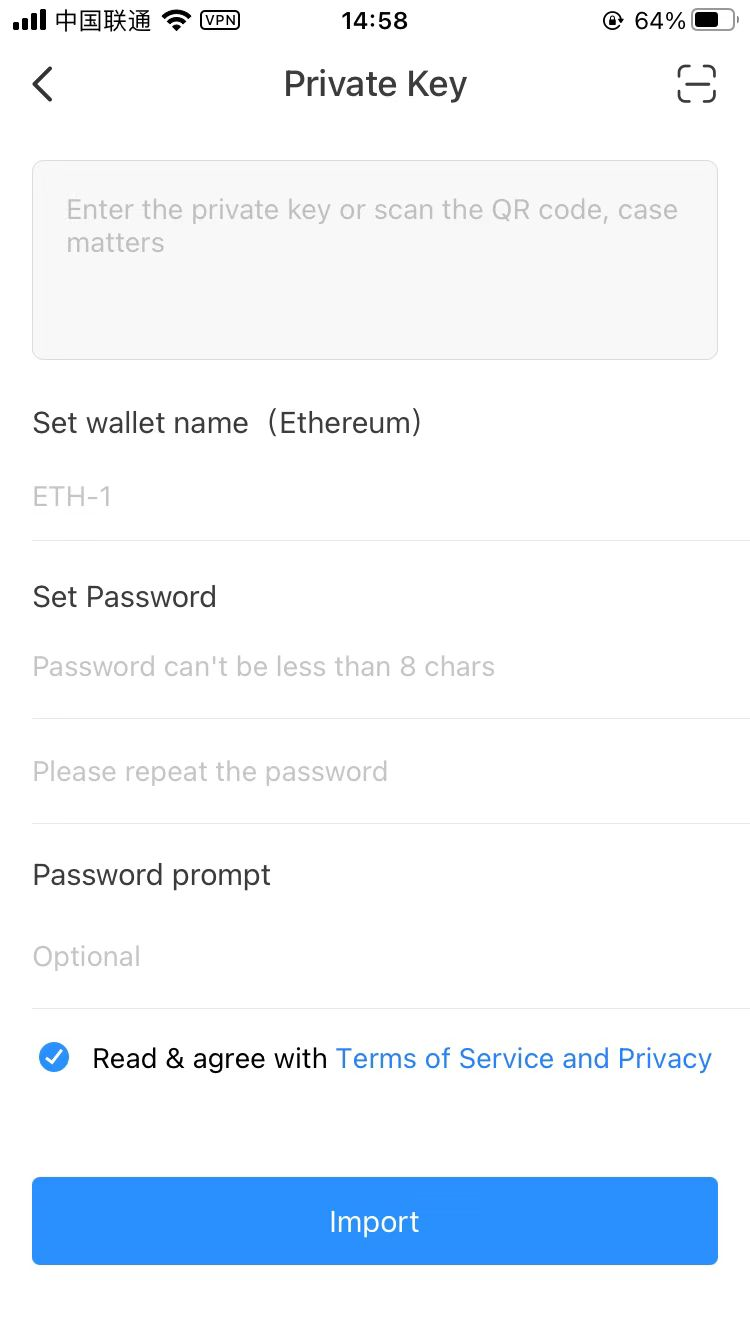
- Scan the QR code or enter the wallet private key
- Set the wallet name
- Set the password of this wallet on the APP
- Confirm Password
- Make sure the service and privacy terms are checked
- Click the “Import” button at the bottom
b. If you choose to import the wallet by mnemonic, the page will jump to the mnemonic phrase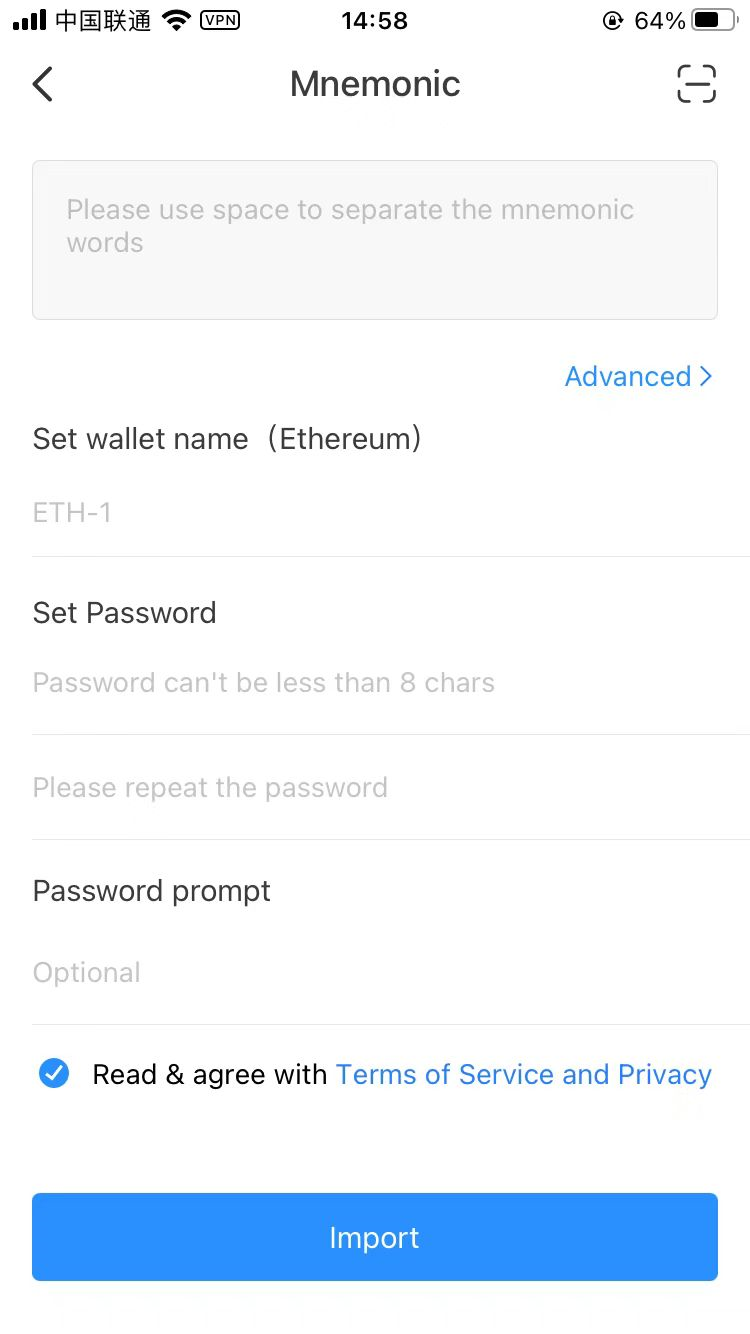
- Enter a 12-digit mnemonic
- Set the wallet name
- Set the wallet password on the APP
- Confirm Password
- Make sure the service and privacy terms are checked
- Click the “Import” button at the bottom
5. Create a wallet
If you click the “Create Wallet” button, the page will jump to Create Wallet after selecting Ethereum in the Blockchain Foundation page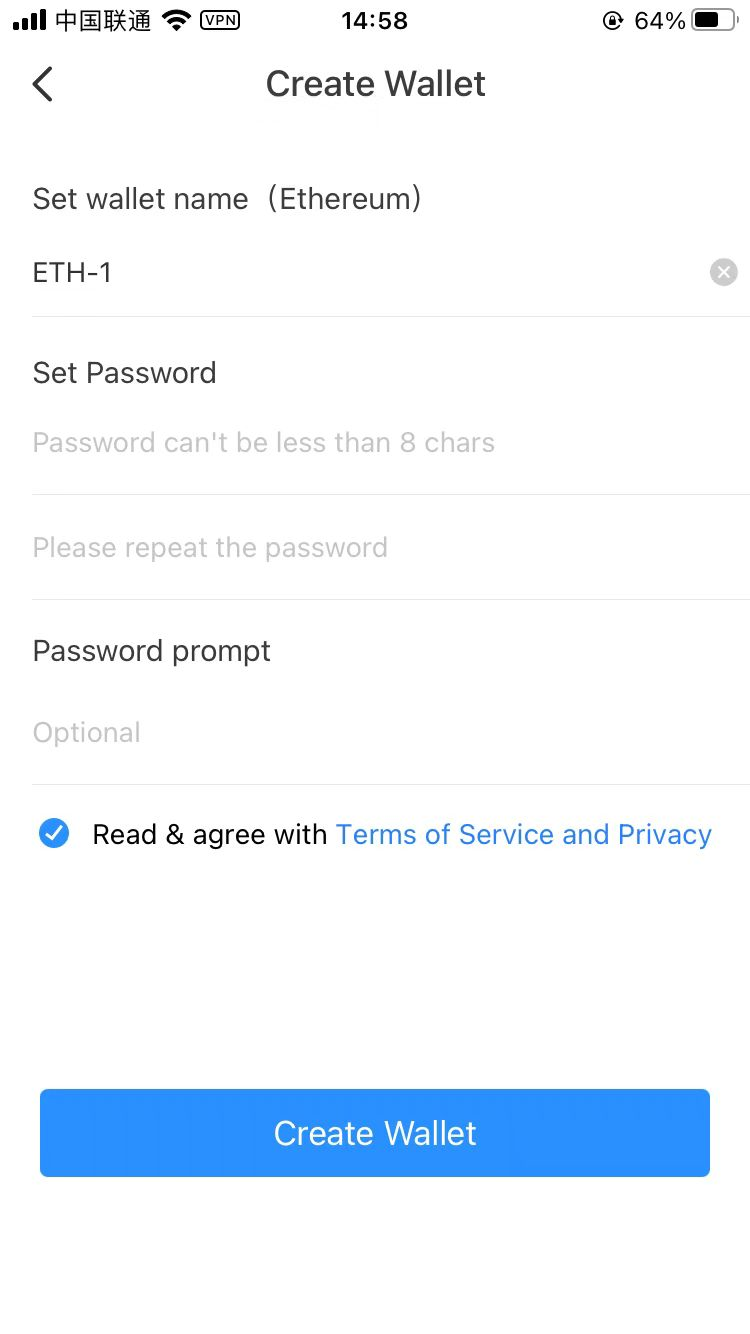
- Set the wallet name
- Set the wallet password on the APP
- Confirm Password
- Make sure the service and privacy terms are checked
- Click the “Import” button at the bottom
For Backup Mnemonic
Attention:Do not disclose mnemonic words to anyone!!
Attention:Do not disclose mnemonic words to anyone!!
Attention:Do not disclose mnemonic words to anyone!!
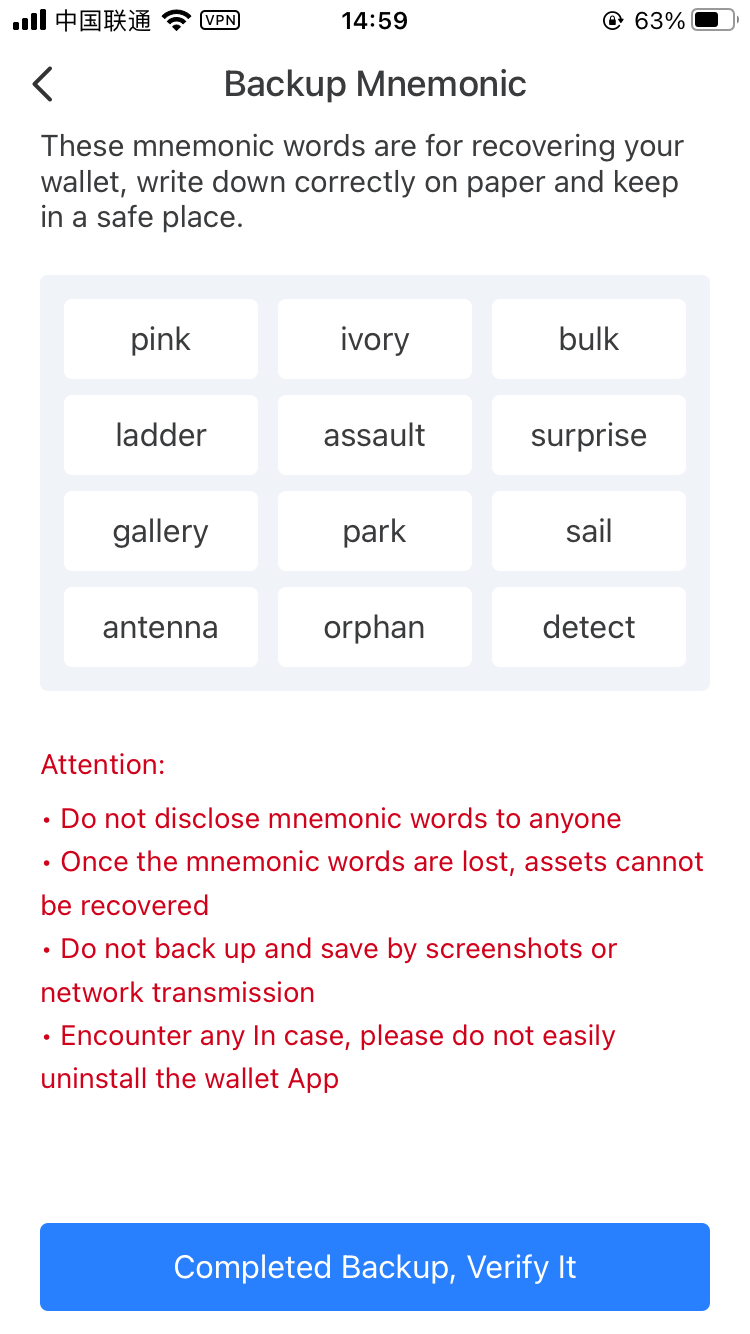
After the backup, you need to re-verify mnemonic to use the TP wallet.