Before migration, check out the following first:
1. Make sure you’re using Tokens to mine WPC in WePiggy’s mining pools
2. Transfer enough ETH (as gas fee) to your wallet
3. Install a mobile wallet, recommended: TokenPocket/MathWallet/imToken/Bitkeep/etc
Step 1: Enter the migration page
Use TokenPocket wallet as an example, open https://www.wepiggy.com in DApp browser.
Connect your wallet then tap menu on the upper right corner, and then tap “APP” button in the menu.
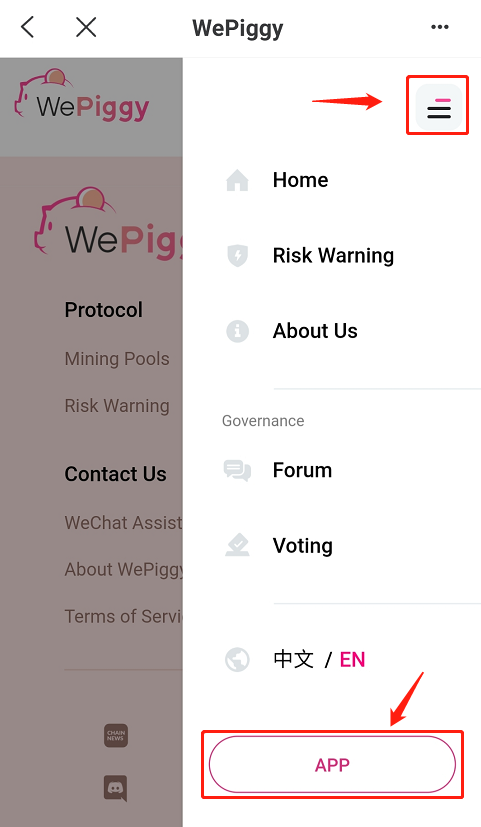
3. Tap the “Migration” button in the menu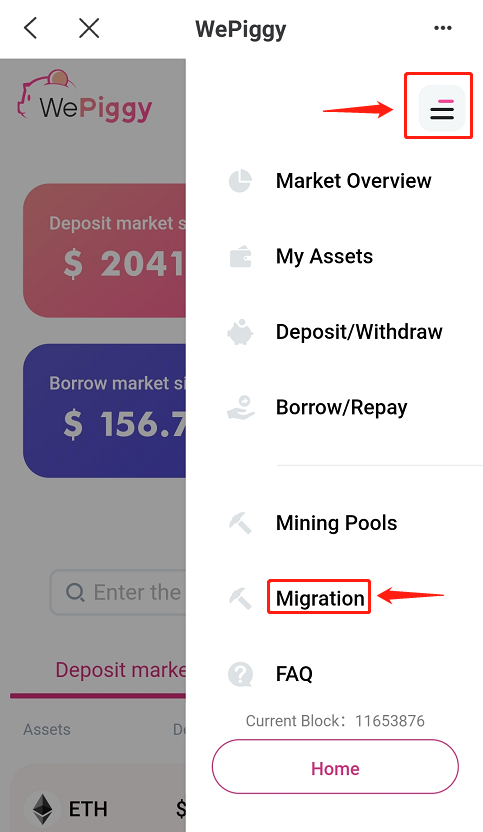
Step 2: Unstake Tokens
Select the Token asset to be untaked (UNI is used as an example), and then tap the “Unstake all” button
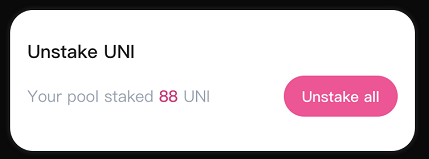
Note: You can also unstake Tokens on the mining pool page.Click the “Confirm payment” button in the MetaMask notification, then you will get back your Token
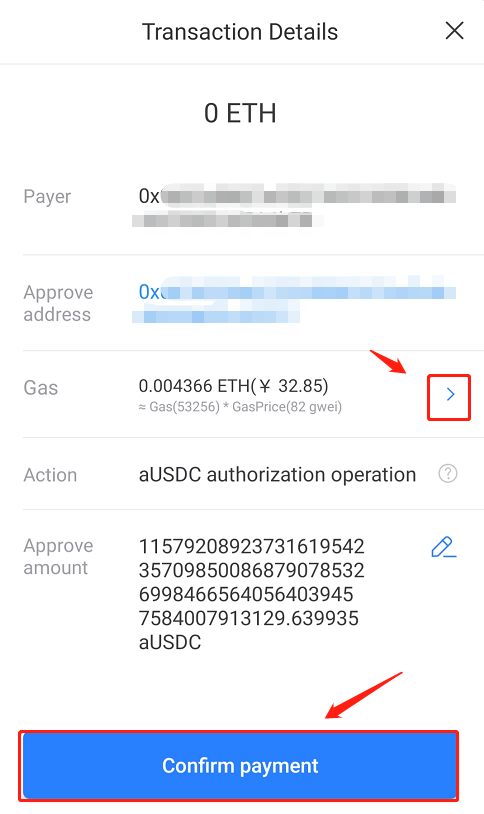
Note:
Sometimes, due to the ETH network congestion, your transacaton may fail. That will cost you a lot of gas fee and time. So, it is highly recommended to select a higher gas fee to accelerate the processing of your transaction.
Step 3: Approve Assets
- The first migtation of each asset needs to be approved (UNI is used as an example)
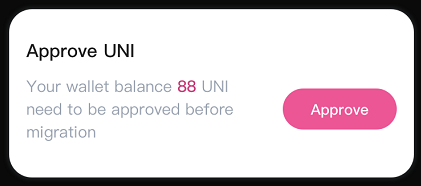
2. After approval success, “Approve” will become “Approved”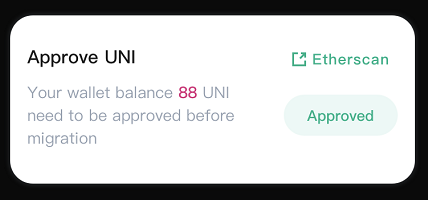
Step 3: Deposit Assets
Click the “Deposit” button to deposit the unstaked UNI into WePiggy.
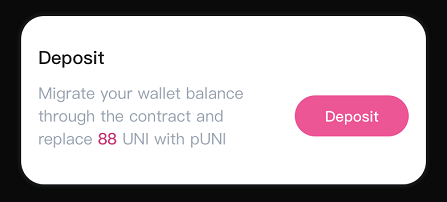
Click the “Confirm” button in the wallet pop-up window. When the deposit is completed, the Token will be deducted from the wallet and converted into the corresponding pToken.
Note: You can deposit if you have the corresponding assets in your wallet.
Step 5: Approve Assets
- Whenever an asset participates in mining for the first time, it needs to tap “Approve“
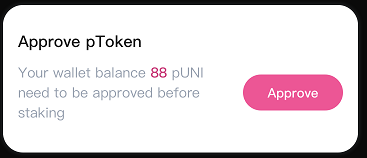
2. After approval success, “Approve” will become “Approved”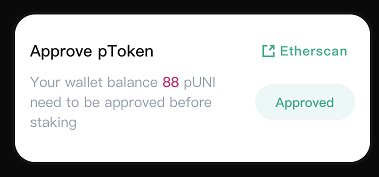
**Step 6: Stake in WePiggy’s Mining Pool
- Click the “Stake” button to stake your pToken into the mining pool for mining
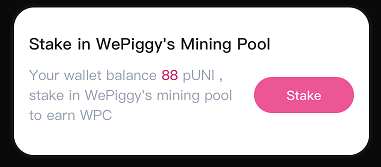
2. After the staking is completed, the pToken will be deducted from “Your wallet balance”, and the mining pool will be increased by the corresponding amount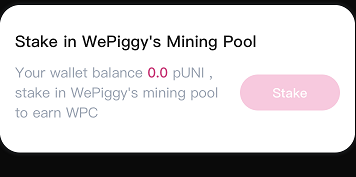
So far all migration operations have been completed!

