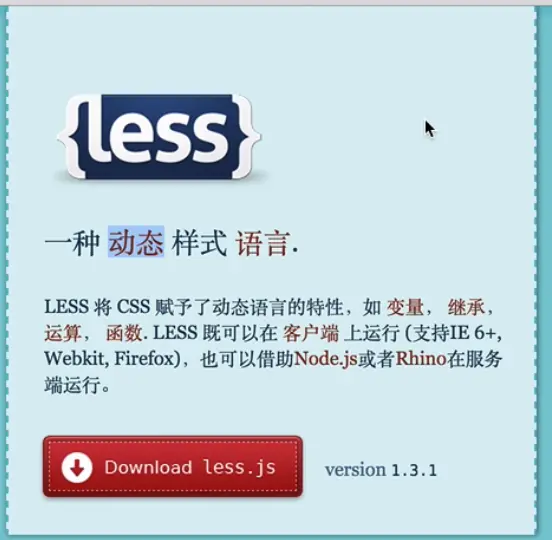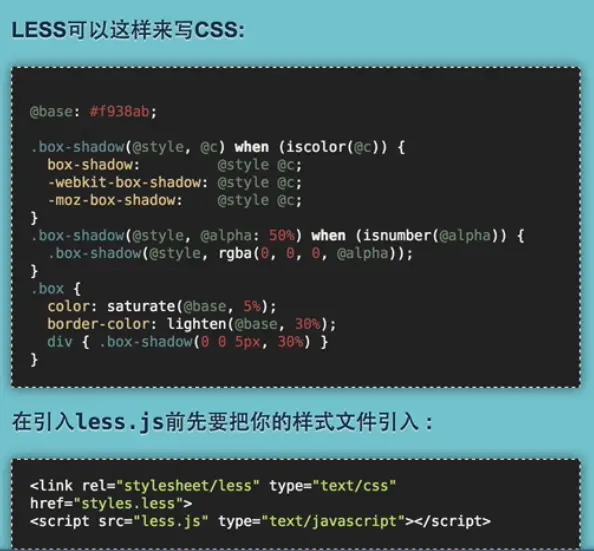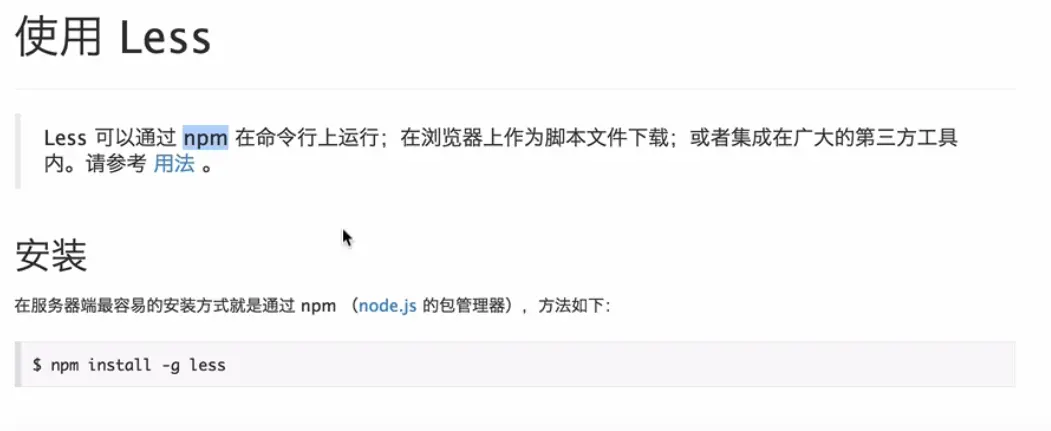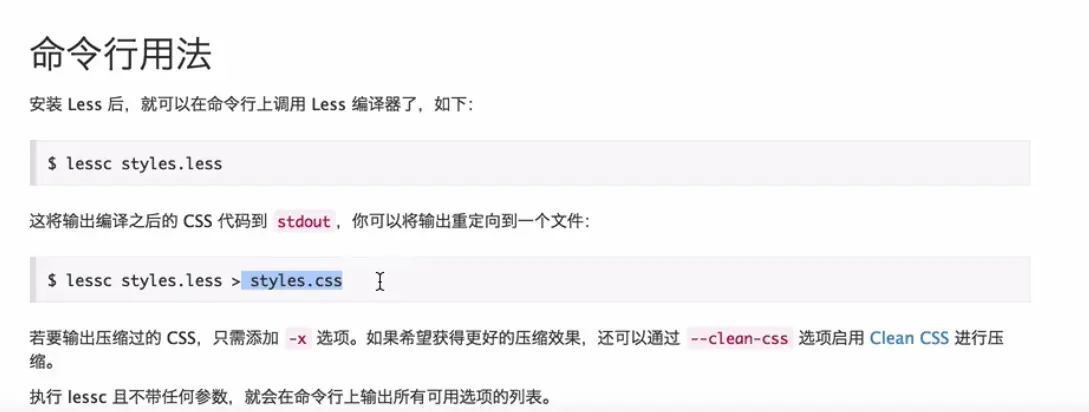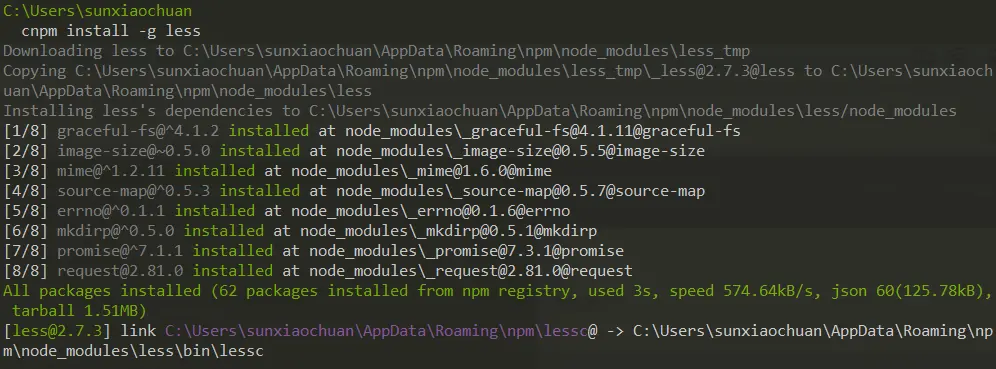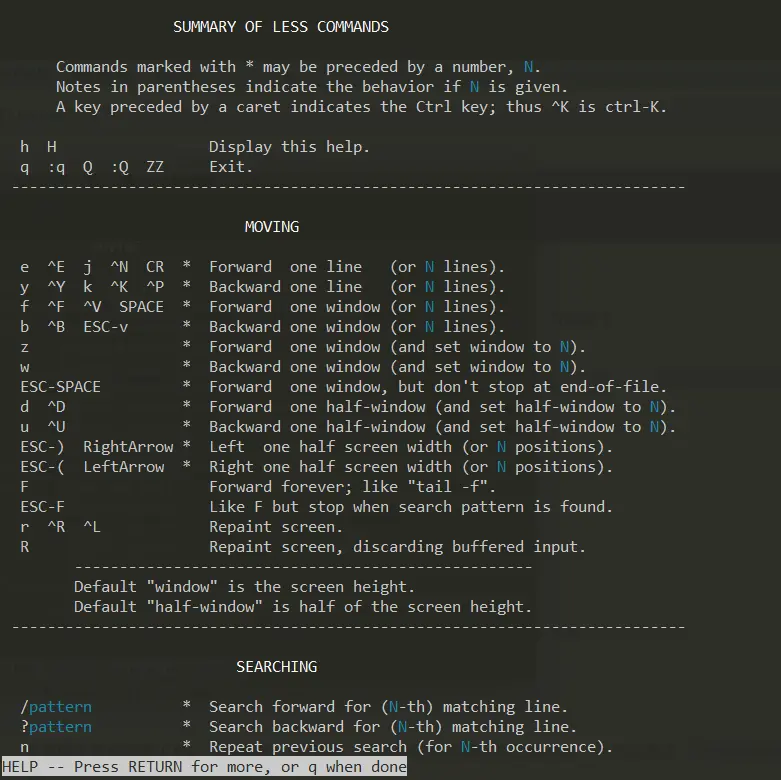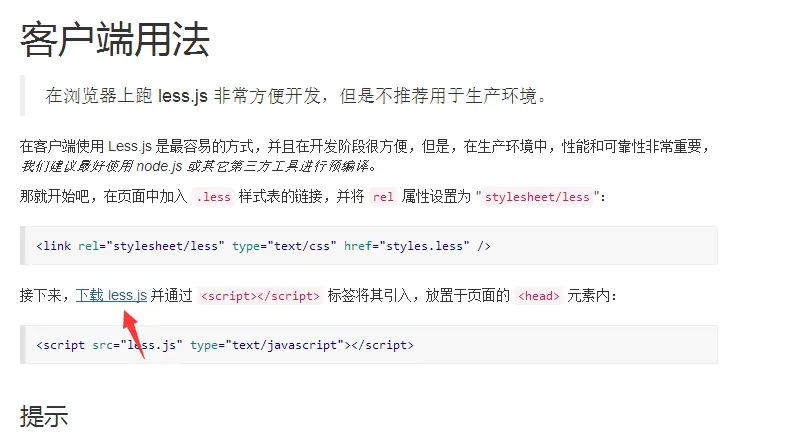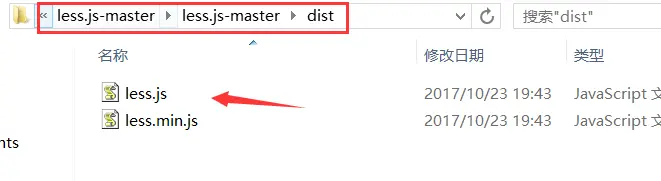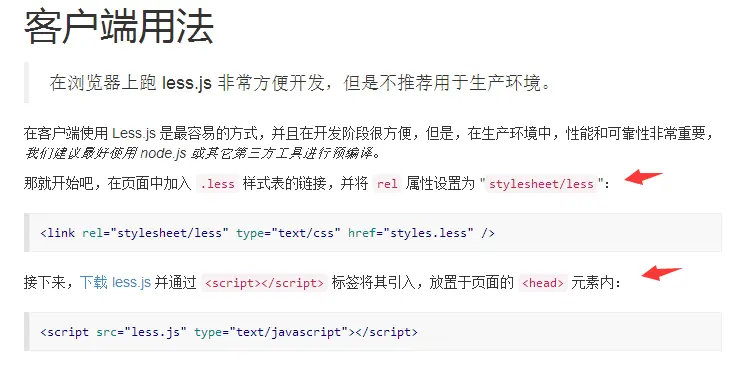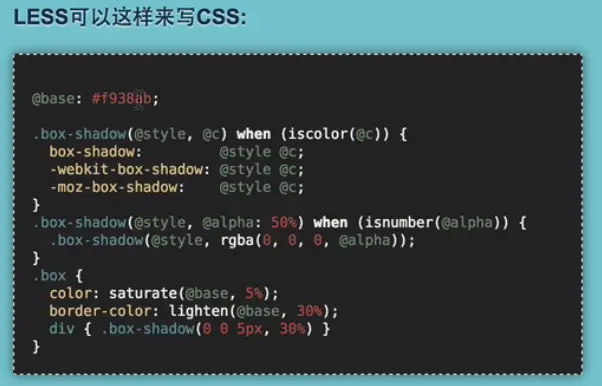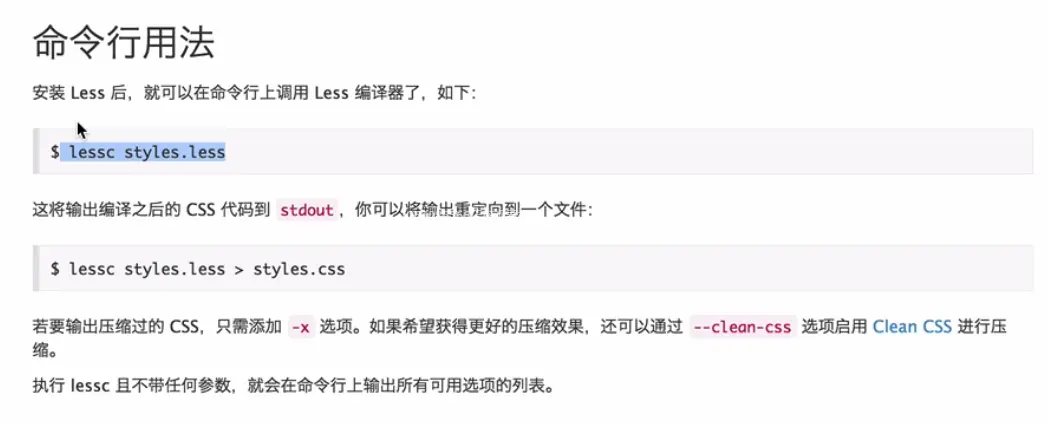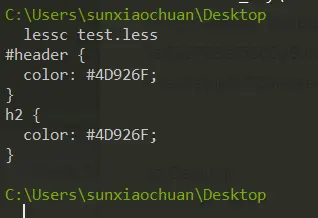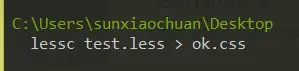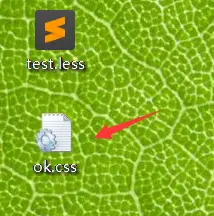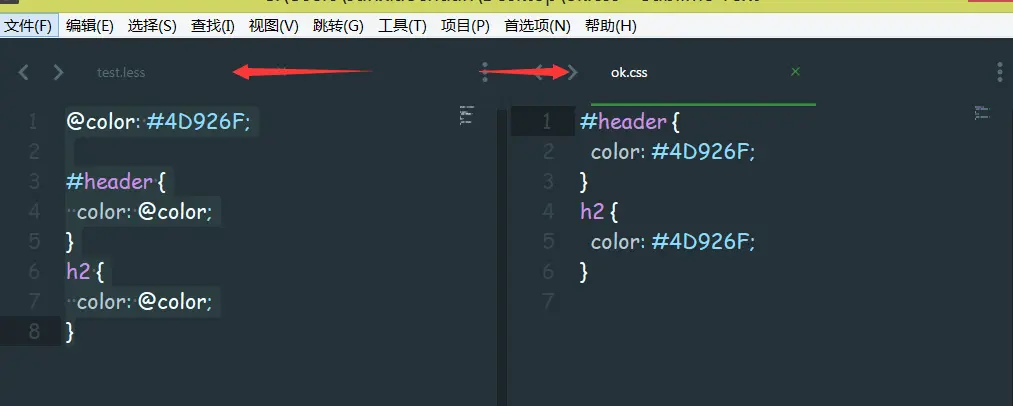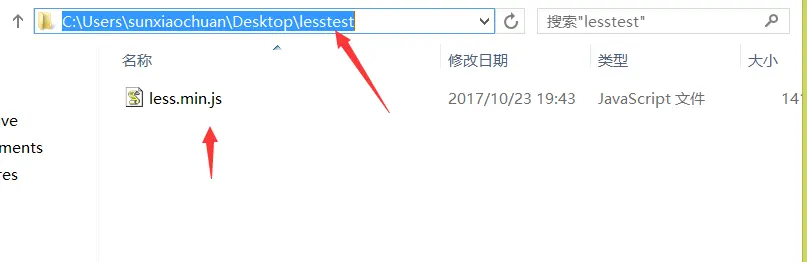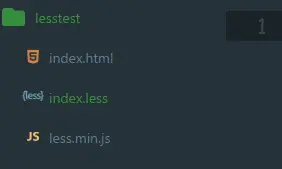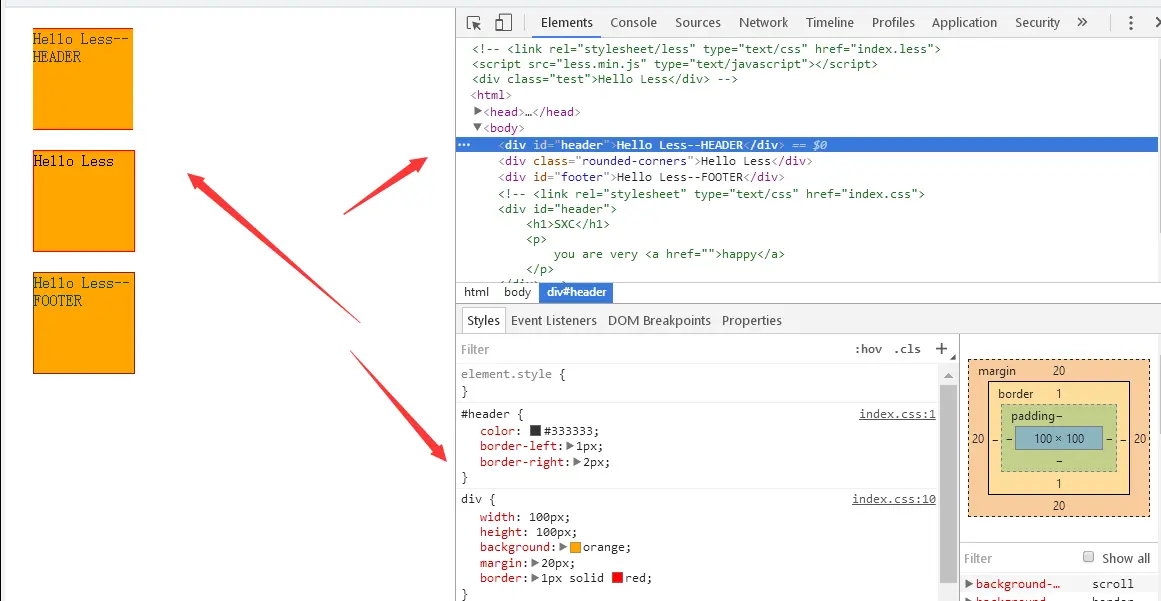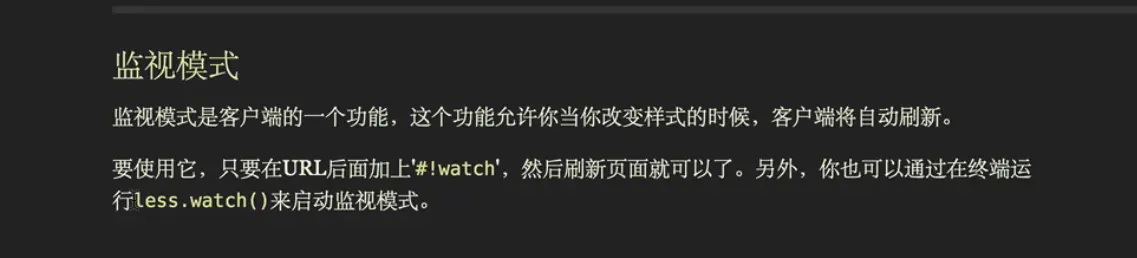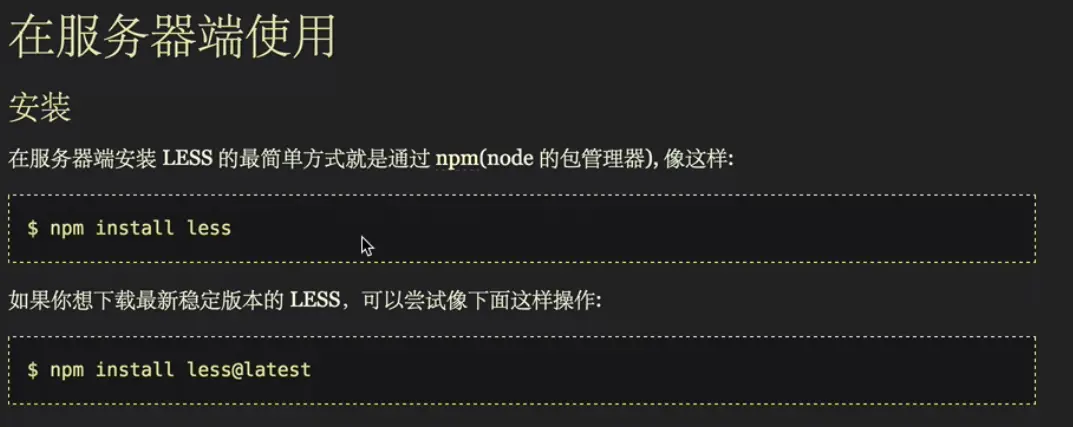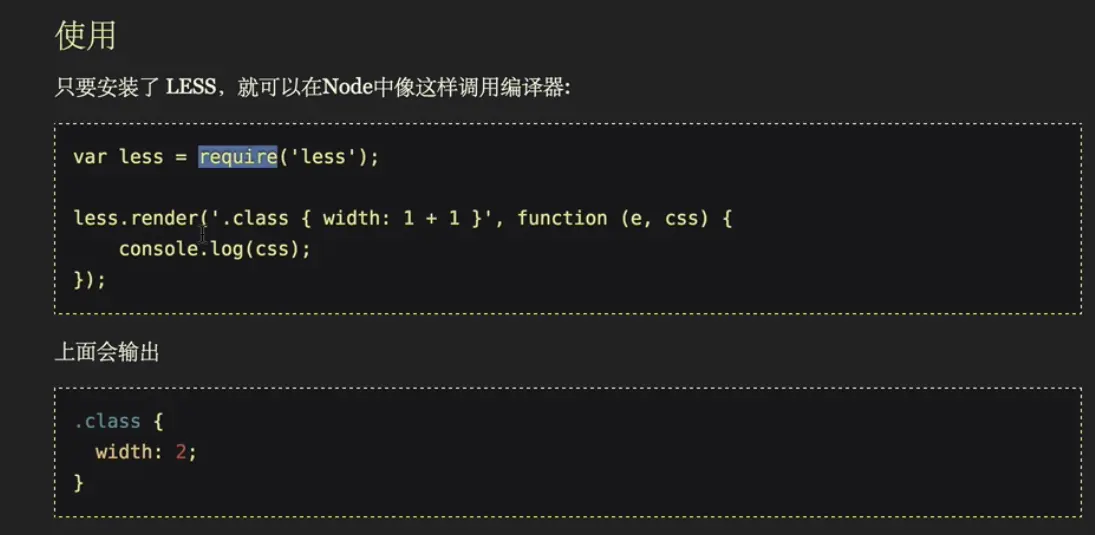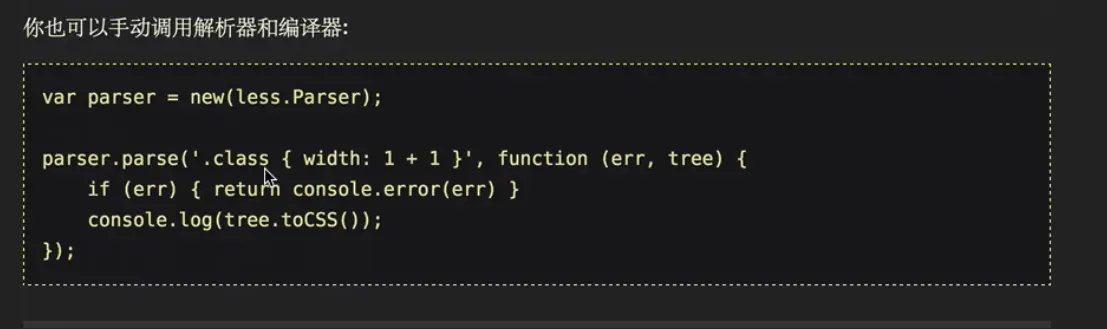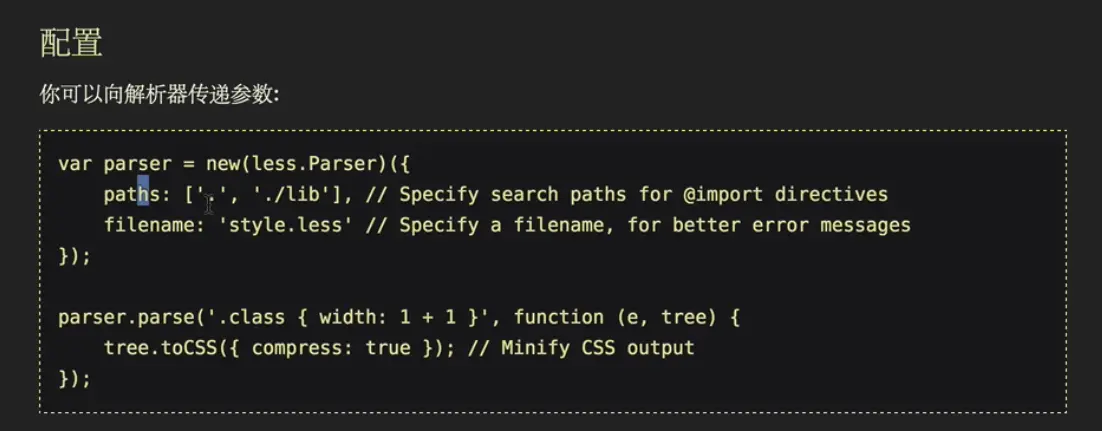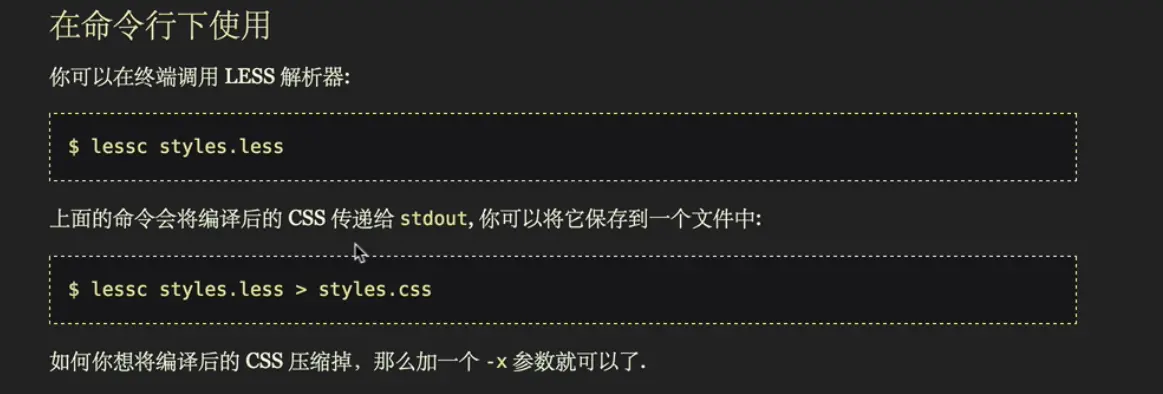LESS 的介绍
学习网站:快速入门 | Less.js 中文文档
LESS « 一种动态样式语言
Less的安装
参考链接:http://less.bootcss.com/#using-less
//全局安装 lesscnpm install -g less
//查看 less 命令是否可用--查看所有的命令less --help//之后退出q
Less的应用
Example1
在桌面新建一个 test.less 文件并进行编辑
@color: #4D926F;#header {color: @color;}h2 {color: @color;}
在命令行中进入该目录下进行编译
cd Desktop//这个命令是将 less 文件的源码进行编译,之后输出到命令行中 下图1lessc test.less//这个命令是将 less 文件的源码进行编译后在桌面生成一个 ok.css 的文件 下图2 & 3lessc test.less > ok.css
Example2
- 桌面新建一个 lesstest 的文件夹,将之前下载的 less.min.js 文件复制到该文件夹下
- 将该文件夹拖拽至编辑器 sublime 中,新建一个 index.html 和 index.less 文件
- 编辑文件
- index.html
```Hello Less
> 
- index.less
@color: #4D926F;
.test { color: @color; }
4. 鼠标在 index.html 文件中右键选择 在浏览器中打开> -需要注意的是这里直接运行的时候并没有任何的效果> - 而且在控制台也爆出了错误:> Cross origin requests are only supported for protocol schemes: http, data, chrome, chrome-extension, https, chrome-extension-resource.<br />跨源请求只支持协议方案:HTTP、数据、Chrome、Chrome扩展、HTTPS、Chrome扩展资源。- 报错原因:> -修复上面的报错:将桌面的整个 lesstest 文件夹复制到了 xampp 软件的 \htdocs 文件夹下> - 之后启动 Apache> - 再在浏览器中访问 lesstest 目录这一次成功了,页面中的文字也有了颜色的变化> ####上面只是非常简单的示例,接下来深入了解<br />#####混合> 1. 接下来还是在 sublime 中编辑桌面上的 lesstest 文件夹中的文件,把文件中之前写的代码都给注释掉- 编辑 index.less 文件
.rounded-corners (@radius: 5px) { border-radius: @radius; -webkit-border-radius: @radius; -moz-border-radius: @radius; }
header {
.rounded-corners; }
footer {
.rounded-corners(10px); } div{ width: 100px; height: 100px; background-color: orange; margin: 20px; }
- 编辑 index.html 文件
2. 之后这里不再将文件夹放置到 htdocs 文件夹中,这次选择直接在命令行中将 index.less 文件编译成 css 文件
ls lessc index.less > index.css
> 3. 然后再编辑 index.html
> 4. 之后再在浏览器中打开页面> #####嵌套规则> 1. 编辑文件,把文件中之前写的代码都给注释掉- index.less
header {
h1 { font-size: 26px; font-weight: bold; } p { font-size: 12px; a { text-decoration: none; &:hover { border-width: 1px } } } }
- index.html
SXC
you are very happy
2. 之后再在命令行中编译 index.less 文件
lessc index.less > index.css
- 查看 index.css 文件> 3. 刷新浏览器页面> <br />#####函数 & 运算<br />1. 编辑文件<br />index.less
@the-border: 1px; @base-color: #111; @red: #842210;
header {
color: @base-color 3; border-left: @the-border; border-right: @the-border 2; }
footer {
color: @base-color + #003300; border-color: desaturate(@red, 10%); } div{ width: 100px; height: 100px; background: orange; margin: 20px; border: 1px solid red; }
- index.html 这里使用第二次的示例代码,将其解注释,将第三次修改的给注释掉
2. 在控制台中编译 index.less 文件
lessc index.less > index.css
```
- 之后再刷新浏览器页面
监视模式
other
http://www.bootcss.com/p/lesscss/#docs LESS 详细语法