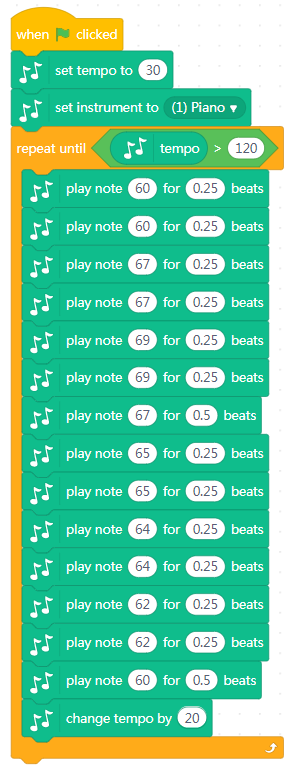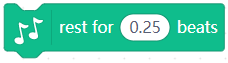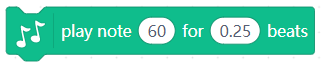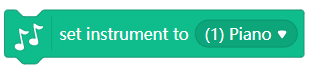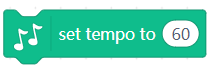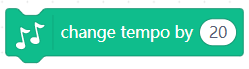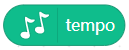1. play drum [fieldMenu_1] for [number_2] beats
Plays the specified drum for the specified number of beats
How to use
The block provides 18 kinds of sounds. Choose a sound from the drop-down menu.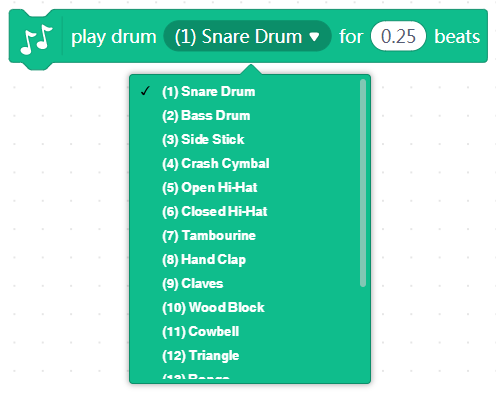
Beat description
A beat refers to the total length of a note in each measure in a musical notation. Common beats include 1/4, 2/4, 3/4, 4/4, 3/8, 6/8, 7/8, 9/8, 12/8. The length of each measure is fixed.
Example
When you click the green flag, the tambourine sound is played for 0.25 beats.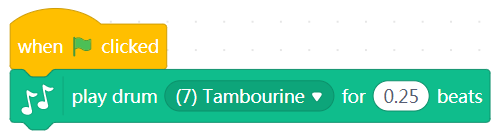
2. rest for [number_1] beats
Rests for the specified number of beats
How to use
The block represents a rest on the musical notation. Type in a number of beats according to the musical notation.
Rest description
Rests are intervals of silence in pieces of music, marked by symbols indicating the length of the pause. Each rest symbol and name corresponds with a particular note value, indicating how long the silence should last, generally as a multiplier of a measure or whole note.
3. play note [number_1] for [number_2] beats
Plays the specified note for the specified number of beats
How to use
Note description
Determined by frequency,notes can represent the pitch and duration of a sound in musical notation. The character in a note name is called letter name, and the number on the right indicates an octave.
Mapping between letter names and solfeges: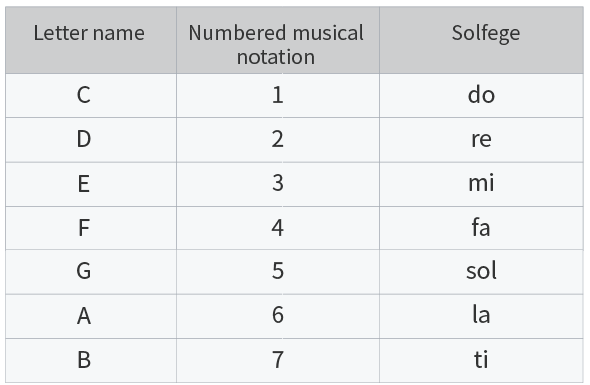
As the following figure shows, you can choose the note from the musical keyboard. The higher the number, the higher the pitch.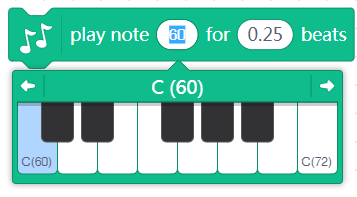
Beat description
A beat refers to the total length of a note in each measure in a musical notation. Common beats include 1/4, 2/4, 3/4, 4/4, 3/8, 6/8, 7/8, 9/8, 12/8. The length of each measure is fixed.
Example
When you click the green flag, the music “Twinkle Twinkle Little Star” is played.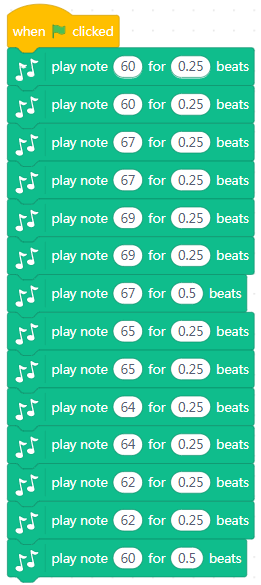
The musical notation is shown in the following figure:
4. set instrument to [fieldMenu_1]
Sets the type of instrument that the sprite uses for play note () for () beats block
How to use
The block provides 21 kinds of instruments. Choose the instrument from the drop-down menu.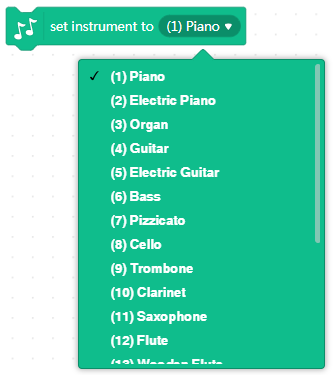
How to use
When you click the green flag, the music “Twinkle Twinkle Little Star” is played by the electric piano.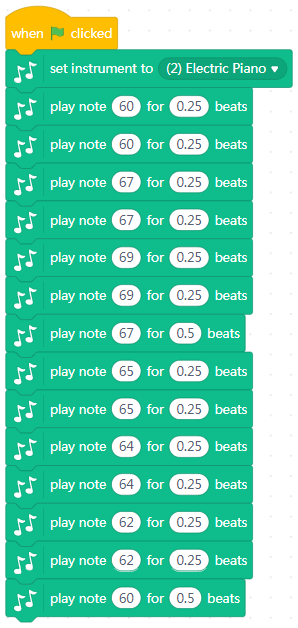
5. set tempo to [number_1]
Sets the tempo to the specified value
Example
When you click the green flag, the tempo is set to 30, and then plays the music “Twinkle Twinkle Little Star”.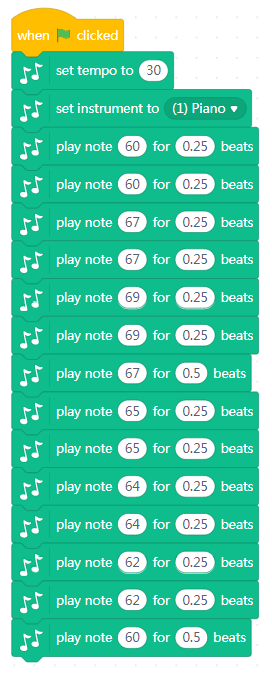
6. change tempo by [number_1]
Changes the tempo by the specified value
Example
When you click the green flag, plays the music “Twinkle Twinkle Little Star” three times. At the end of each playing, change the tempo by 20.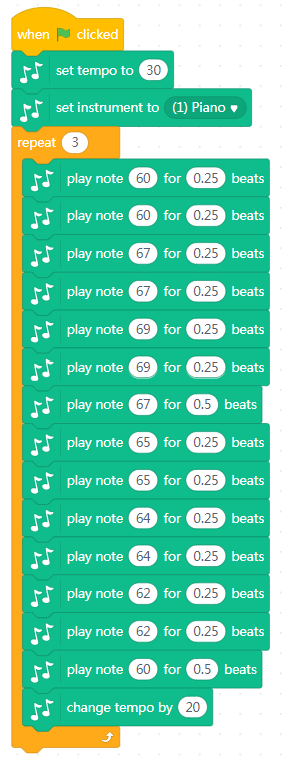
7. tempo
Reports the value of tempo
How to use
It is a reporter type block. A reporter block can be used in any script that requires data but cannot be used independently.
Select the checkbox next to the block to display the value of tempo.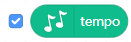
Example
When you click the green flag, repeats the music “Twinkle Twinkle Little Star” until the tempo is greater than 120.