- 1. keep recognizing[type] for [time] secs
- 2. speech recognition result
- 3. read [text] aloud
- 4. read [text] aloud until done
- 5. speaker’s voice: [per]
- 6. set [type] to [num]
- 7. recognize [langType] printed text after[time]secs
- 8. recognize text on image, image address: [url]
- 9. recognize handwritten text after[time]secs
- 10. text recognition result
- 11. recognize license plate after[time] secs
- 12. recognition result[type]
- 13. recognize [type] after[time]secs
- 14. image recognition result
- 15. recognize hand gesture after[time] secs
- 16. hand gesture recognition result
- 17. recognize body feature after[time]secs
- 18. body feature recognition result: [type]
- 19. recognize emotion after [time] secs
- 20. emotion [type]intensity
- 21. emotion is [type] ?
- 22. measure[time] pedestrian volume
- 23. pedestrian volume result
- 24. recognize key body point after[time] secs
- 25. key point [point]’s [coordinate]
- 26. [type] text:[text]
- 27. lexical analysis result: part of speech of the[number] vocabulary
- 28. sentiment analysis result
- 29. semantic similarity analysis text1: [text_1] text2: [text_2]
- 30. semantic similarity analysis result
1. keep recognizing[type] for [time] secs
Starts to recognize the specified language for the specified period
How to Use
Note: To use the speech recognition function, you need to sign in to mBlock 5 and use a microphone.
This block provides four language options. Click to select one.
Example
Press the space key and say something in English. One second after you press the space key, your speech is recognized for two seconds and the panda on the stage says the words recognized.
2. speech recognition result
Reports the speech recognized
How to Use
This is a reporter block that must be used in combiantion with another block requiring data.
You can select the check box on the left of this block to view the recognized speech on the stage.
3. read [text] aloud
Reads the specified text aloud
How to Use
This block supports Chinese, English, and Traditional Chinese texts.
Enter a text and execute this block. The text is read aloud.
You can use the following blocks to set the type of the speaker and the speaking speech, tone, and volume.
Example
When you press the space key, the text “Merry Christmas” is read aloud.
4. read [text] aloud until done
Reads the whole entered text aloud before executing the subsequent block(s)
How to Use
The subsequent block(s) are not executed until the entered text is completely read aloud.
Example
Press the space key, and say something in English. When you press the space key, the text “start to recognize the speech” is read aloud. Then, your English speech is recognized for two seconds, and the panda on the stage says the speech recognized.
5. speaker’s voice: [per]
Sets the type of the speaker
How to Use
This block provides four speaker type options, namely standard male, standard female, emtional male, and emotional female. Click to select one.
Example
When you press the space key, the speaker’s voice is set to the emotional female type to read the text “happy birthday” aloud.
6. set [type] to [num]
Sets the speaking speed, tone, or volume
How to Use
This block allows you to set the speaking speed, tone, or volume to a value ranging from 0 to 15.
Example
When you press the space key, the text “happy birthday” is read aloud in an emotional female’s voice with the tone of 15.
7. recognize [langType] printed text after[time]secs
Starts to recognize the specified printed text after the specified period
How to Use
Note: To use the text recognition function, you need to sign in to mBlock 5 and use a camera.
This block provides multiple language and time options. Click to select a language and a period.
Example
Two seconds after you press the space key, the printed text in Chinese and English is recognized and read aloud.
8. recognize text on image, image address: [url]
Recognizes the text on the specified online image
How to Use
Enter the URL addrress of image on which the text is to be recognized. This block supports the PNG and JPG images.
You can view the URL address of an online image as follows:
Right-click the image and choose Open Link in a New Tab from the shortcut menu that appears.
The URL address displayed in the address box on the opened tab is the address of the image.
Examle
When you click the green flag, the text on the specified online image is recognized and read aloud.
9. recognize handwritten text after[time]secs
Recognizes the specified handwritten text after the specified period
How to Use
Note: To use the handwritten text recognition function, you need to sign in to mBlock 5 and use a camera.
This block provides three time options. Click to select one.
To ensure that the text can be correctly recognized, use a neat handwritten text. It is recommended that you use a text that is written on a solid color background.
Example
Two seconds after you click the green flag, the handwritten text is recognized and read aloud.
10. text recognition result
Reports the recognized text
How to Use
This is a reporter block that must be used in combiantion with another block requiring data.
You can select the check box on the left of this block to view the recognized text on the stage.
11. recognize license plate after[time] secs
Recognizes a license plate after the specified peirod
How to Use
The number and type of a license plate can be recognized.
The type of a license plate is indicated by color, which may be blue, green, or yellow. For example, the color yellow usually indicates a large-sized vehicle, such as engineering truck or truck, a motorbycle, or a learner-driven vehicle.
Example
Five seconds after you click the green flag, the license plate is recognized, and its number is read aloud.
12. recognition result[type]
Reports the number or type of the recognized license plate
How to Use
This is a reporter block that must be used in combiantion with another block requiring data.
You can select the check box on the left of this block to view the number or type of the recognized license plate on the stage.
The type of a license plate is indicated by color, which may be blue, green, or yellow. For example, the color yellow usually indicates a large-sized vehicle, such as engineering truck or truck, a motorbycle, or a learner-driven vehicle.
Example
Five seconds after you click the green flag, the license plate is recognized and its type is read aloud.
13. recognize [type] after[time]secs
Starts to recognize an image of the specified type after the specified period
How to Use
Note: To use the image recognition function, you need to sign in to mBlock 5 and use a camera.
This block provides seven type options, including general item, vehicle, logo, animal, plant, position, and landmark. Click to select one.
Type description
Example
Two seconds after you press the space key, the program starts to recognize the plant and read the name of the plant recognized aloud.
14. image recognition result
Reports information about the recognized image
How to Use
This is a reporter block that must be used in combiantion with another block requiring data.
You can select the check box on the left of this block to view information about the recognized image on the stage.
15. recognize hand gesture after[time] secs
Starts to recognize a hand gesture after the specified period
How to Use
Note: To use the human body recognition function, you need to sign in to mBlock 5 and use a camera.
Names and examples of some hand gestures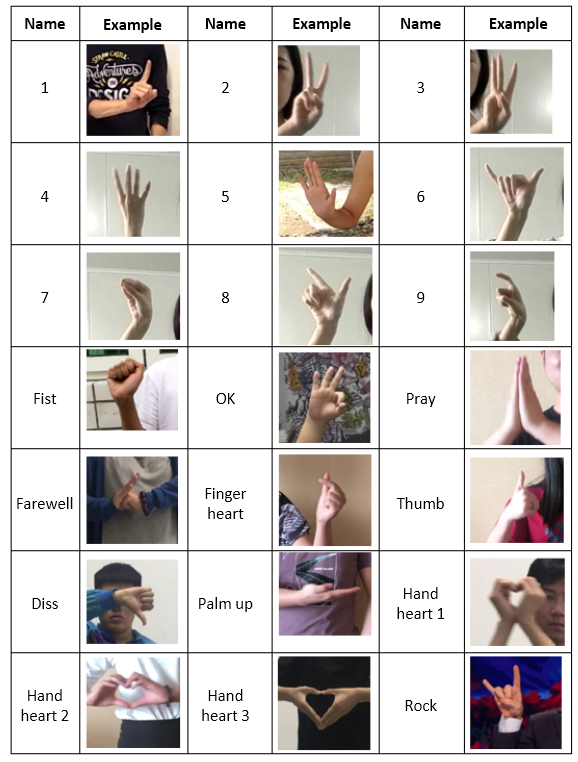
Example
Five seconds after you press the space key, your hand gesture is recognized, and the panda on the stage says the recognized hand gesture.
Information displayed on the stage
16. hand gesture recognition result
Reports the recognized hand gesture
How to Use
This is a reporter block that must be used in combiantion with another block requiring data.
You can select the check box on the left of this block to view the name of the recognized hand gesture on the stage.
17. recognize body feature after[time]secs
Starts to recognize the feature of the captured person after the specified period
How to Use
Note: To use the human body recognition function, you need to sign in to mBlock 5 and use a camera.
The following table lists the body features that can be recognized and the corresponding recognition results.
Example
Two seconds after you press the space key, body features are recognized and the panda on the stage says the recognized upper garment color.
18. body feature recognition result: [type]
Reports the recognized body feature
How to Use
This is a reporter block that must be used in combiantion with another block requiring data.
You can select the check box on the left of this block to view the recognized body feature on the stage.
Click to select a feature type from the drop-down list box.
The following table lists the body features that can be recognized and the corresponding recognition results.
19. recognize emotion after [time] secs
Starts to recognize an emotion after the specified period
How to Use
Note: To use the human body recognition function, you need to sign in to mBlock 5 and use a camera.
This block can be used to recognize humans’ anger, disgust, happiness, sadness, surprise, or no emotion, and it returns the degree (0–100) of the recognized emotion.
Example
Two seconds after you press the space key, emotions are recognized and the panda on the stage says the degree of happiness.
20. emotion [type]intensity
Reports the degree of the recognized emotion
How to Use
This is a reporter block that must be used in combiantion with another block requiring data.
You can select the check box on the left of this block to view the degree of the recognized emotion on the stage.
The value ranges from 0 to 100.
Click to select an emotion type from the drop-down list box.
21. emotion is [type] ?
Determines whether the specified emotion is recognized
Example
Two seconds after you press the space key, emotions are recognized. If happiness is recognized, the panda on the stage says “I’m happy!”
22. measure[time] pedestrian volume
Starts to count people in the captured image after the specified period
How to Use
Note: To use the human body recognition function, you need to sign in to mBlock 5 and use a camera.
Click to select a time period from the drop-down list box.
Example
Two seconds after you press the space key, people in the captured image is counted and the count value is read aloud.
23. pedestrian volume result
Reports the number of people counted in the capture image
How to Use
This is a reporter block that must be used in combiantion with another block requiring data.
You can select the check box on the left of this block to view the number of people counted in the captured image on the stage.
24. recognize key body point after[time] secs
Starts to recognize key body points after the specified period and returns the x- or y-coordinate of the specified key body point
How to Use
Note: To use the human body recognition function, you need to sign in to mBlock 5 and use a camera.
This block can be use to recognize 14 key body points, such as nose and neck, and returns the x- or y-coordinate of the specified key body point in the captured image.
The following figure shows the x- and y-coordinates of a captured image.
Example
Two seconds after you press the space key, key body points are recognized and the panda on the stage says the y-coordinate of the nose.
25. key point [point]’s [coordinate]
Reports the x- or y-coordinate of the specified recognized key body point
How to Use
This is a reporter block that must be used in combiantion with another block requiring data.
You can select the check box on the left of this block to view the x- or y-coordinate of the specified recognized key body point on the stage.
The following figure shows the x- and y-coordinates of a captured image.
26. [type] text:[text]
Performs lexical or sentiment analysis on the entered text
How to Use
This block can be used to perform lexical or sentiment analysis on the entered text, and it returns the analysis result.
Lexical analysis
Related block:
The following figure shows some lexical types.
Sentiment analysis
For sentiment analysis, this block may returns positive, negative, or neutral.
Example
After you press the space key, lexical analysis is performed on the first entered word and the panda on the stage says the part of the speech of the first word.
27. lexical analysis result: part of speech of the[number] vocabulary
Reprots the part of speech of the specified word
How to Use
This is a reporter block that must be used in combiantion with another block requiring data.
You can select the check box on the left of this block to view the the part of speech of the specified word on the stage.
The following figure shows some lexical types.
28. sentiment analysis result
Reprots the sentiment of the specified word
How to Use
This is a reporter block that must be used in combiantion with another block requiring data.
You can select the check box on the left of this block to view the the sentiment of the specified word on the stage.
The sentiment of a word may be positive, negative, or neutral.
29. semantic similarity analysis text1: [text_1] text2: [text_2]
Analyzes the sematic similarity between two texts
How to Use
This block can be used to analyze the semantic similarity between two entered texts. The returned value ranges from 0 to 100. A greater value indicates higher semantic similarity.
Example
After you press the space key, semantic similarity between the two entered texts is analyzed and the panda on the stage says the analysis result.
30. semantic similarity analysis result
Reprots the semantic similarity between two entered texts
How to Use
This is a reporter block that must be used in combiantion with another block requiring data.
You can select the check box on the left of this block to view the semantic similarity between two entered texts on the stage.
The returned value ranges from 0 to 100.

