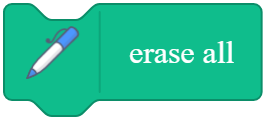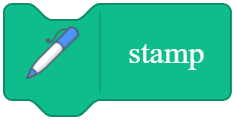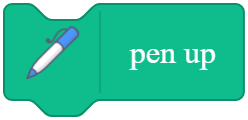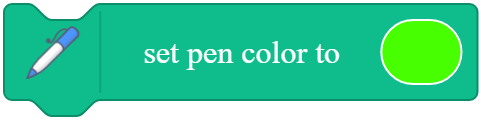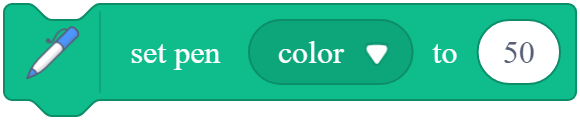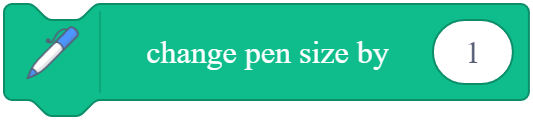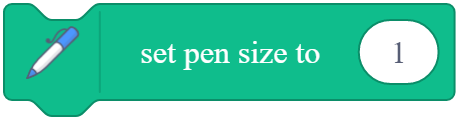1. pen_clear
Erases all pen marks and stamps from the stage
Example
When you click the green flag, all pen marks and stamps are erased from the stage.
2. pen_stamp
Stamps the sprite’s image onto the stage
How to use
A stamp is only a temporary image of the sprite that is drawn on the stage. It can be deleted using the erase all block.
A stamp can’t move.
Example
When you click the green flag, the sprite’s image is stamped onto the stage.
3. pen_penDown
Puts down the pen to start the drawing of the sprite
How to use
The pen down block is used to set the initial point where drawing begins.
Tip: use the hide block to hide the sprite from the stage, and then you can view the drawing without being blocked.
Steps to use the pen:
1. Initialization: clear the stage, set the pen color, and so on.
2. Put down the pen.
3. Move the sprite.
4. Pull up the pen.
Example
When you click the green flag, the sprite draws a line.
4. pen_penUp
Pulls up the pen to end the drawing of the sprite
How to use
The pen up block is used to end the drawing of the sprite.
Steps to use the pen:
1. Initialization: clear the stage, set the pen color, and so on.
2. Put down the pen.
3. Move the sprite.
4. Pull up the pen.
Example
When you click the green flag, the sprite draws a line.
5. pen_setPenColorToColor
Sets the pen color
How to use
Click to set the pen color or pick the color from the sprite or backdrop by using the color picker.
Example
When you click the green flag, the sprite draws a green line.
6. pen_changePenColorParamBy
Changes the pen color, saturation, brightness or transparency by the specified value, a negative number indicates decreasing
How to use
Value range of color, saturation, brightness or transparency: 0–100
Example
When you click the green flag, the sprite draws a colorful line.
7. pen_setPenColorParamTo
Sets the pen color, saturation, brightness or transparency to a specified value (0–100)
Example
When you click the green flag, the pen color is set to 50, and then the sprite draws a square.
8. pen_changePenSizeBy
Changes the pen size by the specified value, a negative number indicates decreasing
How to use
When you click the green flag, the sprite draws a line that gradually thickens.
9. pen_setPenSizeTo
Sets the pen size to a specified value (0–100)
Example
When you click the green flag, the pen size is set to 5, and then the sprite draws a square.