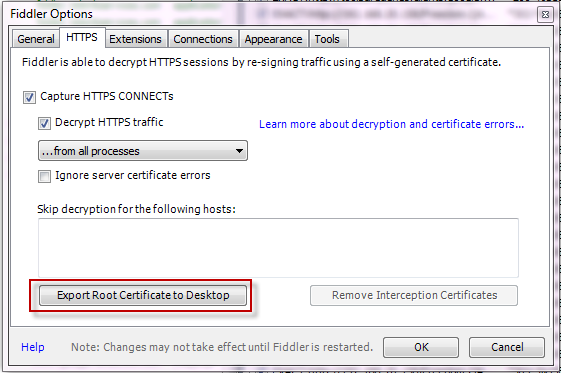官方版
Capture HTTPS traffic from Firefox
Configure Fiddler
- Click Tools > Fiddler Options.
- Click the HTTPS tab. Ensure the Decrypt HTTPS traffic checkbox is checked.
- Click the Export Fiddler Root Certificate to Desktop button.
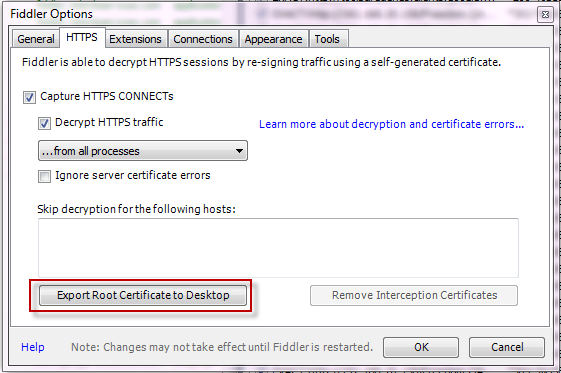
Configure Firefox
- If FiddlerHook is enabled, in Firefox click Tools > Monitor with Fiddler > Trust FiddlerRoot certificate….
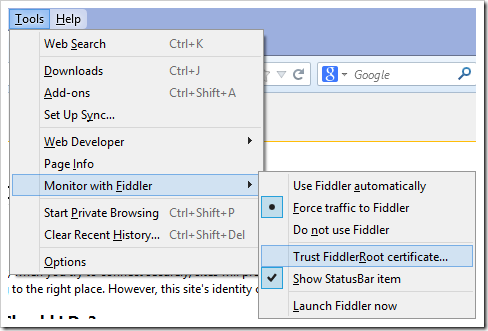
- Or, import the certificate manually:
- Click Tools > Options… > Advanced > Encryption > View Certificates > Authorities > Import.
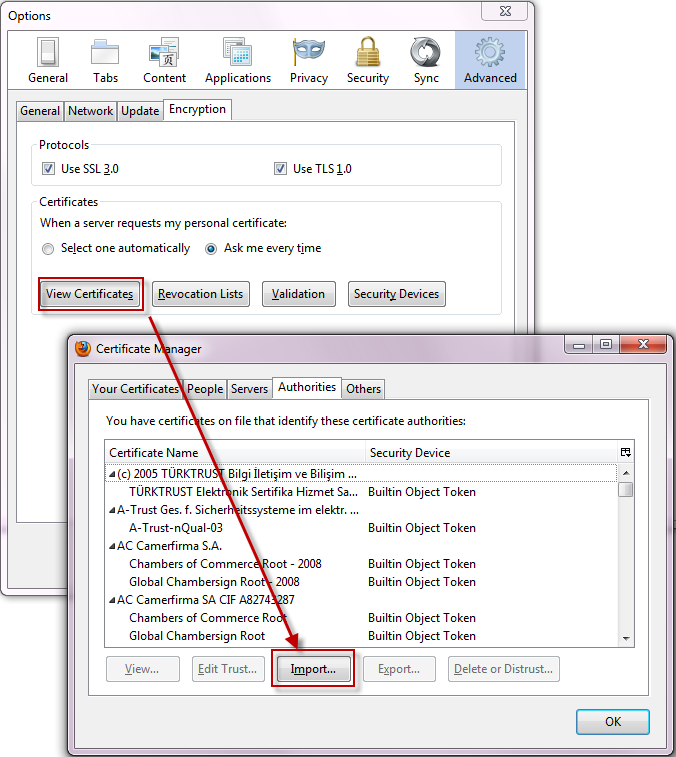
- Select the FiddlerRoot.cer file from your desktop.
- Click the checkbox next to Trust this CA to identify web sites.
- Click Tools > Options… > Advanced > Encryption > View Certificates > Authorities > Import.
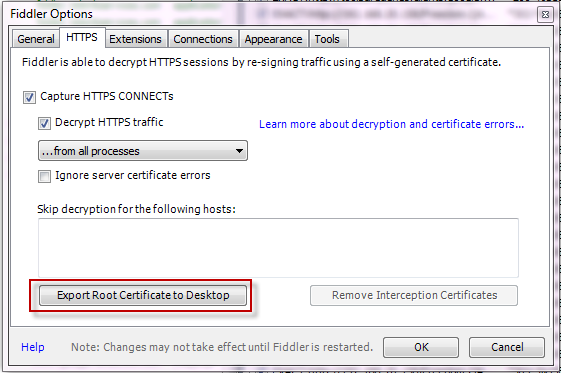
谷歌翻译版
捕获来自Firefox的HTTPS流量
配置Fiddler
- 点击 Tools > Fiddler Options。
- 点击 HTTPS 标签. 确保 Decrypt HTTPS traffic 勾选上。
- 点击 Export Fiddler Root Certificate to Desktop 按钮。
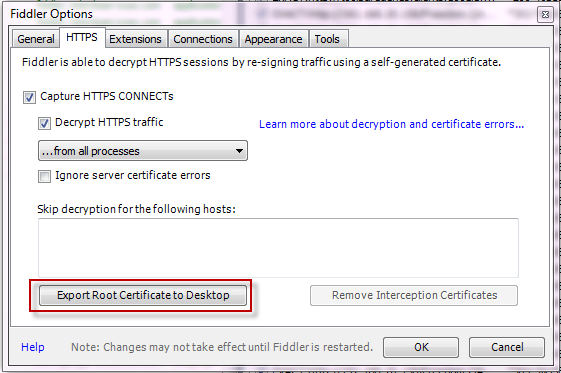
配置Firefox
如果启用了FiddlerHook,则在Firefox中单击Tools > Monitor with Fiddler > Trust FiddlerRoot certificate….
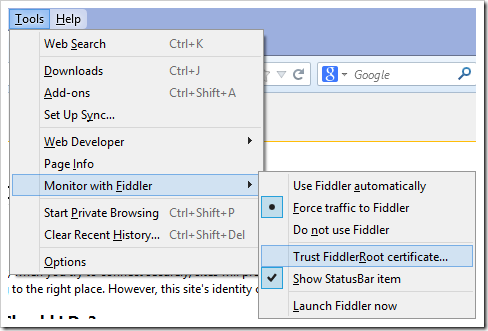
或者,手动导入证书:
点击 Tools > Options… > Advanced > Encryption > View Certificates > Authorities > Import.
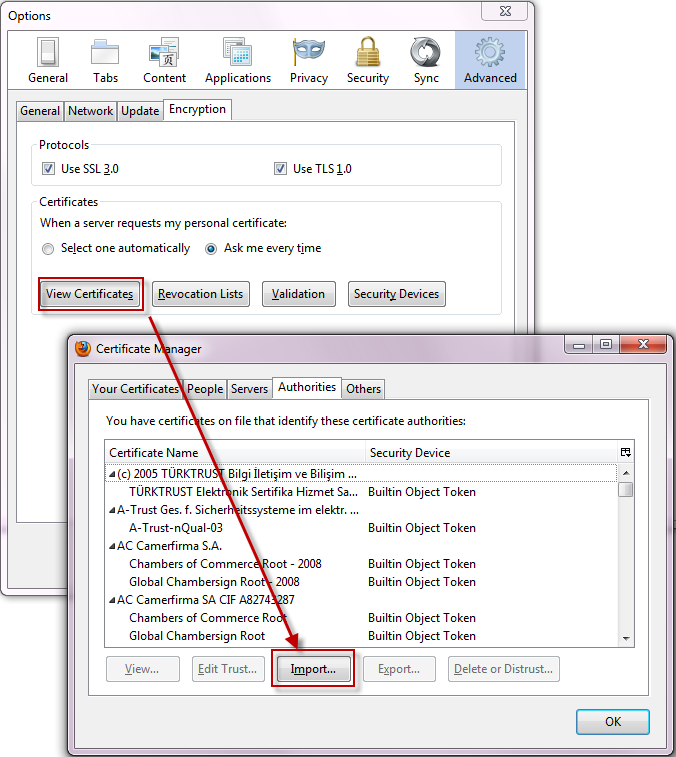
从桌面上选择FiddlerRoot.cer文件。
- 单击旁边的复选框,信任此CA来识别web站点。