官方版
Configure Columns
Rearrange Columns
- To reorder the columns, drag a column header to the left or the right.

To resize a column, drag the edge of a column header.
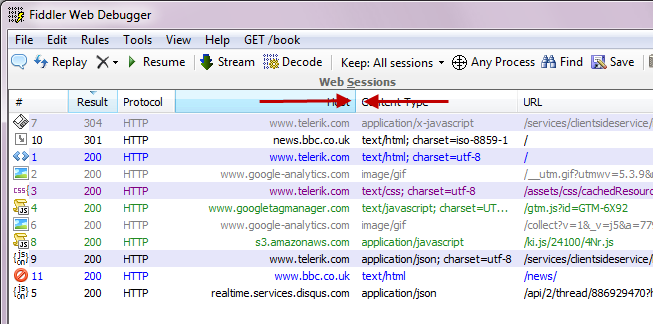
Add Custom Columns
Use on of these methods:
Use theCustomize Columnsmenu.
- Right-click the top of a column and select Customize Columns….
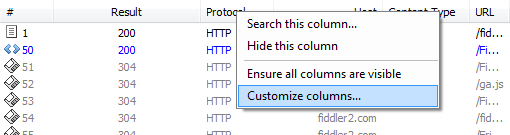
- Click the Collection drop-down menu and select the collection that will populate the column.

- Enter the name of the collection member that will populate the column and the title of the column.
Use QuickExec to add a temporary column
Type this command in the QuickExec box:cols add [Title] FlagName
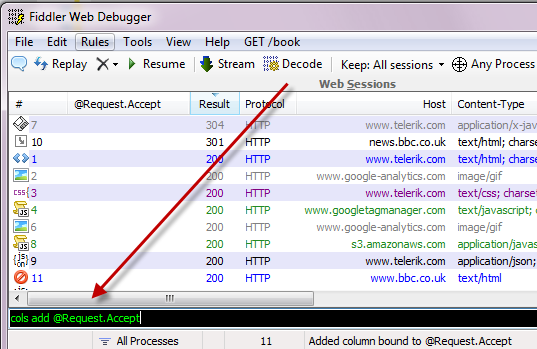
Columns added using QuickExec will be removed the next time Fiddler starts. For more QuickExec column commands, see the QuickExec Reference.- Customize rules with FiddlerScript
- Call the AddBoundColumn method from an IFiddlerExtension
Call the AddBoundColumn method from an [IFiddlerExtension], passing a getColumnStringDelegate as the third parameter.
谷歌翻译版
配置列
重新排列列
要重新排列列,请向左或向右拖动列标题。

要调整列的大小,请拖动列标题的边缘。
添加自定义列
使用以下方法:
使用Customize Columns菜单.
- 右键单击列顶部然后选择 Customize Columns….
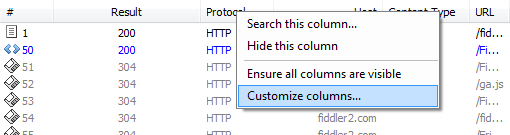
- Click the Collection drop-down menu and select the collection that will populate the column.

- Enter the name of the collection member that will populate the column and the title of the column.
使用QuickExec添加临时列
在QuickExec输入框中输入以下命令:cols add [Title] FlagName
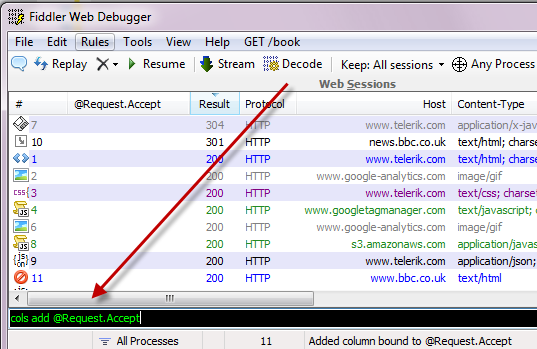
下次启动Fiddler时,将删除使用QuickExec添加的列。 有关更多QuickExec列命令,QuickExec参考
- 使用FiddlerScript添加自定义规则
- 从IFiddlerExtension调用AddBoundColumn方法
- 从[IFiddlerExtension]调用AddBoundColumn方法,并传递getColumnStringDelegate作为第三个参数。

