官方版
Configure Fiddler for Mac
Virtualization products like VMWare Fusion or Parallels Desktop permit Fiddler to run in a virtual machine on your Mac.
Configure the Virtual Machine
- Install Parallels.
- Set the Windows Virtual Machine Hardware > Network 1 Type to Bridged Network mode.
-
Configure Fiddler
Install Fiddler on the Virtual Machine.
- Open Fiddler.
- Click Tools > Fiddler Options > Connections.
Click the checkbox by Allow remote computers to connect.
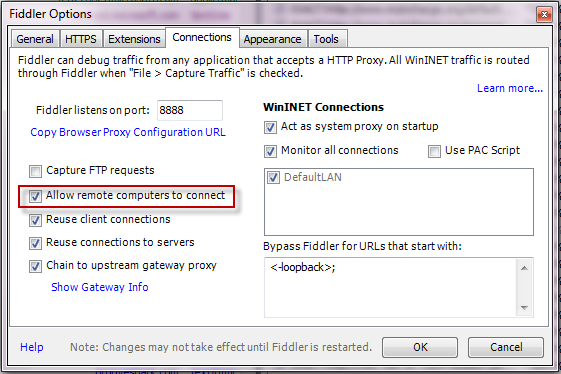
Restart Fiddler.
Ensure your firewall allows incoming connections to the Fiddler process.
Configure Mac
Hover over the Online indicator at the far right of the Fiddler toolbar to display the IP addresses assigned to the virtual machine.

- Click the Apple Menu.
- Click System Preferences.
- Click the Network icon.
- Click the Advanced button.
- Click the Proxies tab.
- Enable the Web Proxy (HTTP) and Secure Web Proxy (HTTPS) options to point to the IPv4 address of the virtual machine using port 8888.
Disable After Use
After using Fiddler, return to the OSX System Preferences and disable the proxy settings.
谷歌翻译版
为Mac配置Fiddler
VMWare Fusion或Parallels Desktop等虚拟化产品允许Fiddler在Mac上的虚拟机中运行。
配置虚拟机
- 安装 Parallels.
- 将Windows虚拟机硬件>网络1类型设置为桥接网络模式。
-
配置Fiddler
在虚拟机上面安装Fiddler。
- 打开 Fiddler.
- 单击 Tools > Fiddler Options > Connections.
勾选上 Allow remote computers to connect.
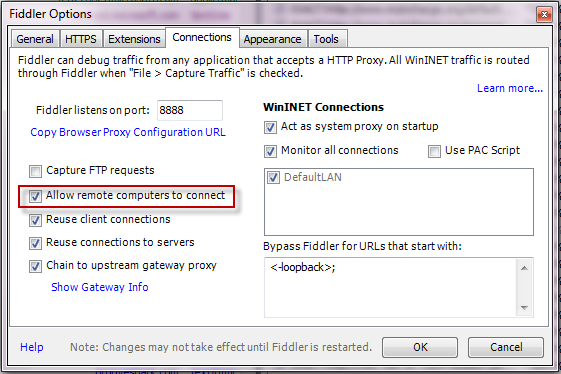
重新启动Fiddler。
-
配置Mac
将鼠标悬停在Fiddler工具栏最右侧的Online指示器上,以显示分配给虚拟机的IP地址。
<br /> 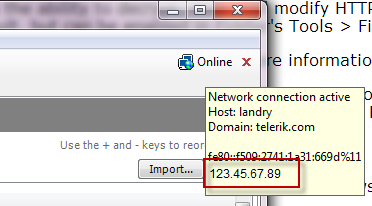
单击 Apple Menu。
- 单击 System Preferences。
- 点击 Network 图标。
- 点击 Advanced 按钮。
- 点击 Proxies 标签。
- 启用Web代理(HTTP)和安全Web代理(HTTPS)选项以使用端口8888指向虚拟机的IPv4地址。
使用后禁止
使用Fiddler之后,返回OSX系统偏好设置并禁用代理设置。

