官方版
Monitor Windows Phone
Configure Fiddler
- Start Fiddler on Fiddler server (the machine that will capture the traffic).
- Click Tools > Fiddler Options. Click Allow remote clients to connect.
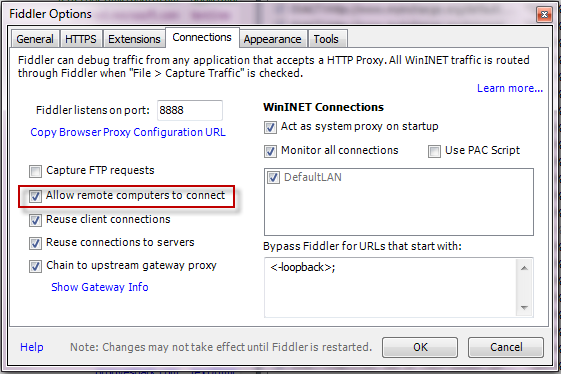
- Restart Fiddler.
- In the Windows Security Alert dialog, check all three checkboxes and click the Allow Access button.
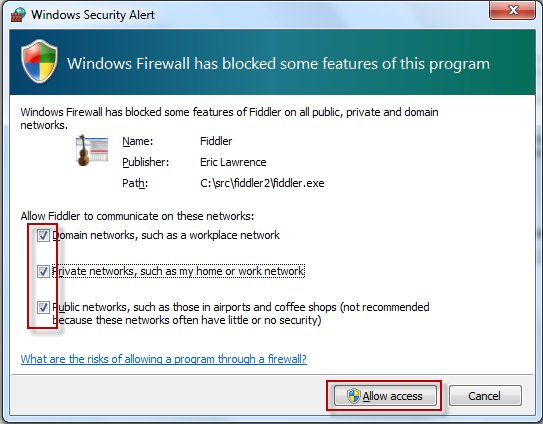
To verify this configuration, enable your Windows Phone WiFi connection and visit http://FIDDLERSERVER:8888, where FIDDLERSERVER is the machine name for the machine running Fiddler. This should display the Fiddler Echo Service web site.
Configure Windows Phone
- Tap Settings > WiFi.
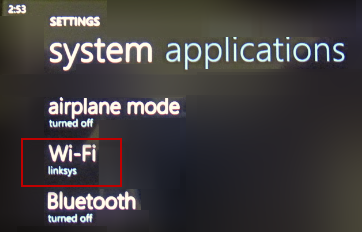
- Tap the active WiFi connection.
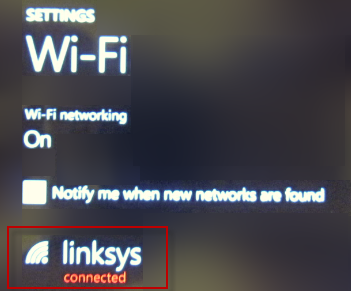
- Slide the Proxy Slider to On.
- In the Server/URL field, type the machine name for the Fiddler server.
- In the Port field, type 8888.
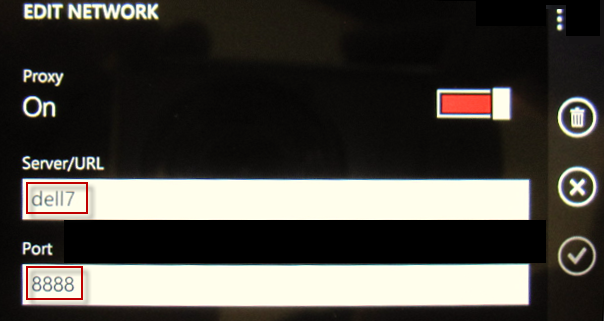
-
Decrypt HTTPS Traffic
- On the Windows Phone, use Mobile IE to request an HTTPS protocol URL.
- Go to http://FIDDLERSERVER:8888/FiddlerRoot.cer.
- Tap the icon labeled Tap to open the file fiddlerroot.cer.
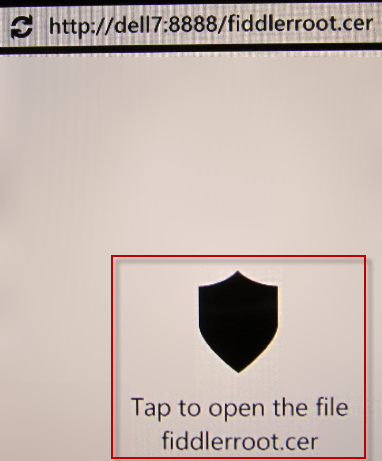
- Tap install.
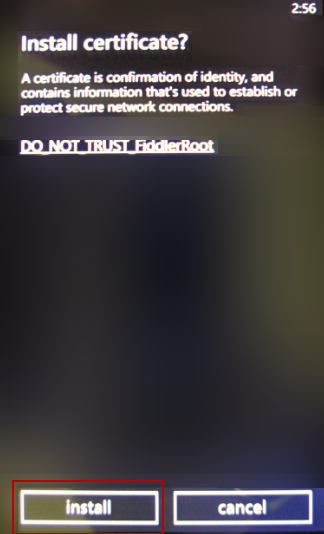
Note: There is no known resource containing steps to remove security certificates from a Windows Phone. This may prevent connecting to a different Fiddler proxy, which will use a different security certificate.
Disable Monitoring
After Fiddler monitoring is complete:
- Tap Settings > WiFi.
- Tap the active WiFi connection.
- Slide the Proxy Slider to Off.
See Also
No Windows Phone 7 traffic
谷歌翻译版
监控 Windows Phone
配置Fiddler
- 在Fiddler上启动Fiddler服务(将捕获流量的机器)。
- 单击 Tools > Fiddler Options. 勾选上 Allow remote clients to connect.
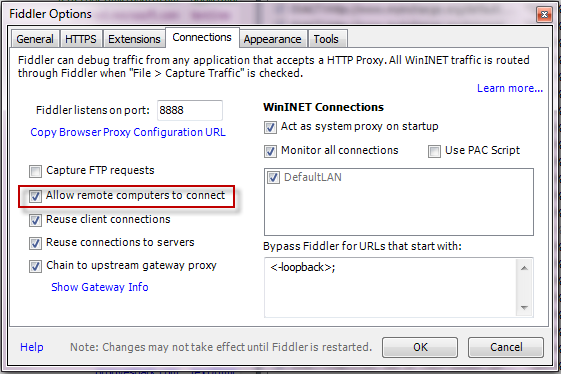
- 重新Fiddler。
- 在“ Windows安全警报”对话框中,选中所有三个复选框,然后单击“允许访问”按钮。
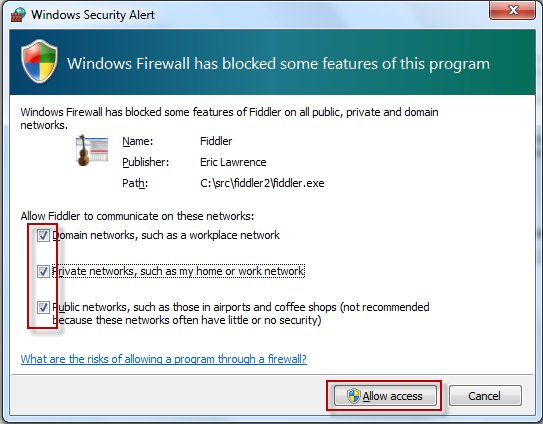
要验证此配置,请启用Windows Phone WiFi连接并访问http:// FIDDLERSERVER:8888,其中FIDDLERSERVER是运行Fiddler的计算机的计算机名称。 这将显示Fiddler Echo Service网站。
配置Windows Phone
点击Settings > WiFi.
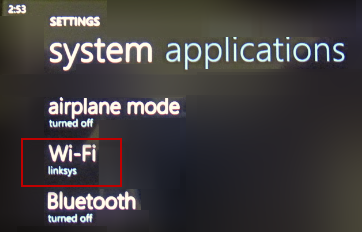
点击活动的WiFi连接。
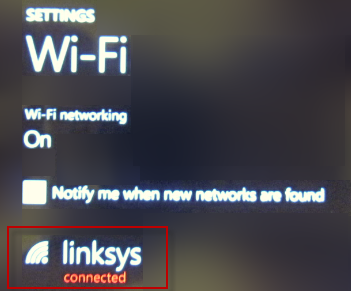
将“代理滑块”滑动到“开”。
- 在“Server/ URL”字段中,键入Fiddler服务器的计算机名称。
在Port字段中,键入8888。
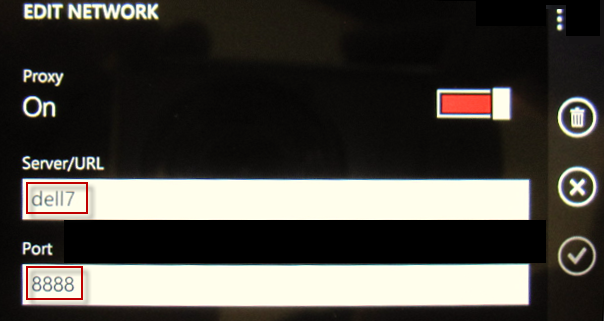
-
解密HTTPS流量
- 在Windows Phone上,使用Mobile IE请求HTTPS协议URL。
- 转到 http://FIDDLERSERVER:8888/FiddlerRoot.cer.
- 点击标有Tap的图标 Tap to open the file fiddlerroot.cer.
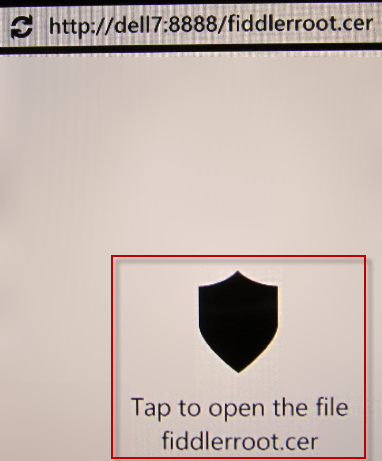
- 点击 install.
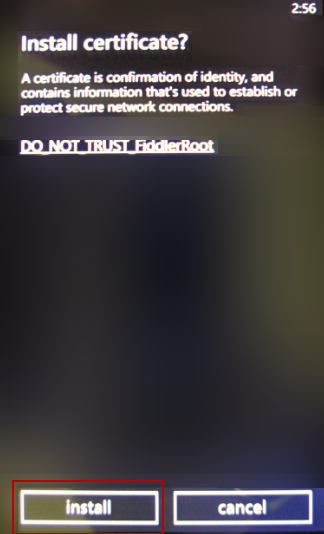
注意:没有已知的资源包含从Windows Phone删除安全证书的步骤。 这可能会阻止连接到将使用其他安全证书的其他Fiddler代理。
禁止监控
Fiddler监视完成后:
- 点击 Settings > WiFi.
- 点击活动的WiFi图标。
- 将代理滑块滑动到Off。
查看更多
没有Windows Phone 7 流量

