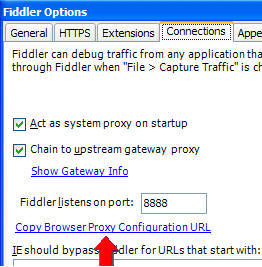官方版
Configure Browsers
Clear Cache
To ensure all requests are sent and captured, clear your browser’s cache before beginning a capture.
IE, Chrome, Safari, and Opera
- To capture traffic from most browsers, enable File > Capture Traffic.
- Record traffic sent to http://localhost or htp://127.0.0.1 from IE.
To capture traffic from Opera, start Fiddler before starting Opera.
Firefox
To capture HTTP traffic fromFirefox 4+, either:
- Click Tools > Monitor with Fiddler > Use Fiddler automatically to configure with FiddlerHook, or
- Click Tools > Options > Advanced > Network > Settings > Use System Proxy Settings.
- Click Tools > Monitor with Fiddler > Use Fiddler automatically to configure with FiddlerHook, or
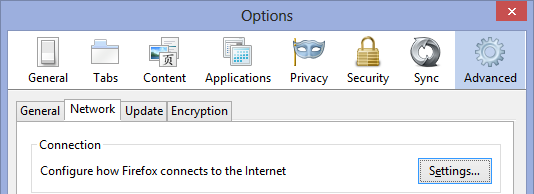
- Capture HTTPS traffic from Firefox
Manual Configuration
To manually configure any browser to send traffic to Fiddler, set the browser to connect to a proxy server. This setting is usually in the Options or Preferences menu. Use these settings:
Address: 127.0.0.1 Port: 8888
Note: If a browser uses these settings, revert these settings after you close Fiddler, or the browser will not load pages. For example, Firefox will show the following error message: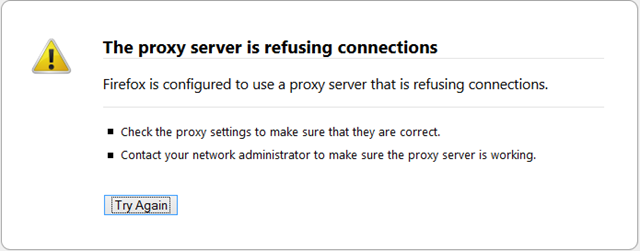
To instead allow Fiddler to automatically enable and disable the proxy, use Proxy Auto-configuration with a URL pointing to Documents/Fiddler2/Scripts/BrowserPAC.js.
For example, in Firefox, click Tools > Options > Advanced > Network > Settings, and input the URL of the BrowserPAC.js.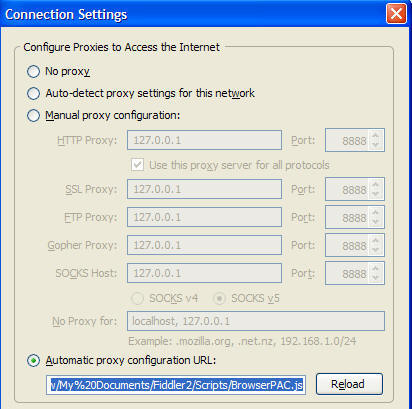
To find the correct auto-configuration URL from Fiddler:
- Click Tools > Fiddler Options > Connections.
- Clicking the Copy Browser Proxy Configuration URL link.
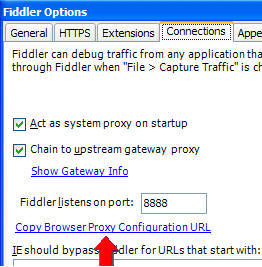
谷歌翻译版
配置浏览器
清除缓存
为了确保所有的请求都被发送和捕获,在开始捕获之前清空浏览器的缓存。
IE, Chrome, Safari, and Opera
- 要捕获大多数浏览器的流量, 请从 File > Capture Traffic。
- 记录来自IE从 http://localhost 或者 htp://127.0.0.1 的流量。
要捕获来自Opera的流量,请在启动Opera之前启动Fiddler。
Firefox
要从Firefox 4+捕获HTTP流量,请执行以下任一操作:
- 从FiddlerHook单击 Tools > Monitor with Fiddler > Use Fiddler automatically 进行配置, 或者
- 单击 Tools > Options > Advanced > Network > Settings > Use System Proxy Settings.
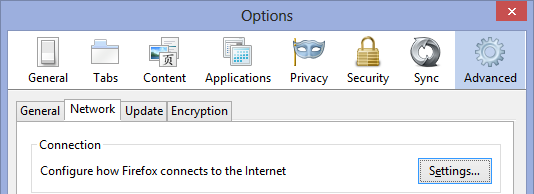
- 捕获来自Firefox的HTTPS流量
手动配置
要手动配置任何浏览器以将流量发送到Fiddler,请将浏览器设置为连接到代理服务器。 此设置通常在“选项”或“首选项”菜单中。 使用以下设置:
地址: 127.0.0.1 端口: 8888
注意:如果浏览器使用这些设置,请在关闭Fiddler后还原这些设置,否则浏览器将不会加载页面。 例如,Firefox将显示以下错误消息: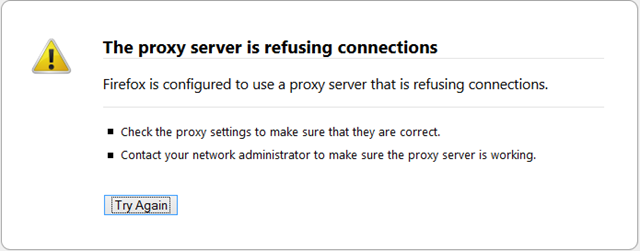
而是允许Fiddler自动启用和禁用代理, 使用 Proxy Auto-configuration 代理自动指向 Documents/Fiddler2/Scripts/BrowserPAC.js.
例如:在Firefox中, 单击 Tools > Options > Advanced > Network > Settings, 并输入BrowserPAC.js的URL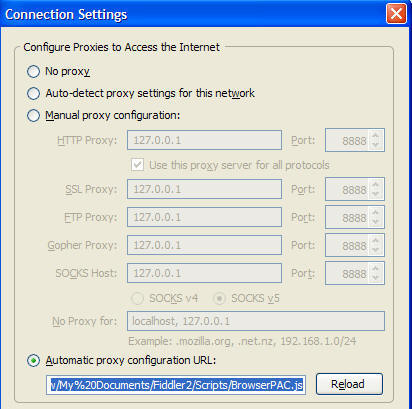
要从Fiddler查找正确的自动配置URL,请执行以下操作:
- 单击 Tools > Fiddler Options > Connections。
- 单击这个 Copy Browser Proxy Configuration URL 链接。