试了试前三种方法,一个一秒一帧一个5秒一帧,只有cv2.Laplacian能跟得上摄像头的连续出图,后面的看了下似乎也都是需要各种高强度计算,懒得测试了
主要:
while (cv2.waitKey(1) != 27):print(cv2.Laplacian(mat,cv2.CV_64F).var())#mat:灰度图,返回的值越大图像越清晰对焦越准确cv2.imshow(u"Camera", mat)#显示图像数据
用的摄像头用OpenCV打不开,只能用厂家提供的SDK,代码肯定不能和其他摄像头通用,用的黑白摄像头,彩色的话要先把图像转换成灰度图
import numpy as npimport cv2import mathfrom dvp import *def frame2mat(frameBuffer):frame, buffer = frameBufferbits = np.uint8 if(frame.bits == Bits.BITS_8) else np.uint16shape = NoneconvertType = Noneif(frame.format >= ImageFormat.FORMAT_MONO and frame.format <= ImageFormat.FORMAT_BAYER_RG):shape = 1elif(frame.format == ImageFormat.FORMAT_BGR24 or frame.format == ImageFormat.FORMAT_RGB24):shape = 3elif(frame.format == ImageFormat.FORMAT_BGR32 or frame.format == ImageFormat.FORMAT_RGB32):shape = 4else:return Nonemat = np.frombuffer(buffer, bits)mat = mat.reshape(frame.iHeight, frame.iWidth, shape) #转换维度return matdef brenner(img):'''Brenner 梯度函数:param img:narray 二维灰度图像:return: float 图像约清晰越大1FPS'''shape = np.shape(img)out = 0for x in range(0, shape[0]-2):for y in range(0, shape[1]):out+=(int(img[x+2,y])-int(img[x,y]))**2return outdef Laplacian(img):'''Laplacian梯度函数:param img:narray 二维灰度图像:return: float 图像约清晰越大30FPS'''return cv2.Laplacian(img,cv2.CV_64F).var()def SMD(img):'''SMD(灰度方差):param img:narray 二维灰度图像:return: float 图像约清晰越大0.2FPS'''shape = np.shape(img)out = 0for x in range(0, shape[0]-1):for y in range(1, shape[1]):out+=math.fabs(int(img[x,y])-int(img[x,y-1]))out+=math.fabs(int(img[x,y]-int(img[x+1,y])))return outcamera = Camera(0)#以索引号的方式打开相机camera.Start()#启动视频流cv2.namedWindow(u"Camera",0)#可以拖动窗口大小cv2.resizeWindow(u"Camera", 640, 480)#设置窗口大小cv2.moveWindow(u"Camera",1200,500)#设置窗口位置while (cv2.waitKey(1) != 27):frame = camera.GetFrame(3000)#从相机采集图像数据,超时时间为3000毫秒mat = frame2mat(frame)#转换为标准数据格式print(Laplacian(mat))cv2.imshow(u"Camera", mat)#显示图像数据
试了下效果,Laplacian对常规场景的判断对焦和失焦的值差距不是很大,对上焦是80左右的数值,失焦也就60左右
但对电子屏幕似乎有奇效,朝着电脑屏幕对上焦后数值能飙到800多
对准焦距: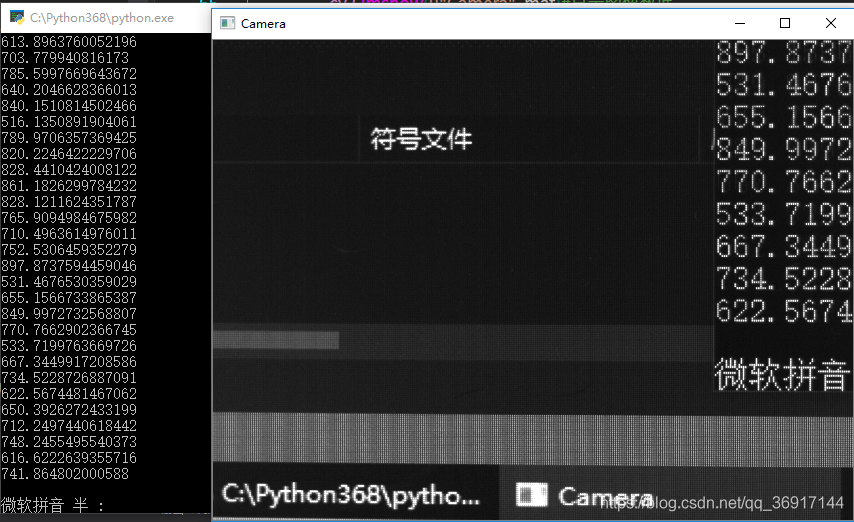
焦距过长: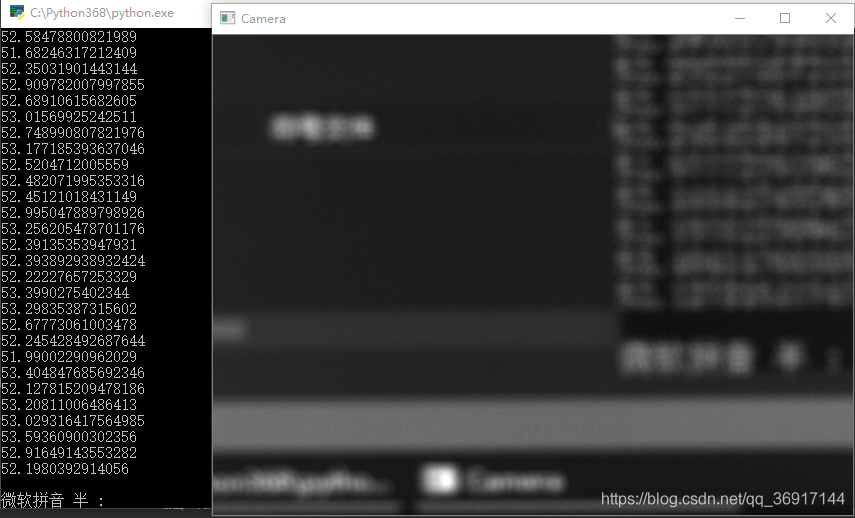
焦距过短: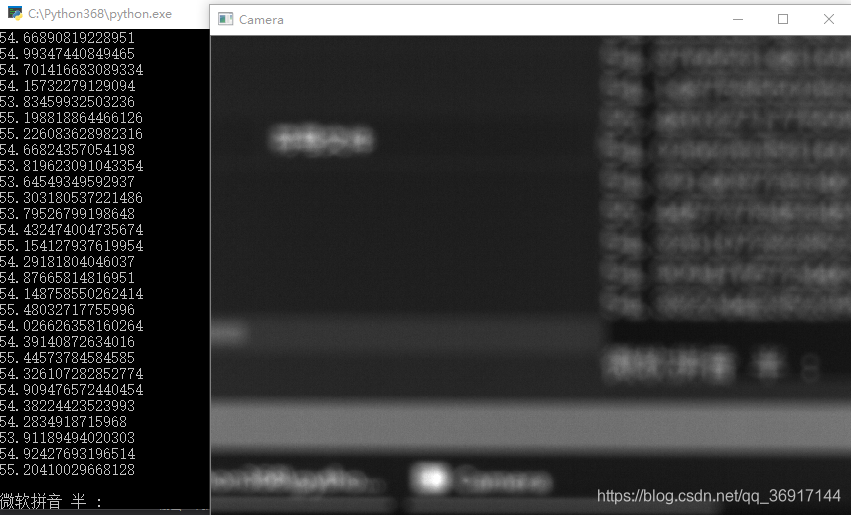
无参考图像的清晰度评价方法(代码实现Python)
1 Brenner 梯度函数
def brenner(img):''':param img:narray 二维灰度图像:return: float 图像约清晰越大'''shape = np.shape(img)out = 0for x in range(0, shape[0]-2):for y in range(0, shape[1]):out+=(int(img[x+2,y])-int(img[x,y]))**2return out
2 Laplacian梯度函数
def Laplacian(img):''':param img:narray 二维灰度图像:return: float 图像约清晰越大'''return cv2.Laplacian(img,cv2.CV_64F).var()
3 SMD(灰度方差)
def SMD(img):''':param img:narray 二维灰度图像:return: float 图像约清晰越大'''shape = np.shape(img)out = 0for x in range(0, shape[0]-1):for y in range(1, shape[1]):out+=math.fabs(int(img[x,y])-int(img[x,y-1]))out+=math.fabs(int(img[x,y]-int(img[x+1,y])))return out
4 SMD2(灰度方差乘积)
def SMD2(img):''':param img:narray 二维灰度图像:return: float 图像约清晰越大'''shape = np.shape(img)out = 0for x in range(0, shape[0]-1):for y in range(0, shape[1]-1):out+=math.fabs(int(img[x,y])-int(img[x+1,y]))*math.fabs(int(img[x,y]-int(img[x,y+1])))return out
5 方差函数
def variance(img):''':param img:narray 二维灰度图像:return: float 图像约清晰越大'''out = 0u = np.mean(img)shape = np.shape(img)for x in range(0,shape[0]):for y in range(0,shape[1]):out+=(img[x,y]-u)**2return out
6 能量梯度函数
def energy(img):''':param img:narray 二维灰度图像:return: float 图像约清晰越大'''shape = np.shape(img)out = 0for x in range(0, shape[0]-1):for y in range(0, shape[1]-1):out+=((int(img[x+1,y])-int(img[x,y]))**2)+((int(img[x,y+1]-int(img[x,y])))**2)return out
7 Vollath函数
def Vollath(img):''':param img:narray 二维灰度图像:return: float 图像约清晰越大'''shape = np.shape(img)u = np.mean(img)out = -shape[0]*shape[1]*(u**2)for x in range(0, shape[0]-1):for y in range(0, shape[1]):out+=int(img[x,y])*int(img[x+1,y])return out
8 熵函数
def entropy(img):''':param img:narray 二维灰度图像:return: float 图像约清晰越大'''out = 0count = np.shape(img)[0]*np.shape(img)[1]p = np.bincount(np.array(img).flatten())for i in range(0, len(p)):if p[i]!=0:out-=p[i]*math.log(p[i]/count)/countreturn out
ref
https://blog.csdn.net/gaoyi221119/article/details/103782288

