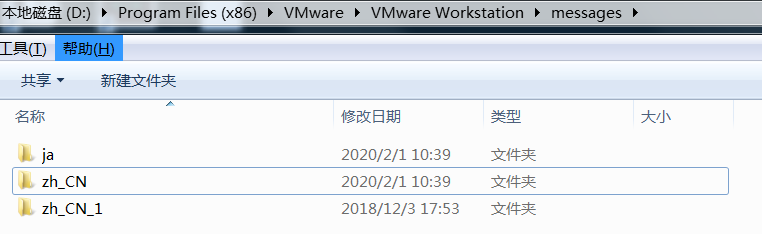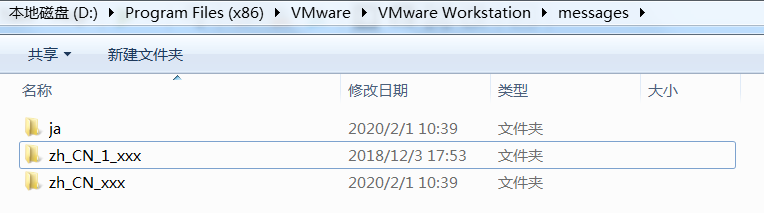一、修改语言为英文
二、添加mac os插件
unlocker-master.zipmkunlockervm.zip
vmware-workstation-15.5.1 使用unlock失败,换用mkunlockervm成功
vmware默认不支持mac系统,需要添加插件
插件地址1:https://github.com/theJaxon/unlocker
插件地址2:https://github.com/paolo-projects/unlocker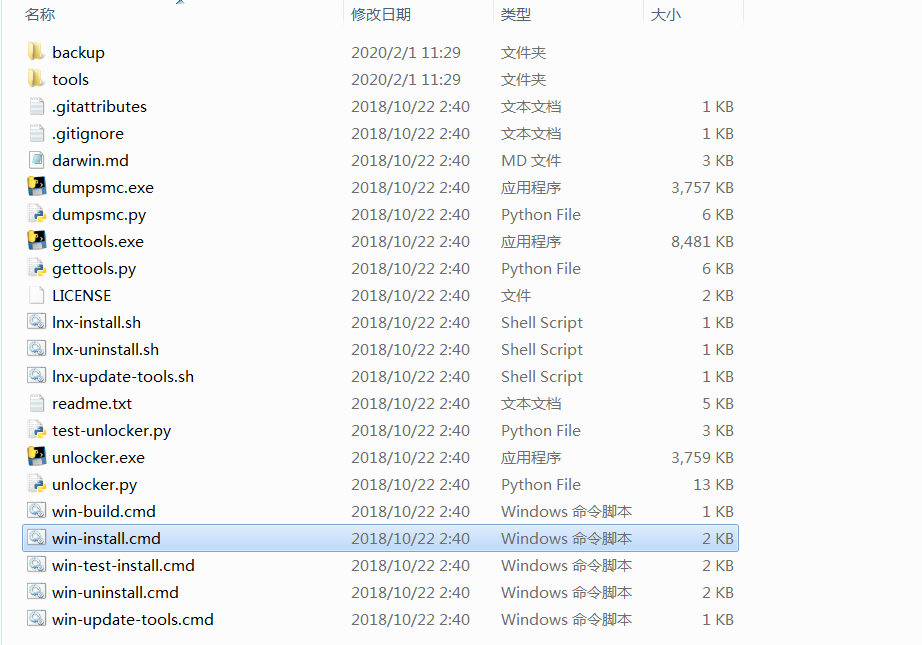
右键以管理员身份运行
三、清理磁盘空间
方法一:VMware自带的清理磁盘
这个方法是VMware自带,具有普适性,对快照等文件不造成影响。
步骤如下:
1、将要清理的虚拟机关机。
2、右键该虚拟机――>管理――>清理磁盘,VMware会自动提示可清理的磁盘大小,点击确定等待清理完毕即可。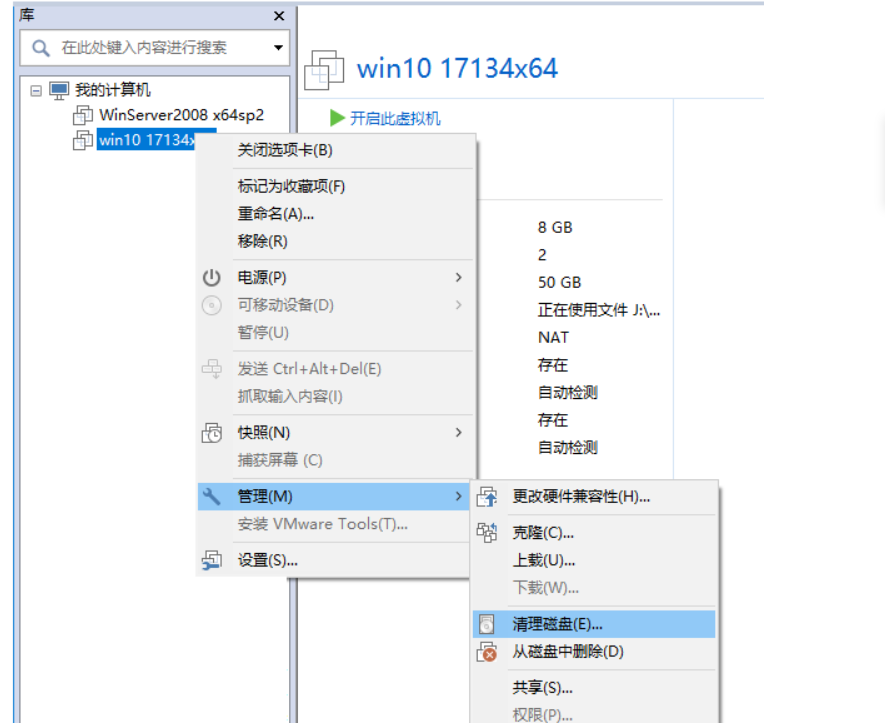
方法二:VMware自带的碎片整理和压缩
这个方法也是VMware自带,具有普适性,对快照等文件不造成影响。碎片整理花费时间可能比较长,有个心理准备。
步骤如下:
右键该虚拟机――>设置――>硬件――>硬盘――>碎片整理,整理完成后,点击压缩。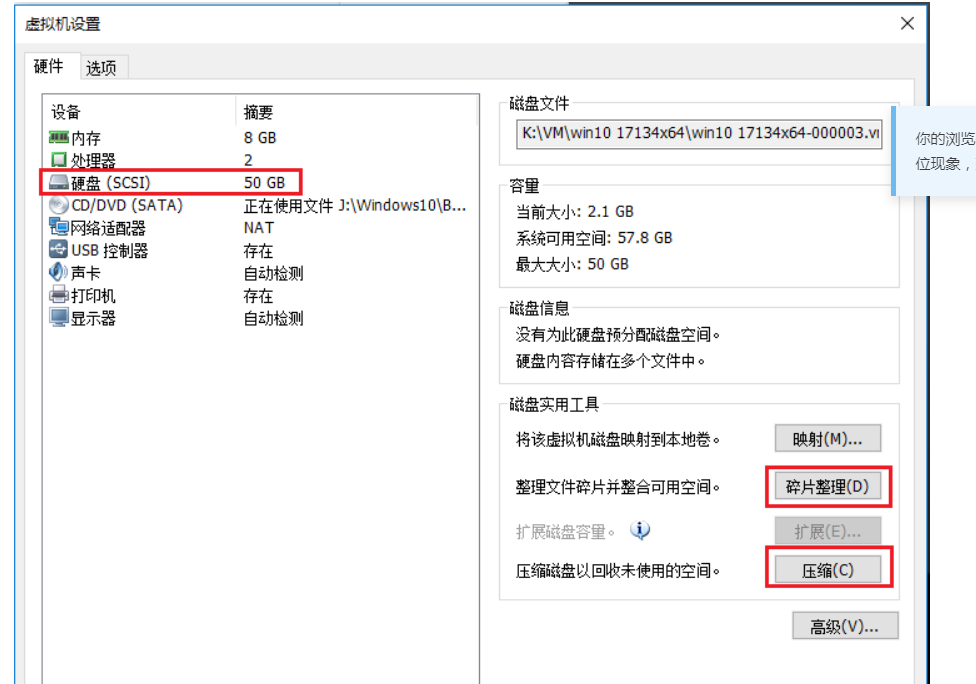
方法三:虚拟机另存为OVF文件,清空原有盘
经过长期的VMware使用我发现,有时候删除虚拟机快照出现错误,但快照图标已消失,导致无法再次删除,造成文件残留,就这样越堆越多,无法清理。
这个方法属于杀手锏,在其他方法效果不大的时候使用,比较适用虚拟机空间极度需要清理的情况。
优点是可以释放大量空间,缺点是只能保留VMware虚拟机当前的状态和文件,丢失其他快照(可以按需先转到某个快照再导出OVF,这样就可以保留快照时的状态了。同样,会丢失其他状态)。
步骤如下:
1、点击要清理的虚拟机,然后左上角点击文件,导出为OVF(只存了虚拟机当前的状态,大概有十几个G),存到其他空闲的磁盘下。
2、将上述步骤导出的ovf再部署出来,看看虚拟机是否正常。
如果正常可用,就可以把虚拟机原来占用的磁盘清空了,快速释放大量空间。
如果虚拟机不正常,试试重新导出OVF。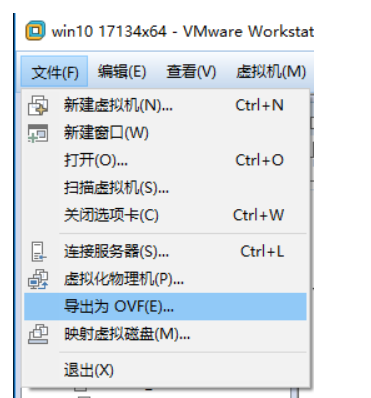
四、安装vmware-tools
安装需要的系统
以debian为例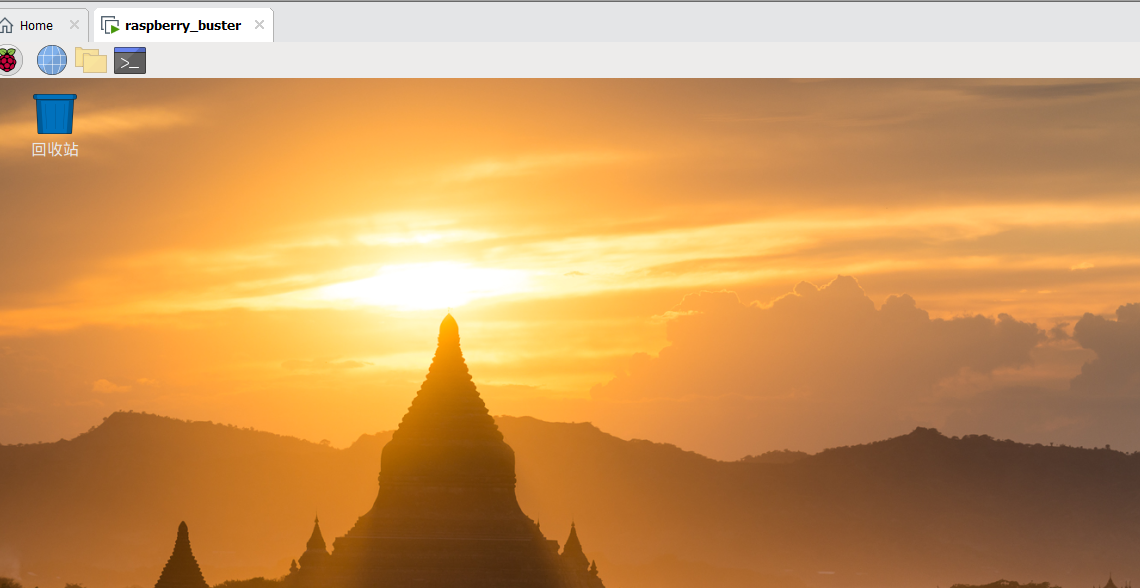
开启ssh服务以方便更换系统源
systemctl start sshsystemctl enable ssh
更换系统源
以ssh登录上面安装的debian系统
找到国内主流网站的mirror site:
https://developer.aliyun.com/mirror/
https://mirrors.tuna.tsinghua.edu.cn 点击?按钮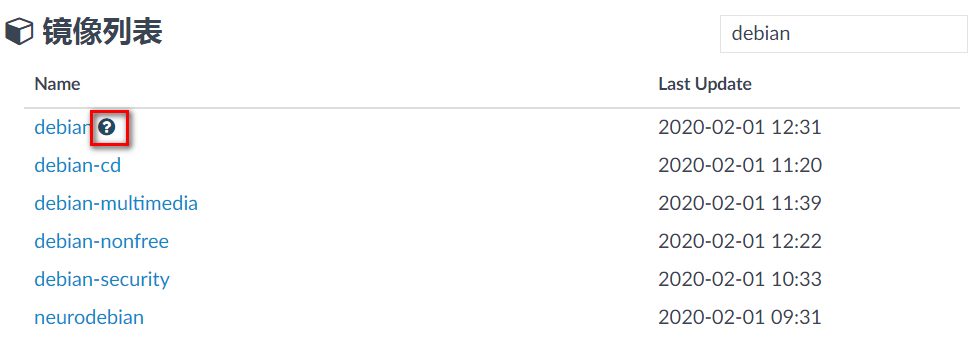
http://mirrors.163.com 点击帮助按钮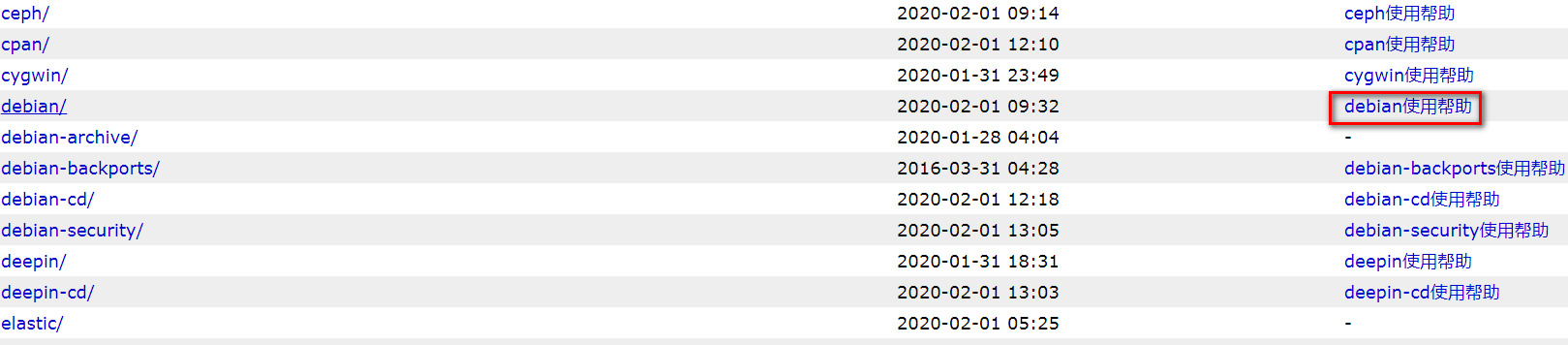
cd /etc/apt
cp sources.list sources.lisst.1
vi sources.list
# 默认注释了源码镜像以提高 apt update 速度,如有需要可自行取消注释
deb https://mirrors.tuna.tsinghua.edu.cn/debian/ buster main contrib non-free
# deb-src https://mirrors.tuna.tsinghua.edu.cn/debian/ buster main contrib non-free
deb https://mirrors.tuna.tsinghua.edu.cn/debian/ buster-updates main contrib non-free
# deb-src https://mirrors.tuna.tsinghua.edu.cn/debian/ buster-updates main contrib non-free
deb https://mirrors.tuna.tsinghua.edu.cn/debian/ buster-backports main contrib non-free
# deb-src https://mirrors.tuna.tsinghua.edu.cn/debian/ buster-backports main contrib non-free
deb https://mirrors.tuna.tsinghua.edu.cn/debian-security buster/updates main contrib non-free
# deb-src https://mirrors.tuna.tsinghua.edu.cn/debian-security buster/updates main contrib non-free