CSS基础选择器: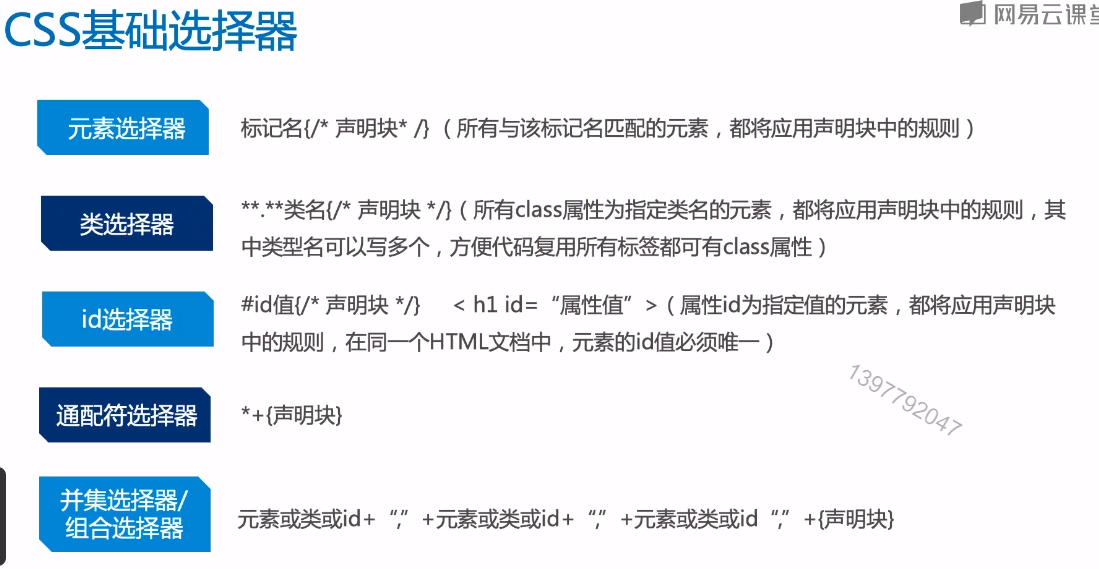
//元素选择器div{}//类选择器.my-class{}// id选择器#test{}// * 通配符选择器*{}// 并集选择器div,.my-class,#test{}//组合选择器div.my-class{} // div元素,并且class类要为my-classdiv .my-class{} // div 元素的子孙元素类为 my-class
注:
并集选择器:不同选择器具有相同的样式,可以将他们写在一起,节省代码,必选代码冗余。如果一个元素受多个选择器影响,则会一并起到作用,并且后面的选择器样式会覆盖掉前面选择器的样式。
交集选择器:两个选择器共同来影响一个元素的样式。
示例:
<!DOCTYPE html><html lang="en"><head><meta charset="UTF-8"><meta name="viewport" content="width=device-width, initial-scale=1.0"><meta http-equiv="X-UA-Compatible" content="ie=edge"><title>Document</title><style>/*一个并集选择器*/h1,h2,h3,p{font-size:12px;color:green;}/*并集选择器内依次有交集选择器(h2.special)、类选择器(special)、ID选择器(#one)*/h2.special,.special,#one{text-decoration: underline;color: red;}/*交集选择器*/h2.special{color:blue;font-size: 30px}</style></head><body><h2>示例文字000</h2><h2 class="special">示例文字001</h2><p class="special">示例文字002</p><h4 id="one">示例文字003</h4><h4>示例文字004</h4></body></html>
CSS层次选择器: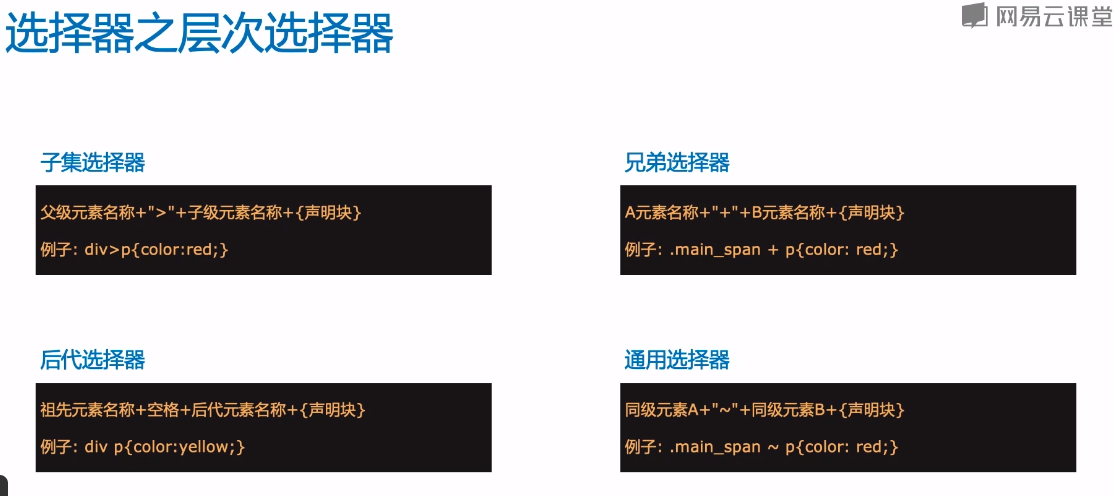
<style>/* 层次选择器 *//* 1、子集选择器 *//* div 下面所有的子元素p(不包含孙子元素) */div>p{color: red;}/* 兄弟选择器 *//* .main-span 元素的第一个紧挨着的兄弟元素 */.main-span1 + p{color:blue;}/* 后代选择器 *//* div 中所有的p元素 */div p{color:brown;}/* 通用选择器 *//* 所有的后面同级元素 */.main-span2 ~ p{color:cyan;}</style>
<!DOCTYPE html><html lang="en"><head><meta charset="UTF-8"><meta name="viewport" content="width=device-width, initial-scale=1.0"><meta http-equiv="X-UA-Compatible" content="ie=edge"><title>Document</title><style>/* 层次选择器 *//* 1、子集选择器 *//* div 下面所有的子元素p(不包含孙子元素) */div>p{color: red;}/* 兄弟选择器 *//* .main-span 元素的第一个紧挨着的兄弟元素 */.main-span1 + p{color:blue;}/* 后代选择器 *//* div 中所有的p元素 */div p{color:brown;}/* 通用选择器 *//* 所有的后面同级元素 */.main-span2 ~ p{color:cyan;}</style></head><body><div><p>Hello</p><p>World</p><span><p>haha</p></span></div>---------------------------------------<p>Top</p><div class="main-span1">Main</div><p>Bottom</p><p>Last</p>--------------------------------------<p>Top</p><div class="main-span2">Main</div><p>Bottom</p><p>Last</p></body></html>
动态伪类选择器:
伪类可以作用于任何元素,如div,button。
<style>/* div鼠标悬停 */div:hover{color: red;}/* 链接 */a:link{color:olive;}/* 悬停 */a:hover{color:blue;}/* 按住未松开的样式 */a:active{color:green;}/* 访问后 */a:visited{color:red;}/* 链接或输入框 */a:focus{color:orange;}</style>
结构伪类选择器:
定义和用法**
:first-child 选择器用于选取属于其父元素的首个子元素的指定选择器。例如:div: first-child,意思是指第一个div。
:last-child
:nth-child(odd) 奇数
:nth-child(even) 偶数
<!DOCTYPE html><html lang="en"><head><meta charset="UTF-8"><meta name="viewport" content="width=device-width, initial-scale=1.0"><meta http-equiv="X-UA-Compatible" content="ie=edge"><title>Document</title><style>/* */div:first-child{color:black;}/* */div:nth-child(3n+3){color: red;border: 2px solid red;margin-bottom: 2px;}/* div:nth-child(even){color: green;border: 2px solid green;margin-bottom: 2px;} */</style></head><body><div>1</div><div>2</div><div>3</div><div>4</div><div>5</div><div>6</div><div>7</div></body></html>
示例2:
<!DOCTYPE html><html lang="en"><head><meta charset="UTF-8"><meta name="viewport" content="width=device-width, initial-scale=1.0"><meta http-equiv="X-UA-Compatible" content="ie=edge"><title>Document</title><style>.table{width: 40%;}.table thead tr:first-child{color: #fff;background-color: #2d61af;}.table tbody tr:nth-child(3n+1){background-color: #abcdef;}</style></head><body><table class="table" border="1" cellspacing="0"><thead><tr><td>Name</td><td>Age</td><td>Gender</td></tr></thead><tbody><tr><td>James</td><td>28</td><td>Boy</td></tr><tr><td>Kate</td><td>29</td><td>Girl</td></tr><tr><td>Kate</td><td>29</td><td>Girl</td></tr><tr><td>Kate</td><td>29</td><td>Girl</td></tr><tr><td>Kate</td><td>29</td><td>Girl</td></tr><tr><td>Kate</td><td>29</td><td>Girl</td></tr><tr><td>Kate</td><td>29</td><td>Girl</td></tr><tr><td>Kate</td><td>29</td><td>Girl</td></tr></tbody></table></body></html>
querySelector: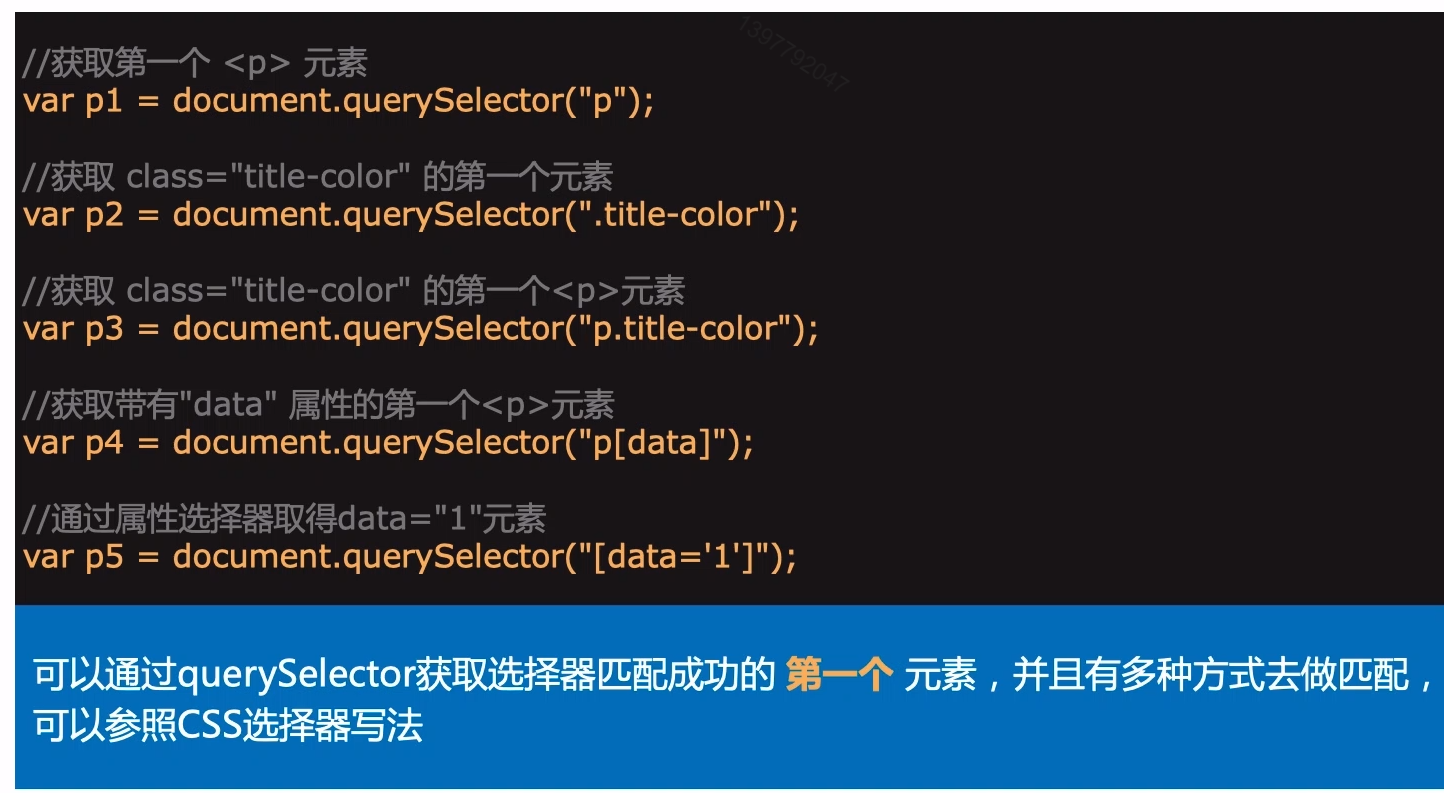
querySelectorAll: 会返回一个node list,查找不到会返回一个空数组。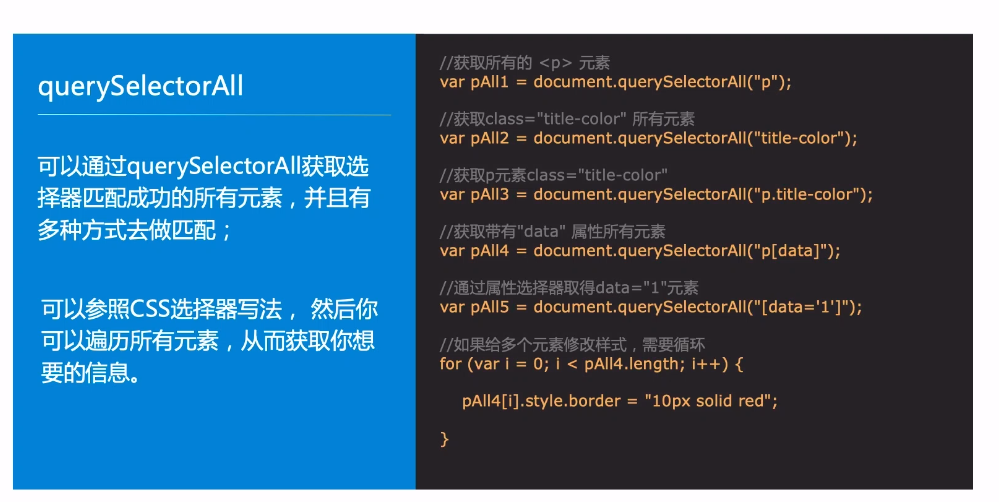
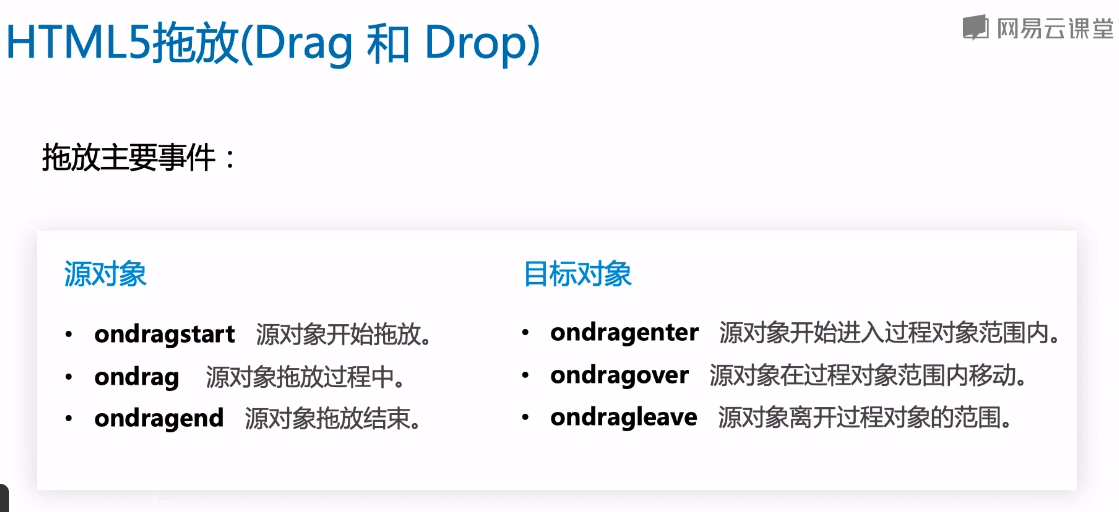
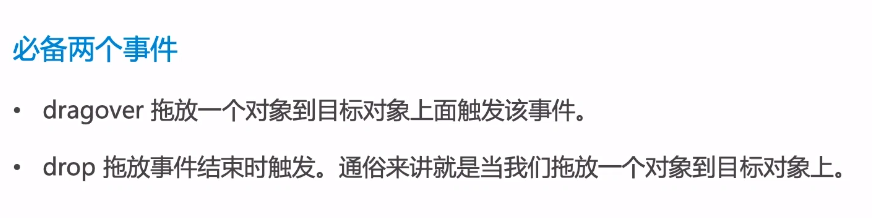
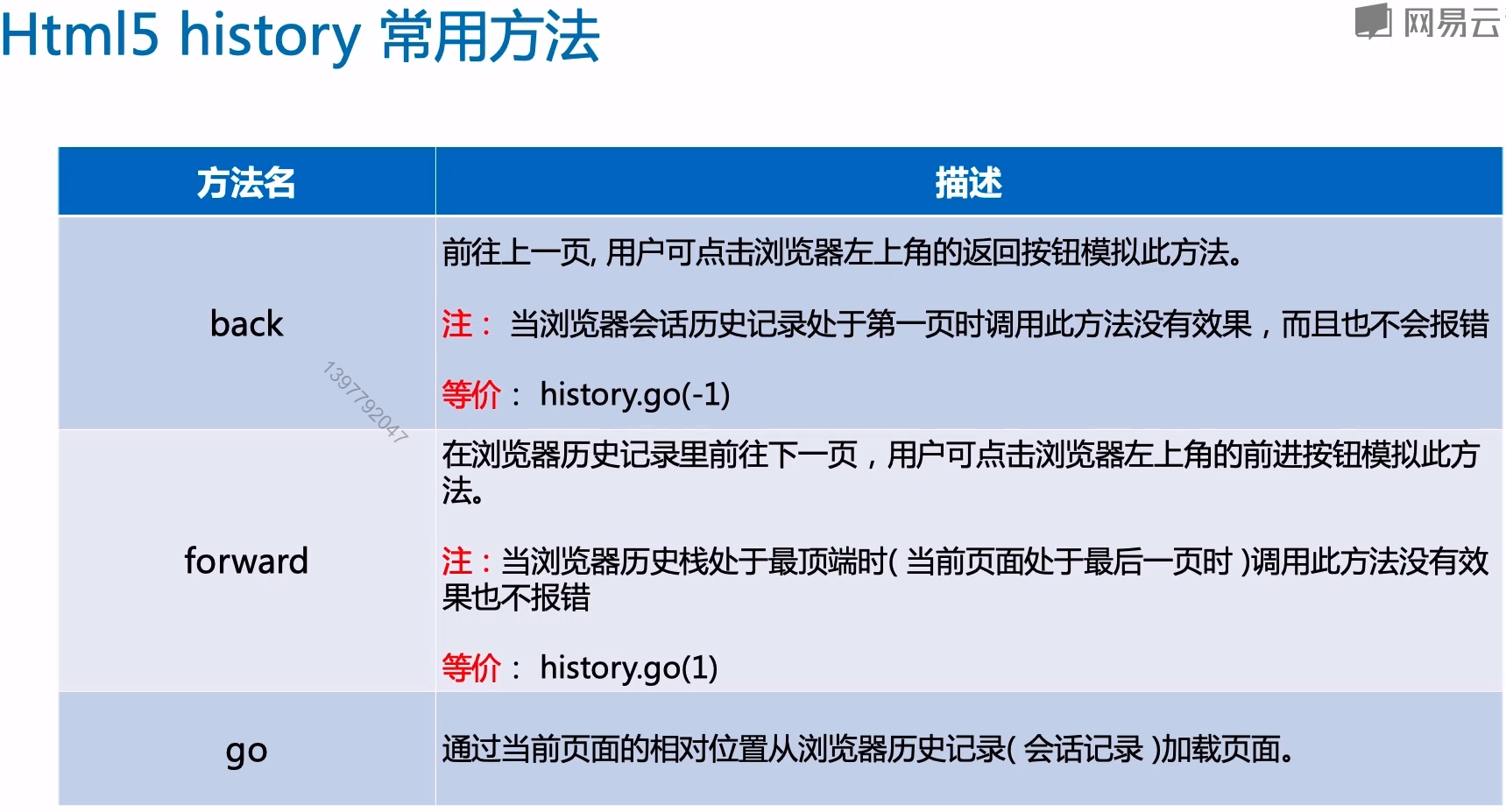
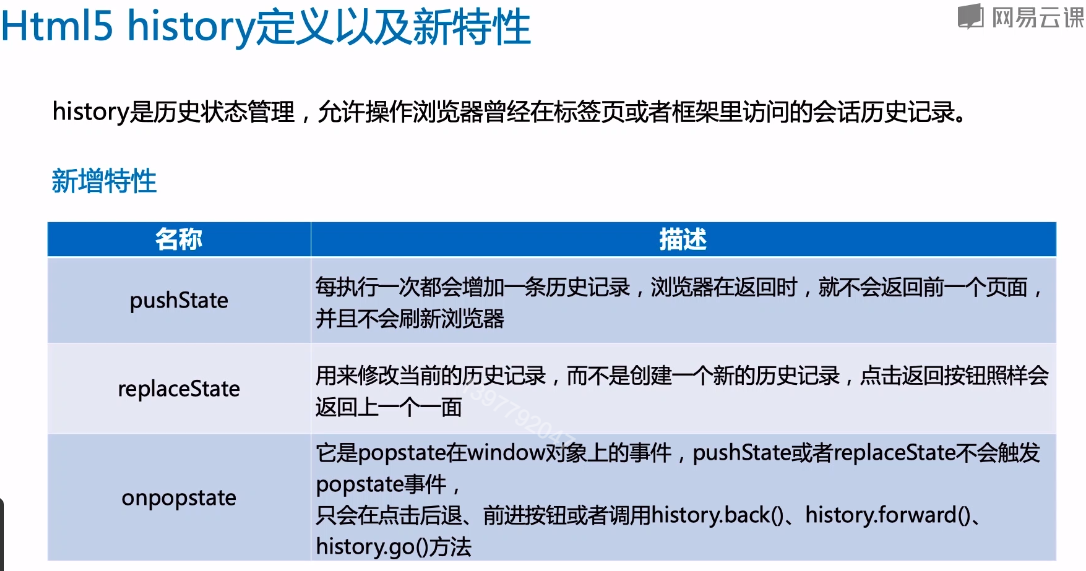
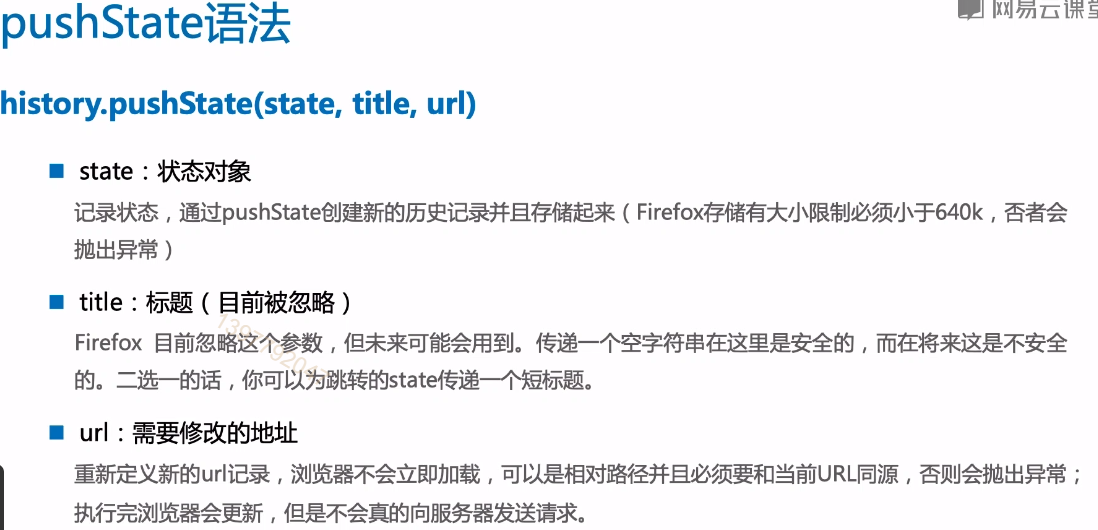
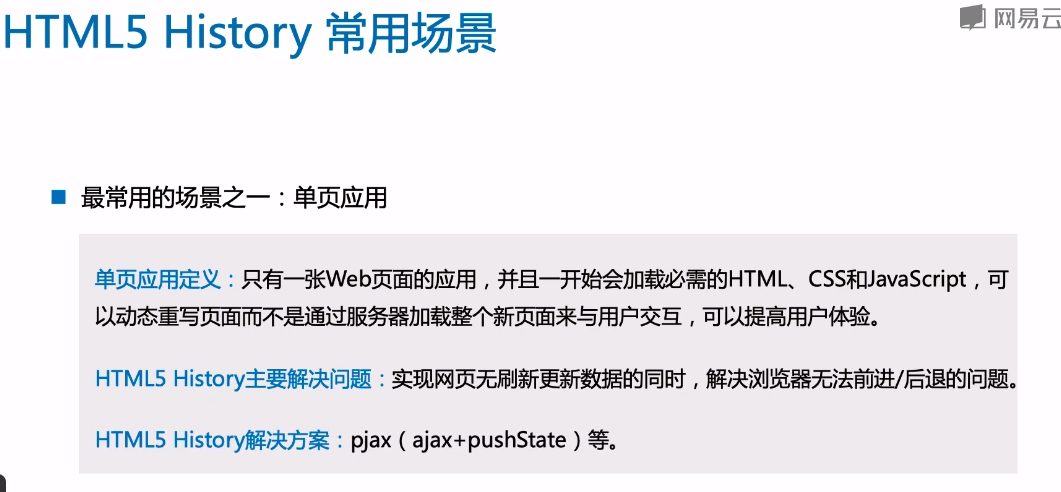
解决浏览器同源策略方案:
Mac:
chrome49以前版本
open -a “Google Chrome” —args —disable-web-security
chrome49以后版本
open -a /Applications/Google\ Chrome.app —args —disable-web-security —user-data-dir
Safari
open -a ‘/Applications/Safari.app’ —args —disable-web-security
Window:
chrome.exe —disable-web-security
chrome文件路径:
C:\Program Files (x86)\Google\Chrome\Application
<!DOCTYPE html><html lang="en"><head><meta charset="UTF-8"><meta name="viewport" content="width=device-width, initial-scale=1.0"><meta http-equiv="X-UA-Compatible" content="ie=edge"><title>Document</title></head><body><a href="http://www.163.com">网易</a><button onclick="back()">Back</button><button onclick="forward()">forward</button><button onclick="push()">Push State</button><script>function back(){window.history.back();}function forward(){window.history.forward();}function push(){var stateObj = { foo: 'bar'};window.history.pushState(stateObj, 'hello', 'bar.html');}window.onpopstate = function(event){console.log("location: " + document.location + ", state: " + JSON.stringify(event.state));}</script></body></html>

