前言
本教程是基于 “apifm-wxapi” 模块,教你快速实现小程序开发,所以你可能需要先了解以下知识点:
《创建 HelloWorld 项目》
《使用 “apifm-wxapi” 快速开发小程序》
《免费注册开通后台,获得专属域名》
功能说明
后台发布优惠券信息,可设置固定金额、金额范围(随机金额)、领取口令;
小程序展示所有可领取的优惠券信息;
用户登录后可领取优惠券,领取后在后续的订单模块中下单时候使用;
需要可以管理我的优惠券(可将自己的优惠券赠送给别人);
启用 “优惠券” 模块
登录 “第一步” 注册的后台,左侧菜单 —> 工厂设置 —> 模块管理
找到 “优惠券” 模块,点击 “启用模块” ,然后 F5 刷新一下后台界面,你将可以看到新的菜单:
“财务管理” —> “优惠券规则” + “优惠券管理” 2 个菜单 ;
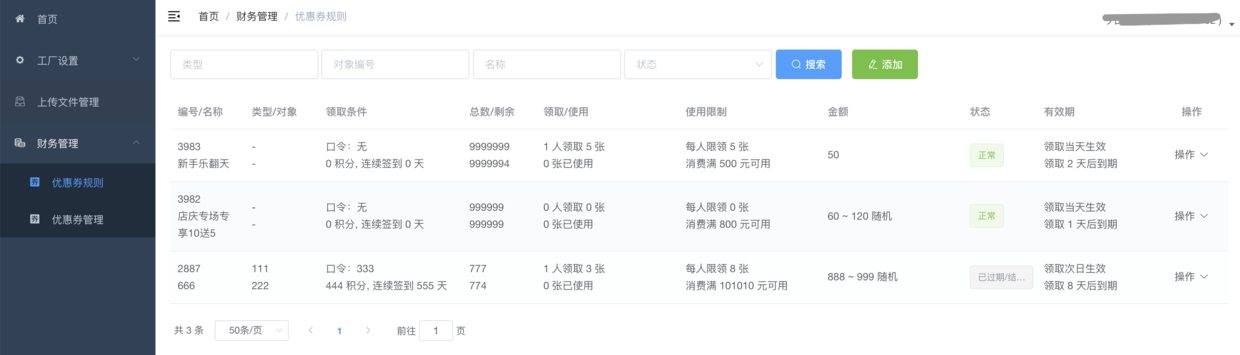
后台管理
添加优惠券规则
添加优惠券规则,根据你自己的实际情况创建优惠券的规则,用户领取后,将按照设定的规则给用户发放优惠券;
优惠券管理
用户领取优惠券后,将在这个菜单进行管理,管理员可以手动作废用户的优惠券;
小程序实现
效果演示
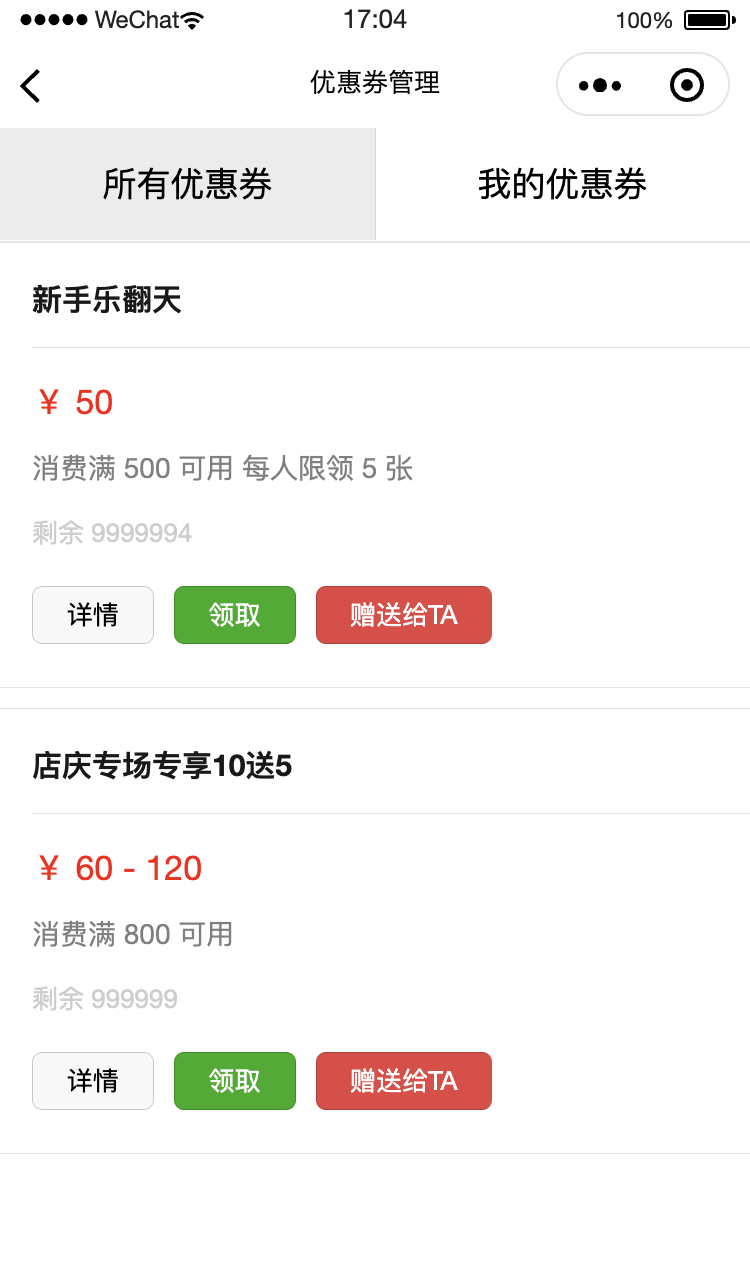
wxml代码
<view class="page"><view class="page__bd"><view class="weui-tab"><view class="weui-navbar"><block wx:for="{{tabs}}" wx:key="*this"><view id="{{index}}" class="weui-navbar__item {{activeIndex == index ? 'weui-bar__item_on' : ''}}" bindtap="tabClick"><view class="weui-navbar__title">{{item}}</view></view></block></view><view class="weui-tab__panel"><view wx:if="{{ activeIndex == 0 }}" wx:for="{{ couponList }}" wx:key="*this" class="weui-panel"><view class="weui-panel__hd"> {{ item.name }} </view><view class="weui-panel__bd"><view class="weui-media-box weui-media-box_text"><view class="weui-media-box__title weui-media-box__title_in-text couponAmount"><text wx:if="{{ item.moneyMin == item.moneyMax }}">¥ {{ item.moneyMin }}</text><text wx:else>¥ {{ item.moneyMin }} - {{ item.moneyMax }}</text></view><view class="weui-media-box__desc"><text wx:if="{{ item.moneyHreshold > 0 }}"> 消费满 {{ item.moneyHreshold }} 可用 </text><text wx:if="{{ item.numberPersonMax > 0 }}"> 每人限领 {{ item.numberPersonMax }} 张 </text></view><view class="weui-media-box__info"><view wx:if="{{ item.pwd }}" class="weui-media-box__info__meta">需要口令</view><view wx:if="{{ item.needScore > 0 }}" class="weui-media-box__info__meta">需要{{ item.needScore }}积分</view><view wx:if="{{ item.needSignedContinuous > 0 }}" class="weui-media-box__info__meta">连续签到{{ item.needSignedContinuous }}天</view><view class="weui-media-box__info__meta">剩余 {{ item.numberLeft }}</view></view><view class="weui-media-box__info" style="margin-top: 0px;"><view class="button-sp-area"><button class="weui-btn mini-btn" type="default" size="mini" bindtap="couponDetail" data-id="{{ item.id }}">详情</button><button class="weui-btn mini-btn marginL" type="primary" size="mini" bindtap="fetchCoupons" data-id="{{ item.id }}">领取</button><button class="weui-btn mini-btn marginL" type="warn" size="mini" bindtap="sendCoupons" data-id="{{ item.id }}">赠送给TA</button></view></view></view></view></view><view class="weui-tab__content" wx:if="{{activeIndex == 1}}">读取数据请查看控制台,页面渲染可以自己动手,参考 TAB1</view></view></view></view></view>
js代码
const WXAPI = require('apifm-wxapi')const sliderWidth = 96; // 需要设置slider的宽度,用于计算中间位置Page({/*** 页面的初始数据*/data: {tabs: ["所有优惠券", "我的优惠券"],activeIndex: 0,sliderOffset: 0,sliderLeft: 0,couponList: undefined},onLoad: function (options) {const _this = this;wx.getSystemInfo({success: function (res) {_this.setData({sliderLeft: (res.windowWidth / _this.data.tabs.length - sliderWidth) / 2,sliderOffset: res.windowWidth / _this.data.tabs.length * _this.data.activeIndex});}});this.coupons()},onShow: function () {},goRegist() {wx.navigateTo({url: '/pages/auth/index'})},tabClick: function (e) {this.setData({sliderOffset: e.currentTarget.offsetLeft,activeIndex: e.currentTarget.id});if (e.currentTarget.id == 0) {this.coupons()} else {this.myCoupons()}},coupons(){WXAPI.coupons().then(res => {console.log(res)if (res.code == 0) {this.setData({couponList: res.data})} else {wx.showToast({title: res.msg,icon: 'none'})this.setData({couponList: null})}})},myCoupons(){const loginToken = wx.getStorageSync('loginToken')if (!loginToken) {wx.showToast({title: '请先登录',icon: 'none'})this.goRegist()return}WXAPI.myCoupons({token: loginToken.token}).then(res => {console.log(res)if (res.code == 0) {this.setData({couponList: res.data})} else {wx.showToast({title: res.msg,icon: 'none'})this.setData({couponList: null})}})},couponDetail(e){const id = e.currentTarget.dataset.idWXAPI.couponDetail(id).then(res => {console.log('优惠券详情数据:', res)wx.showModal({title: '提示',content: '读取成功,查看控制台',showCancel: false})})},fetchCoupons(e){const loginToken = wx.getStorageSync('loginToken')if (!loginToken) {wx.showToast({title: '请先登录',icon: 'none'})this.goRegist()return}const id = e.currentTarget.dataset.idWXAPI.fetchCoupons({id: id,token: loginToken.token}).then(res => {console.log(res)if (res.code == 0) {wx.showToast({title: '领取成功',icon: 'success'})} else {wx.showToast({title: res.msg,icon: 'none'})}})},sendCoupons(e){console.log('该方法作为作业留给你来实现')// WXAPI.sendCoupons({ })}})
WXAPI.init(‘gooking’) 这句代码是将你的小程序链接到你的后台,其中 gooking 这个是你的专属域名(请查看前言中关于专属域名的章节说明);
总结
本案例主要使用了 apifm-wxapi 的以下3个方法:
WXAPI.coupons(Object object)WXAPI.couponDetail(id)WXAPI.fetchCoupons(Object object)WXAPI.myCoupons(Object object)WXAPI.sendCoupons(Object object)
关于更加详细的参数使用,以及更加高级的进阶使用方法,可以参考api接口文档说明:
关于 apifm-wxapi 更多的使用方法:
本案例Demo代码下载:
期待你的进步!
感谢!

