Pandas是入门Python做数据分析所必须要掌握的一个库,本文精选了十套练习题,帮助读者上手Python代码,完成数据集探索。
本文内容由科赛网翻译整理自Github,建议读者完成科赛网 从零上手Python关键代码 和 Pandas基础命令速查表 教程学习的之后,再对本教程代码进行调试学习。
【小提示:本文所使用的数据集下载地址:DATA | TRAIN 练习数据集】
一两赘肉无:10套练习,教你如何用Pandas做数据分析【1-5】zhuanlan.zhihu.com
↓↓↓练习【6-10】↓↓↓
练习6-统计
探索风速数据
相应数据集:wind.data

步骤1 导入必要的库
# 运行以下代码import pandas as pdimport datetime
步骤2 从以下地址导入数据
import pandas as pd# 运行以下代码path6 = "../input/pandas_exercise/exercise_data/wind.data" # wind.data
步骤3 将数据作存储并且设置前三列为合适的索引
import datetime# 运行以下代码data = pd.read_table(path6, sep = "\s+", parse_dates = [[0,1,2]])data.head()
out[293]:
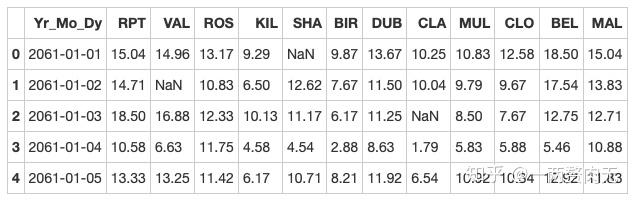
步骤4 2061年?我们真的有这一年的数据?创建一个函数并用它去修复这个bug
# 运行以下代码def fix_century(x):year = x.year - 100 if x.year > 1989 else x.yearreturn datetime.date(year, x.month, x.day)# apply the function fix_century on the column and replace the values to the right onesdata['Yr_Mo_Dy'] = data['Yr_Mo_Dy'].apply(fix_century)# data.info()data.head()
out[294]:
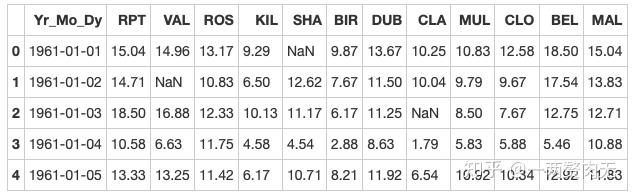
步骤5 将日期设为索引,注意数据类型,应该是datetime64[ns]
# 运行以下代码# transform Yr_Mo_Dy it to date type datetime64data["Yr_Mo_Dy"] = pd.to_datetime(data["Yr_Mo_Dy"])# set 'Yr_Mo_Dy' as the indexdata = data.set_index('Yr_Mo_Dy')data.head()# data.info()
out[295]:
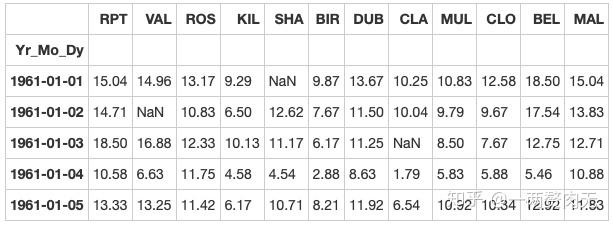
步骤6 对应每一个location,一共有多少数据值缺失
# 运行以下代码data.isnull().sum()
out[296]:
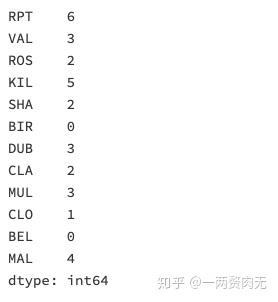
步骤7 对应每一个location,一共有多少完整的数据值
# 运行以下代码data.shape[0] - data.isnull().sum()
out[297]:
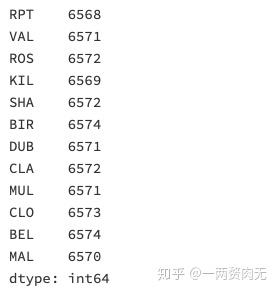
步骤8 对于全体数据,计算风速的平均值
# 运行以下代码data.mean().mean()
out[298]:
10.227982360836924
步骤9 创建一个名为loc_stats的数据框去计算并存储每个location的风速最小值,最大值,平均值和标准差
# 运行以下代码loc_stats = pd.DataFrame()loc_stats['min'] = data.min() # minloc_stats['max'] = data.max() # maxloc_stats['mean'] = data.mean() # meanloc_stats['std'] = data.std() # standard deviationsloc_stats
out[299]:
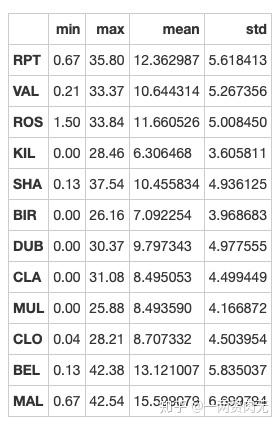
步骤10 创建一个名为day_stats的数据框去计算并存储所有location的风速最小值,最大值,平均值和标准差
# 运行以下代码# create the dataframeday_stats = pd.DataFrame()# this time we determine axis equals to one so it gets each row.day_stats['min'] = data.min(axis = 1) # minday_stats['max'] = data.max(axis = 1) # maxday_stats['mean'] = data.mean(axis = 1) # meanday_stats['std'] = data.std(axis = 1) # standard deviationsday_stats.head()
out[300]:
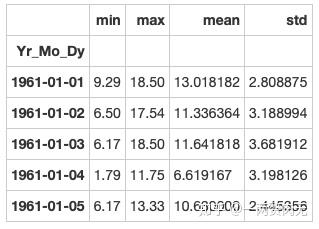
步骤11 对于每一个location,计算一月份的平均风速
(注意,1961年的1月和1962年的1月应该区别对待)
# 运行以下代码# creates a new column 'date' and gets the values from the indexdata['date'] = data.index# creates a column for each value from datedata['month'] = data['date'].apply(lambda date: date.month)data['year'] = data['date'].apply(lambda date: date.year)data['day'] = data['date'].apply(lambda date: date.day)# gets all value from the month 1 and assign to janyary_windsjanuary_winds = data.query('month == 1')# gets the mean from january_winds, using .loc to not print the mean of month, year and dayjanuary_winds.loc[:,'RPT':"MAL"].mean()
out[301]:
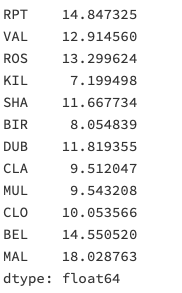
步骤12 对于数据记录按照年为频率取样
# 运行以下代码data.query('month == 1 and day == 1')
out[302]:
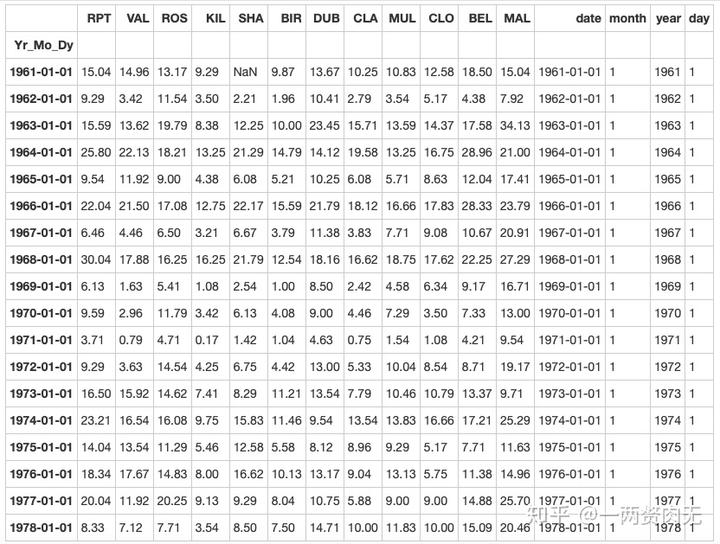
步骤13 对于数据记录按照月为频率取样
# 运行以下代码data.query('day == 1')
out[303]:
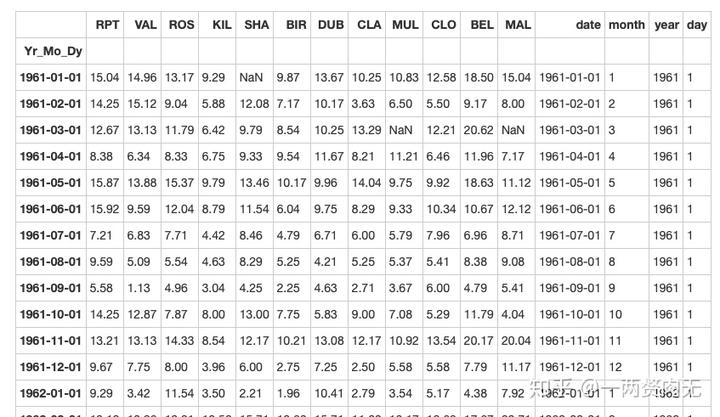
练习7-可视化
探索泰坦尼克灾难数据
相应数据集:train.csv
步骤1 导入必要的库
# 运行以下代码import pandas as pdimport matplotlib.pyplot as pltimport seaborn as snsimport numpy as np%matplotlib inline
步骤2 从以下地址导入数据
# 运行以下代码path7 = '../input/pandas_exercise/exercise_data/train.csv' # train.csv
步骤3 将数据框命名为titanic
# 运行以下代码titanic = pd.read_csv(path7)titanic.head()
out[306]:
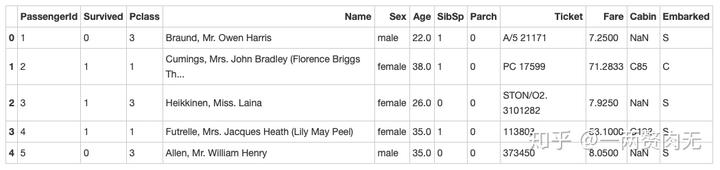
步骤4 将PassengerId设置为索引
# 运行以下代码titanic.set_index('PassengerId').head()
out[307]:
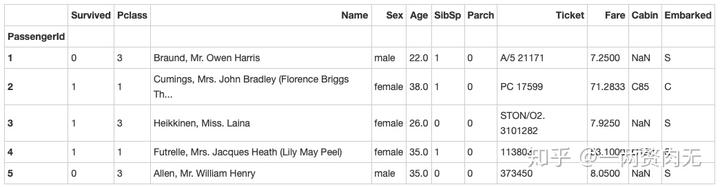
步骤5 绘制一个展示男女乘客比例的扇形图
# 运行以下代码# sum the instances of males and femalesmales = (titanic['Sex'] == 'male').sum()females = (titanic['Sex'] == 'female').sum()# put them into a list called proportionsproportions = [males, females]# Create a pie chartplt.pie(# using proportionsproportions,# with the labels being officer nameslabels = ['Males', 'Females'],# with no shadowsshadow = False,# with colorscolors = ['blue','red'],# with one slide exploded outexplode = (0.15 , 0),# with the start angle at 90%startangle = 90,# with the percent listed as a fractionautopct = '%1.1f%%')# View the plot drop aboveplt.axis('equal')# Set labelsplt.title("Sex Proportion")# View the plotplt.tight_layout()plt.show()

步骤6 绘制一个展示船票Fare, 与乘客年龄和性别的散点图
# 运行以下代码# creates the plot usinglm = sns.lmplot(x = 'Age', y = 'Fare', data = titanic, hue = 'Sex', fit_reg=False)# set titlelm.set(title = 'Fare x Age')# get the axes object and tweak itaxes = lm.axesaxes[0,0].set_ylim(-5,)axes[0,0].set_xlim(-5,85)
out[309]:
(-5, 85)
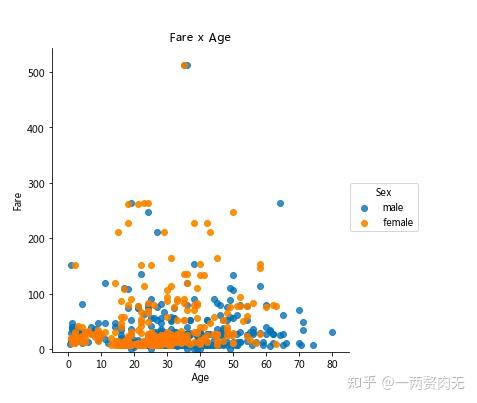
步骤7 有多少人生还?
# 运行以下代码titanic.Survived.sum()
out[310]:
342
步骤8 绘制一个展示船票价格的直方图
# 运行以下代码# sort the values from the top to the least value and slice the first 5 itemsdf = titanic.Fare.sort_values(ascending = False)df# create bins interval using numpybinsVal = np.arange(0,600,10)binsVal# create the plotplt.hist(df, bins = binsVal)# Set the title and labelsplt.xlabel('Fare')plt.ylabel('Frequency')plt.title('Fare Payed Histrogram')# show the plotplt.show()
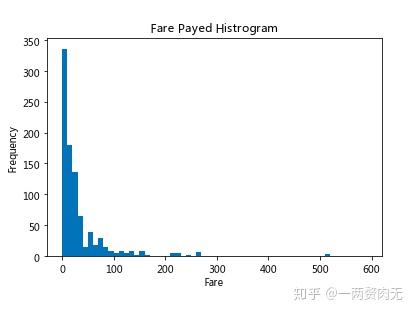
练习8-创建数据框
探索Pokemon数据
相应数据集:练习中手动内置的数据

步骤1 导入必要的库
# 运行以下代码import pandas as pd
步骤2 创建一个数据字典
# 运行以下代码raw_data = {"name": ['Bulbasaur', 'Charmander','Squirtle','Caterpie'],"evolution": ['Ivysaur','Charmeleon','Wartortle','Metapod'],"type": ['grass', 'fire', 'water', 'bug'],"hp": [45, 39, 44, 45],"pokedex": ['yes', 'no','yes','no']}
步骤3 将数据字典存为一个名叫pokemon的数据框中
# 运行以下代码pokemon = pd.DataFrame(raw_data)pokemon.head()
out[314]:
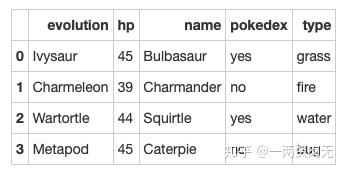
步骤4 数据框的列排序是字母顺序,请重新修改为name, type, hp, evolution, pokedex这个顺序
# 运行以下代码pokemon = pokemon[['name', 'type', 'hp', 'evolution','pokedex']]pokemon
out[315]:
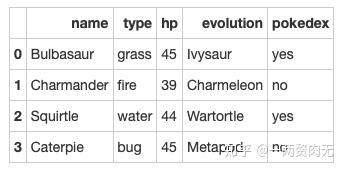
步骤5 添加一个列place
# 运行以下代码pokemon['place'] = ['park','street','lake','forest']pokemon
out[316]:
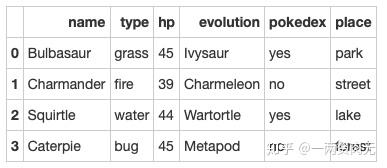
步骤6 查看每个列的数据类型
out[317]:
name object
type object
hp int64
evolution object
pokedex object
place object
dtype: object
练习9-时间序列
探索Apple公司股价数据
相应数据集:Apple_stock.csv

步骤1 导入必要的库
# 运行以下代码import pandas as pdimport numpy as np# visualizationimport matplotlib.pyplot as plt%matplotlib inline
步骤2 数据集地址
# 运行以下代码path9 = '../input/pandas_exercise/exercise_data/Apple_stock.csv' # Apple_stock.csv
步骤3 读取数据并存为一个名叫apple的数据框
# 运行以下代码apple = pd.read_csv(path9)apple.head()
out[320]:
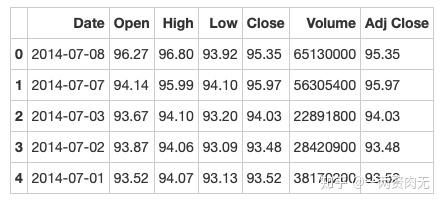
步骤4 查看每一列的数据类型
out[321]:
Date object
Open float64
High float64
Low float64
Close float64
Volume int64
Adj Close float64
dtype: object
步骤5 将Date这个列转换为datetime类型
# 运行以下代码apple.Date = pd.to_datetime(apple.Date)apple['Date'].head()
out[322]:
0 2014-07-08
1 2014-07-07
2 2014-07-03
3 2014-07-02
4 2014-07-01
Name: Date, dtype: datetime64[ns]
步骤6 将Date设置为索引
# 运行以下代码apple = apple.set_index('Date')apple.head()
out[323]:
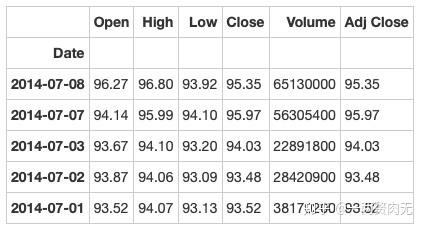
步骤7 有重复的日期吗?
# 运行以下代码apple.index.is_unique
out[324]:
True
步骤8 将index设置为升序
# 运行以下代码apple.sort_index(ascending = True).head()
out[325]:
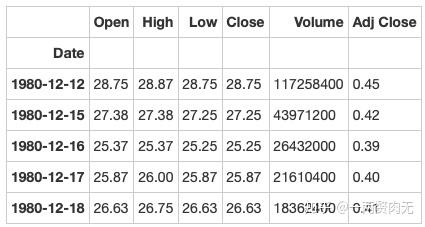
步骤9 找到每个月的最后一个交易日(business day)
# 运行以下代码apple_month = apple.resample('BM')apple_month.head()
out[326]:

步骤10 数据集中最早的日期和最晚的日期相差多少天?
# 运行以下代码(apple.index.max() - apple.index.min()).days
out[327]:
12261
步骤11 在数据中一共有多少个月?
# 运行以下代码apple_months = apple.resample('BM').mean()len(apple_months.index)
out[328]:
404
步骤12 按照时间顺序可视化Adj Close值
# 运行以下代码# makes the plot and assign it to a variableappl_open = apple['Adj Close'].plot(title = "Apple Stock")# changes the size of the graphfig = appl_open.get_figure()fig.set_size_inches(13.5, 9)

练习10-删除数据
探索Iris纸鸢花数据
相应数据集:iris.csv
步骤1 导入必要的库
# 运行以下代码import pandas as pd
步骤2 数据集地址
# 运行以下代码path10 ='../input/pandas_exercise/exercise_data/iris.csv' # iris.csv
步骤3 将数据集存成变量iris
# 运行以下代码iris = pd.read_csv(path10)iris.head()
out[332]:
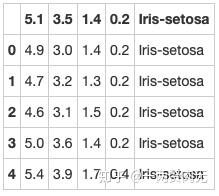
步骤4 创建数据框的列名称
iris = pd.read_csv(path10,names = ['sepal_length','sepal_width', 'petal_length', 'petal_width', 'class'])iris.head()
out[333]:
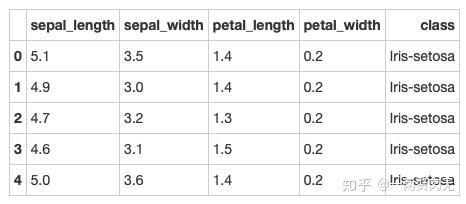
步骤5 数据框中有缺失值吗?
# 运行以下代码pd.isnull(iris).sum()
out[334]:
sepal_length 0
sepal_width 0
petal_length 0
petal_width 0
class 0
dtype: int64
步骤6 将列petal_length的第10到19行设置为缺失值
# 运行以下代码iris.iloc[10:20,2:3] = np.naniris.head(20)
out[335]:
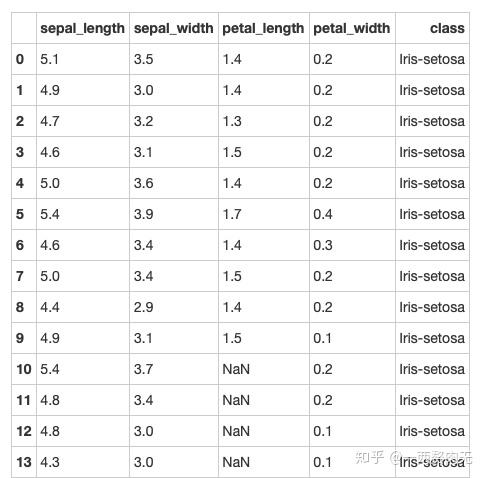
步骤7 将缺失值全部替换为1.0
# 运行以下代码iris.petal_length.fillna(1, inplace = True)iris
out[336]:
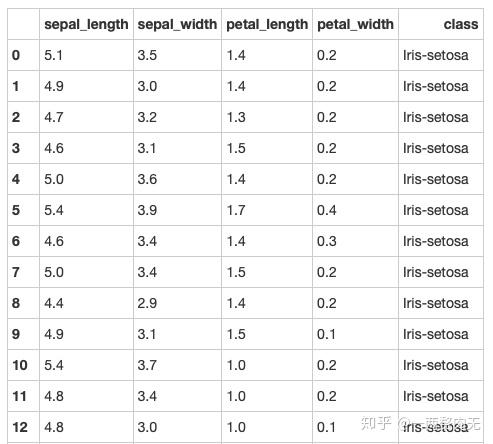
步骤8 删除列class
# 运行以下代码del iris['class']iris.head()
out[337]:
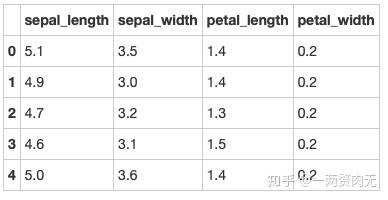
步骤9 将数据框前三行设置为缺失值
# 运行以下代码iris.iloc[0:3 ,:] = np.naniris.head()
out[338]:

步骤10 删除有缺失值的行
# 运行以下代码iris = iris.dropna(how='any')iris.head()
out[339]:
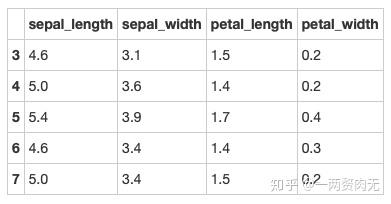
步骤11 重新设置索引
# 运行以下代码iris = iris.reset_index(drop = True)iris.head()
out[340]:
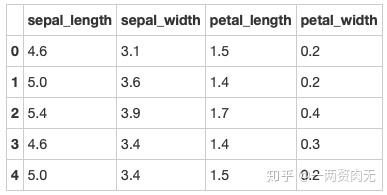
转载本文请联系和鲸社区取得授权。

