A scroll view allows users to browse content, such as text in a document or a collection of images, that’s larger than the visible area. As people swipe, flick, drag, tap, and pinch, a scroll view follows the gesture, revealing or zooming content in a way that feels natural. A scroll view itself has no appearance, but does display transient scrolling indicators as people interact with it. A scroll view can also be configured to operate in paging mode, where scrolling reveals an entirely new page of content rather than moving around the current page.
用户可以通过滚动视图浏览超出一屏可视区域的内容,比如文档中的文本或图像。随着人们滑动、轻拂、拖拽、点击和缩放,滚动视图会跟随这个手势,以一种自然的方式显示或缩放内容。滚动视图没有特别的外观,但是在交互时会显示临时滚动指示器。滚动视图还可以配置为在分页模式下操作,即滚动时显示一个全新的内容页面,而不是在当前页面上移动。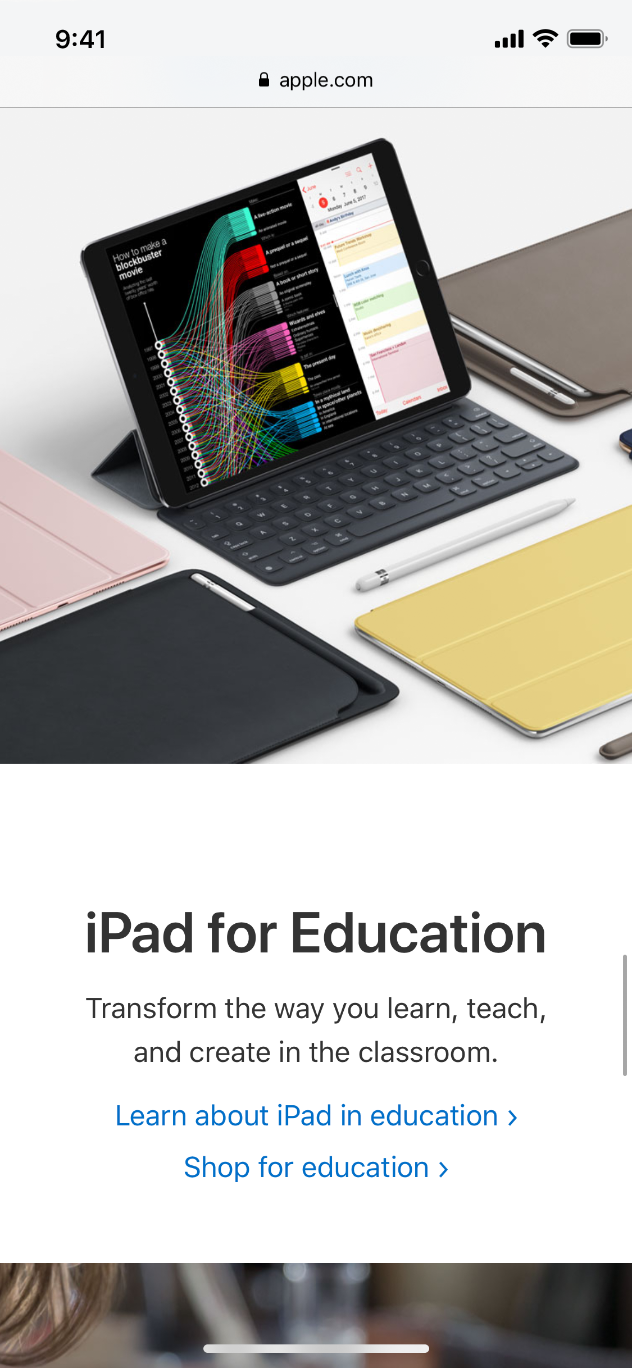
Support zoom behavior appropriately. If it makes sense in your app, let people pinch or double-tap to zoom in and out. When you enable zoom, set maximum and minimum scale values that make sense. For example, zooming in on text until a single character fills the screen probably doesn’t make sense in most apps.
Consider showing a page control element when a scroll view is in paging mode. A page control shows how many pages, screens, or other chunks of content are available and indicates which one is currently visible. If you show a page control with a scroll view, disable the scrolling indicator on the same axis to avoid confusion. For additional guidance, see Page Controls.
Don’t place a scroll view inside of another scroll view. Doing so creates an unpredictable interface that’s difficult to control.
In general, display one scroll view at a time. People often make large swipe gestures when scrolling, and it can be hard to avoid interacting with a neighboring scroll view on the same screen. If you need to put two scroll views on one screen, consider allowing them to scroll in different directions so one gesture is less likely to affect both views. For example, when an iPhone is in portrait orientation, the Stocks app shows stock quotes that scroll vertically above company-specific information that scrolls horizontally.
For developer guidance, see UIScrollView.
适当支持缩放行为。如果缩放在APP中有意义,让人们通过双指捏合或双击手势来放大和缩小。当启用缩放功能时,请设置合理的最大和最小缩放值。例如,在大多数情况下,放大到整屏只有一个文本可能是没有意义的。
考虑在滚动视图处于分页模式时显示页面指示器。页面指示器会显示有多少页面、屏幕或其他内容区块可用,并指示哪一个是当前可见的。如果在滚动视图显示页面指示器,请禁用同一轴上的滚动指示器,以避免混淆。
不要把一个滚动视图放在另一个滚动视图的内部。这样做会导致难以预测和控制。
一般来说,每次只显示一个滚动视图。当滚动屏幕时,人们通常会做出大幅度的滑动手势,这导致很难在同一屏上协调与相邻的滚动视图进行交互。如果你需要在一个屏幕上放置两个滚动视图,考虑使它们向不同方向滚动,这样一个手势就不太可能影响两个视图。例如,当iPhone处于竖置方向时,“股票”应用程序会支持垂直滚动以支持查看股票列表的行情,而同时可以横向滚动以查看公司特定信息。

