The online firmware upgrade will help you obtain the latest version of the firmware of the device.
Currently, the hardware devices that support online firmware upgrade are:
| Grove Zero | |
|---|---|
 |
M.A.R.K |
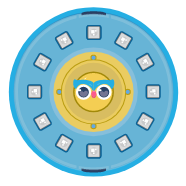 |
GLINT |
Take Grove Zero online firmware upgrade as an example.
1. Connect the hardware to the computer
Connect the Main Board BLE of Grove Zero to the computer with a USB cable, as shown in the figure below.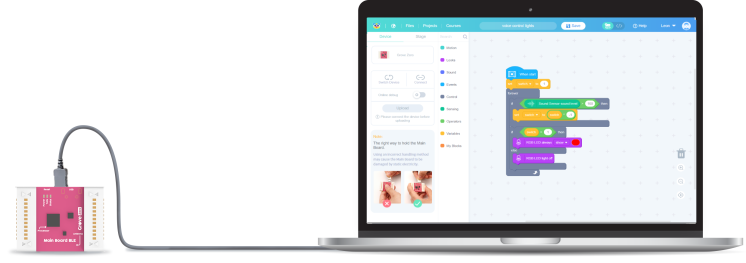
The light on the Main Board BLE will light up after connection.
2. Connect the device in Codecraft
After the hardware is connected, go back to the Codecraft interface, click  , the position is shown in the figure below.
, the position is shown in the figure below.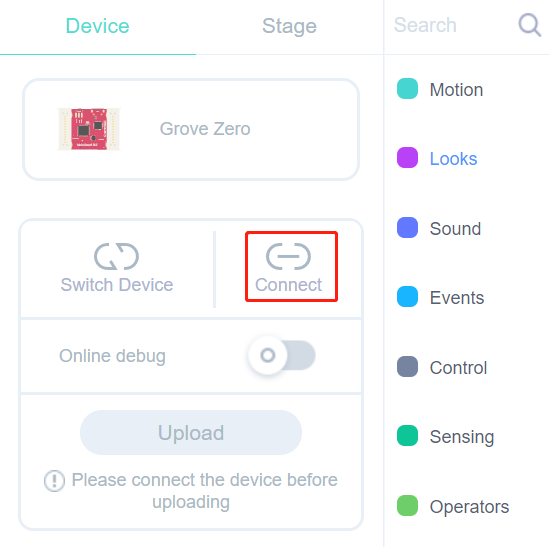
A pop-up window of Connect device will appear, as shown in the figure below.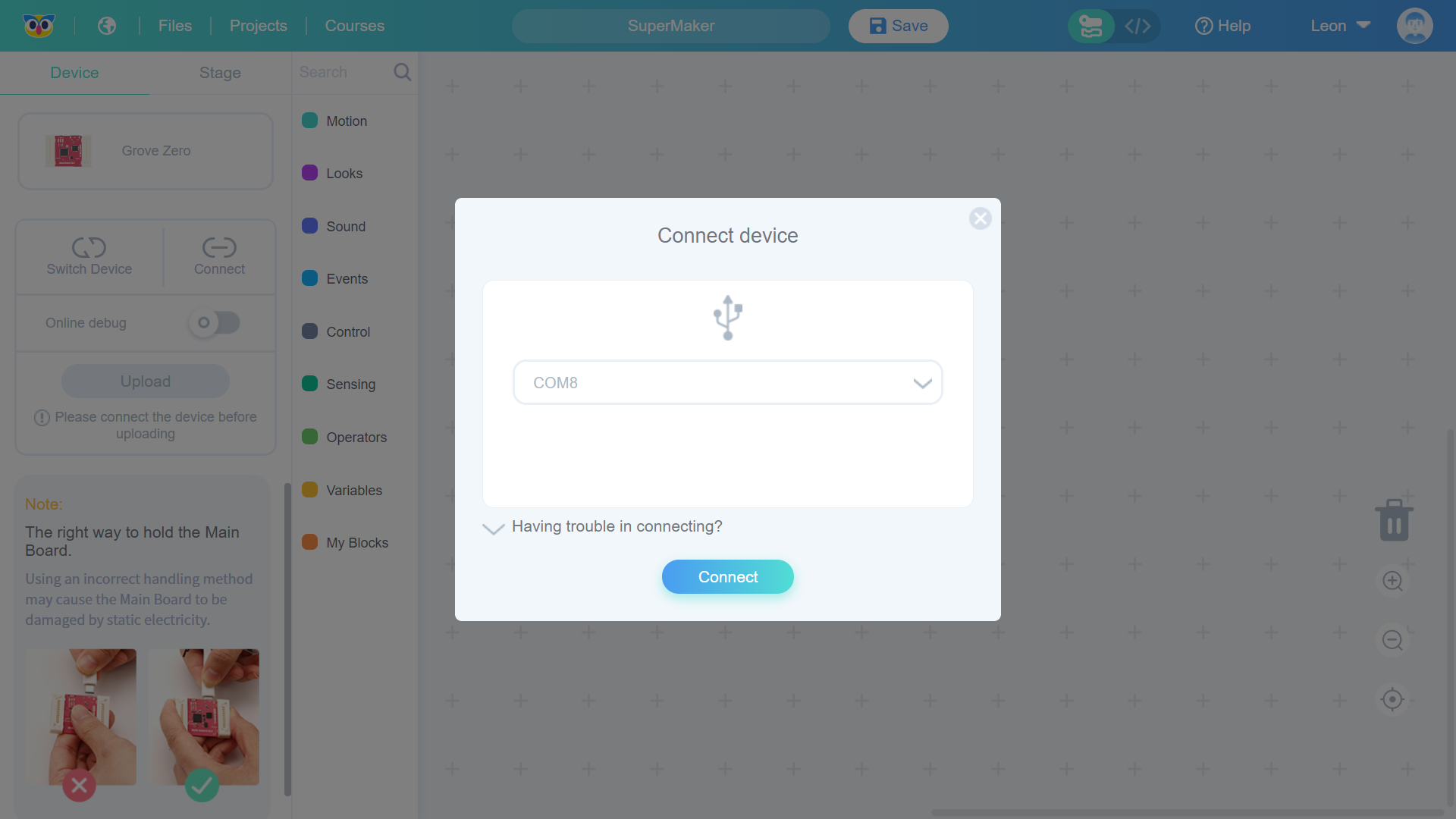
Click the Connect button, and a message Connected successfully will appear. If the device’s current firmware version is not the latest, a prompt message Firmware update available. Update now as shown in the figure below.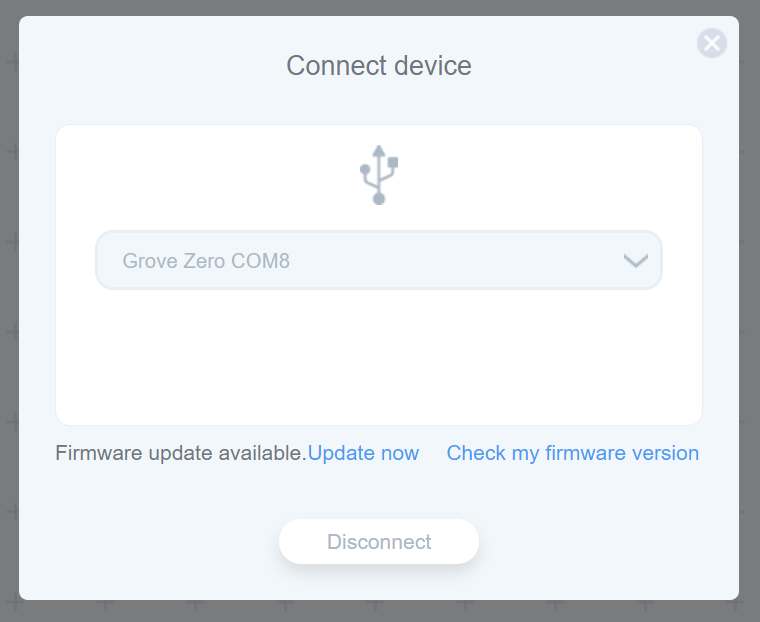
3. Upgrade firmware
After clicking Update now, a prompt to Upgrade firmware will pop up and inform the current firmware version number to be upgraded.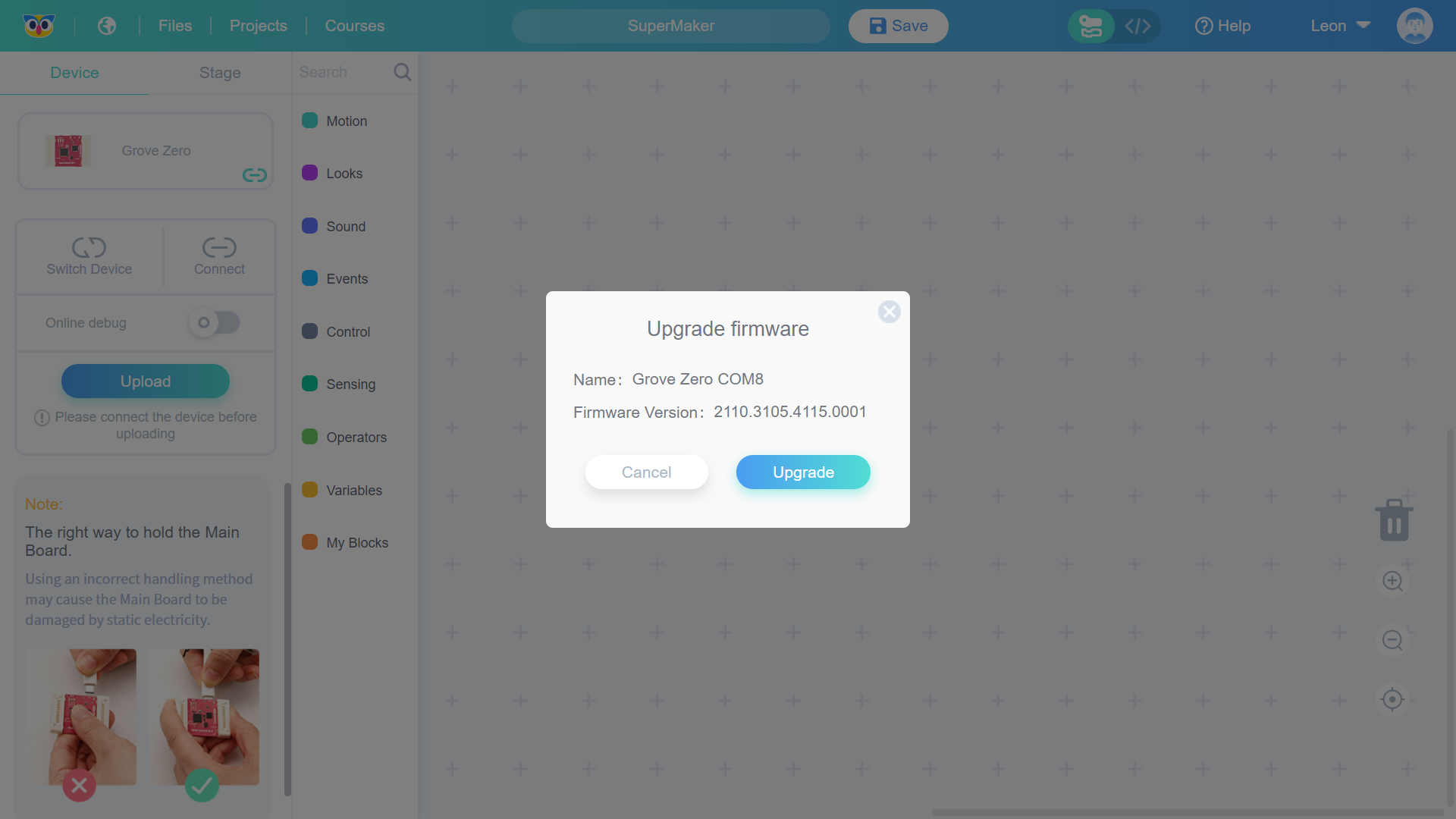
After clicking the Upgrade button, a prompt U**pgrading firmware..**. will appear.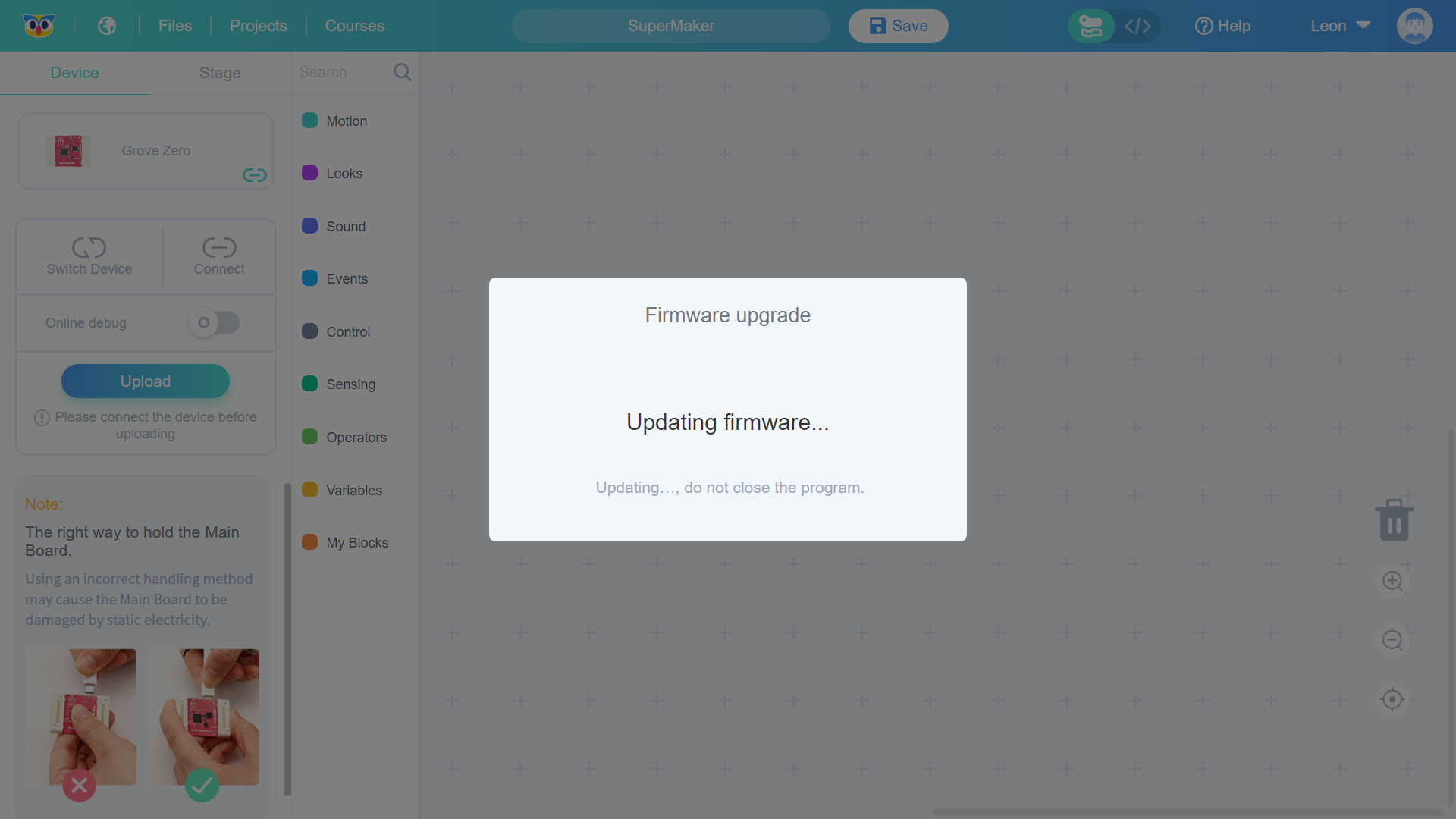
The upgrade usually takes up to 10 minutes, depending on device, and a successful upgrade prompt will appear after completion, as shown in the figure below.
Click the OK button to return to the Connect device window, and the firmware upgrade prompt disappears.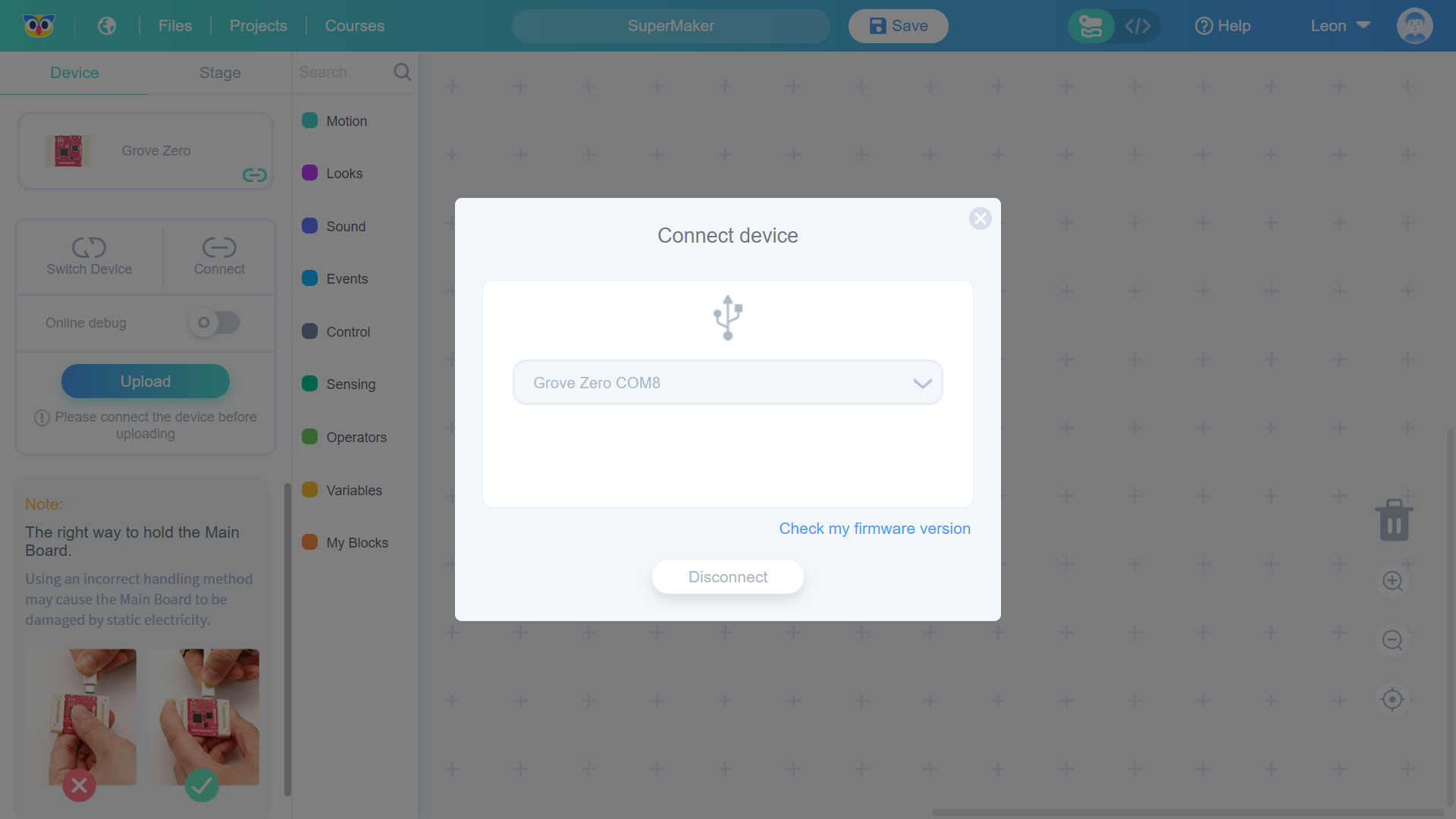
 Notice
Notice
- Make sure the device you connect to the computer is the same with the one you select in Codecraft device rescue window. Only in this way, can you forcibly burn device firmware.
- Keep the device connected to the computer during the upload process.

