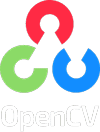 |
|---|
| © OpenCV |
由於語法渲染問題而影響閱讀體驗, 請移步博客閱讀~
本文GitPage地址
Install
pip3 install --upgrade setuptoolspip3 install numpy Matplotlibpip3 install opencv-python
Img Read and Show
Load an color image in grayscale
import numpy as npimport cv2img = cv2.imread('messi5.jpg',0)
img read from Camera
cap = cv2.VideoCapture(0)ret, frame = cap.read()cap.release()cap = cv2.VideoCapture(0)while(True):ret, frame = cap.read()cv2.imshow('image',frame)if cv2.waitKey(1) & 0xFF == ord('q'):cv2.destroyAllWindows()break
Resolution of the img
cap.set(cv2.CAP_PROP_FRAME_WIDTH,1280)cap.set(cv2.CAP_PROP_FRAME_HEIGHT,720)
img show and close
cv2.imshow('image',img)if cv2.waitKey(0) & 0xFF == ord('q'):cv2.destroyAllWindows()
resize
cv2.resize(img, (10,10), interpolation = cv2.INTER_AREA)
img wirte
cv2.imwrite('messigray.png',img)
img to gif
Original Webpage:
import cv2import imageioList = ['./yang1.jpg', './yang2.jpg', './yang3.jpg']frames = []for img in List:img = cv2.imread(img, 1)img = cv2.cvtColor(img, cv2.COLOR_BGR2RGB)img = cv2.resize(img, (460,360))frames.append(img)gif=imageio.mimsave('yang.gif',frames,'GIF',duration=0.4)
Screen shot
import cv2import numpy as npfrom mss import msscords = {'top':40 , 'left': 0 , 'width': 800, 'height': 640 }while(True):with mss() as sct :img = np.array(sct.grab(cords)) #sct.grab(cords/monitor)#cimg = cv2.cvtColor(img , cv2.COLOR_BGRA2GRAY)cv2.imshow('image',img)if cv2.waitKey(1) & 0xFF == ord('q'):cv2.destroyAllWindows()breakcv2.destroyAllWindows()
Draw on Img
Draw a Rectangle
reference: AlanWang4523 2018
## 绘制一个红色矩形ptLeftTop = (120, 100)ptRightBottom = (200, 150)point_color = (0, 0, 255) # BGRthickness = 1lineType = 8cv.rectangle(img, ptLeftTop, ptRightBottom, point_color, thickness, lineType)
Write on the image
img = cv2.imread('messi5.jpg',0)cv2.putText(img, "Hello World" ,(200, 100), cv2.FONT_HERSHEY_COMPLEX, 2.0, (100, 200, 200), 5)
Other Tricks for image
## Blurimg = cv2.medianBlur(img,5)## Greycv2.cvtColor(img,cv2.COLOR_RGB2GRAY)
Video
Video read
cap=cv2.VideoCapture("test")while (True):ret,frame=cap.read()cv2.imshow("video",frame)# 在播放每一帧时,使用cv2.waitKey()设置适当的持续时间。如果设置的太低视频就会播放的非常快,如果设置的太高就会播放的很慢。通常情况下25ms就okif cv2.waitKey(25)&0xFF==ord('q'):cv2.destroyAllWindows()break
Reading Video information
## fps of this Videofps_c = cap.get(cv2.CAP_PROP_FPS)frame _total = cap.get(cv2.CAP_PROP_FRAME_COUNT)Video_h = cap.get(cv2.CAP_PROP_FRAME_HEIGHT)Video_w = cap.get(cv2.CAP_PROP_FRAME_WIDTH)
play Video and audio
##https://stackoverflow.com/questions/46864915/python-add-audio-to-video-opencvimport cv2import numpy as np##ffpyplayer for playing audiofrom ffpyplayer.player import MediaPlayervideo_path="../L1/images/Godwin.mp4"def PlayVideo(video_path):video=cv2.VideoCapture(video_path)player = MediaPlayer(video_path)while True:grabbed, frame=video.read()audio_frame, val = player.get_frame()if not grabbed:print("End of video")breakif cv2.waitKey(28) & 0xFF == ord("q"):breakcv2.imshow("Video", frame)if val != 'eof' and audio_frame is not None:#audioimg, t = audio_framevideo.release()cv2.destroyAllWindows()PlayVideo(video_path)
Video write
## for normal outputfourcc = cv2.VideoWriter_fourcc(*'XVID')out = cv2.VideoWriter('output.avi',fourcc, 20.0, (640,480))while true:out.write(frame)## For Gray outpufourcc = cv2.VideoWriter_fourcc('M','J','P','G')out = cv2.VideoWriter("outfilename.mp4", fourcc, 15, (640,480), 0)
Img to Video
import cv2, osFile = "Up"OUTPUT = "Egg_Day1.avi"List = os.popen('ls '+File).read().split('\n')[:-1]img = cv2.imread(File +"/"+List[0])fps = 24size = (len(img[0]),len(img))fourcc = cv2.VideoWriter_fourcc('M','J','P','G')videowriter = cv2.VideoWriter(OUTPUT,fourcc,fps,size)for i in List:img = cv2.imread(File +"/"+i)videowriter.write(img)videowriter.release()
vedio to gif
from cv2 import cv2import imageioimport numpy# Collection of the imgsframes_list = []# Tossed frames per FPS. When FPS = 1, all frame are saved.FPS = 1cap=cv2.VideoCapture("test_1.mp4")while (True):ret,frame=cap.read()#img = cv2.cvtColor(frame, cv2.COLOR_BGR2RGB)img = cv2.resize(frame, (460,360))frames_list.append(img)frames = []Num =0for img in frames_list:Num +=1if Num %3 == 0:frames.append(img)gif=imageio.mimsave('test_3.gif',frames,'GIF',duration=1/8)
Video capture
##!/usr/bin/env python## -*- coding: utf-8 -*-## @Time : 2019/3/7 11:43## @Author : HaoWANG## @Site :## @File : VideoWrite.py## @Software: PyCharm## 加载包import mathimport sysimport cv2def main():# 初始化摄像头keep_processing = True;camera_to_use = 0; # 0 if you have one camera, 1 or > 1 otherwisecap = cv2.VideoCapture(0) # 定义视频捕获类capwindowName = "Live Video Capture and Write" # 窗口名# opencv中视频录制需要借助VideoWriter对象, 将从VideoCapture 中读入图片,不断地写入到VideoWrite的数据流中。# 指定视频编解码方式为MJPGcodec = cv2.VideoWriter_fourcc(*'MJPG')fps = 25.0 # 指定写入帧率为25frameSize = (640, 480) # 指定窗口大小# # 创建 VideoWriter对象output = cv2.VideoWriter('VideoRecord.avi', codec, fps, frameSize)# 摄像头开启检测# error detection #if not (((len(sys.argv) == 2) and (cap.open(str(sys.argv[1]))))or (cap.open(camera_to_use))):print("ERROR:No video file specified or camera connected.")return -1# Camera Is Open# create window by name (note flags for resizable or not)cv2.namedWindow(windowName, cv2.WINDOW_NORMAL)print("按键Q-结束视频录制")while (cap.isOpened()):# 00 if video file successfully open then read frame from videoif (keep_processing):ret, frame = cap.read() # 定义read对象ret和frame帧# start a timer (to see how long processing and display takes)start_t = cv2.getTickCount()# 不断的从VideoCapture 中读入图片,然后写入到VideoWrite的数据流中。output.write(frame)cv2.imshow(windowName, frame) # display image# stop the timer and convert to ms. (to see how long processing and display takes)stop_t = ((cv2.getTickCount() - start_t) / cv2.getTickFrequency()) * 1000# 接收键盘停止指令# start the event loop - essential# wait 40ms or less depending on processing time taken (i.e. 1000ms / 25 fps = 40 ms)key = cv2.waitKey(max(2, 40 - int(math.ceil(stop_t)))) & 0xFF# It can also be set to detect specific key strokes by recording which key is pressed# e.g. if user presses "q" then exitif (key == ord('q')):print("Quit Process ")keep_processing = Falseelse:breakprint("The display and video write tasks take {} ms".format(stop_t))# release the camera and close all windows# 资源释放,在录制结束后,我们要释放资源:# # 释放资源cap.release()output.release()cv2.destroyAllWindows()## end main()if __name__ == "__main__":main()
Training your personal model
'''positive list:Pics in Me director, 55*110Background Pics are in BG file'''for i in $(ls Me/);do echo Me/$i 1 0 0 55 110;done > pos.listfor i in $(ls BG/);do echo BG/$i;done > bg.listrm models/*opencv_createsamples -info pos.list -vec pos.vec -bg bg.list -num 12 -w 20 -h 40opencv_traincascade -data models/ -vec pos.vec -bg bg.list -numPos 12 -numNeg 27 -numStages 2 -featureType HAAR -w 20 -h 40'''s'''import cv2## 探测图片中的人脸detector = cv2.CascadeClassifier("models/params.xml") # absolute !!!faces = detector.detectMultiScale(img)for(x,y,w,h) in faces:cv2.rectangle(image,(x,y),(x+w,y+w),(0,255,0),2)
Matlibplot
## -*- coding: utf-8 -*-"""## --------------------------------------------------------## @Author : panjq## @E-mail : pan_jinquan@163.com## @Date : 2020-02-05 11:01:49## --------------------------------------------------------"""import matplotlib.pyplot as pltimport numpy as npimport cv2def fig2data(fig):"""fig = plt.figure()image = fig2data(fig)@brief Convert a Matplotlib figure to a 4D numpy array with RGBA channels and return it@param fig a matplotlib figure@return a numpy 3D array of RGBA values"""import PIL.Image as Image# draw the rendererfig.canvas.draw()# Get the RGBA buffer from the figurew, h = fig.canvas.get_width_height()buf = np.fromstring(fig.canvas.tostring_argb(), dtype=np.uint8)buf.shape = (w, h, 4)# canvas.tostring_argb give pixmap in ARGB mode. Roll the ALPHA channel to have it in RGBA modebuf = np.roll(buf, 3, axis=2)image = Image.frombytes("RGBA", (w, h), buf.tostring())image = np.asarray(image)return imageif __name__ == "__main__":# Generate a figure with matplotlib</font>figure = plt.figure()plot = figure.add_subplot(111)# draw a cardinal sine plotx = np.arange(1, 100, 0.1)y = np.sin(x) / xplot.plot(x, y)plt.show()##image = fig2data(figure)cv2.imshow("image", image)cv2.waitKey(0)
Enjoy~
由於語法渲染問題而影響閱讀體驗, 請移步博客閱讀~
本文GitPage地址
GitHub: Karobben
Blog:Karobben
BiliBili:史上最不正經的生物狗

