MetaMask (Desktop)
Automatically add and switch to Harmony Testnet
- Enter https://wepiggy.com/ on the browser to enter WePiggy official website, click on App and to connect the wallet

2. After connecting, click on the wallet in the upper right corner to enter the “My Account” page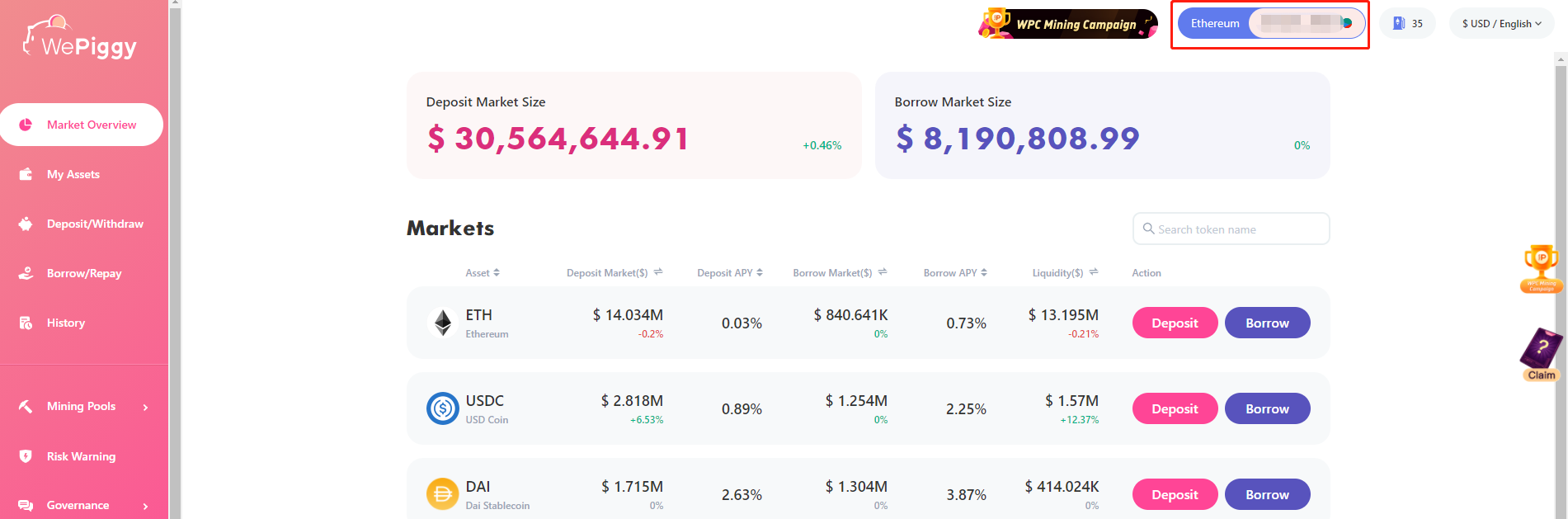
3. Click the “Add and switch to Harmony Testnet” button to successfully switch to the Harmony Testnet
Manually add Harmony Testnet to MetaMask
- Open MetaMask in the browser, click on the Networks option at the top then select “Custom RPC”
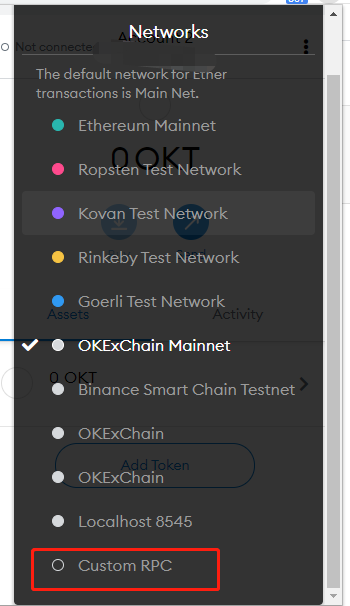
2. Enter the network information to be added in the page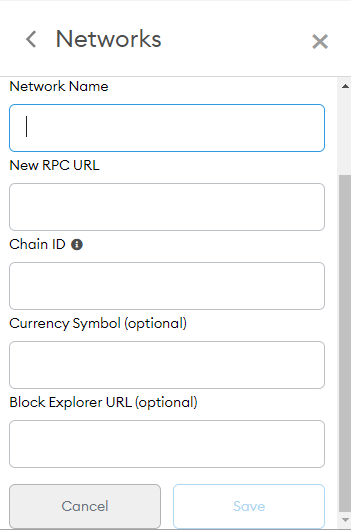
Network Name:Harmony Testnet
PRC:https://api.s0.b.hmny.io
Chain ID:1666700000
Currency Symbol:ONE
Block Explorer URL:https://explorer.pops.one/
After clicking the “Save” button, click the Networks setting at the top again to select the main network you added
ImToken(Mobile)
Quickly Adding
- Click [My Profile] at the bottom
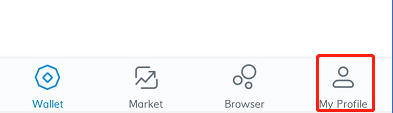
2. Click [Settings]-[Node Settings]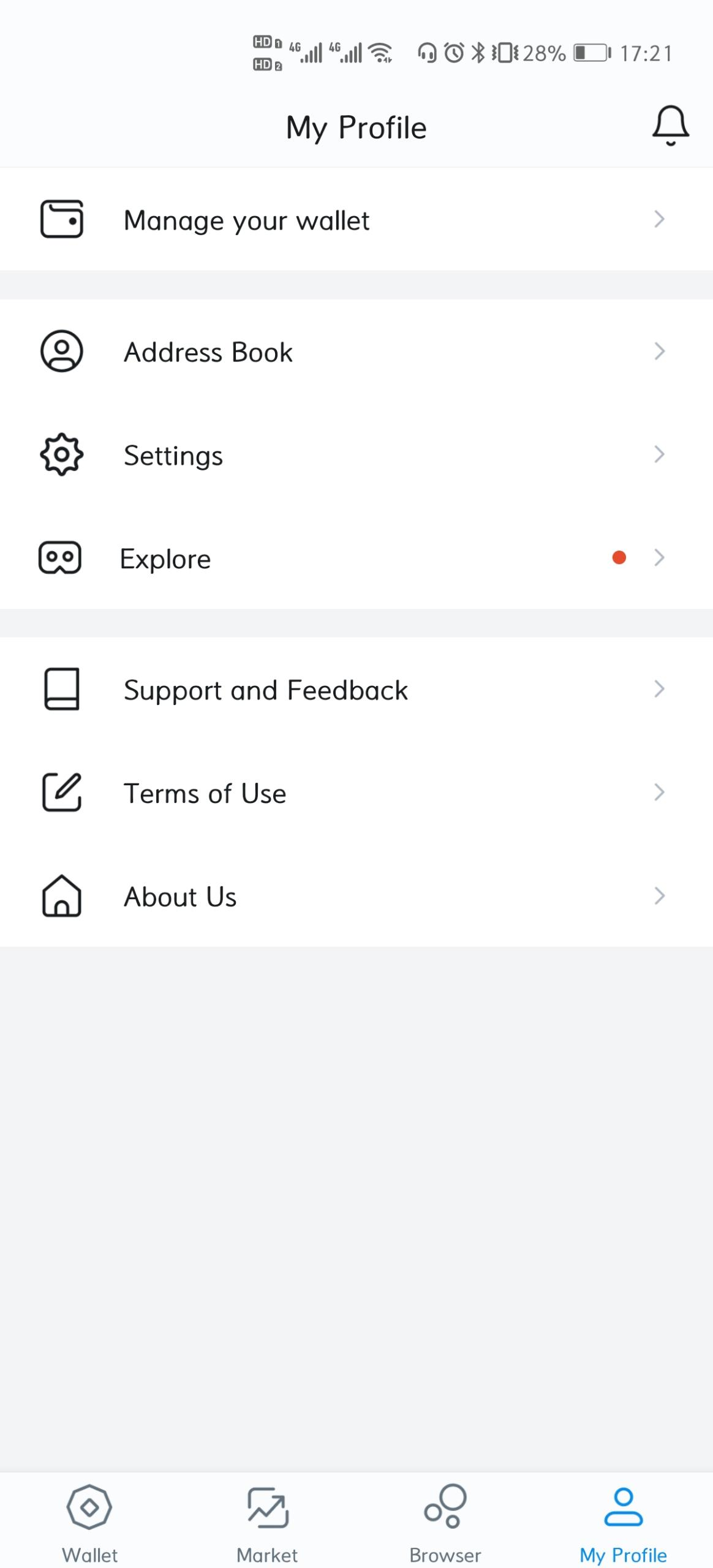
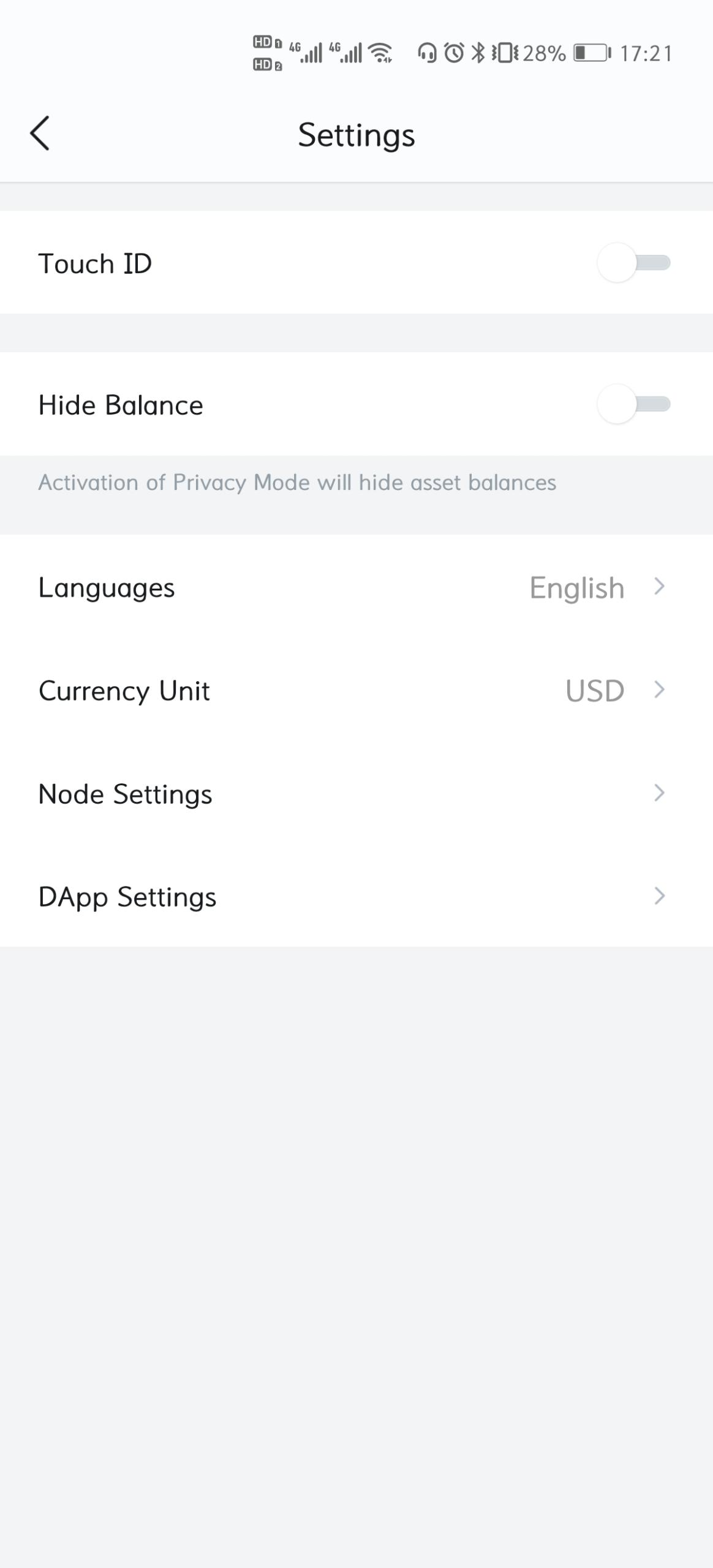
3. Click the + sign in the upper right corner then click [Adding Quickly]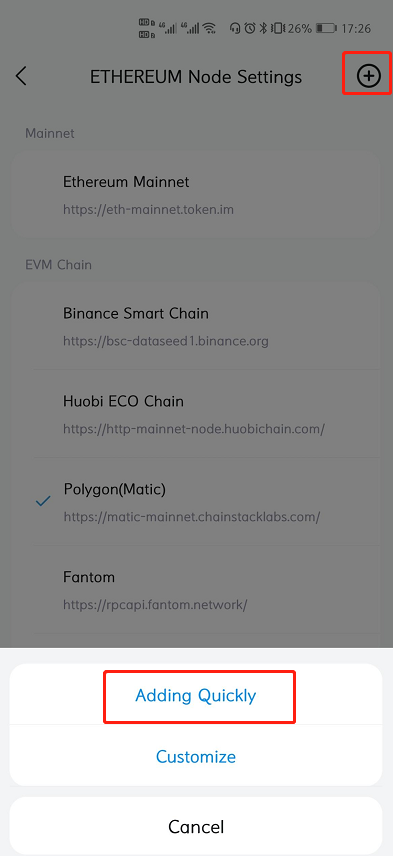
4. Go to the EVM Box and search for Harmony
Click Add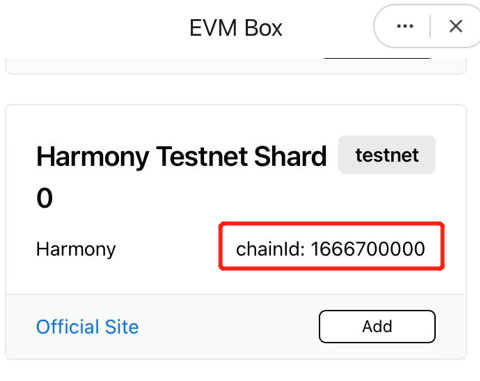
6. After approvement, you can successfully switch to the Harmony Testnet
Custom add node
Click [My Profile] at the bottom
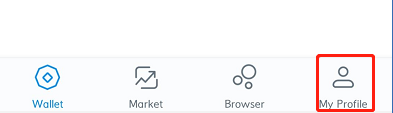
2. Click [Settings]-[Node Settings]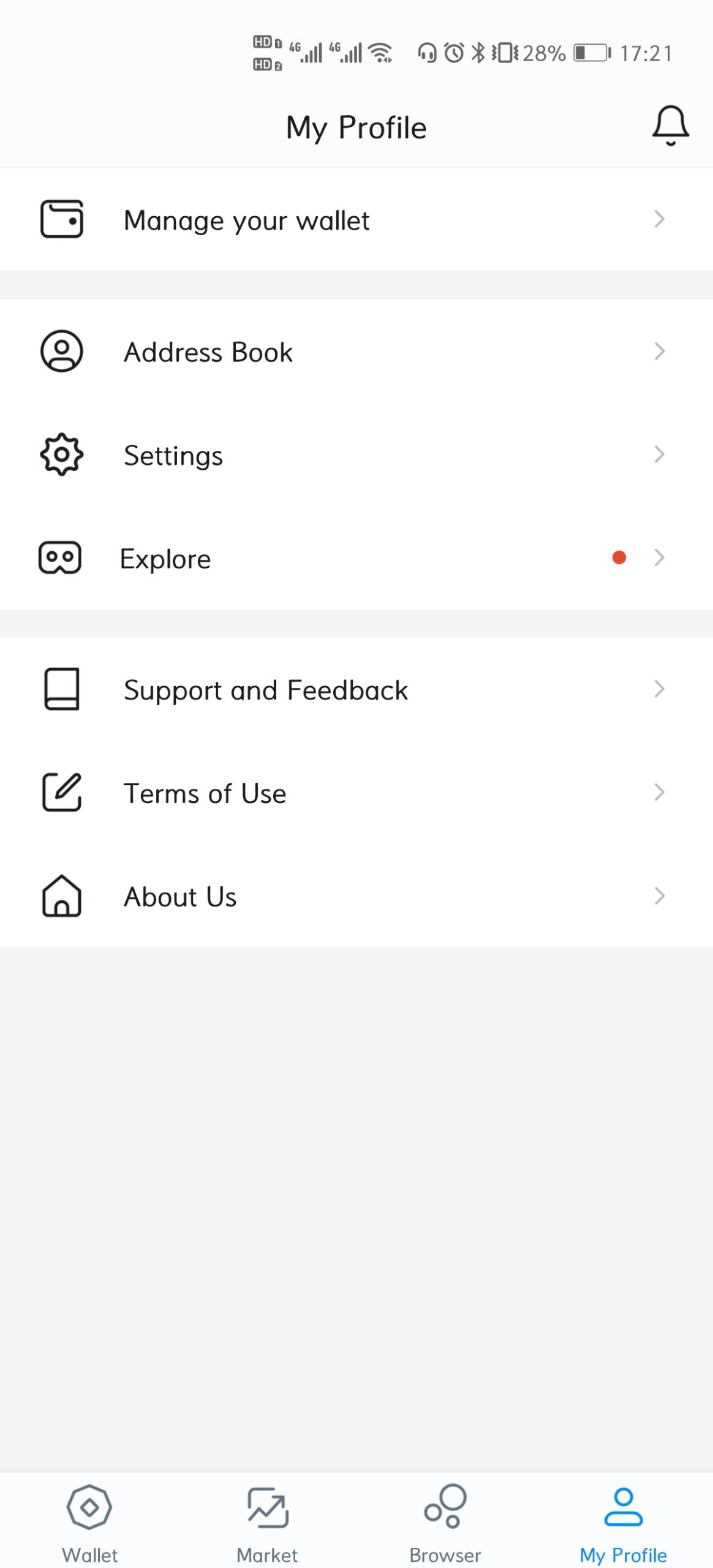
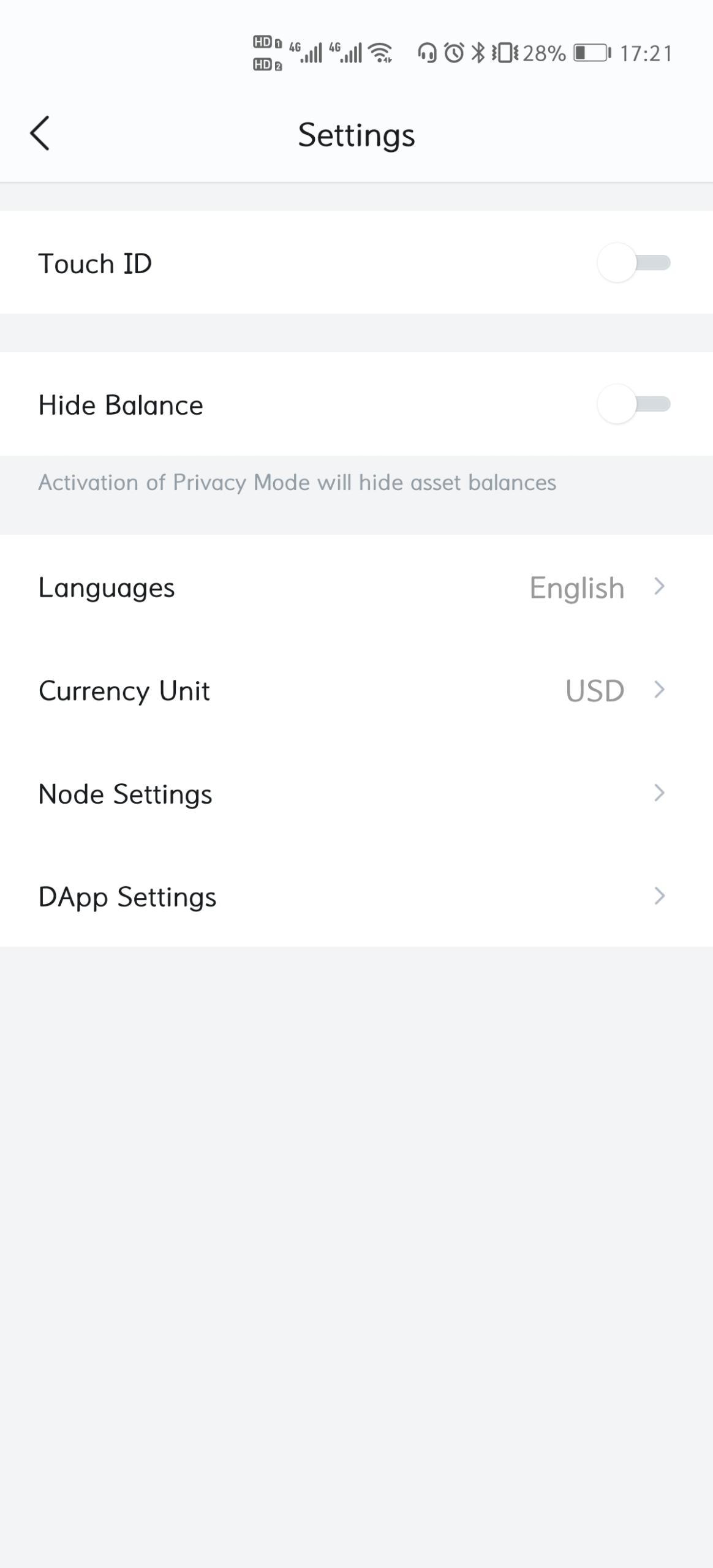
3. Click the + sign in the upper right corner then click [Customize]Enter the Harmony Testnet parameters and save to switch to the Harmony Testnet
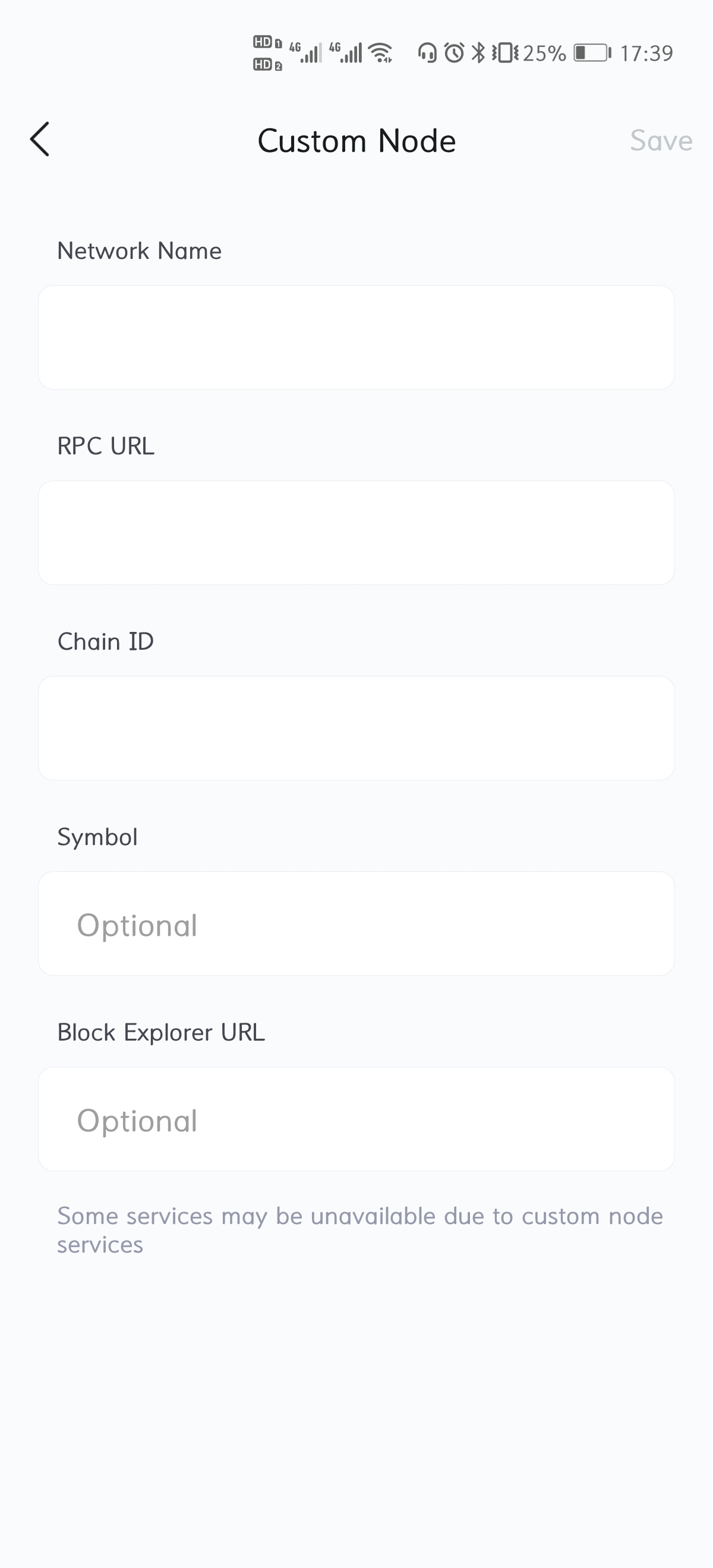
Network Name:Harmony Testnet
PRC:https://api.s0.b.hmny.io
Chain ID:1666700000
Currency Symbol:ONE
Block Explorer URL:https://explorer.pops.one/
[

