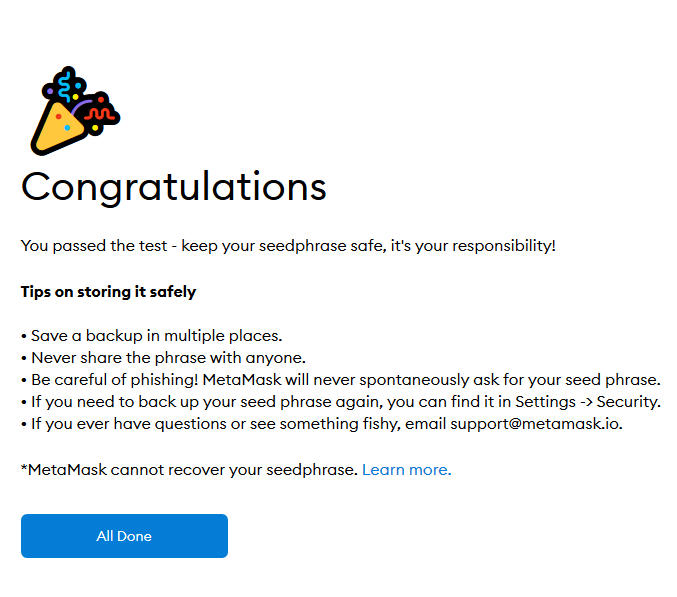MetaMask is a free and secure browser extension that allows web applications to read and interact with the Ethereum blockchain.
Official website: https://metamask.io/
Platform: Web browser, Android, iOS
Supported main chains: Ethereum, Harmony
Supported browsers: Chorme, Firefox
1. How to install MetaMask
Chrome
- Visit https://metamask.io/
2. Click “Get Chrome Extension”. You will be directed to Chrome Web Store.
3. Click “Add to Chrome”
4. On the pop up, click “Add extension”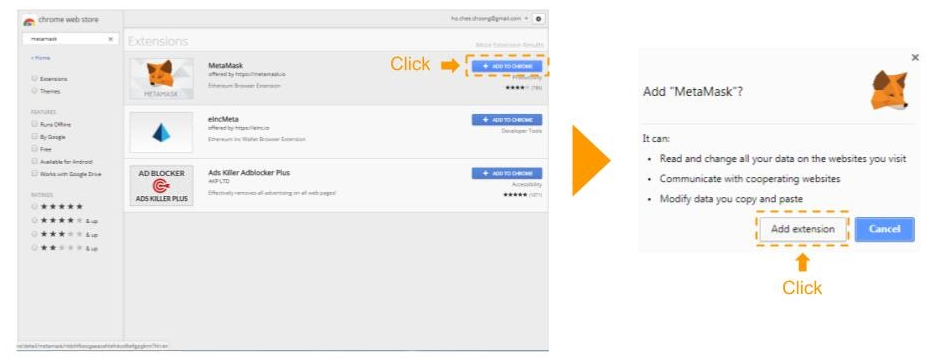
After adding MetaMask extension, you’ll return to your browser page. MetaMask will appear on your browser. You may click on it to open MetaMask.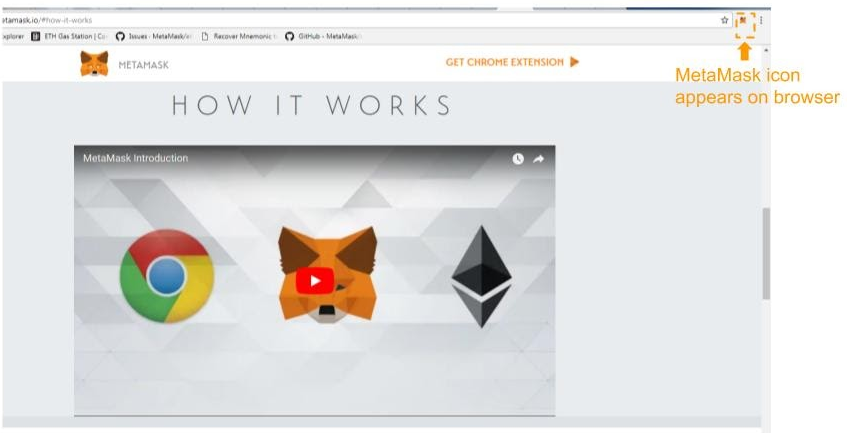
FireFox
- Visit https://metamask.io/
2. Click “Get FireFox Extension”. You will be directed to FireFox Add-Ons.
3. Click “Add to FireFox”
4. On the pop up, click “Add”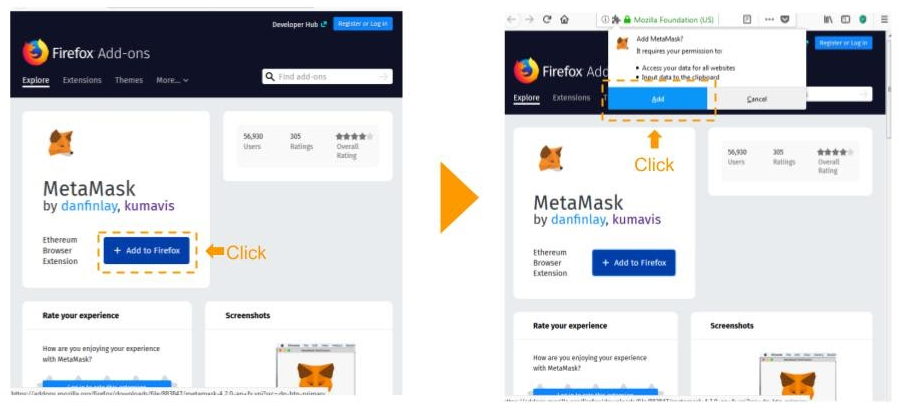
After adding MetaMask extension, you’ll return to your browser page. MetaMask will appear on your browser. You may click on it to open MetaMask.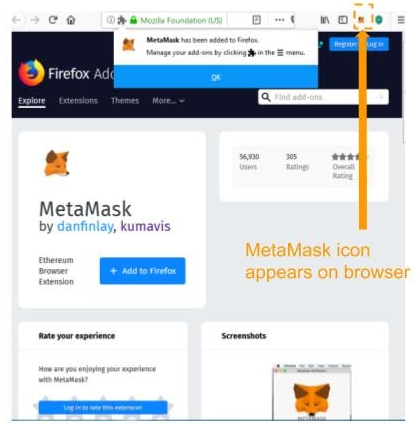
Opera
- Visit https://metamask.io/
2. Click “Get Opera Extension”. You will be directed to Opera Add-ons .
3. Click “Add to Opera”
After adding MetaMask extension, you’ll return to your browser page. MetaMask will appear on your browser. You may click on it to open MetaMask.
Brave
- Visit https://metamask.io/
2. Click “Get Brave Browser”. You will be directed to Brave website.
3. Click “Download”. MetaMask is built in the browser.
2. Use of MetaMask
1. Open the extension
Click on the MetaMask icon in the upper right corner
2. Using MetaMask for the first time
• Users with existing wallets can import wallets through seed phrase by clicking “Import wallet”
• Users who do not have a wallet or want to create a new wallet can click “Create wallet” to create a new ETH wallet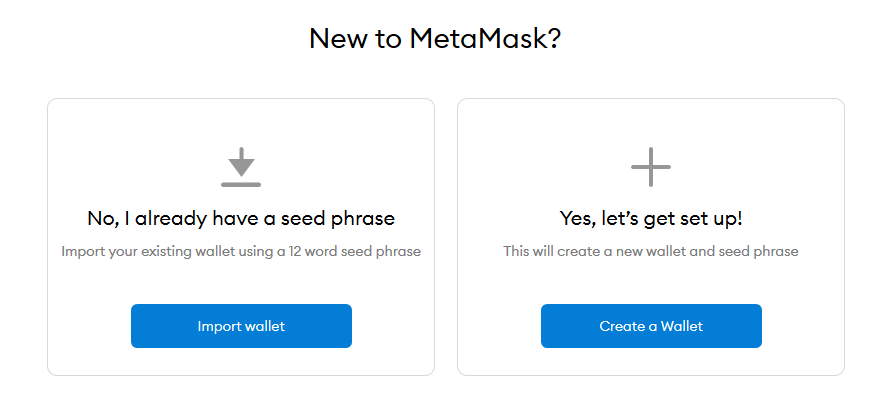
3. Agree the commitment
Otherwise you will not be able to use MetaMask’s service.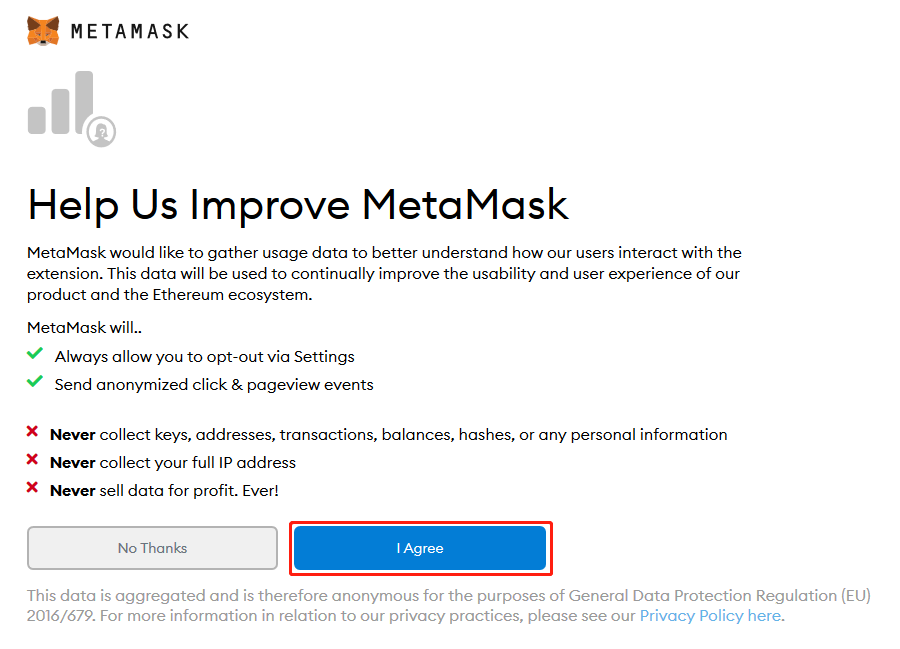
4. Import Wallet
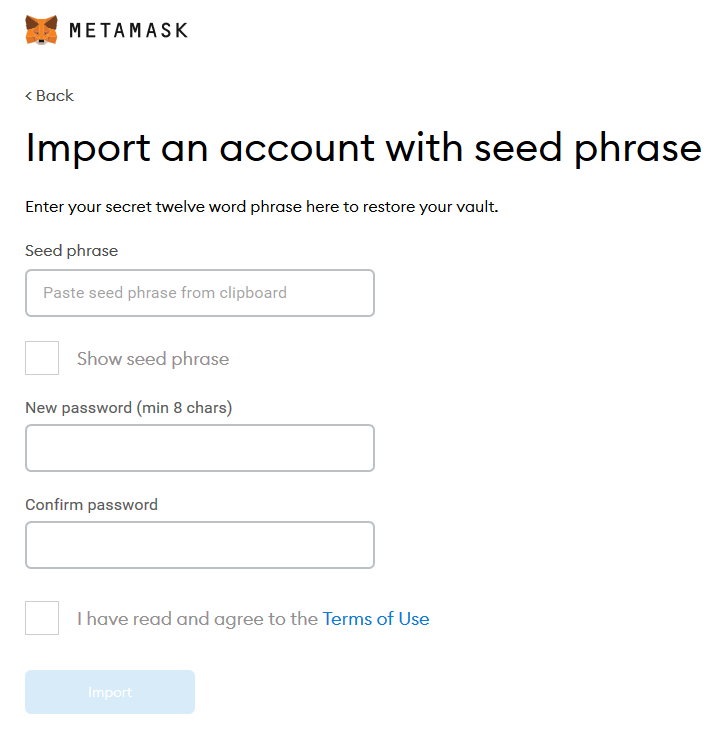
- Enter your secret Seed Phrase
- Create a new, strong password
- Check the Terms of Use
- Click Import
5. Create a Wallet
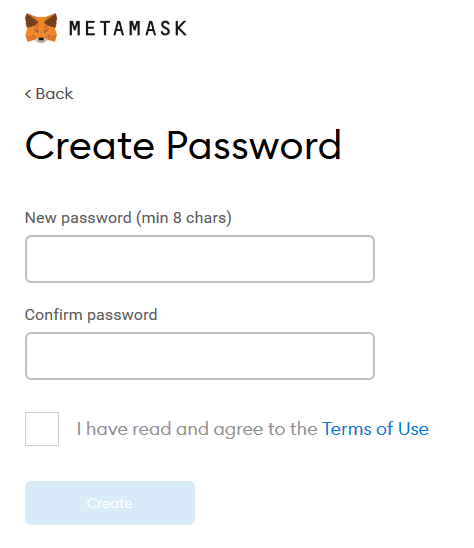
- Create a new, strong password
- Check the Terms of Use
- Click Create
- Backup your secret backup phrase
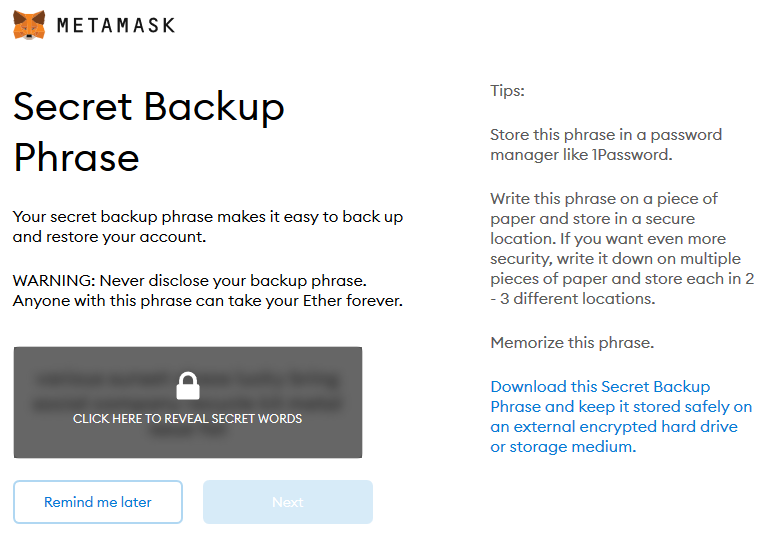
WARNING: Never disclose your backup phrase. Anyone with this phrase can take your Ether forever.
WARNING: Never disclose your backup phrase. Anyone with this phrase can take your Ether forever.
WARNING: Never disclose your backup phrase. Anyone with this phrase can take your Ether forever.
- Confirm your secret backup phrase
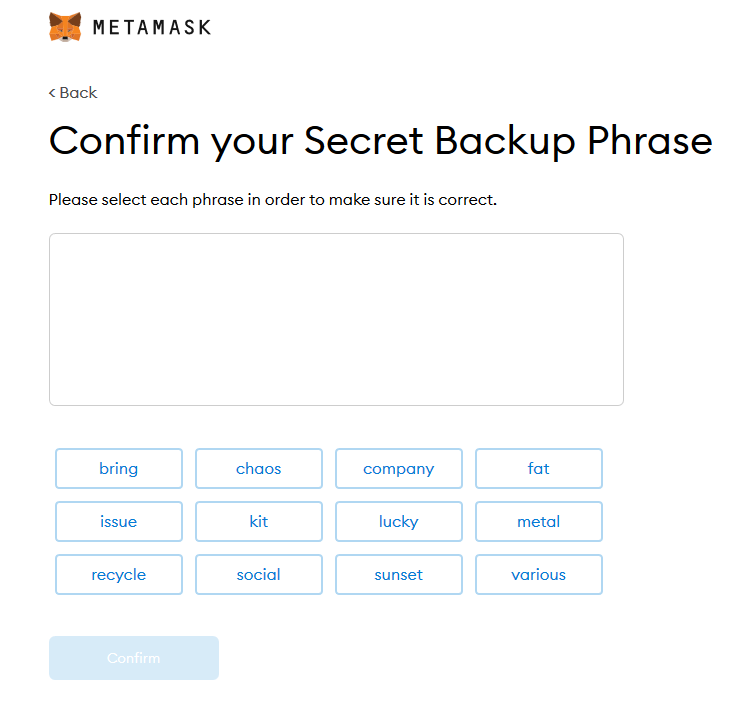
- All done
3. How to Switch to Harmony Mainnet
Automatically add and switch to Optimism mainnet
- Enter https://wepiggy.com/ on the browser to enter WePiggy official website, click on App and to connect the wallet
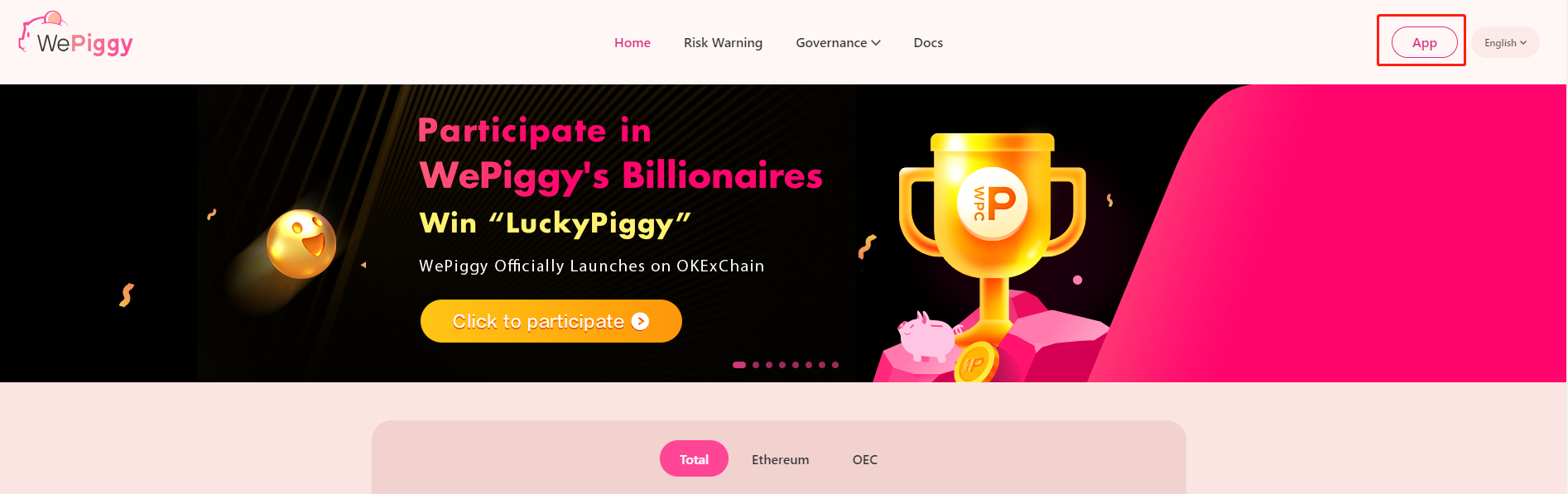
2. After connecting, click on the wallet in the upper right corner to enter the “My Account” page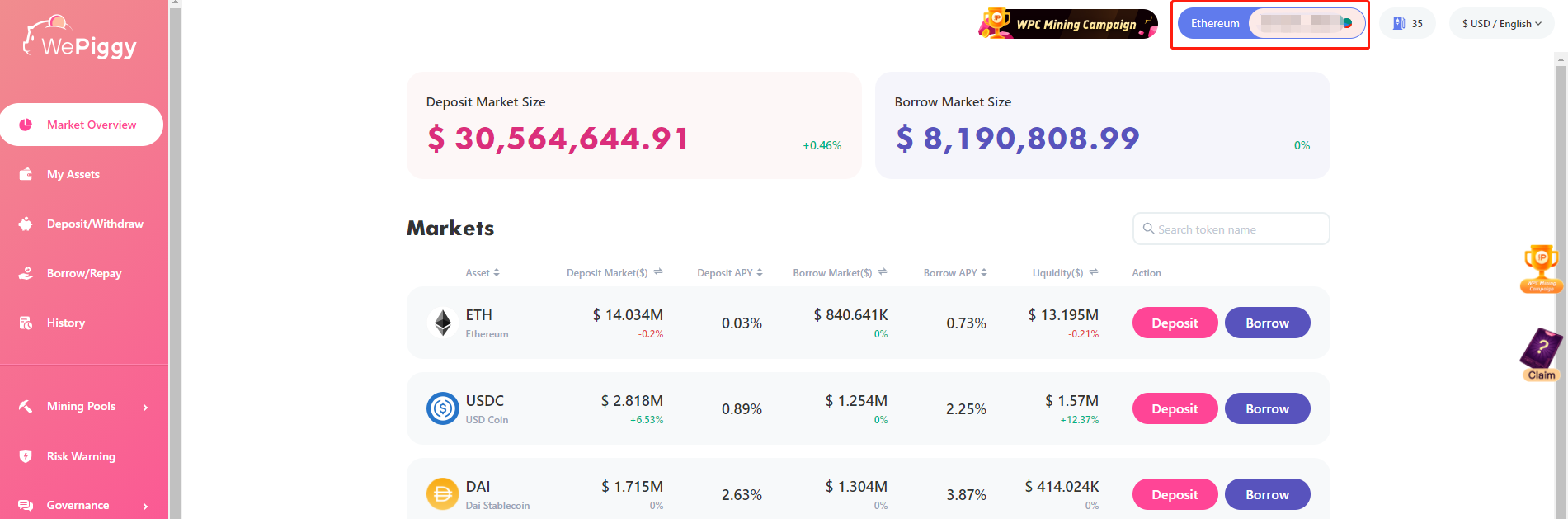
3. Click the “Add and switch to Harmony” button to successfully switch to the Optimism mainnet
Manually add Harmony network to MetaMask
- Open MetaMask in the browser, click on the Networks option at the top then select “Custom RPC”
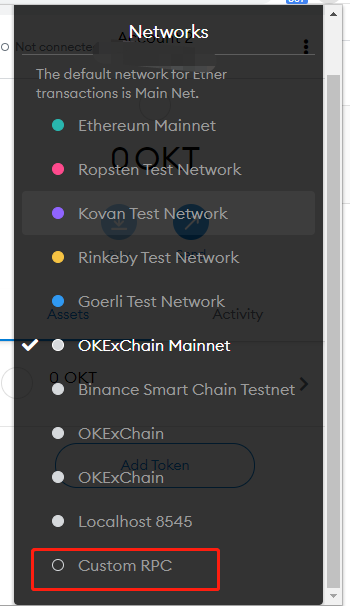
2. Enter the network information to be added in the page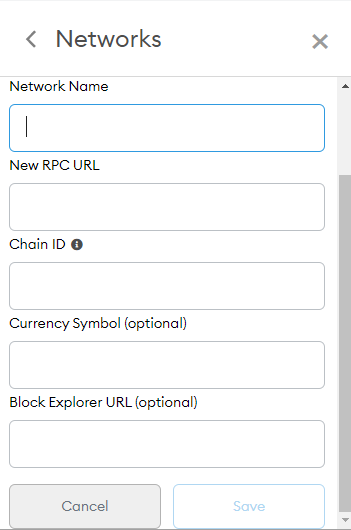
Network name: Harmony
RPC URL: https://api.harmony.one
Chain ID:1666600000
Symbol: ONE
After clicking the “Save” button, click the Networks setting at the top again to select the main network you added
4. How to add Harmony tokens
- Click [Add Token]
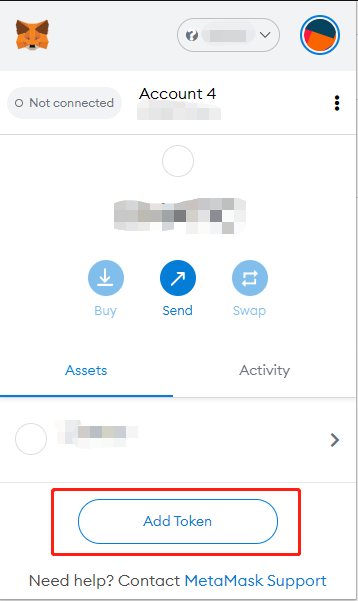
2. Copy and paste the contract corresponding to the token, and then click Next to add tokens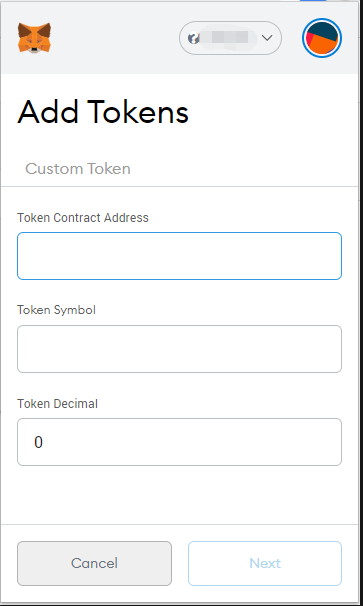
| Assets | Contract Address |
|---|---|
| BUSD | 0xe176ebe47d621b984a73036b9da5d834411ef734 |
| USDT | 0x3c2b8be99c50593081eaa2a724f0b8285f5aba8f |
| USDC | 0x985458e523db3d53125813ed68c274899e9dfab4 |
| DAI | 0xef977d2f931c1978db5f6747666fa1eacb0d0339 |
| ETH | 0x6983d1e6def3690c4d616b13597a09e6193ea013 |
| WBTC | 0x3095c7557bcb296ccc6e363de01b760ba031f2d9 |
| WPC | 0x6F620EC89B8479e97A6985792d0c64F237566746 |
| P_ONE | 0xd1121aDe04EE215524aeFbF7f8D45029214d668D |
| P_BUSD | 0x8e1e582879Cb8baC6283368e8ede458B63F499a5 |
| P_USDT | 0x33A32f0ad4AA704e28C93eD8Ffa61d50d51622a7 |
| P_USDC | 0x75DCd2536a5f414B8F90Bb7F2F3c015a26dc8c79 |
| P_DAI | 0x849C37A029B38D3826562697Ccc40c34477C6293 |
| P_ETH | 0x311aEA58Ca127B955890647413846E351df32554 |
| P_WBTC | 0x12D803497D1e58dD4D4A4F455D754f1d0F937C8b |
Click [Import Tokens] to add token