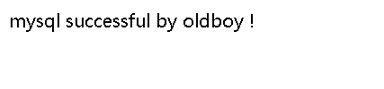1、部署LNMP架构说明
1.1 LNMP架构内容
01.部署linux系统
02.部署nginx网站服务
03.部署mysql数据库服务
04.部署php动态解析服务
1.2 配置LNMP架构步骤
01.配置Nginx配置文件
02.配置mysql数据库信息(SQL语句)
03.配置wordpress博客网站
1.3 架构服务器串联
01.数据库数据信息迁移(web服务器上的mysql数据 迁移到10.0.0.51 数据库服务器上)
02.将本地储存数据挂载到NFS共享储存服务器里(共享储存用户上传的数据信息)
1.4 LNMP FastCGI知识说明
工作原理讲解说明:
①. 用户请求的静态文件,由nginx服务自行处理,根据静态的location配置进行处理
用户请求的动态文件,由php服务进行处理,根据动态的location配置进行处理
②. nginx服务接收到动态请求,会将请求抛送给fastcgi,类似于nginx服务接收动态请求的秘书,秘书会将动态请求送给PHP程序
③. PHP如果可以处理,会将处理结果直接通过fastcgi返回给nginx程序;如果不可以处理,还会请求后端数据库,最终再把处理结果返回给nginx
2、LNMP环境搭建步骤
2.1 部署linux系统
基本优化(ip地址 yum更新 字符集)
安全优化完成(iptables关闭 selinux关闭 tmp目录权限777)
说明:详细配置参见 https://www.cnblogs.com/znix/p/7736899.html
2.2 部署nginx网站服务
2.2.1 检查软件安装的系统环境
[root@web01 ~]# cat /etc/redhat-releaseCentOS release 6.9 (Final)[root@web01 ~]# uname -r2.6.32-696.el6.x86_64
2.2.2 安装nginx的依赖包(pcre-devel openssl-devel)
yum install -y pcre-devel openssl-devel
pcre:兼容perl语言正则表达式,perl compatible regular expressions
rewirte模块 参数信息(perl方式定义正则表达式)
openssl:ssh—-openssh/openssl—-https
总结:所有安装依赖软件,后面都要加上-devel
2.2.3 下载nginx软件
wget http://nginx.org/download/nginx-1.10.2.tar.gz
说明:软件很小,用心查看一下
解压软件
tar xf nginx-1.10.2.tar.gz
2.2.4 创建管理用户 www
useradd -M -s /sbin/nologin www
2.2.5.1 注意
软件编译安装步骤
a>软件解压配置(将软件程序安装到哪个目录中 开启nginx软件的哪些功能)
b>软件编译过程
c>软件编译安装过程
注意顺序,顺序不对软件安装会出错
2.2.5.2 编译安装软件
1、配置软件,在软件的解压目录中
[root@web01 nginx-1.10.2]# ./configure --prefix=/application/nginx-1.10.2 --user=www --group=www --with-http_stub_status_module --with-http_ssl_module
编译参数说明:
—prefix 表示指定软件安装到哪个目录中,指定目录不存在会自动创建
—user/—group nginx工作进程由哪个用户运行管理
—with-http_stub_status_module 启动nginx状态模块功能(用户访问nginx的网络信息)
—with-http_ssl_module 启动https功能模块
通过软件编译过程中的返回值是否正确,确认配置是否正确
[root@web01 nginx-1.10.2]# echo $?0
2、编译软件
[root@web01 nginx-1.10.2]# make
3、编译安装
[root@web01 nginx-1.10.2]# make install
2.2.6 创建软连接
[root@web01 application]# ln -s /application/nginx-1.10.2/ /application/nginx
2.2.7 精简化nginx.conf 主配置文件内容, 编写nginx配置文件
[root@web01 conf]# egrep -v "#|^$" nginx.conf.default >nginx.conf
2.2.8 启动程序
[root@web01 application]# /application/nginx/sbin/nginx[root@web01 application]#
检查是否启动
[root@web01 application]# ps -ef |grep nginxroot 26548 1 0 20:13 ? 00:00:00 nginx: master process /application/nginx/sbin/nginxwww 26549 26548 0 20:13 ? 00:00:00 nginx: worker processroot 26551 23431 3 20:13 pts/0 00:00:00 grep --color=auto nginx
检查端口信息
[root@web01 application]# netstat -lntup |grep 80tcp 0 0 0.0.0.0:80 0.0.0.0:* LISTEN 26548/nginx
服务部署完成, 修改hosts解析文件,进行浏览器访问测试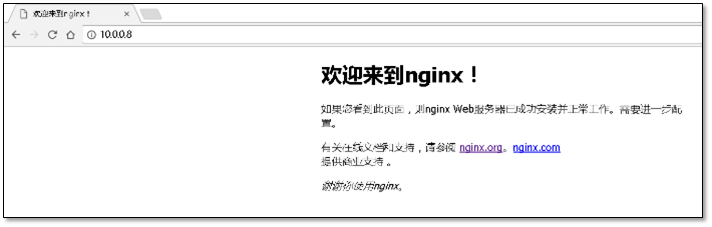
至此软件安装完毕!
2.3 部署mysql数据库服务
2.3.1 下载mysql软件
这里使用的是5.6.34版本;在下载mysql的时候一定要注意与系统匹配的版本。
mysql-5.6.34-linux-glibc2.5-x86_64.tar.gz
方法一:mysql官网下载地址 https://dev.mysql.com/downloads/mirrors/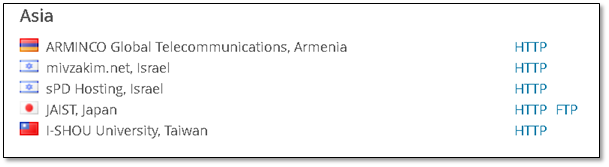
尽量使用ftp下载,http的下载方式较为繁琐。下载的时候选择与自己近的服务进行下载即可。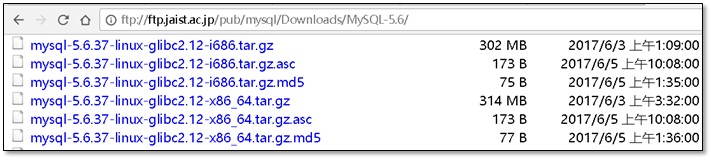
方法二: 使用搜狐的镜像站也可以进行下载,注意使用的软件版本。 http://mirrors.sohu.com/mysql/
2.3.2 【二进制包方式】安装mysql数据库软件
2.3.2.1 解压二进制包软件
cd /server/tools/[root@web01 tools]# tar xf mysql-5.6.34-linux-glibc2.5-x86_64.tar.gz
2.3.2.2 创建储存目录管理用户mysql
[root@web01 tools]# useradd -s /sbin/nologin -M mysql
2.3.2.3 将解压后的二进制包放置到程序目录中
将mysql解压后的程序包搬家到程序目录下,并创建软连接。
cd /server/tools/mv mysql-5.6.34-linux-glibc2.5-x86_64 /application/mysql-5.6.34ln -s /application/mysql-5.6.34 /application/mysql
2.3.2.4 对mysql数据储存目录进行授权
让mysql用户管理 /application/mysql/data
[root@web01 ~]# chown -R mysql.mysql /application/mysql/data/[root@web01 ~]# ll /application/mysql/data/ -ddrwxr-xr-x 3 mysql mysql 4096 Oct 26 11:26 /application/mysql/data/
2.3.2.5 初始化数据库服务
/application/mysql/scripts/mysql_install_db --basedir=/application/mysql --datadir=/application/mysql/data --user=mysql
① 始化参数说明:
—basedir 数据库软件命令,软件安装在哪里
—datadir 数据存放目录,数据存放在哪里
—user 管理mysql的用户,MySQL使用的用户谁
②【*】判定初始化命令执行成功的方法
1)确认返回值,看是否为0
[root@web01 ~]# echo $?
2)确认输出的内容中有两个ok
3)通过数据库初始化操作,在data目录中创建出默认的数据库信息和相关表信息
[root@web01 ~]# ls -l /application/mysql/data/total 110604-rw-rw---- 1 mysql mysql 12582912 Oct 26 11:56 ibdata1-rw-rw---- 1 mysql mysql 50331648 Oct 26 11:56 ib_logfile0-rw-rw---- 1 mysql mysql 50331648 Oct 26 11:56 ib_logfile1drwx------ 2 mysql mysql 4096 Oct 26 11:56 mysqldrwx------ 2 mysql mysql 4096 Oct 26 11:56 performance_schemadrwxr-xr-x 2 mysql mysql 4096 Oct 26 11:26 test
③ 初始化输出的内容信息
To start mysqld at boot time you have to copysupport-files/mysql.server to the right place for your system
启动mysql服务,可以复制support-files/mysql.server到系统的启动目录中
mysql.server程序自带的启动脚本文件
PLEASE REMEMBER TO SET A PASSWORD FOR THE MySQL root USER !To do so, start the server, then issue the following commands:/application/mysql/bin/mysqladmin -u root password 'new-password'/application/mysql/bin/mysqladmin -u root -h web01 password 'new-password'
说明: 表示对mysql服务管理源root用户设置密码
You can start the MySQL daemon with:cd . ; /application/mysql/bin/mysqld_safe &
可以以后台方式运行 mysqld_safe 脚本命令,也可以运行mysql服务
2.3.2.6 将启动脚本文件复制到启动目录中
[root@web01 ~]# cp -a /application/mysql/support-files/mysql.server /etc/init.d/mysqld
修改启动服务脚本相关文件内容—更改软件的存放目录
注意: 修改的是两个位置
sed -i 's#/usr/local/mysql#/application/mysql#g' /application/mysql/bin/mysqld_safe /etc/init.d/mysqld
添加到开机自启动,让chkconfig 管理,能够开机自启动
[root@web01 ~]# chkconfig --add mysqld[root@web01 ~]# chkconfig mysqld on
2.3.2.7 设置mysql服务配置文件
mysql默认配置文件保存位置
/etc/my.cnf
从软件中复制出来配置文件,使用软件中自带的配置文件即可
\cp /application/mysql/support-files/my-default.cnf /etc/my.cnf
2.3.2.8 启动mysql服务
[root@web01 ~]# /etc/init.d/mysqld startStarting MySQL...... SUCCESS!
2.3.2.9 检查端口信息,确认服务是否启动
[root@web01 ~]# netstat -lntup |grep 3306tcp 0 0 :::3306 :::* LISTEN 54042/mysqld
2.3.2.10 设置root用户密码信息
[root@web01 ~]# /application/mysql/bin/mysqladmin -u root password 'clsn123'Warning: Using a password on the command line interface can be insecure.
2.3.2.11 测试
[root@web01 ~]# /application/mysql/bin/mysql -uroot -pclsn123Welcome to the MySQL monitor. Commands end with ; or \g.Your MySQL connection id is 14Server version: 5.6.34 MySQL Community Server (GPL)Copyright (c) 2000, 2016, Oracle and/or its affiliates. All rights reserved.Oracle is a registered trademark of Oracle Corporation and/or itsaffiliates. Other names may be trademarks of their respectiveowners.Type 'help;' or '\h' for help. Type '\c' to clear the current input statement.mysql>
登录数据库命令简化方法
echo 'export PATH=/application/mysql/bin:$PATH' >>/etc/profilesource /etc/profilewhich mysql
2.3.3 管理mysql数据库
2.3.3.1 查看数据库
mysql> show databases;+--------------------+| Database |+--------------------+| information_schema || mysql || performance_schema || test |+--------------------+4 rows in set (0.26 sec)
2.3.3.2 查看数据表信息
mysql> use mysql;show tables;Reading table information for completion of table and column namesYou can turn off this feature to get a quicker startup with -ADatabase changed+---------------------------+| Tables_in_mysql |+---------------------------+| columns_priv || db || event || func || general_log || help_category || help_keyword || help_relation || help_topic || innodb_index_stats || innodb_table_stats || ndb_binlog_index || plugin || proc || procs_priv || proxies_priv || servers || slave_master_info || slave_relay_log_info || slave_worker_info || slow_log || tables_priv || time_zone || time_zone_leap_second || time_zone_name || time_zone_transition || time_zone_transition_type || user |+---------------------------+28 rows in set (0.00 sec)
2.3.3.3 退出数据库
quit | exit
退出数据库时,尽量不要用ctrl+c进行退出mysql 用ctrl+d进行退出
数据库基础操作(数据库框架)
show databases; <--- 查询默认的数据库信息create database clsn; <---创建新的数据库drop database clsn; <---删除存在的数据库use mysql; <--- 表示选择使用一个数据库,相当于cd进入一个数据库show tables; <---查看数据库中表信息select database(); <--- 表示查看当前所在数据库,类似于pwd命令的功能select user(); <--- 查看当前登录数据库的用户,类似于whoami命令并且mysql还可以限制指定用户可以从哪里进行连接登录数据库select * from user\G; <---查看user表中所有信息,并且纵行显示select user,host from user; ---查看user表中指定信息,并且横行显示select user,host from mysql.user; ---查看可以登录mysql数据库的目录,以及都可以从哪里进行管理mysql数据库grant all on *.* to user@'host' identified by 'clsn123'; ---创建用户grant all on *.* to Old_Boy@'localhost' identified by 'clsn123'; ---创建用户(大写用户)drop user 'user'@'host';flush privileges; --- 刷新权限
2.4 部署php服务
2.4.1 解决PHP软件的依赖关系(14个依赖包)
2.4.1.1 基于base源的个依赖包
yum install zlib-devel libxml2-devel libjpeg-devel libjpeg-turbo-devel libiconv-devel freetype-devel libpng-devel gd-devel libcurl-devel libxslt-devel libxslt-devel -y
检查的方法一:rpm
rpm -qa zlib-devel libxml2-devel libjpeg-devel libjpeg-turbo-devel libiconv-devel freetype-devel libpng-devel gd-devel libcurl-devel libxslt-devel
检查的方法二:再安装一遍即可确认是否都安装上
yum install -y zlib-devel libxml2-devel libjpeg-devel libjpeg-turbo-devel libiconv-devel freetype-devel libpng-devel gd-devel libcurl-devel libxslt-devel
2.4.1.2 libiconv软件 和字符集转换相关软件
由于该软件yum安装不上,需要单独安装一下。
mkdir -p /server/toolscd /server/tools#wget http://ftp.gnu.org/pub/gnu/libiconv/libiconv-1.14.tar.gztar zxf libiconv-1.14.tar.gzcd libiconv-1.14./configure --prefix=/usr/local/libiconvmakemake install
说明:此软件在centos6.8之后已经自带此软件功能,可以不进行安装
编译好的软件如何删除
删除安装后的程序目录即可
fpm 定制rpm包
rpm包制作软件—-把编译后的程序目录进行打包,通过fpm相关参数指定rpm解压之前要先安装哪些依赖
2.4.1.3 安装加密相关的依赖软件(3个)
这三个软件依赖与epel源
yum -y install libmcrypt-devel mhash mcryptrpm -qa libmcrypt-devel mhash mcrypt
2.4.2 编译安装php过程
解压安装包
cd /server/tools/[root@web01 lnmp]# tar xf php-5.5.32.tar.gz
配置php (配置的参数较多)
mysqlnd本地没有mysql
./configure \--prefix=/application/php-5.5.32 \--with-mysql=mysqlnd \--with-pdo-mysql=mysqlnd \--with-iconv-dir=/usr/local/libiconv \--with-freetype-dir \--with-jpeg-dir \--with-png-dir \--with-zlib \--with-libxml-dir=/usr \--enable-xml \--disable-rpath \--enable-bcmath \--enable-shmop \--enable-sysvsem \--enable-inline-optimization \--with-curl \--enable-mbregex \--enable-fpm \--enable-mbstring \--with-mcrypt \--with-gd \--enable-gd-native-ttf \--with-openssl \--with-mhash \--enable-pcntl \--enable-sockets \--with-xmlrpc \--enable-soap \--enable-short-tags \--enable-static \--with-xsl \--with-fpm-user=www \--with-fpm-group=www \--enable-ftp \--enable-opcache=no
PHP编译参数详解
View Code PHP编译参数详解
输出的信息
Generating filesconfigure: creating ./config.statuscreating main/internal_functions.ccreating main/internal_functions_cli.c+--------------------------------------------------------------------+| License: || This software is subject to the PHP License, available in this || distribution in the file LICENSE. By continuing this installation || process, you are bound by the terms of this license agreement. || If you do not agree with the terms of this license, you must abort || the installation process at this point. |+--------------------------------------------------------------------+Thank you for using PHP.
防错
ln -s /application/mysql/lib/libmysqlclient.so.18 /usr/lib64/touch ext/phar/phar.phar
编译 && 编译安装
make && make install
2.4.3 PHP软件程序创建软链接
ln -s /application/php-5.5.32/ /application/php
2.4.4 配置php解析文件/配置php-fpm配置文件
两个默认的配置文件区别
cd /server/tools/php-5.5.32ll php.ini*-rw-r--r--. 1 1001 1001 69236 2016-02-02 21:33 php.ini-development-rw-r--r--. 1 1001 1001 69266 2016-02-02 21:33 php.ini-production
配置文件说明:
php.ini-developments是开发人员调试用配置文件php.ini-production是生产常见所有配置文件
文件区别对比:
生产的文件不会输出过多的日志信息,而开发文件会输出大量程序测试日志信息。
对比俩个文件不同的命令
diff / vimdiff
复制配置文件(2个)
# 创建软连接 : ln -sf /application/php-5.5.32 /application/php[root@web01 ~]#cd /server/tools/php-5.5.32[root@web01 php-5.5.32]# cp php.ini-production /application/php/lib/php.ini[root@web01 etc]# cd /application/php/etc/[root@web01 etc]# cp php-fpm.conf.default php-fpm.conf
2.4.5 启动php-fpm程序
[root@web01 ~]# /application/php/sbin/php-fpm
确认php 9000端口是否正确启动(检查服务是否启动)
[root@web01 ~]# netstat -lntup |grep 9000tcp 0 0 127.0.0.1:9000 0.0.0.0:* LISTEN
2.5 nginx 与 php 建立连接关系
2.5.1 修改nginx配置文件,使nginx程序与php程序建立联系
vim extra/blog.confserver {listen 80;server_name blog.etiantian.org;location / {root html/blog;index index.php index.html index.htm;}location ~* .*\.(php|php5)?$ {root html/blog;fastcgi_pass 127.0.0.1:9000;fastcgi_index index.php;include fastcgi.conf;}}
说明:利用nginx的location区块实现动态请求与静态请求的分别处理
<— 需要注意编辑修改默认首页文件 index index.php index.html index.htm;
让nginx服务具有动态请求解析功能。
2.5.2 重启服务
[root@web01 ~]# /application/nginx/sbin/nginx -tnginx: the configuration file /application/nginx-1.10.2/conf/nginx.conf syntax is oknginx: configuration file /application/nginx-1.10.2/conf/nginx.conf test is successful[root@web01 ~]# /application/nginx/sbin/nginx -s reload
2.5.3 编辑nginx与php连通性测试文件,并进行测试
测试动态请求是否可以处理:
echo '<?php phpinfo(); ?>' >/application/nginx/html/blog/test_info.php
测试站点
curl http://blog.etiantian.org/index.html <-- 静态请求站点文件信息测试curl http://blog.etiantian.org/test_info.php <-- 动态请求站点文件信息测试
说明:当php服务停止时,9000端口信息消失,即停止PHP错误报502错误
linux系统测试完毕后,建议利用浏览器进行最终测试,测试效果更明显些
2.5.4 浏览器测试
浏览器访问 http://blog.znix.top/test_info.php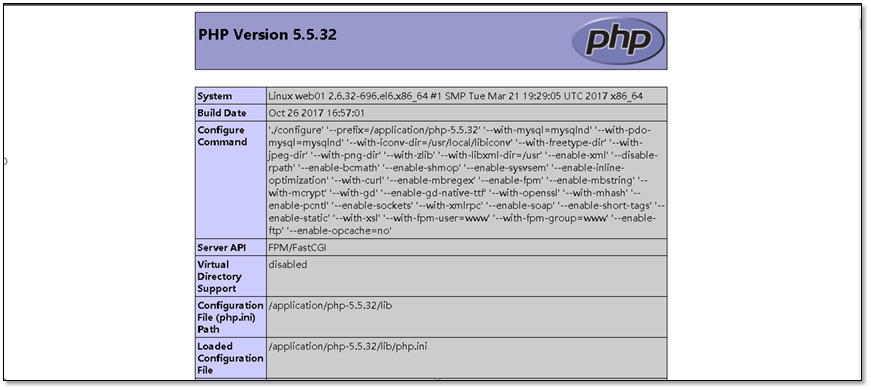
2.6 编辑php与mysql连通性测试文件,并进行测试
2.6.1 创建数据库
mysql -uroot -pclsn123;show databases; <--- 查看当前数据库信息create database wordpress; <---创建博客储存数据库
2.6.2 在mysql中添加用户信息
创建数据库授权用户
grant all on wordpress.* to 'wordpress'@'10.0.0.%' identified by 'clsn123';flush privileges;
授权 所有权限 为 wordpress库的所有表 用户@地址 设置密码 ;
刷新数据库
添加上用于blog使用的mysql用户
drop user wordpress@'172.16.1.8'; <--- 删除用户信息select user,host from mysql.user; <--- 查看用户信息mysql -uwordpress -p123456 <--- 测试创建的用户连接show databases; <--- 查看当前数据库信息
2.7 测试php与数据库连通性
vim test_mysql.php<?php//$link_id=mysql_connect('主机名','用户','密码');//mysql -u用户 -p密码 -h 主机$link_id=mysql_connect('localhost','wordpress','clsn123') or mysql_error();if($link_id){echo "mysql successful by clsn !\n";}else{echo mysql_error();}?>
2.7.1 网站访问测试
2.8 下载部署wordpress博客程序
2.8.1 解压出来
tar xf wordpress-4.7.3-zh_CN.tar.gz
2.8.2 代码上线
[root@web01 wordpress]# pwd/server/tools/lnmp/wordpress[root@web01 wordpress]# mv ./* /application/nginx/html/blog/
2.8.3 统一代码属主.属组
对站点目录进行 授权
[root@web01 wordpress]# cd /application/nginx/html/blog/[root@web01 blog]# chown www.www -R /application/nginx/html/blog/[root@web01 blog]# lltotal 200-rw-r--r-- 1 www www 11 Oct 25 09:20 index.html-rw-r--r-- 1 www www 418 Sep 25 2013 index.php……
说明:wp-config.php文件创建需要能够有权限对目录操作。
此文件定义数据库连接信息
2.8.4 创建数据库
2.8.5 添加wordpress数据库用户
mysql> grant all on wordpress.* to 'wordpress'@'10.0.0.%' identified by 'clsn123';Query OK, 0 rows affected (0.16 sec)mysql> select user,host from mysql.user;+-----------+-----------+| user | host |+-----------+-----------+| wordpress | 10.0.0.% || root | 127.0.0.1 || root | ::1 || | localhost || root | localhost || | web01 || root | web01 |+-----------+-----------+7 rows in set (0.00 sec)
2.8.6 安装wordpress
访问网站进行初始化操作
填写的数据为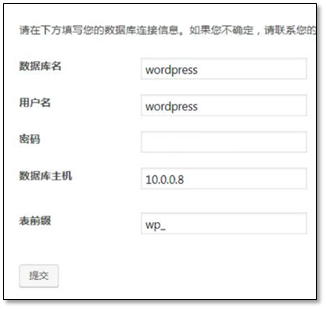
连接数据库配置说明
数据库名:指定数据存储到哪一个数据库当中,例如:存储到wordpress数据库中
用户名:以什么用户身份管理wordpress数据库
密码: 用户的密码
数据库主机: 指定连接的数据库服务器地址信息
表前缀:标识相应表属于哪一个数据库
说明:配置完数据连接信息后,会自动创建wp-config.php文件,此文件定义数据库连接配置信息
安装完成效果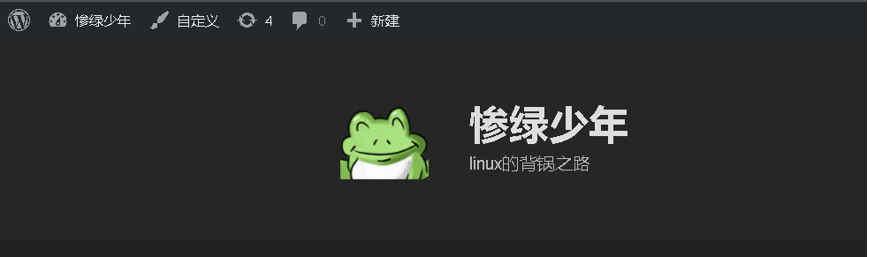
3、mysql数据/储存数据迁移
3.1 mysql数据库迁移
说明:
以上的mysql配置都是在web01 上进行 ,现在需要将web01上的mysql数据进行迁移到db01(数据库服务器)上去。
3.1.1 备份数据库中的数据
[root@db01 ~]# mysqldump -uroot -pclsn123 --all-databases >/tmp/bak.sql
使用mysqldump命令将数据库中的全部数据进行备份 备份到 /tmp/bak.sql 。
mysqldump 命令参数说明:
| 参数 | 参数说明 |
|---|---|
| —add-drop-table | 在每个创建数据库表语句前添加删除数据库表的语句; |
| —add-locks | 备份数据库表时锁定数据库表; |
| —all-databases | 备份MySQL服务器上的所有数据库; |
| —comments | 添加注释信息; |
| —compact | 压缩模式,产生更少的输出; |
| —complete-insert | 输出完成的插入语句; |
| —databases | 指定要备份的数据库; |
| —default-character-set | 指定默认字符集; |
| —force | 当出现错误时仍然继续备份操作; |
| —host | 指定要备份数据库的服务器; |
| —lock-tables | 备份前,锁定所有数据库表; |
| —no-create-db | 禁止生成创建数据库语句; |
| —no-create-info | 禁止生成创建数据库库表语句; |
| —password | 连接MySQL服务器的密码; |
| —port | MySQL服务器的端口号; |
| —user | 连接MySQL服务器的用户名。 |
3.1.2 将备份数据传输到mysql服务器(db01)
[root@web01 tools]# rsync -avz /tmp/bak.sql 172.16.1.51:/tmp/The authenticity of host '172.16.1.51 (172.16.1.51)' can't be established.RSA key fingerprint is d3:41:bb:0d:43:88:da:a3:2c:e8:36:91:11:c9:e4:9c.Are you sure you want to continue connecting (yes/no)? yesWarning: Permanently added '172.16.1.51' (RSA) to the list of known hosts.root@172.16.1.51's password:sending incremental file listbak.sqlsent 377261 bytes received 31 bytes 83842.67 bytes/sectotal size is 1483738 speedup is 3.93
使用rsync将数据推送到MySQL服务器的/tmp 目录下面。
3.1.3 数据库服务器部署mysql服务(快速部署命令集)
mysql服务快速部署过程脚本。详情参见mysql数据库部署安装。
cd /server/toolstar xf mysql-5.6.34-linux-glibc2.5-x86_64.tar.gzuseradd -s /sbin/nologin -M mysqlmkdir -p /application/mv /server/tools/mysql-5.6.34-linux-glibc2.5-x86_64 /application/mysql-5.6.34ln -s /application/mysql-5.6.34/ /application/mysqlchown -R mysql.mysql /application/mysql/application/mysql/scripts/mysql_install_db --basedir=/application/mysql --datadir=/application/mysql/data --user=mysqlcp /application/mysql/support-files/mysql.server /etc/init.d/mysqldchmod +x /etc/init.d/mysqldsed -i 's#/usr/local/mysql#/application/mysql#g' /application/mysql/bin/mysqld_safe /etc/init.d/mysqld\cp /application/mysql/support-files/my-default.cnf /etc/my.cnf/etc/init.d/mysqld start/application/mysql/bin/mysqladmin -u root password 'clsn123'
3.1.4 将备份的数据恢复到数据库服务器上
[root@db01 ~]# /application/mysql/bin/mysql -uroot -pclsn123 </tmp/bak.sqlWarning: Using a password on the command line interface can be insecure.
注意,数据库导入之后要刷新数据库,让导入的数据被识别(重要)
mysql> flush privileges;Query OK, 0 rows affected (0.00 sec)
3.1.5 在web01服务器上进行远程登陆数据库测试
[root@web01 ~]# /application/mysql/bin/mysql -u wordpress -pclsn123 -h 10.0.0.51Warning: Using a password on the command line interface can be insecure.Welcome to the MySQL monitor. Commands end with ; or \g.Your MySQL connection id is 4Server version: 5.6.34 MySQL Community Server (GPL)Copyright (c) 2000, 2016, Oracle and/or its affiliates. All rights reserved.Oracle is a registered trademark of Oracle Corporation and/or itsaffiliates. Other names may be trademarks of their respectiveowners.Type 'help;' or '\h' for help. Type '\c' to clear the current input statement.mysql>mysql> show databases;+--------------------+| Database |+--------------------+| information_schema || test || wordpress |+--------------------+3 rows in set (0.00 sec)
3.1.6 修改web服务器php连接数据库主机的配置文件
修改wordpress软件的配置,将连接的主机地址改为数据库服务器的地址
[root@web01 ~]# vim /application/nginx/html/blog/wp-config.php……/** MySQL主机 */define('DB_HOST', '10.0.0.51');……
3.2 本地数据挂载到nfs共享储存
3.2.1 确认本地数据的储存位置(三种方法)
1.通过网页图片属性信息进行确认路径 http://blog.clsn.top/wp-content/uploads/2017/10/cropped-Frog-2.png
2.通过find查看数据储存路径信息,上传个图片,查找相同中1分钟以内的文件
find -type f -mmin -1
3.通过inotify软件进行监控
确认文件的储存目录
/application/nginx/html/blog/wp-content/uploads
3.2.2 将已有数据进行迁移备份
备份数据是因为挂载的时候会将当前的数据全部’覆盖’掉,只显示nfs共享目录的信息。
[root@web01 uploads]# pwd/application/nginx/html/blog/wp-content/uploads[root@web01 uploads]# mkdir /tmp/wordpress_bak[root@web01 uploads]# mv ./* /tmp/wordpress_bak/
3.2.3 nfs储存服务配置
配置nfs服务的时候注意权限的设置
[root@nfs01 data]# cat /etc/exports#share user:hzs/data 172.16.1.0/24(rw,sync,root_squash,no_all_squash,anonuid=501,anongid=501)
注意:
anonuid 与 anongid 要和web服务器上的www用户的相同(UID与GID相同)
[root@nfs01 /]# id wwwuid=501(www) gid=501(www) groups=501(www)
目录的属组要是与nfs配置的anonuid,anongid相同的用户。
[root@nfs01 /]# ll /data/ -ddrwxr-xr-x 3 www www 4096 Oct 27 12:11 /data/
NFS的配置详情参见: NFS存储服务部署一篇。
3.2.4 将储存目录挂载到nfs共享目录上
注:作为nfs客户端需要安装nfs-utils 和 rpcbind
①先检查是否能挂载,显示可以挂载的目录
[root@web01 uploads]# showmount -e 172.16.1.31Export list for 172.16.1.31:/data 172.16.1.0/24
②将磁盘进行挂载
[root@web01 uploads]# mount -t nfs 172.16.1.31:/data /application/nginx/html/blog/wp-content/uploads/
③显示磁盘信息
[root@web01 uploads]# df -hFilesystem Size Used Avail Use% Mounted on/dev/sda3 19G 3.7G 15G 21% /tmpfs 238M 0 238M 0% /dev/shm/dev/sda1 190M 40M 141M 22% /boot172.16.1.31:/data 19G 1.5G 17G 9% /application/nginx-1.10.2/html/blog/wp-content/uploads
3.2.5 恢复数据(将之前备份的数据还原回来)
[root@web01 uploads]# pwdapplication/nginx-1.10.2/html/blog/wp-content/uploads[root@web01 uploads]# mv /tmp/wordpress_bak/* ./
3.2.6 命令补全功能
yum install bash-completion -y
3.3各服务的启动脚本
3.3.1php启动脚本
# 复制php启动脚本[root@clsn ~]# cp /server/tools/php-5.5.32/sapi/fpm/init.d.php-fpm /etc/init.d/php-fpm[root@clsn ~]# chmod +x /etc/init.d/php-fpm# 找到pid文件,开启它[root@clsn ~]# vim /application/php/etc/php-fpm.conf# ···[global]; Pid file; Note: the default prefix is /application/php-5.5.32/var; Default Value: nonepid = run/php-fpm.pid# ···# 启动php[root@clsn ~]# /etc/init.d/php-fpm statusphp-fpm (pid 27931) is running...
3.3.2NGINX管理脚本
[root@clsn ~]# cat /etc/init.d/nginx#!/bin/sh## nginx - this script starts and stops the nginx daemon## chkconfig: - 85 15# description: NGINX is an HTTP(S) server, HTTP(S) reverse \# proxy and IMAP/POP3 proxy server# processname: nginx# config: /application/nginx/conf/nginx.conf# config: /application/nginx/sbin/nginx# pidfile:# by: http://www.nmtui.com# Source function library.. /etc/rc.d/init.d/functions# Source networking configuration.. /etc/sysconfig/network# Check that networking is up.[ "$NETWORKING" = "no" ] && exit 0nginx="/application/nginx/sbin/nginx"prog=$(basename $nginx)NGINX_CONF_FILE="/application/nginx/conf/nginx.conf"#[ -f /application/nginx/sbin/nginx ] && . /application/nginx/sbin/nginxlockfile=/var/lock/subsys/nginxmake_dirs() {# make required directoriesuser=`$nginx -V 2>&1 | grep "configure arguments:.*--user=" | sed 's/[^*]*--user=\([^ ]*\).*/\1/g' -`if [ -n "$user" ]; thenif [ -z "`grep $user /etc/passwd`" ]; thenuseradd -M -s /bin/nologin $userfioptions=`$nginx -V 2>&1 | grep 'configure arguments:'`for opt in $options; doif [ `echo $opt | grep '.*-temp-path'` ]; thenvalue=`echo $opt | cut -d "=" -f 2`if [ ! -d "$value" ]; then# echo "creating" $valuemkdir -p $value && chown -R $user $valuefifidonefi}start() {[ -x $nginx ] || exit 5[ -f $NGINX_CONF_FILE ] || exit 6make_dirsecho -n $"Starting $prog: "daemon $nginx -c $NGINX_CONF_FILEretval=$?echo[ $retval -eq 0 ] && touch $lockfilereturn $retval}stop() {echo -n $"Stopping $prog: "killproc $prog -QUITretval=$?echo[ $retval -eq 0 ] && rm -f $lockfilereturn $retval}restart() {configtest || return $?stopsleep 1start}reload() {configtest || return $?echo -n $"Reloading $prog: "killproc $nginx -HUPRETVAL=$?echo}force_reload() {restart}configtest() {$nginx -t -c $NGINX_CONF_FILE}rh_status() {status $prog}rh_status_q() {rh_status >/dev/null 2>&1}case "$1" instart)rh_status_q && exit 0$1;;stop)rh_status_q || exit 0$1;;restart|configtest)$1;;reload)rh_status_q || exit 7$1;;force-reload)force_reload;;status)rh_status;;condrestart|try-restart)rh_status_q || exit 0;;*)echo $"Usage: $0 {start|stop|status|restart|condrestart|try-restart|reload|force-reload|configtest}"exit 2esac