Python办公自动化套件 | 开发日志
Python办公自动化套件
March 19, 2022
类别: Python 标签: word python-docx excel openpyxl
操作 Word 文档
安装依赖库 python-docx
pip install python-docx
示例
from docx import Documentfrom docx.shared import Inchesdocument = Document()document.add_heading('Document Title', 0)p = document.add_paragraph('A plain paragraph having some ')p.add_run('bold').bold = Truep.add_run(' and some ')p.add_run('italic.').italic = Truedocument.add_heading('Heading, level 1', level=1)document.add_paragraph('Intense quote', style='Intense Quote')document.add_paragraph('first item in unordered list', style='List Bullet')document.add_paragraph('first item in ordered list', style='List Number')document.add_picture('monty-truth.png', width=Inches(1.25))records = ((3, '101', 'Spam'),(7, '422', 'Eggs'),(4, '631', 'Spam, spam, eggs, and spam'))table = document.add_table(rows=1, cols=3)hdr_cells = table.rows[0].cellshdr_cells[0].text = 'Qty'hdr_cells[1].text = 'Id'hdr_cells[2].text = 'Desc'for qty, id, desc in records:row_cells = table.add_row().cellsrow_cells[0].text = str(qty)row_cells[1].text = idrow_cells[2].text = descdocument.add_page_break()document.save('demo.docx')
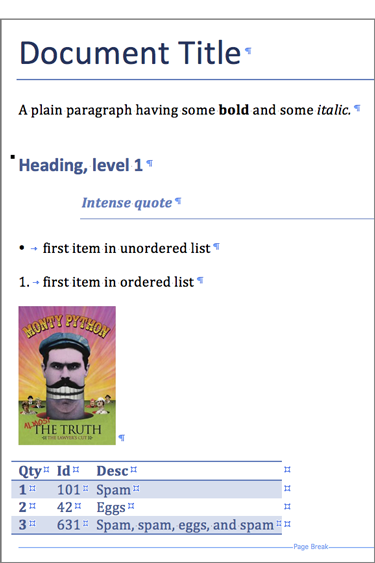
操作 Excel 文档
安装依赖库 openpyxl
pip install openpyxl
示例
from openpyxl import Workbookwb = Workbook()# grab the active worksheetws = wb.active# Data can be assigned directly to cellsws['A1'] = 42# Rows can also be appendedws.append([1, 2, 3])# Python types will automatically be convertedimport datetimews['A2'] = datetime.datetime.now()# Save the filewb.save("sample.xlsx")

