“Client details” includes Orders,Asset details and Profile of a single customer. Used to manage product orders and capital changes of a single customer.
1.Orders
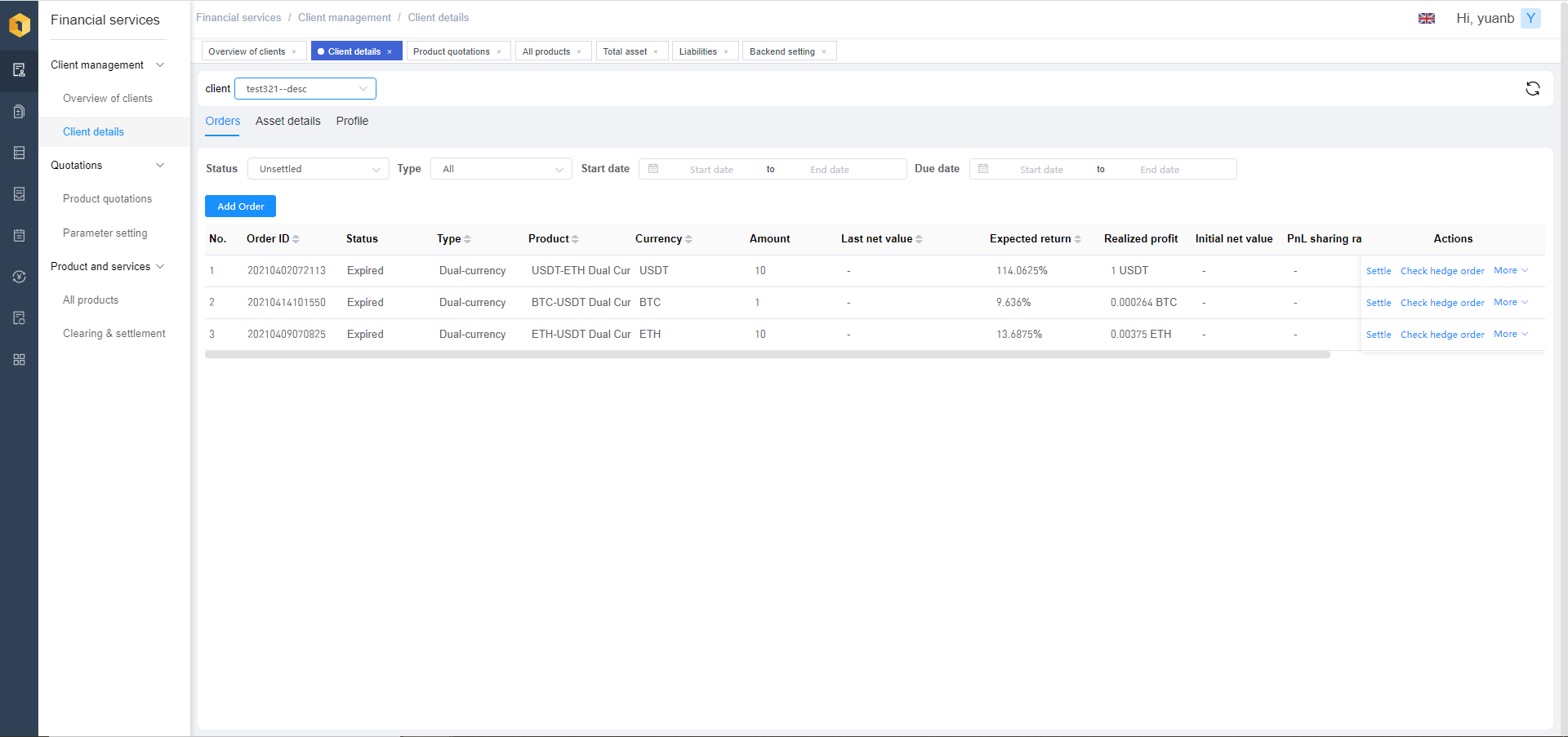
“Orders” page displays the order information of all products purchased by a client,which mainly includes the product order number, status, amount, net value, date, and other information.
Page operations:
- Select a client;
- Filter and view the product order status (settled or unsettled);
- Filter and view orders by product type;
- Filter by date;
- Manually add product orders;
- Settle a product order;
- Update the net value of an order (Only net value product);
- Download the transaction contract of the unsettled order (Only fixed income product);
- Send the transaction contractof the unsettled order to the client’s mailbox (Only fixed income product) ;
- Delete unsettled orders;
- Download the settlement report of the settled order (Only fixed income product);
- Send the settlement report of the settled order to the customer’s mailbox(Only fixed income product);
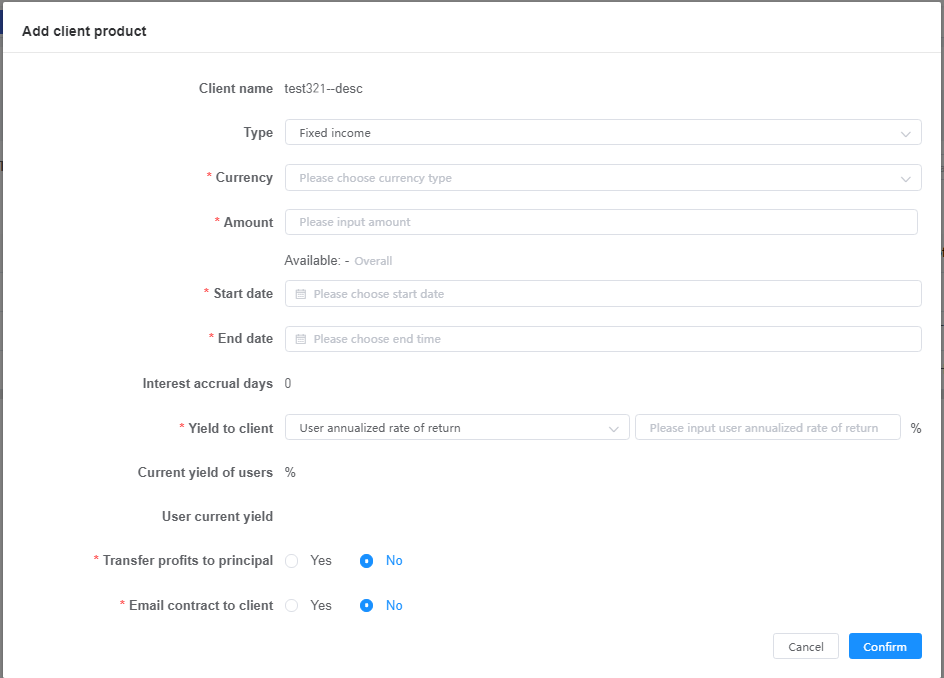
Our system allows you to manually add product orders for clients. You can choose to associate existing products or create customized product orders for customers.
If you select associate existing product, enter the order amount and start date to add the product. If you add a customized product order, enter all product order elements, including product type, currency, amount, start date, the expiration date, Yield to client, and other information.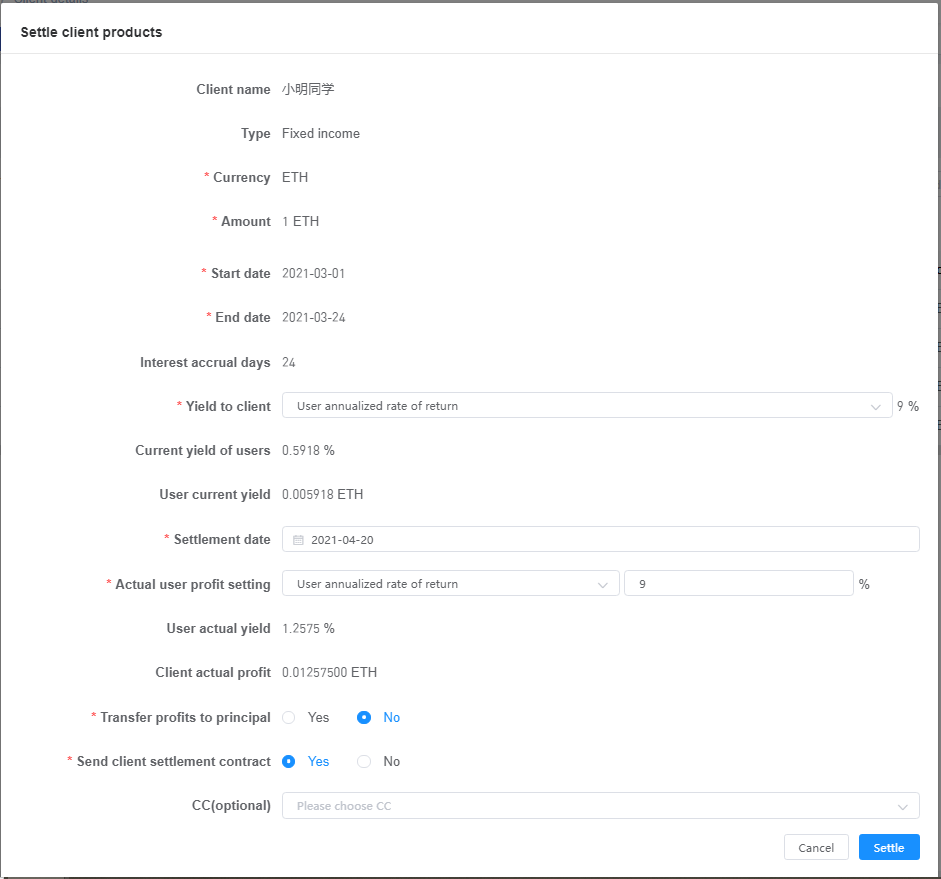
Orders can be settled for expired fixed-income products. You need to enter the Actual user profit setting and Settlement Date.For settled fixed income products, you can download the settlement report or send it to the client’s mailbox. Settled orders cannot be deleted.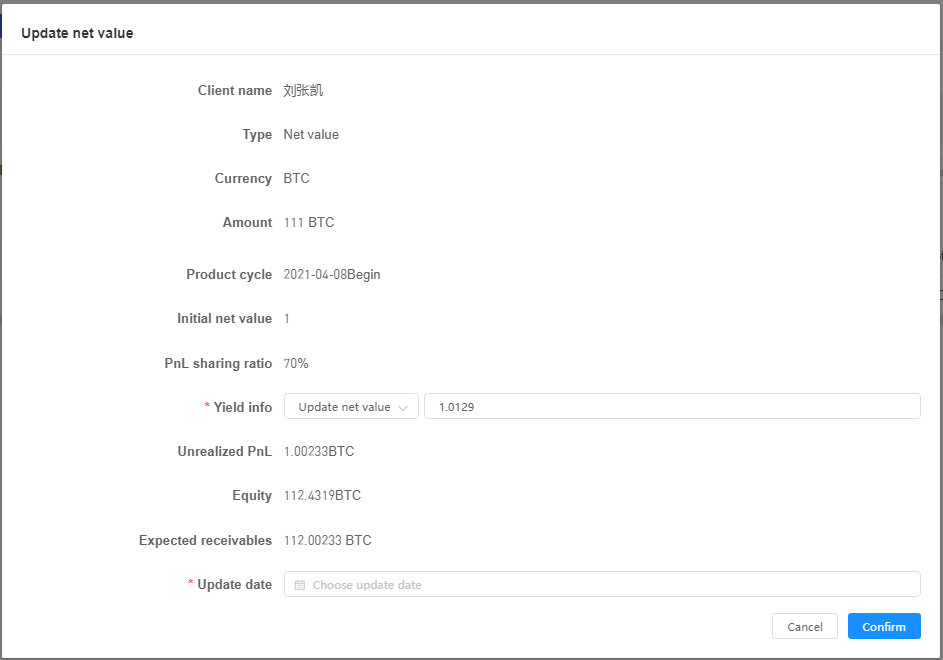
For the net value products in the duration, the net value can be updated by entering the yield info and the update date. The yield info can be updated by updating the net value/unrealized PnL/equity.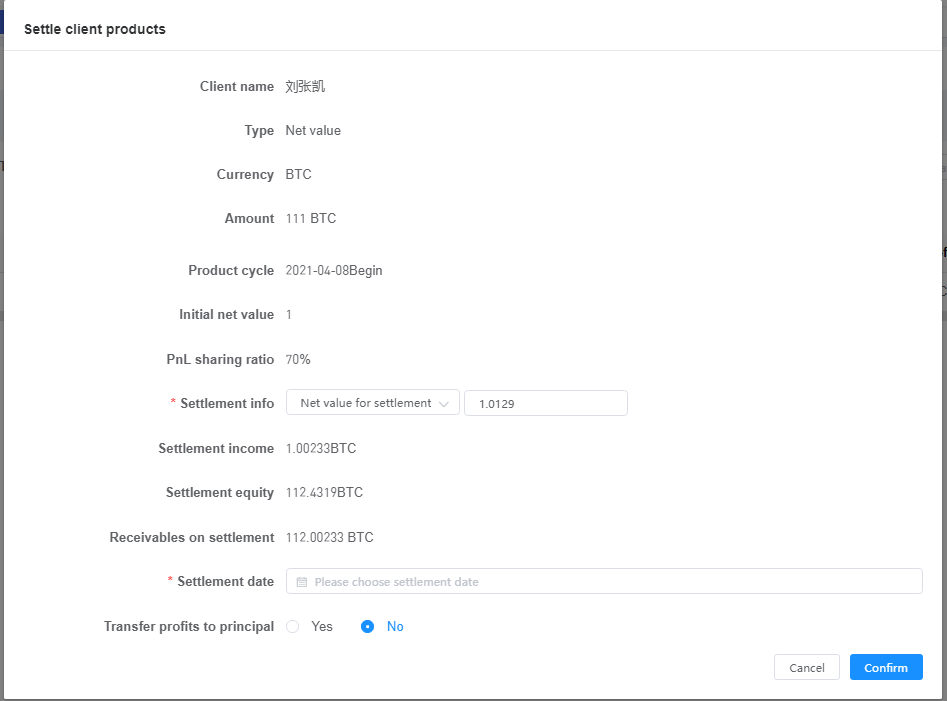
For net value products, orders can be settled when users redeem them. You need to enter Settlement info and Settlement Date. After settlement, the product status changes to settled, and settled orders cannot be deleted.
2. Asset details
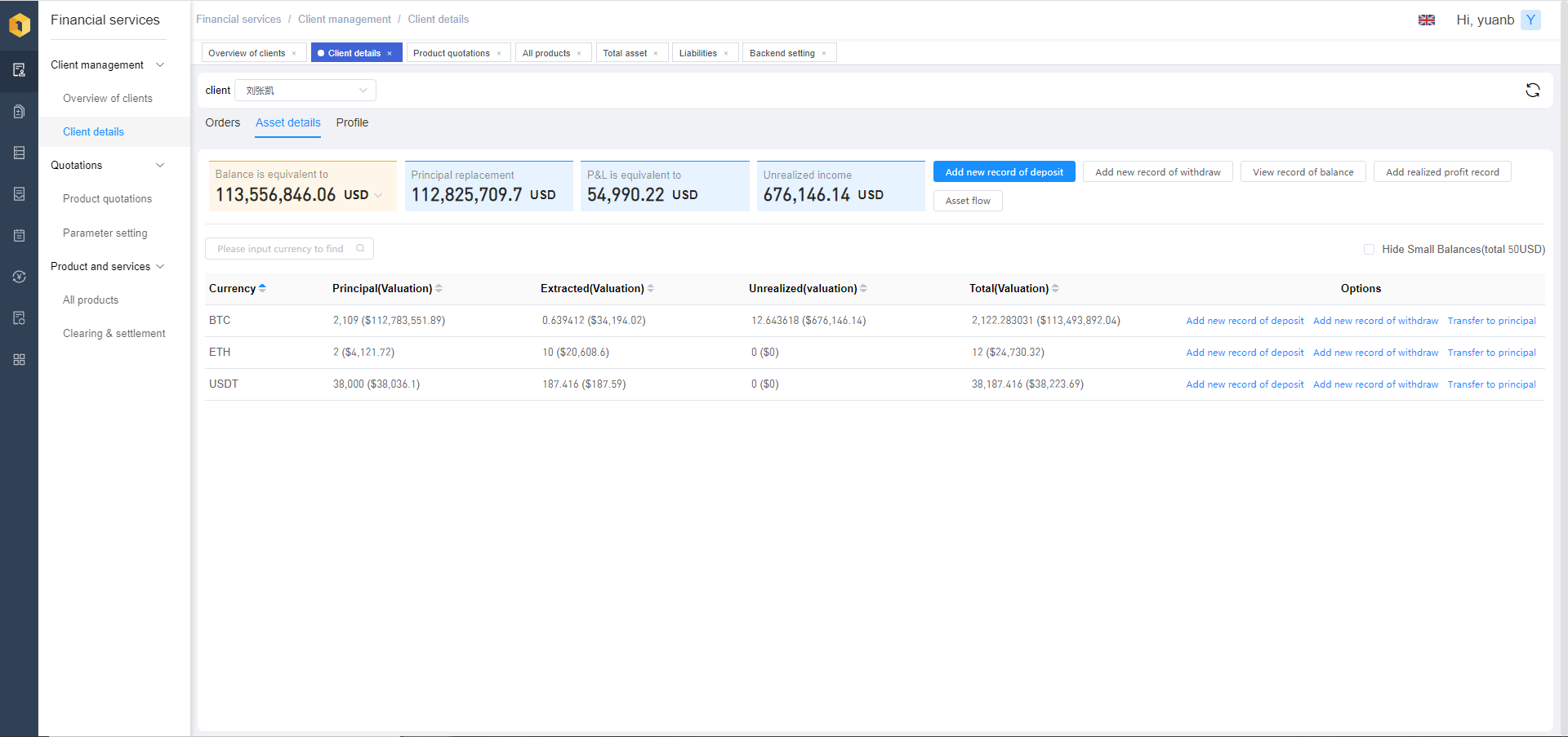
“Asset details” displays all asset information of a customer,which including the customer’s total equity, principal, P&L and unrealized income.
Currently, the system requires manual operations on customer asset changes. At present, the customer needs to contact the customer service personnel to withdraw the currency, and the customer service personnel will operate in this system. The customer will automatically withdraw the currency in the later stage.
Page operations:
- Search for assets in a currency;
- Add new record of deposit;
- Add new record of withdrawal;
- View record of balance;
- Add realized profit record;
- View asset flow;
- transfer to principal;
- Hide small balance;
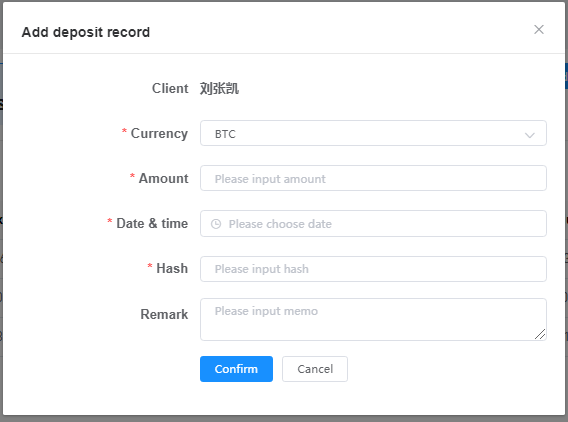
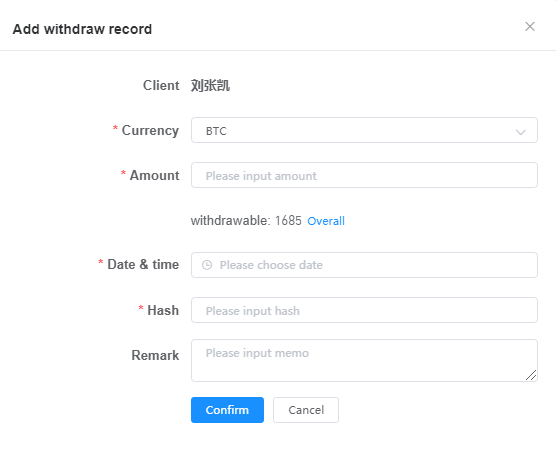
At present, clients can contact customer service for deposit and withdrawal the currency. After confirming the completion of the deposit and withdrawal, the customer service personnel will manually deposit and withdraw the currency to maintain the customer’s assets..
Select the currency and fill in the amount, time and Hash to complete the record of currency deposit and withdrawal.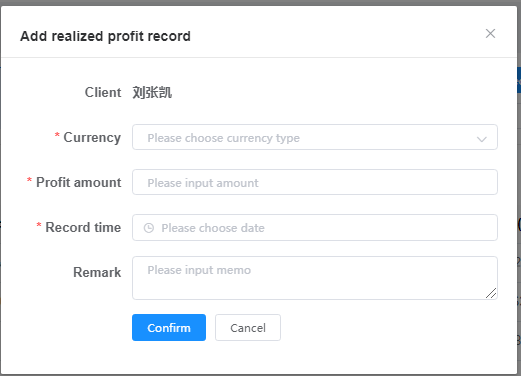
When clients generate other benefits except product orders, our system can record the benefits for clients through the function of “Add realized profit record”.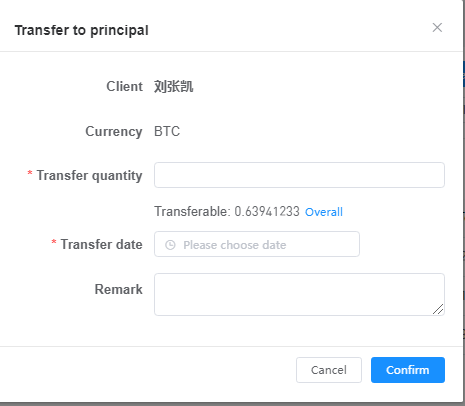
The profits realized by customers are all included in the earnings to be extracted, and users can transfer the earnings to be extracted into the principal through the function of “Transfer to principal”.
3. Profile
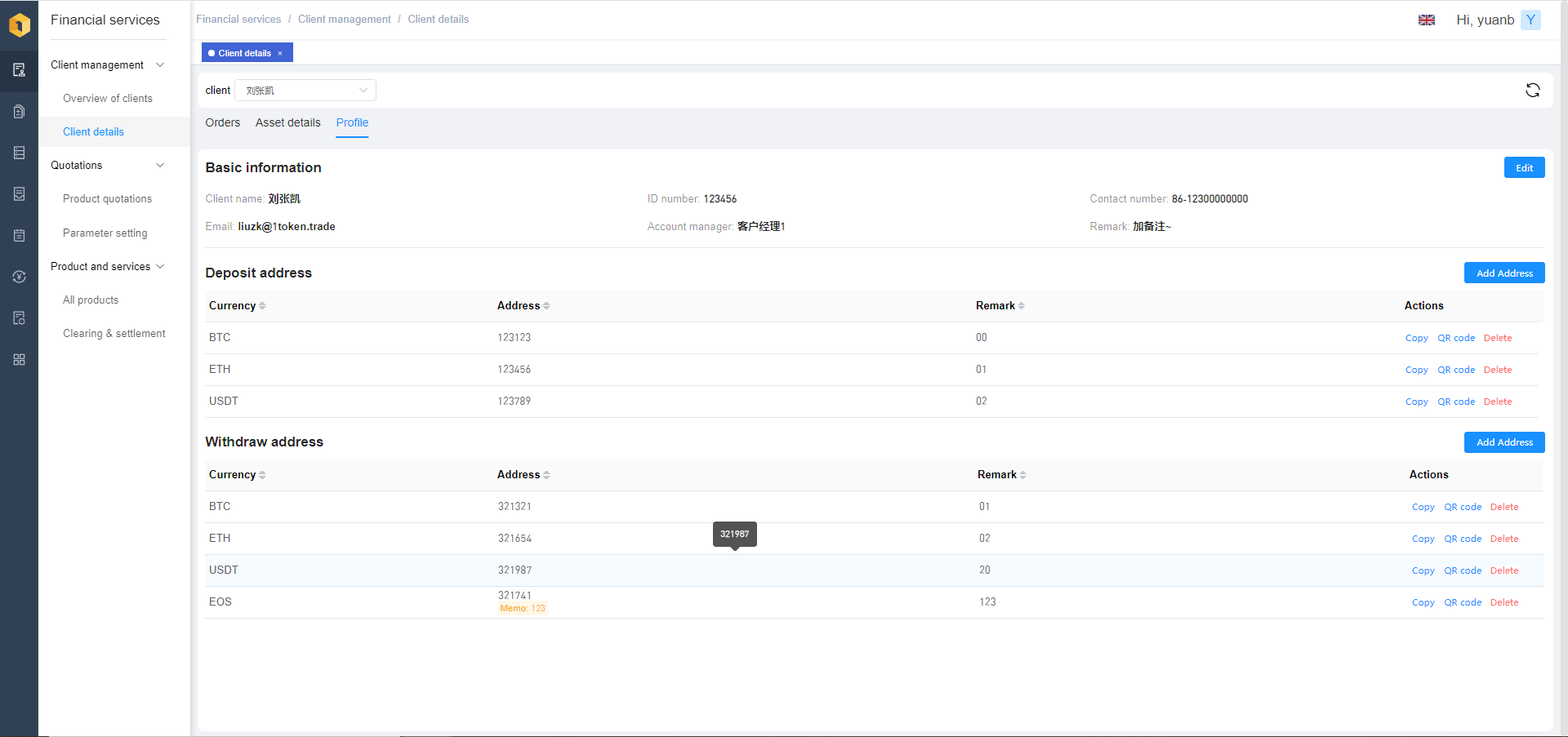
“Profile” mainly displays the basic information ,deposit address. withdraw address
of the client’s .
User actions:
- Edit basic information (the same as Overview of clients-registered clients-edit information);
- Add address;
- Copy the URL of address;
- Display address QR Code;
- Delete an address record;

