在很多时候我们需要将 Table 的数据导出成对应的Excel,将数据提出出来
在这里要说明几点:
- 如果导出的Table表的数据时,表格的数据量不建议过大
- 可以导出多个Excel表的形式
- 同时支持链接下载的形式
这里就不过多的介绍了,我们来看看 导出的数据是怎么样的~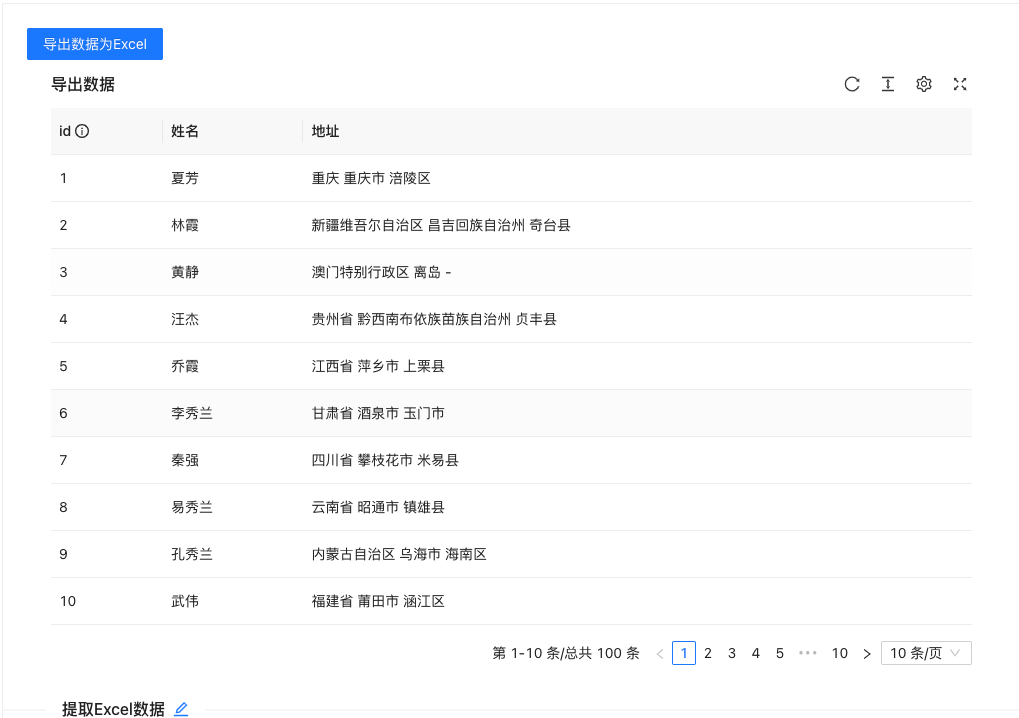
在这里数据共有100条,我将前10和后90的数据分离出来,方便演示~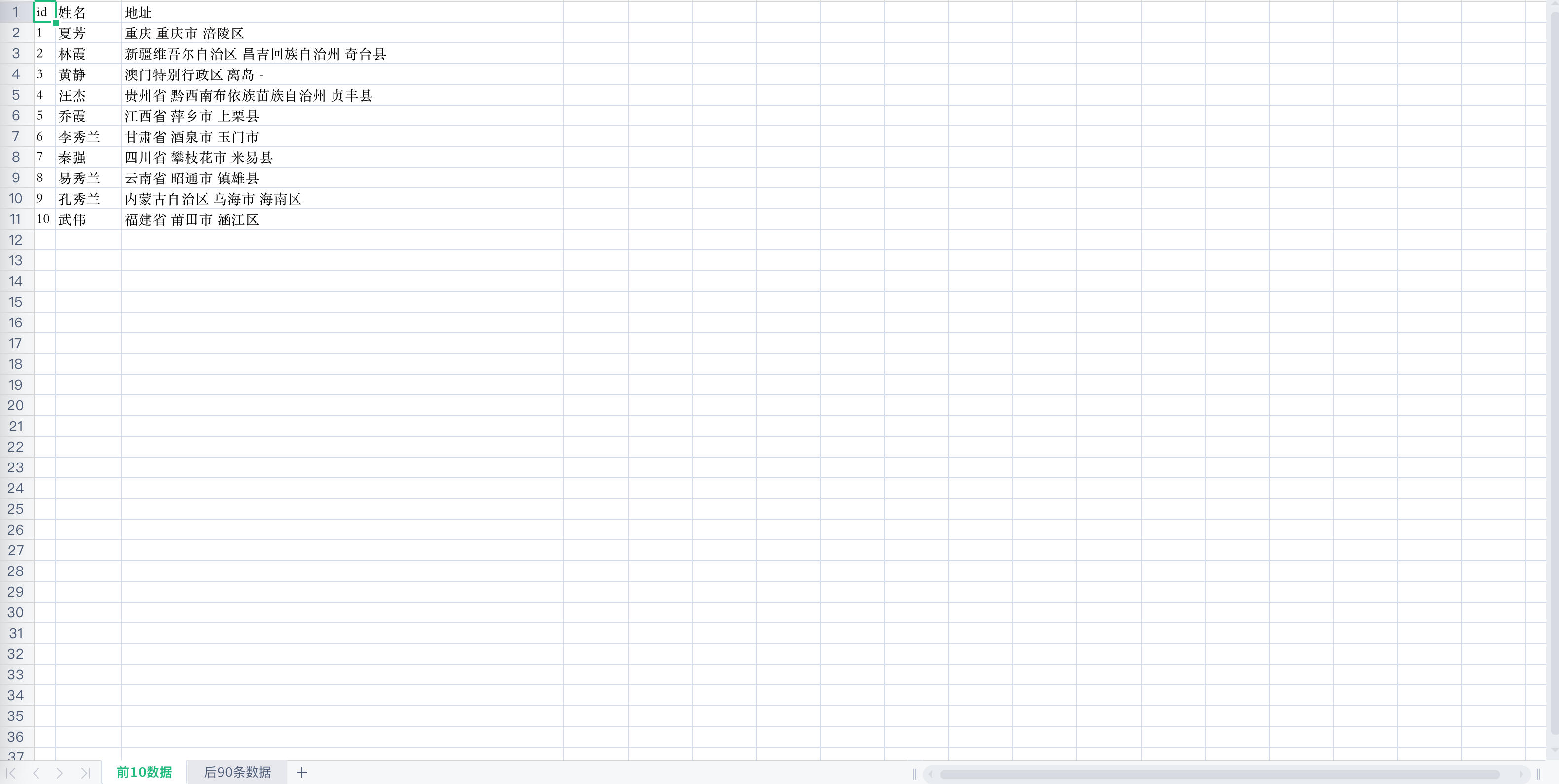
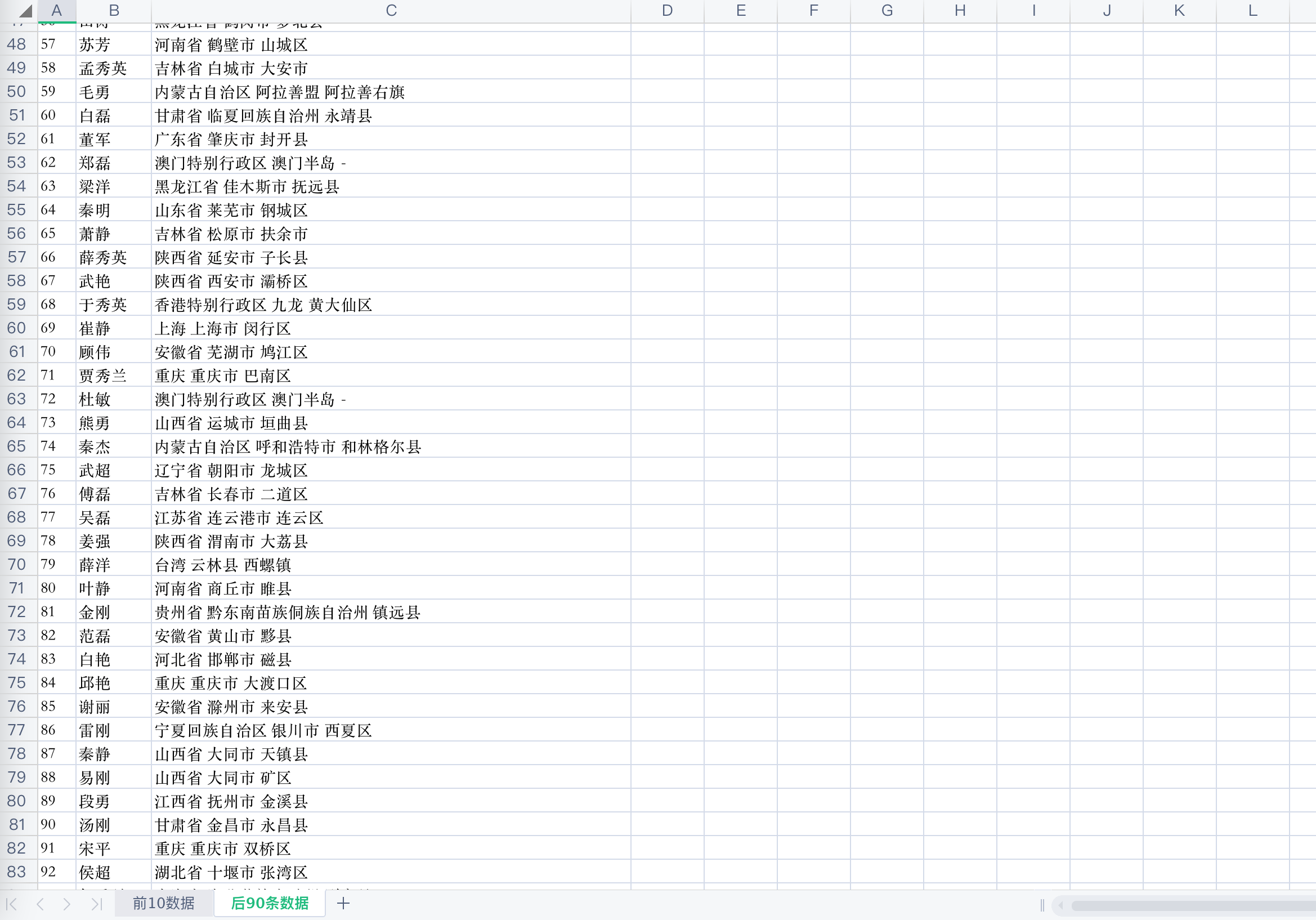
位置:src/utils/Method/tools/ExportExcel.ts
import XLSX from 'xlsx';import { message } from 'antd';interface exportProps {headers: Array<any>,data: Array<any>,sheetName: string}/*** @module ExportExcel 导出组件(配合Ant design pro 中的Table做导出)** @param sheets 可数组 可字符串(为字符串时,将文档的地址传传入)为数组时有以下参数* @param fileName 导出的文件名** @sheets* @param headers 表头,对应 tableList, data 数据源,* @param data 数据源,列表返回的数据源* @param sheetName 导出表对应的名字* 格式:[{ headers: columns, data: dataSource, sheetName: "导出文件" }]*/const ExportExcel = (sheets: exportProps[] | string, fileName:string= 'Excel文件') => {if(typeof sheets === 'string'){window.location.href = sheetsreturn}if(!Array.isArray(sheets)) return message.error('请返回对应的数组或者下载地址!')const getPostition = (index:number) => {let result = String.fromCharCode(65 + parseInt(String(index % 26)));let value = index / 26;while (value >= 1) {result = String.fromCharCode(65 + parseInt(String(value % 26 - 1))) + result;value = parseInt(String(value / 26));}return result;}const getColWidth = (headers: Array<any>, dataArr:Array<any>) => {const allWch = [headers,].concat(dataArr).map(item => item.map(val => {let value = val.title || val.content || "";let length = 10;if (value) {if (value.toString().charCodeAt(0) > 255) {length = value.toString().length * 2;} else {length = value.toString().length;}}return {'wpx': length < 40 ? length * 10 : 40 * 10,};}))let colWidth = allWch[0];for (let i = 1; i < allWch.length; i++) {for (let j = 0; j < allWch[i].length; j++) {if (colWidth[j]['wpx'] < allWch[i][j]['wpx']) {colWidth[j]['wpx'] = allWch[i][j]['wpx'];}}}return colWidth;}const sheetsArr = sheets.map(sheet => {const _headers = sheet.headers.map((item, i) => Object.assign({}, { key: item.key, title: item.title, position: getPostition(i) + 1 })).reduce((prev, next) => Object.assign({}, prev, { [next.position]: { key: next.key, v: next.title } }), {});const dataArr = sheet.data.map((item, i) => sheet.headers.map((head, j) => {let content = ""if (head.render) {content = head.render(item[head.dataIndex], item)} else {content = item[head.dataIndex]}return { content, position: getPostition(j) + (i + 2) }}));// 对刚才的结果进行降维处理(二维数组变成一维数组)const _data = dataArr.reduce((prev, next) => prev.concat(next))// 转换成 worksheet 需要的结构.reduce((prev, next) => Object.assign({}, prev, { [next.position]: { v: next.content } }), {});// 合并 headers 和 dataconst output = Object.assign({}, _headers, _data);// 获取所有单元格的位置const outputPos = Object.keys(output);// 计算出范围 ,["A1",..., "H2"]const ref = `${outputPos[0]}:${outputPos[outputPos.length - 1]}`;return Object.assign({ sheetName: sheet.sheetName },output,{'!ref': ref,'!cols': getColWidth(sheet.headers, dataArr),},)})const sheetNames = sheetsArr.map(sheet => sheet.sheetName);const wbSheets = sheetsArr.reduce((prev, next) => Object.assign({}, prev, { [next.sheetName]: next }), {});const wb = {SheetNames: sheetNames,Sheets: wbSheets,};XLSX.writeFile(wb, fileName + ".xlsx");}export default ExportExcel;
调用
import { Method } from '@/utils';Method.ExportExcel([{headers: columns, data: Top10File, sheetName: "前10数据"},{headers: columns, data: File, sheetName: "后90条数据" },],'自定义导出组件')
具体代码请看:Excel导出

