1.float原理
所谓float就是元素相对于页面漂浮起来
问题:对后面的元素造成了影响 解决:给受到影响的元素添加clear:both;
<!DOCTYPE html><html lang="en"><head><meta charset="UTF-8"><meta name="viewport" content="width=device-width, initial-scale=1.0"><title>Document</title><style>/*float原理:所谓float就是元素相对于页面漂浮起来问题:对后面的元素造成了影响 解决:给受到影响的元素添加clear:both;*/.one{width:100px;height: 100px;background-color: red;float:left;}.two{width:200px;height: 200px;background-color:yellow;float: left;}.three{width:300px;height: 300px;background-color: green;clear: both;}</style></head><body><div class="one"></div><div class="two"></div><div class="three"></div></body></html>
2.float目的
并排显示元素
<!DOCTYPE html>
<html lang="en">
<head>
<meta charset="UTF-8">
<meta name="viewport" content="width=device-width, initial-scale=1.0">
<title>Document</title>
<style>
*{margin:0;padding:0}
li{
float:left;
list-style:none;
width:100px;
text-align: center;
}
ul{
overflow: hidden;
line-height: 50px;
background-color: pink;
}
</style>
</head>
<body>
<!-- 为了让元素并排显示 -->
<ul>
<li>新闻</li>
<li>地图</li>
<li>hao123</li>
</ul>
</body>
</html>
3.float关系
1影响后面的元素 解决方案:clear:both
2.子元素float,父元素的高度坍塌了
<!DOCTYPE html>
<html lang="en">
<head>
<meta charset="UTF-8">
<meta name="viewport" content="width=device-width, initial-scale=1.0">
<title>Document</title>
<style>
/*1影响后面的元素 解决方案:clear:both
2.子元素float,父元素的高度坍塌了
*/
* {
margin: 0;
padding: 0
}
.parent {
width: 200px;
background-color: red;
}
.child {
width: 100px;
height: 100px;
background-color: yellow;
float: left;
}
</style>
</head>
<body>
<div class="parent">
<div class="child"></div>
</div>
</body>
</html>
4.float 宽度自适应布局
<!DOCTYPE html>
<html lang="en">
<head>
<meta charset="UTF-8">
<meta name="viewport" content="width=device-width, initial-scale=1.0">
<title>Document</title>
</head>
<style>
body{
min-width: 550px;
}
.parent{
padding-left: 100px;
padding-right: 200px;
overflow: hidden;
}
.parent div{
box-sizing: border-box;
border:1px solid #333;
float: left;
}
.left{
margin-left: -100px;
width: 100px;
}
.center{
width: 100%;
}
.right{
margin-right: -200px;
width: 200px;
}
</style>
<body>
<div class="parent">
<div class="left">left</div>
<div class="center">center</div>
<div class="right">right</div>
</div>
</body>
</html>
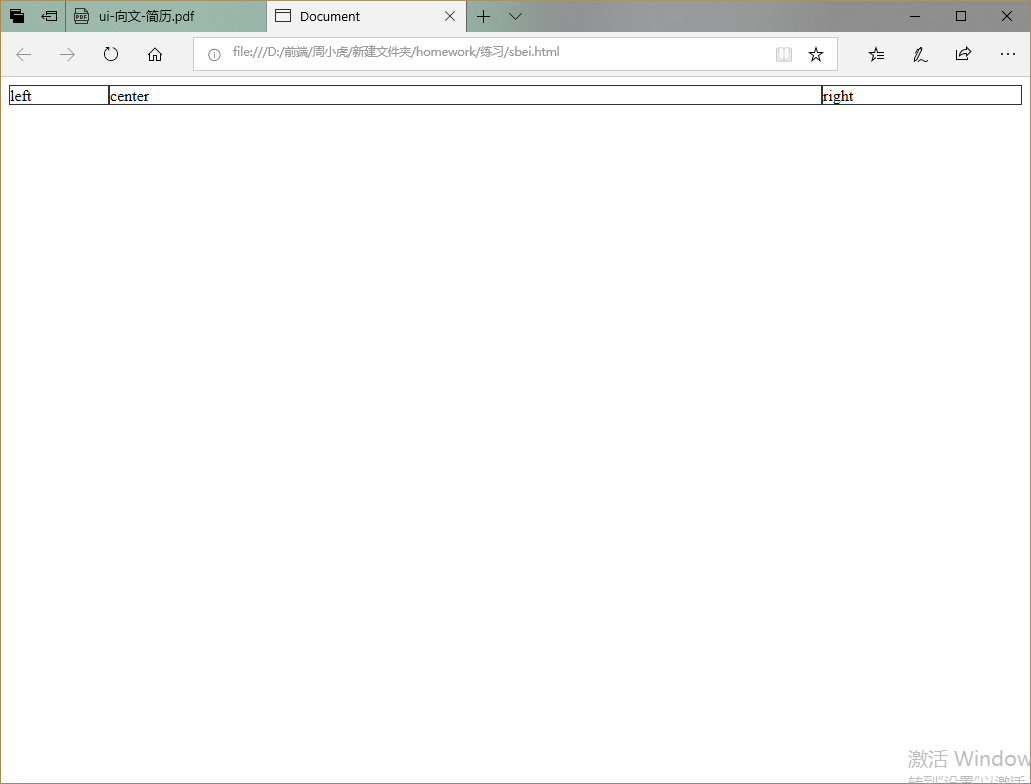 5.float隐藏
5.float隐藏
<!DOCTYPE html>
<html lang="en">
<head>
<meta charset="UTF-8">
<meta name="viewport" content="width=device-width, initial-scale=1.0">
<title>Document</title>
<style>
.nav::after {
content: "";
display: table;
clear: both;
}
.nav {
width: 1080px;
margin: 0 auto;
}
ul {
list-style: none;
background-color: pink;
line-height: 50px;
}
li {
float: left;
width: 100px;
text-align: center;
}
li:hover {
background-color: rgb(133, 127, 130);
}
.drop-menu {
position: relative;
}
.drop-content {
display: none;
width: 100px;
position: absolute;
background-color: deeppink;
}
.drop-menu:hover .drop-content {
display: block;
}
</style>
</head>
<body>
<ul class="nav">
<li class="drop-menu">
收藏夹
<div class="drop-content">
<p>收藏宝贝</p>
<P>收藏店铺</p>
</div>
</li>
<li>卖家中心</li>
<li>联系客服</li>
</ul>
</body>
</html>
6.float伪元素
1.给爹overflow:hidden;
2.用伪元素解决 .parent::after{content:””;display:table;clear:both}
<!DOCTYPE html>
<html lang="en">
<head>
<meta charset="UTF-8">
<meta name="viewport" content="width=device-width, initial-scale=1.0">
<title>Document</title>
<style>
/*
1.给爹overflow:hidden;
2.用伪元素解决 .parent::after{content:"";display:table;clear:both}
*/
.parent{
width:200px;
background-color: yellow;
}
.child{
width: 100px;
height: 100px;
background-color: red;
float:left;
}
.parent::after{
content:"";
display:table;
clear:both;
}
</style>
</head>
<body>
<div class="parent">
<div class="child"></div>
</div>
</body>
</html>

