With the ASIAIR PLUS switched on and the mobile device connected to the ASIAIR
network ‒ launch the ASIAIR App: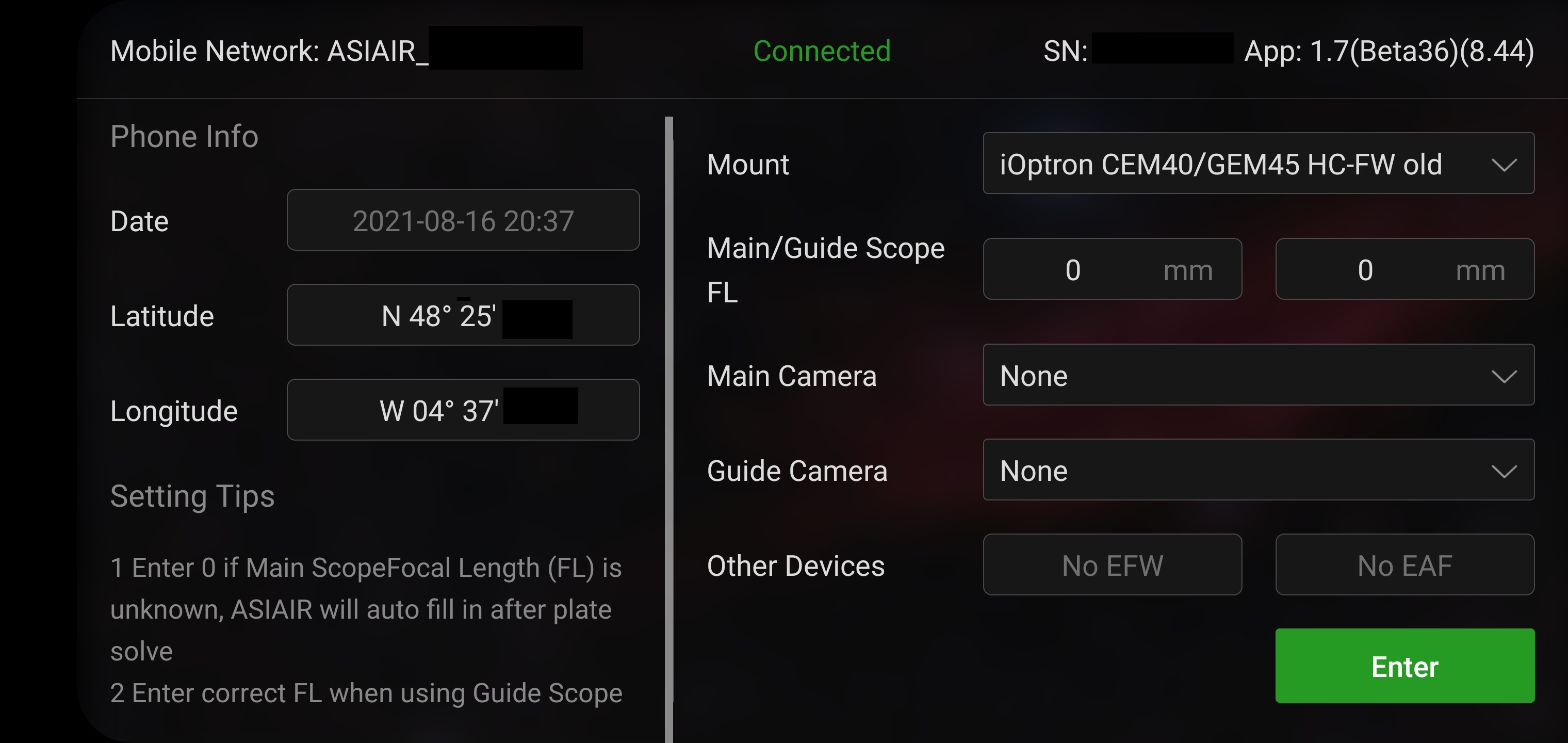
Fill-in all required information about your setup, then click enter to get to the app homepage.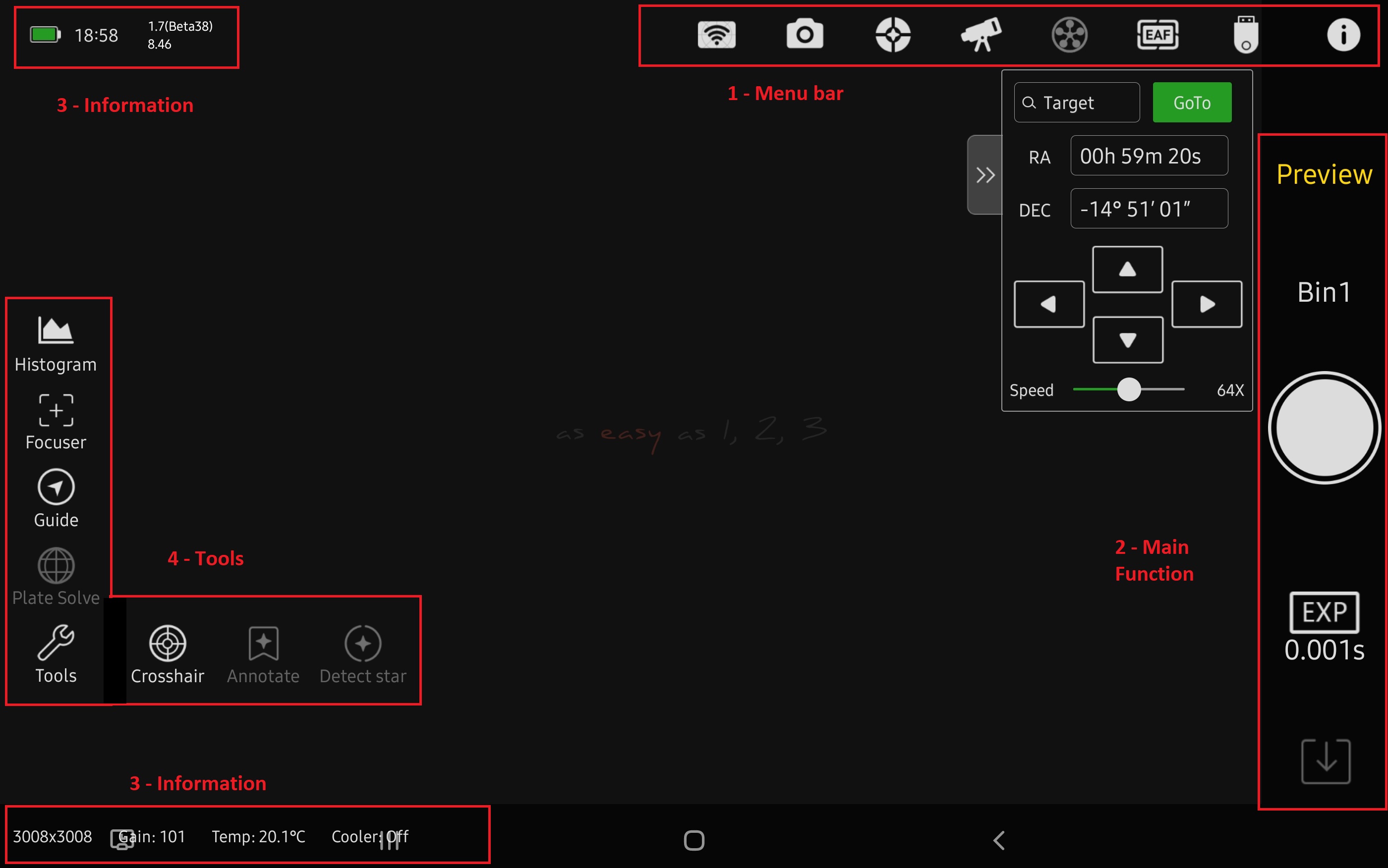
① Top Menu Bar
At the top of the screen you will see a selection of icons - From left to right these are: ASIAIR PLUS Settings, Main Camera Settings, Guide Settings, Telescope Settings, Filter Wheel Settings, Focuser Settings, Storage Settings (icon will change based on storage device selected - USB here) and About “i” page. If a device is connected and enabled, the icon will be “lit”, otherwise it will be grayed out.
② Right Side
The main function switch corresponds to the main parameter setting and operation area. Touch “Preview” to switch between main function modes such as Focus mode, Polar Axis (PA) calibration, Preview mode, Autorun mode, Plan mode, Live stacking and Video mode.
③ Top left & Bottom ‒ Information Bar
Displays current device battery level, ASIAIR PLUS firmware and application version, working status information and camera information such as resolution, gain, temperature, cooling power, etc
④ Left SideShows the tools available in the current function mode, including Histogram, Focuser, Guiding , Plate Solve Crosshair, Annotate and Detect Star etc. Touch the icon to use / close the corresponding tool.
NOTE: Through the various screens and menus, you will have usefull hints you can check via the “?” icon where available.

