This area contains most of the basic network and power management settings related to ASIAIR PLUS. Within the top section of the ASIAIR red box, you will find the active connection modes. The large bottom section provide status in real time (1s refresh) for CPU operating temperature (selectable unit °C or °F), supplied operating voltage (V), drawn current (A) and overal power consumed (W), within the red bottom left section is the ASIAIR PLUS serial number.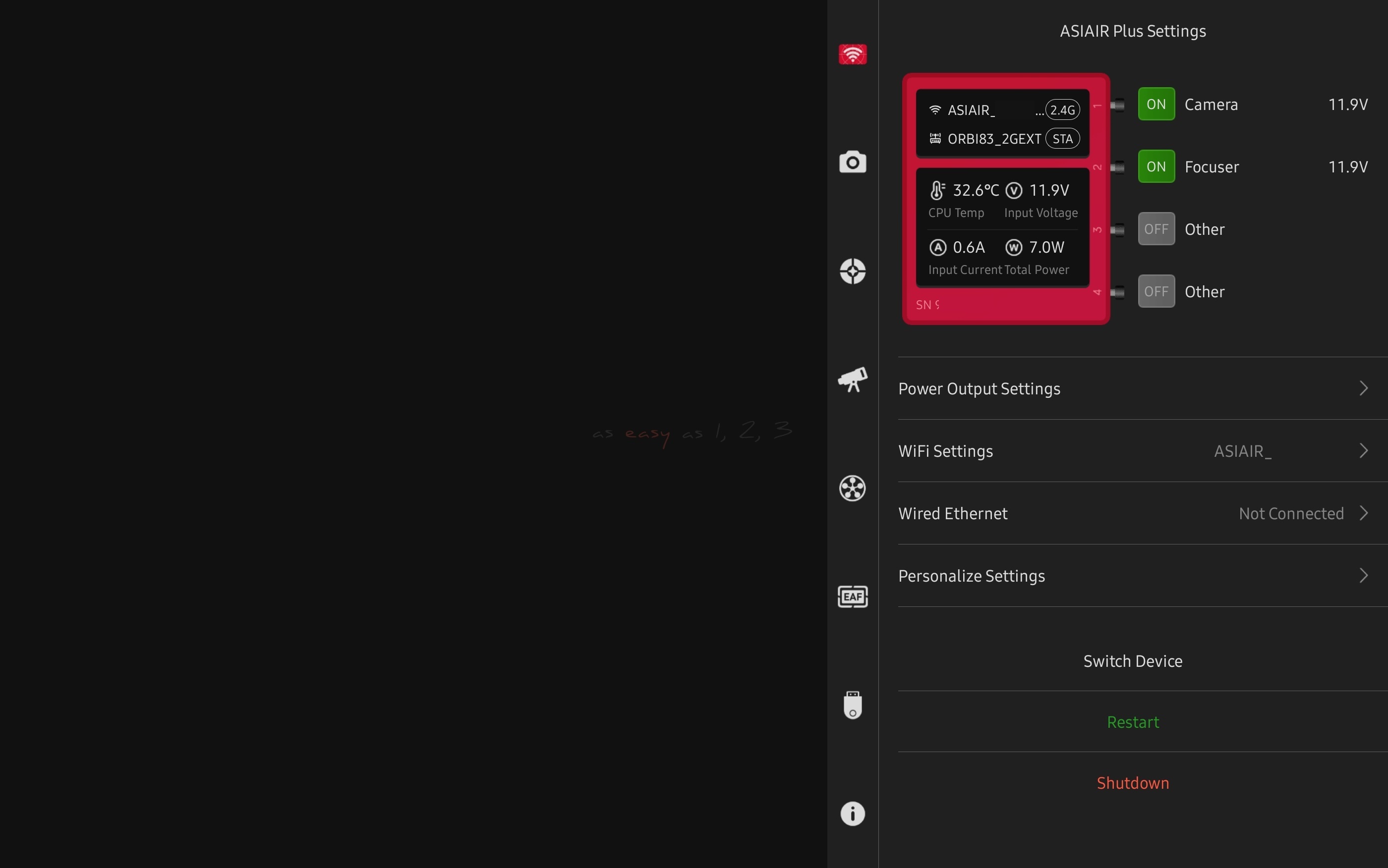
Power Output Settings: on the left are the on/Off switch for 12V hub outputs, annotated with the voltage drawn per port and a readout of the overal input V/A.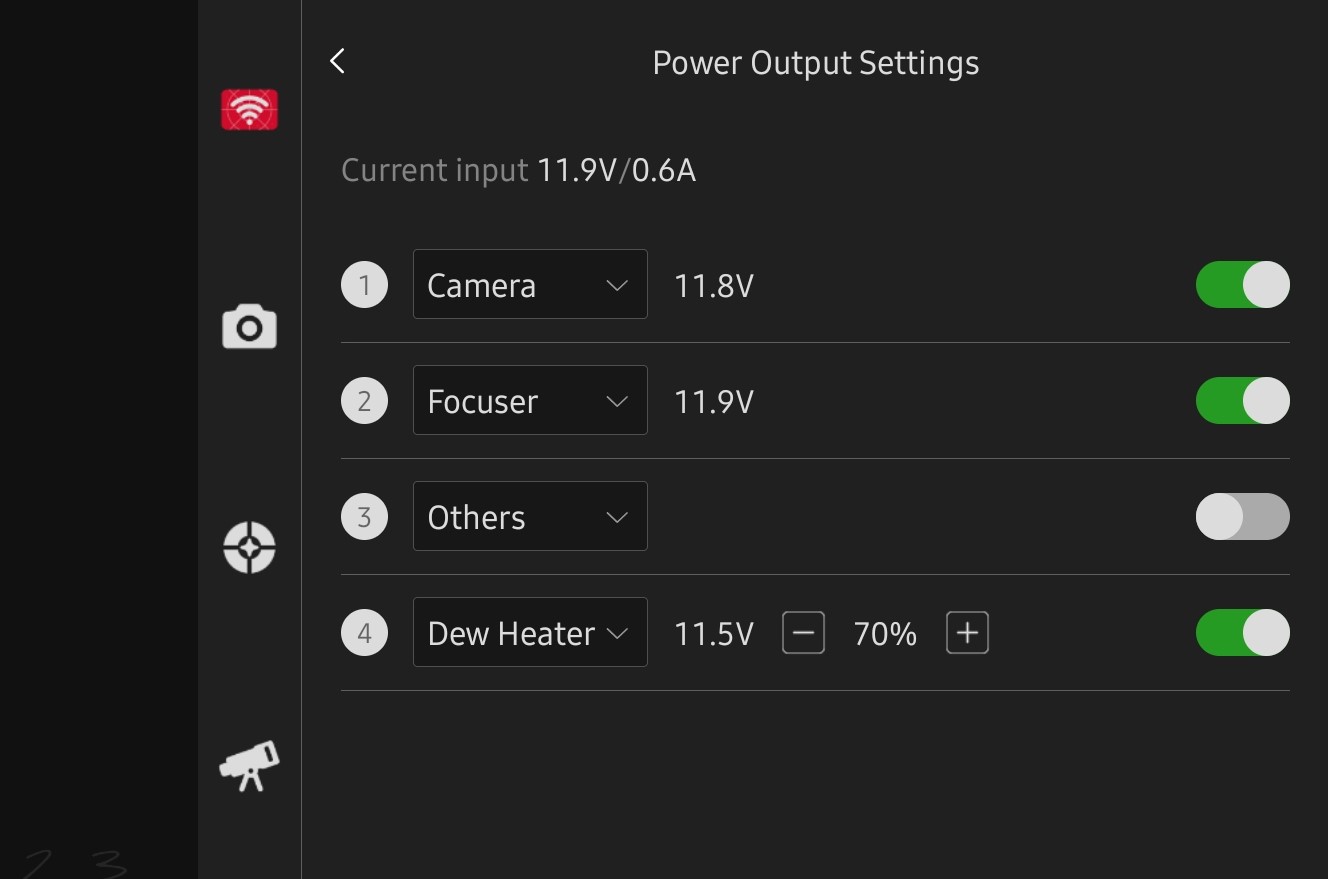
WiFi Settings: You can customize the name of ASIAIR PLUS wireless hotspot and customise the password, switch the WiFi hotspot frequency band between 2.4Ghz and 5Ghz, configure WiFi STA mode and Ethernet cable network configuration, etc here.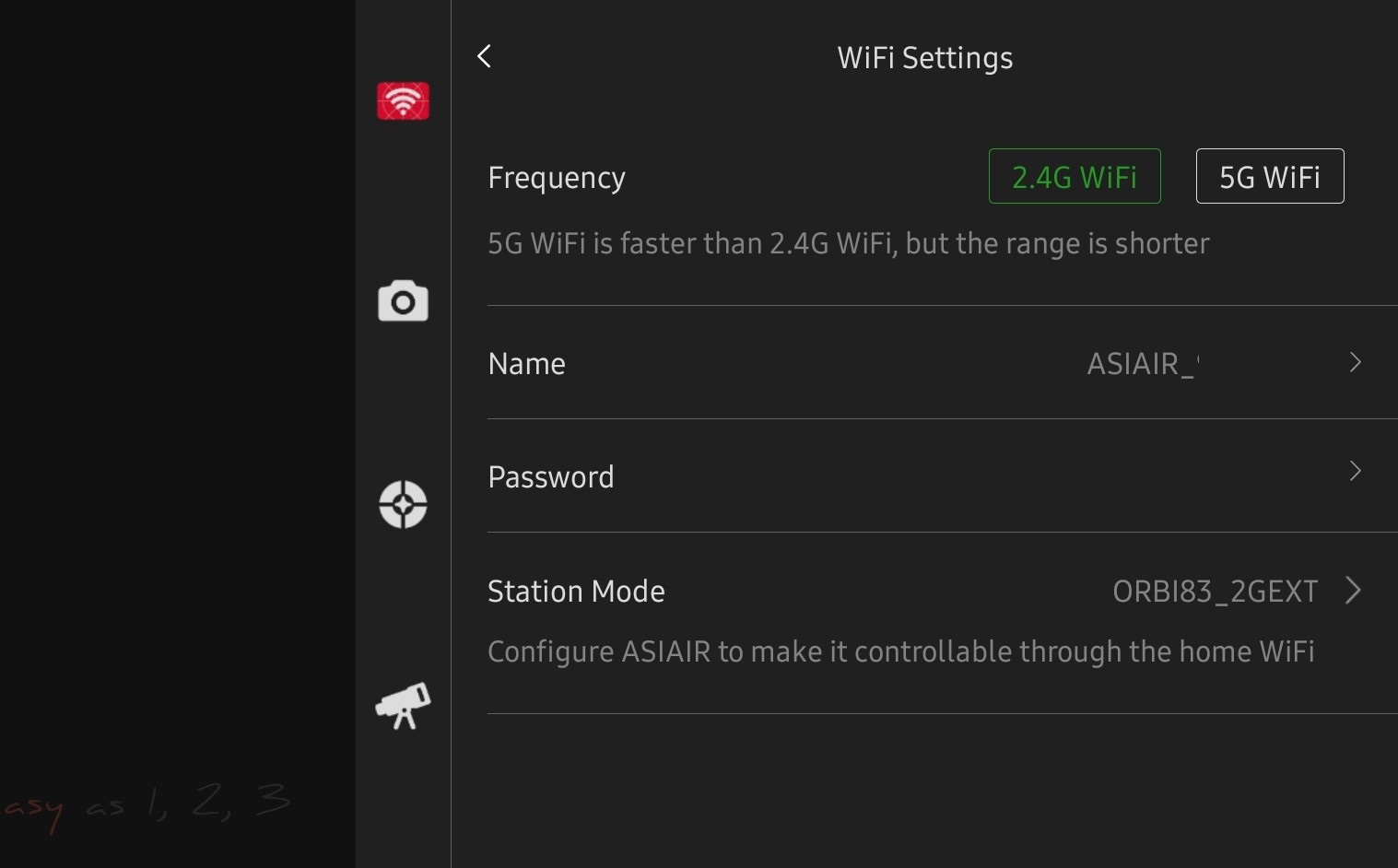
NOTE: WiFi STA Mode: after configuring the connection using the prompts in the app, you can connect the ASIAIR device to the home network through a bridge. The home area network stays connected which allows your mobile device to stay connected out of the ASIAIR WiFi hotspot. WiFi bridge (STA) mode will only work in the 2.4Ghz frequency band.
NOTE: We recommend if your router or home extender dispatch dual signal (2.4 GHz / 5 GHz) to name the two SSID differently. This will avoid STA mode chasing both band with same SSID name, causing intermittent disconnect.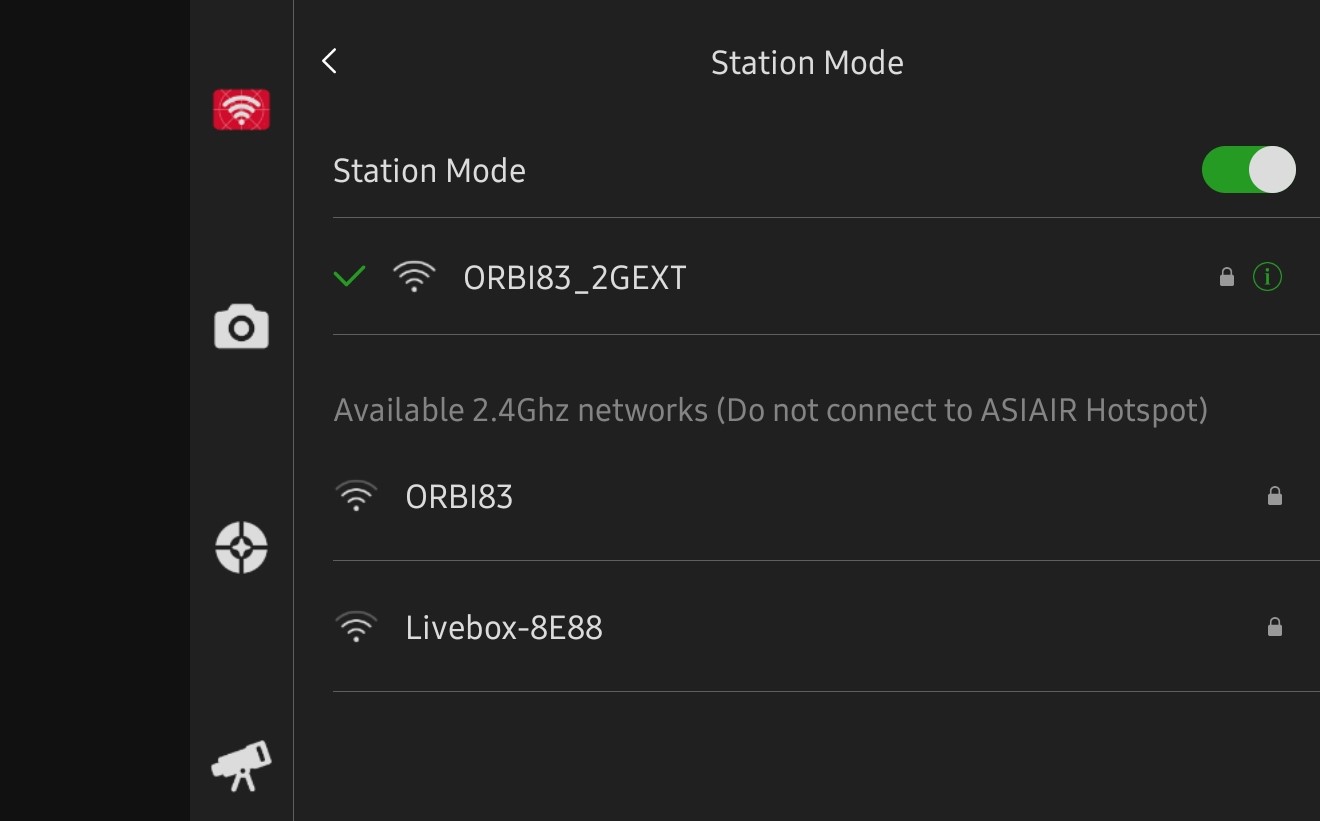
Use info icon “i” to visualise ASIAIR network parameters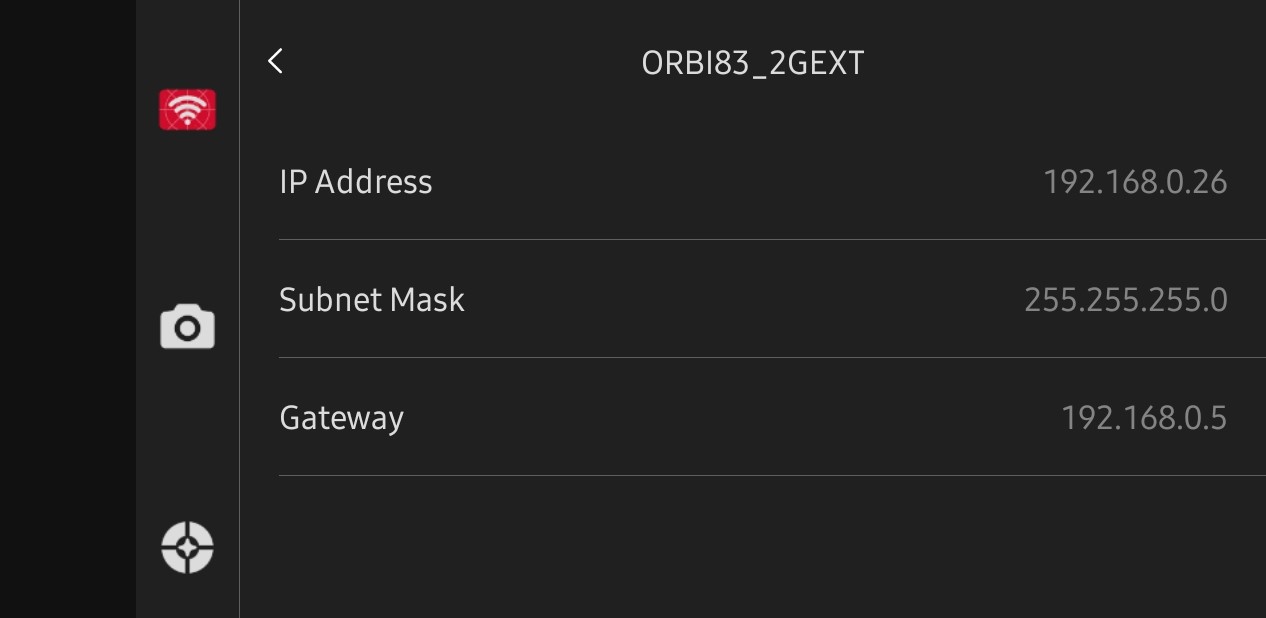
Take note of ASIAIR IP Address so you can connect to it using your home network or bridge, if the scan does not detect your ASIAIR device.
We advise you once you have the ASIAIR Lan IP to render it static by reserving it within your home network box.
After completing the configuration of the bridge mode, you can switch between multiple ASIAIR devices in the home LAN using swith device function under Personalize Settings.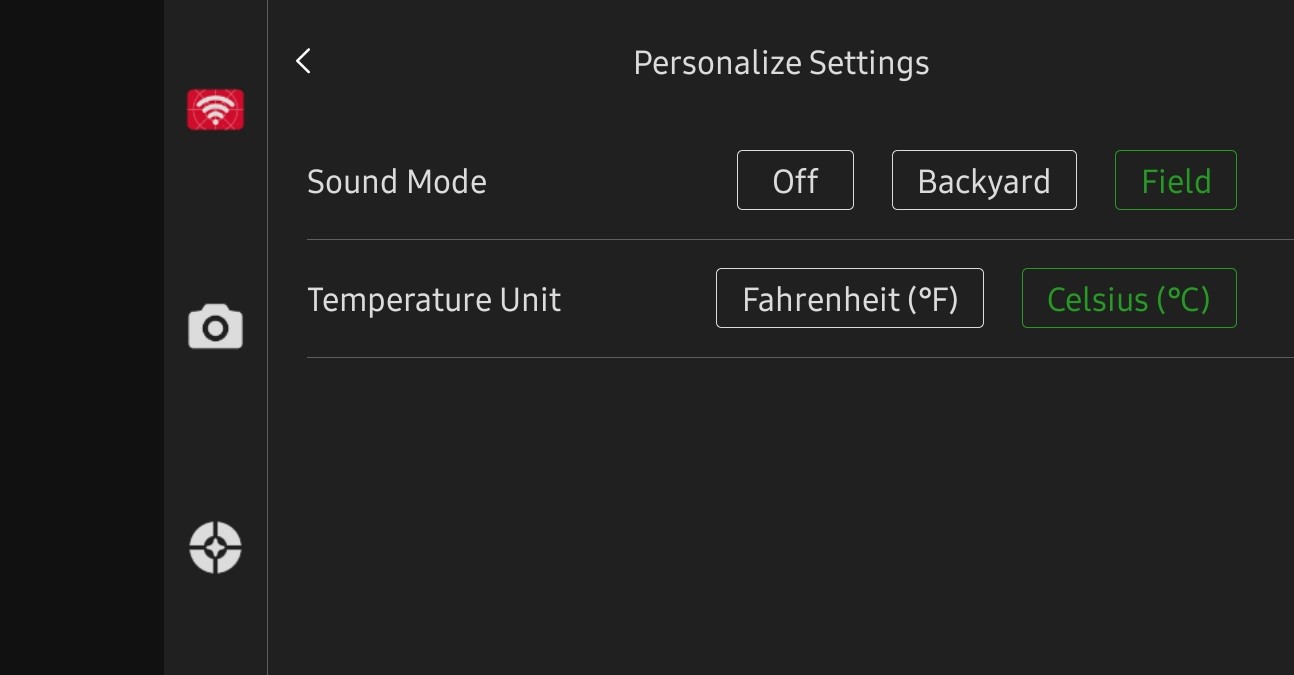
Personalize Settings: Will allow you to reduce beep level depending on where you operate your ASIAIR PLUS, then select units you are most familiar with.
At the bottom of the page are the Switch Device, Restart and Shutdown button.
Switch Device allows you to switch between ASIAIR PLUS/PRO units providing each are connected to same network as used by ASIAIR Application device.
Soft shutdown provides a safe way of switching off the ASIAIR PLUS.
NOTE: Shut down the ASIAIR device and exit the app, please wait for 5-10s before
disconnecting the power to the ASIAIR PLUS.

