ASIAIR PLUS provides a mean to visualize your captures directly on your device. It will convert the original .FIT image to a .jpg format to be displayed on your screen.
In order to facilitate your navigation and understand the parameters you used, it is advised to make the best use of the tags available in the Main Camera Settings tab Customize File Name.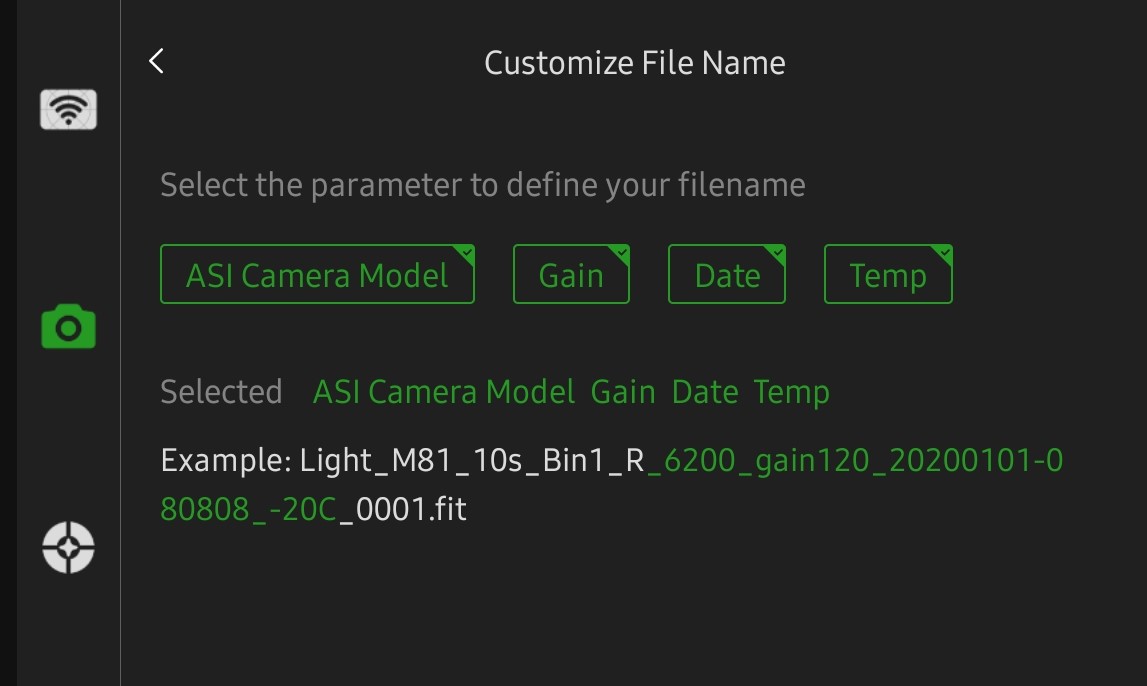
You will find direct acces to stored image with the picture icon on bottom righ pane.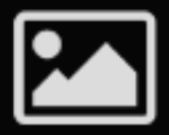
The normal storage directories structure is as per below:
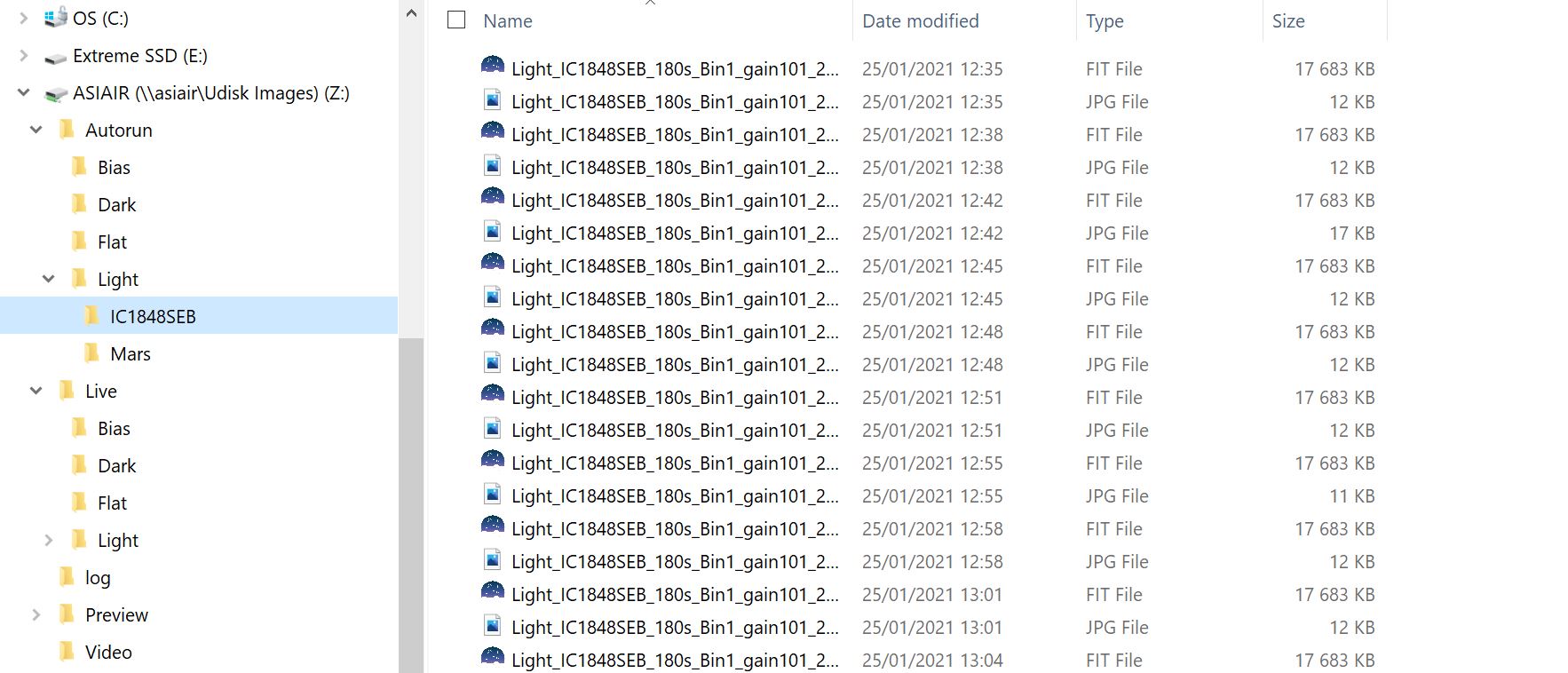
Each capture mode has its own directory: Autorun, Live, Preview, Video, Plan and then a Log folder with both PHD guiding and Aurorun/Plan sequence logs.
Calibration frames are individually saved into Autorun/Plan respective folders as opposed to Live calibration frames for which only the stacked Master are saved in their directories.
Lights frames are stored in their respective mode directories (Autorun, Live, Plan, Preview) and organized by Objects as selected in celestial or customized catalogues, or named as edited in sequence building step.
Video, based on your parameters, are saved respectively in the Video folder (and possibly on your device), with a short .txt log file recording shooting parameters.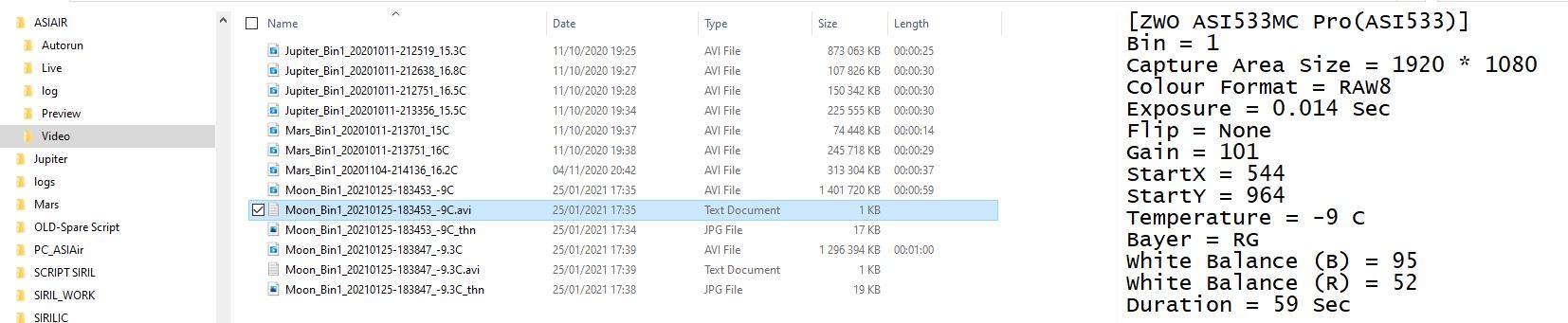
NOTE: .jpg files only value is for quick display on device, or eventually quickly scanning through your files checking image quality (clouds, plane/satellite trails..)
NOTE: If you ASIAIR PLUS is connected to your home network, you can acces directly the various folders once ASIAIR PLUS is located by your computer within its explorer or finder. The structure is as follow:
\(ASIAIR IP or ASIAIR)\Images -> eMMC stored frames
\192.xxx.XXX.xxx\Udisk Images\sd\ASIAIR -> microSD card stored frames
\ASIAIR\Udisk Images\udisk\ASIAIR -> USB Device stored frames.
You can either use ASIAIR IP adress or ASIAIR, whatever is most reliable on your network/computer.
NOTE: You will not have permission to play with files (delete…) on all storage area, but micro SD seems to be more lenient in permission, so may be best for WiFi remote operations.

