Introduction | 引言
When the Integrated AOVs aren’t enough and you need to output more specific types of render data alongside your beauty renders as an AOV you can turn to Redshift’s Custom AOV.
当集成的 AOV 还不够时,你需要输出更多特定类型的渲染数据,并将其作为一个 AOV 来渲染你的美丽,你可以转向红移的自定义 AOV。
A Custom AOV lets you do things like override every object in the scene with a texture shader for quick custom matte AOVs, a custom ambient occlusion AOV, or pass through information on a per-material basis like specific texture mattes by making use of a Store Color/Scalar/Integer to AOV node.
一个定制的 AOV 可以让你用一个纹理着色器覆盖场景中的每一个物体来快速定制蒙版的 AOV,一个定制的环境遮挡的 AOV,或者通过使用一个存储颜色/标量/整数到 AOV 节点来传递每个物质的信息,比如特定的纹理蒙版。
Custom AOVs can not be used to render surface shaders like the Redshift Material, Incandescent, Car Paint, SSS etc.
自定义 aov 不能用于渲染表面着色器,如红移材质,白炽灯,汽车油漆,SSS 等。
Creating Custom AOVs | 创建自定义 aov
You can create Custom AOVs in the same way as any other AOV covered here but you can also create new Custom AOV’s directly from any of the StoreColor/Scalar/IntegerToAOV nodes as well.
您可以创建自定义 AOV 的方式相同的任何其他 AOV 涵盖在这里,但您也可以创建新的自定义 AOV 的直接从任何颜色/标量/整数 toaov 节点以及。
Once you’ve created one of the StoreToAOV nodes you can select “Add New Custom AOV” right from the node’s AOV Inputs list to instantly link to and create a new Custom AOV as pictured below:
一旦你创建了一个 StoreToAOV 节点,你可以从节点的 AOV 输入列表中选择“添加新的自定义 AOV”,立即链接到并创建一个新的自定义 AOV,如下图所示:

Creating a new Custom AOV from a Store Color To AOV
创建一个新的自定义 AOV 从存储颜色到 AOV
With a pop-up dialog box you are then prompted to give the new custom AOV a name:
弹出一个对话框,然后提示您给新的自定义 AOV 一个名称: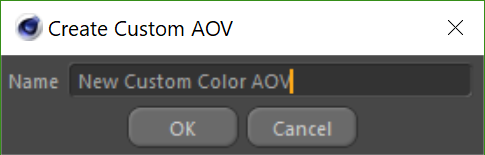
Naming a new Custom AOV
命名一个新的自定义 AOV
With your new custom AOV named and created you will now see that custom AOV listed for that AOV Input and it also shows up in the AOV tab for Redshift’s Render Settings just like any other AOV.
随着新的自定义 AOV 的命名和创建,你现在会看到自定义 AOV 列出的 AOV 输入,它也显示在 AOV 标签的红移的渲染设置就像任何其他 AOV。
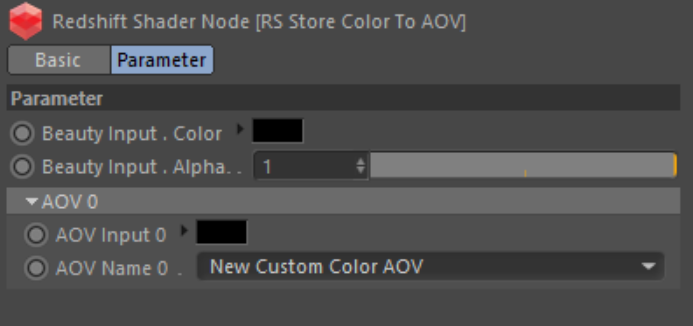
Store Color To AOV with newly created Custom AOV
存储颜色到 AOV 与新创建的自定义 AOV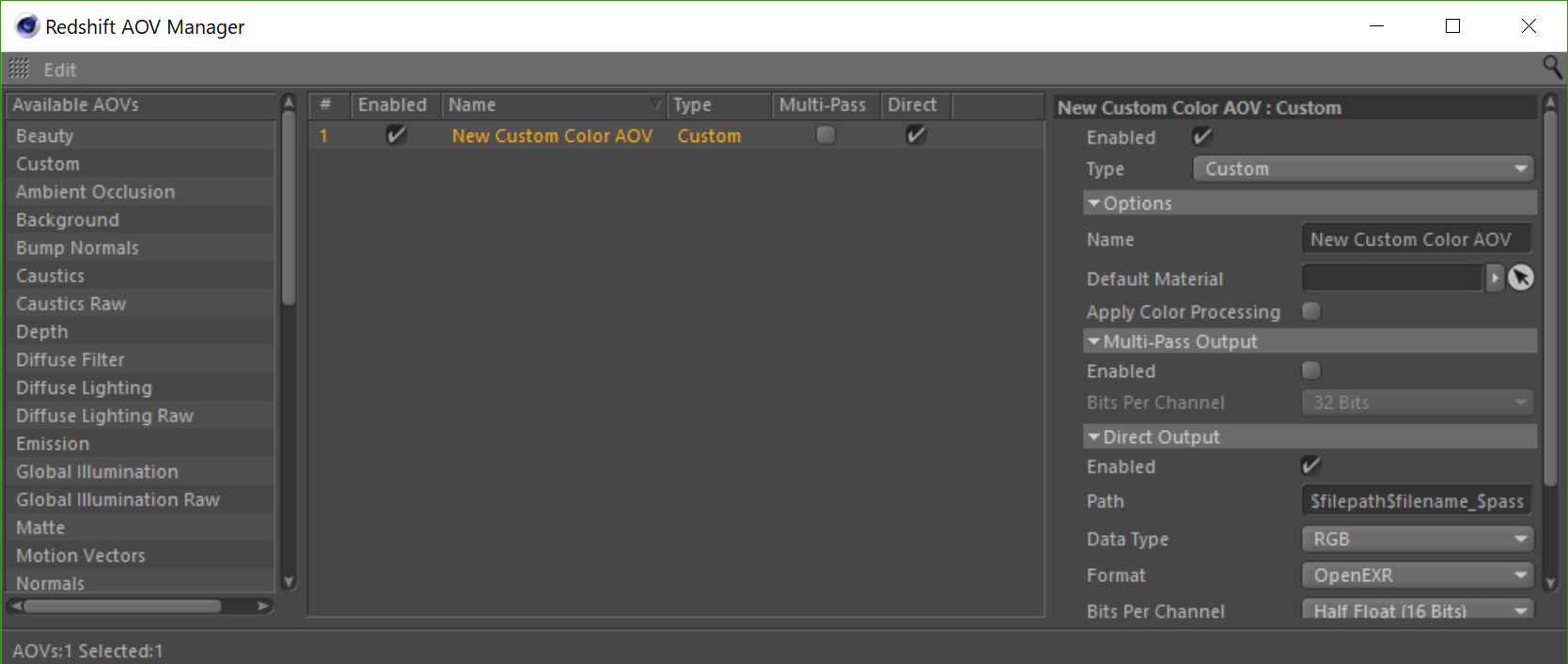
_Redshift AOV Manager with the new Custom AOV
红移 AOV 管理器与新的自定义 AOV
Custom AOV Options | 自定义AOV选项
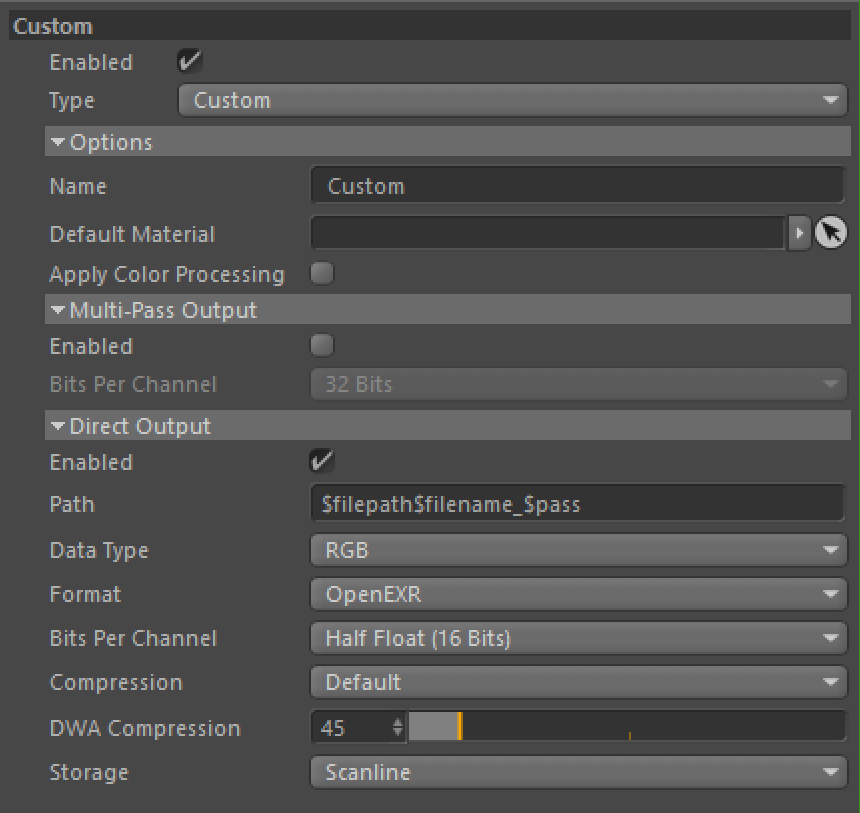
C4D Custom AOV
C4D自定义AOV
Custom AOVs have most of the same options as any other AOV and you can read about these shared options 自定义的 AOV 和其他的 AOV 有大多数相同的选项,你可以阅读这些共享的选项here 这里. The one key difference is the Default Shader option covered below. 。一个关键的区别是默认着色选项涵盖如下
Default Shader | 默认着色器
 |
 |
 |
|---|---|---|
| Custom AO 自定义 AO | Wireframe 线框图 | Triplanar texture 三平面结构 |
A Custom AOV’s default shader option can be used to quickly create a custom override of every object in the scene. Here you can plug in any texture or utility shader to output any kind of information you’d like. Above are some examples of the AOV example scene overridden with a custom ambient occlusion shader, a wireframe shader, and even a completely random wood texture map that is using a triplanar node to apply this to the entire scene.
自定义 AOV 的默认着色器选项可以用来快速创建场景中每个对象的自定义覆盖。在这里你可以插入任何材质或实用着色器来输出任何你想要的信息。上面是一些 AOV 场景的例子,这个场景使用了自定义的环境遮挡着色器,线框着色器,甚至是一个完全随机的木材纹理贴图,这个贴图使用了一个三平面节点来应用于整个场景。
Store Color To AOV | 存储颜色到AOV
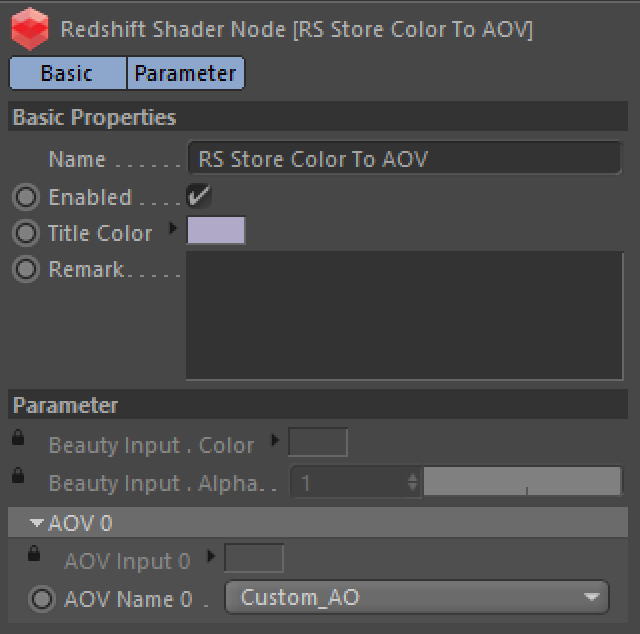
C4D Store Color To AOV with an AO shader set to AOV Input 0
C4D 存储颜色到 AOV 与 AO 着色器设置为 AOV 输入0
A Store Color To AOV is a pass-through node used to output color data to a Custom AOV for specific materials already applied to objects in a scene.
存储颜色到 AOV 是一个直通节点,用于为场景中已经应用到对象的特定材质向自定义 AOV 输出颜色数据。
To control which material gets this connection you pass a material shader through the Store Color To AOV node’s “Beauty Input.” So instead of the material shader being connected directly to the surface Output, the Store Color To AOV is connected to the surface shading port of the Output as pictured below.
为了控制哪个材质获得这个连接,你通过存储颜色到 AOV 节点的“美丽输入”传递一个材质着色器因此,取代材质着色器直接连接到表面输出,存储颜色到 AOV 是连接到表面着色端口的输出,如下图所示。

C4D Store Color To AOV graph
C4D 存储颜色到 AOV 图
Beauty Input | 完美图像输入
This is where you connect your Redshift material to pass through the Store Color To AOV node.
这是您连接您的红移材质通过存储颜色到 AOV 节点。
AOV Inputs | AOV输入
This section is where you connect your texture / utility shader or set the color to be output to the specified Custom AOV.
这一部分是你连接你的纹理/实用着色器或设置颜色输出到指定的自定义 AOV。
AOV Inputs are output in an additive fashion, because of this, you can actually set multiple AOV Inputs to the same Custom AOV and they will be added together.
AOV 输入是以一种附加的方式输出,因为这样,您实际上可以将多个 AOV 输入设置为相同的自定义 AOV,它们将被添加到一起。
AOV Input | AOV输入
Each AOV Input serves as another spot to output custom color data.
每个 AOV 输入作为另一个点输出自定义颜色数据。
AOV Name / Custom Name | AOV名称/自定义名称
This section determines which Custom AOV is used as the output for the related AOV Input.
本节确定哪个自定义 AOV 用作相关 AOV 输入的输出。
Store Color To AOV Examples | 存储颜色到AOV示例
 |
 |
|---|---|
| Custom Blend: Additive example 自定义混合: 添加剂示例 | Custom Matte 定制磨砂 |
The Custom Blend example demonstrates the additive nature of the Store Color To AOV node and how two AOV Inputs can be output to the same Custom AOV. The Custom Blend AOV has a black and green fresnel plugged into the Custom AOV’s default shader slot, applying this green fresnel to every object in the scene. The drinking glass shader passes through a Store Color To AOV with two different AOV Inputs that output to the same Custom AOV as depicted below. 自定义混合示例演示了存储颜色到 AOV 节点的添加特性,以及如何将两个 AOV 输入输出到同一个自定义 AOV。自定义混合 AOV 有一个黑色和绿色菲涅尔插入到自定义 AOV 的默认着色插槽,应用这个绿色菲涅尔在场景中的每个对象。饮用玻璃着色通过一个存储颜色到 AOV 与两个不同的 AOV 输入,输出到相同的自定义 AOV 如下所示
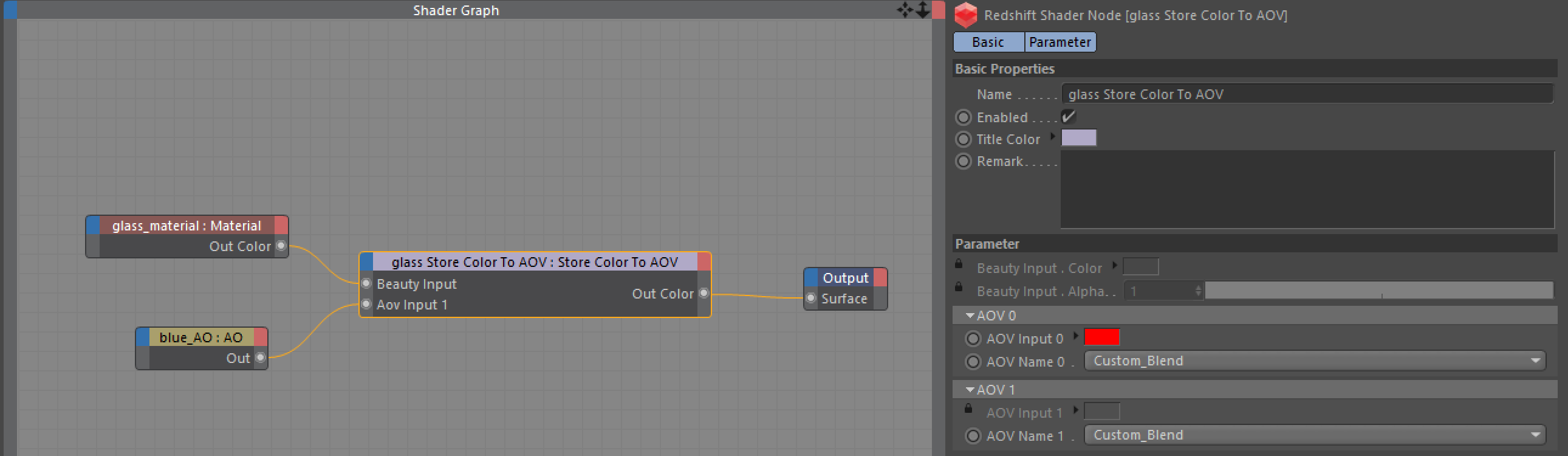
C4D Custom Blend example graph and parameters, with both AOV Inputs set to “Custom_Blend”
C4D 自定义混合示例图和参数,两个 AOV 输入设置为“自定义 _ 混合”
- In the one AOV Input slot is a simple flat red color, this added with the green fresnel results in the orange color on the perpendicular edges of the drinking glass. 在一个 AOV 输入槽是一个简单的平坦的红色,这与绿色菲涅耳结果在饮用玻璃的垂直边缘橙色的颜色
- In the other AOV Input slot is a black and blue ambient occlusion shader, this added with the green fresnel results in the magenta color around the two lemons and the table near the glass. 在另一个 AOV 输入槽是一个黑色和蓝色的环境遮挡着色器,这加上绿色菲涅尔结果在两个柠檬周围和表附近的玻璃洋红色
The Custom Matte example is a simple one, making use of different flat colors for each material in the scene to create a custom multi-colored clown matte pass that can be used for keying and isolating different parts of the render.
定制磨砂是一个简单的例子,使用不同的平面颜色为场景中的每个材质创建一个定制的多色小丑磨砂通行证,可用于键控和隔离渲染的不同部分。
Store Scalar To AOV | 存储标量到AOV
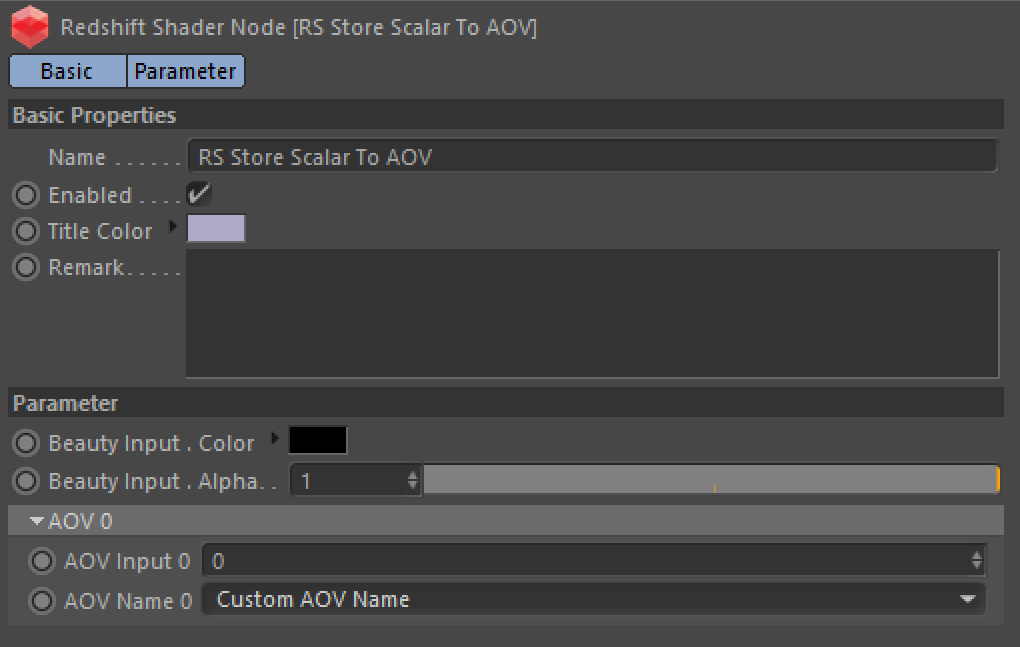
C4D Store Scalar To AOV
4d 存储标量到 AOV
A Store Scalar To AOV node is used to output scalar data to a Custom AOV for specific materials already applied to objects in a scene. 存储标量到 AOV 节点用于为场景中已经应用到对象的特定材质向自定义 AOV 输出标量数据
Beauty Input | 完美图像输入
This is where you connect your Redshift material to pass through the Store Scalar To AOV node.
这是您连接您的红移材质通过存储标量到 AOV 节点。
AOV Inputs | AOV输入
This section is where you connect your texture / utility shader or set the color to be output to the specified Custom AOV.
这一部分是你连接你的纹理/实用着色器或设置颜色输出到指定的自定义 AOV。
AOV Inputs are output in an additive fashion, because of this, you can actually set multiple AOV Inputs to the same Custom AOV and they will be added together.
AOV 输入是以一种附加的方式输出,因为这样,您实际上可以将多个 AOV 输入设置为相同的自定义 AOV,它们将被添加到一起。
AOV Input | AOV 输入
Each AOV Input serves as another spot to output custom scalar data.
每个 AOV 输入作为另一个点来输出自定义标量数据。
AOV Name / Custom Name | AOV名称/自定义名称
This section determines which Custom AOV is used as the output for the related AOV Input.
本节确定哪个自定义 AOV 用作相关 AOV 输入的输出。
Store Scalar To AOV Example | 存储标量到 AOV 示例
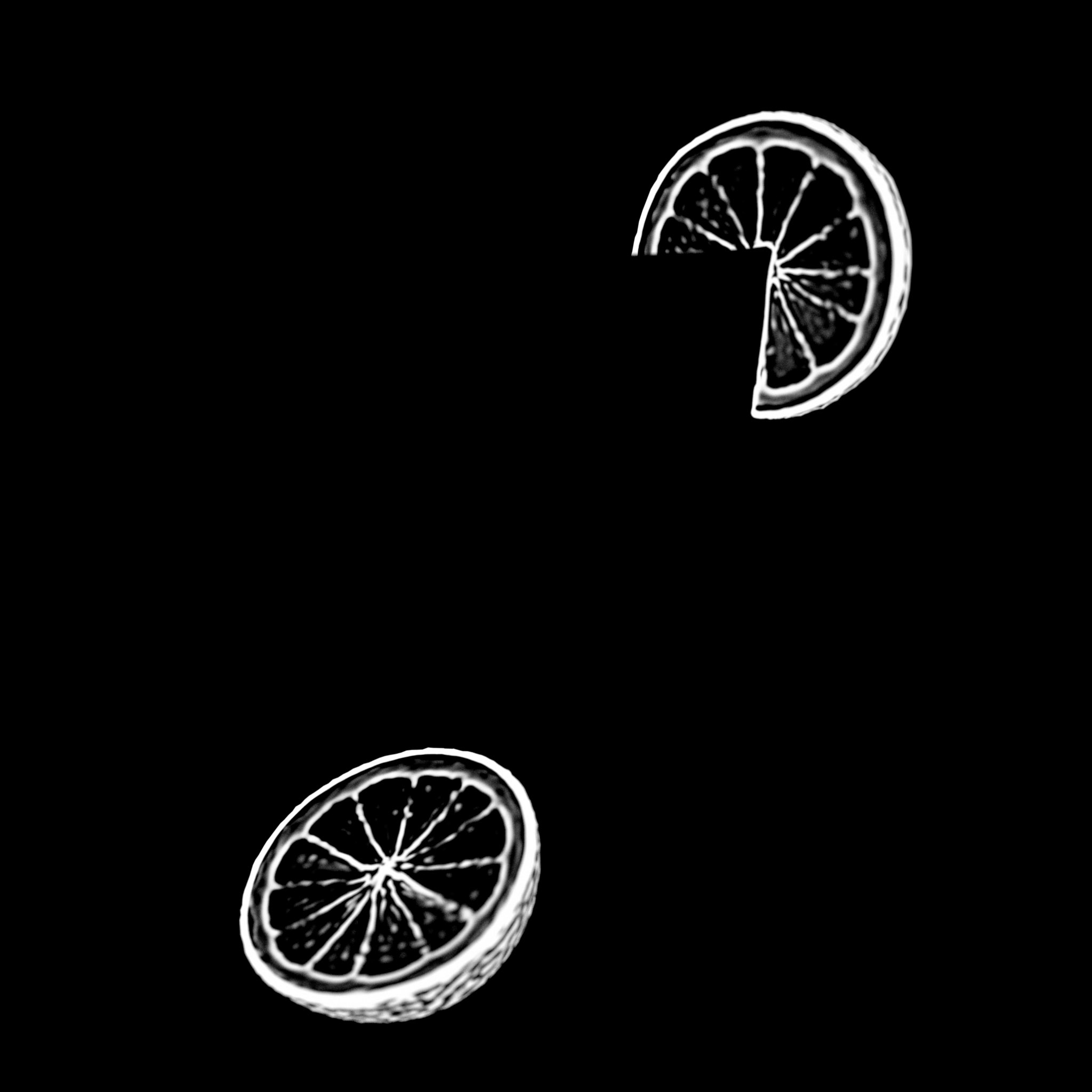 |
|---|
| Lemon curvature 柠檬弯曲 |
The Lemon Curvature example above demonstrates a curvature node out to a Store Scalar To AOV node’s AOV Input connected to the lemon’s beauty shader.
上面的柠檬曲率示例演示了一个曲率节点到 Store Scalar To AOV 节点的 AOV Input 连接到柠檬的美容着色器。
Store Integer To AOV | 存储整数到AOV
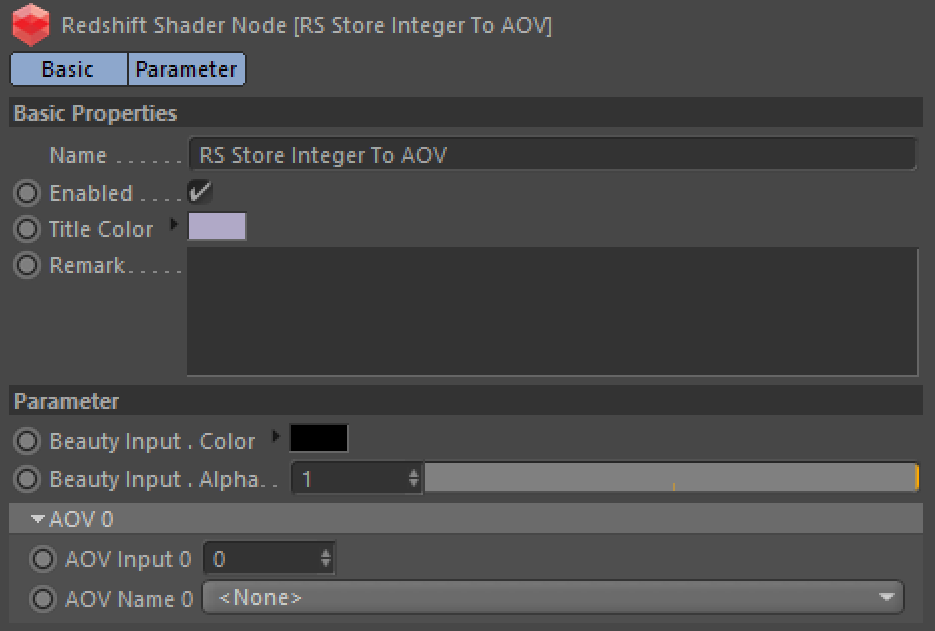
C4D Store Integer To AOV
C4D 存储整数到 AOV
A Store Integer To AOV node is used to output integer data to a Custom AOV for specific materials already applied to objects in a scene. This is similar to an Object ID pass where each object has a different integer value applied to it. With a Store Integer To AOV node you can supply each material with your own custom Integer.
存储整数到 AOV 节点用于为场景中已经应用到对象的特定材质向自定义 AOV 输出整数数据。这类似于对象 ID 传递,其中每个对象都应用不同的整数值。使用 Store Integer To AOV 节点,您可以为每个材质提供您自己的定制 Integer。
Beauty Input | 完美图像输入
This is where you connect your Redshift material to pass through the Store Integer To AOV node.
这是您连接您的红移材质通过存储整数到 AOV 节点。
AOV Inputs | AOV输入
This section is where you connect to or set the integer value to be output to the specified Custom AOV.
此部分是连接到或设置要输出到指定的自定义 AOV 的整数值的地方。
AOV Inputs are output in an additive fashion, because of this, you can actually set multiple AOV Inputs to the same Custom AOV and they will be added together.
AOV 输入是以一种附加的方式输出,因为这样,您实际上可以将多个 AOV 输入设置为相同的自定义 AOV,它们将被添加到一起。
AOV Input | AOV输入
Each AOV Input serves as another spot to output custom integer data.
每个 AOV 输入用作另一个输出自定义整数数据的点。
AOV Name / Custom Name | AOV名称/自定义名称
This section determines which Custom AOV is used as the output for the related AOV Input.
本节确定哪个自定义 AOV 用作相关 AOV 输入的输出。

