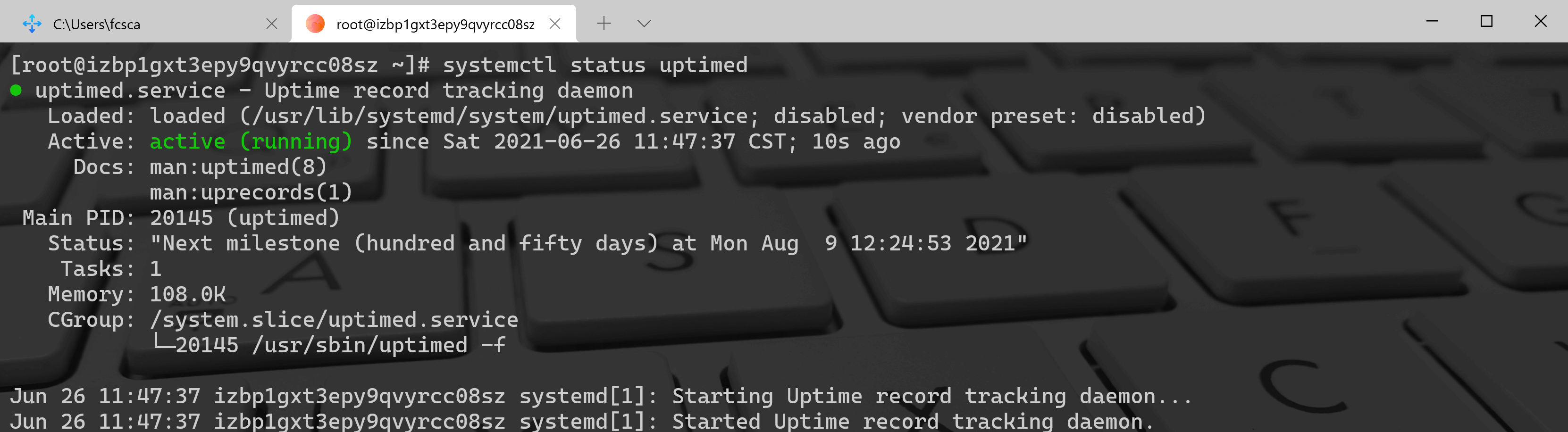安装uptimed工具
目前主流的 Linux 发行版的官方存软件库中已经提供了 uptimed 。
在 Arch Linux 上安装:
$ sudo pacman -S uptimed
在 Debian,Ubuntu,Linux Mint 上安装:
$ sudo apt-get install uptimed
在 Ubuntu 及其衍生版本上安装前请确保添加了 universe 存储库,没有的话请运行以下命令添加:
$ sudo add-apt-repository universe
在 Fedora 上安装:
$ sudo dnf install uptimed
在 CentOS 7 上安装:
因为 CentOS 7 的默认存储库中没有 uptimed,所以要先添加 EPEL 存储库:
$ sudo yum install epel-release
然后运行以下命令安装:
$ sudo yum install uptimed
手动安装:
对于其他 Linux 系统,或者上述方法安装失败的,可以从发行版页面下载源码,然后手动编译安装:
# wget https://github.com/rpodgorny/uptimed/archive/v0.4.2.zip -O uptimed.zip# unzip uptimed.zip# cd uptimed-0.4.2/# ./configure# make# make install
安装完成后,启用并启动服务:
# systemctl enable uptimed# systemctl start uptimed
检查服务的启动状态:
# systemctl status uptimed● uptimed.service - Uptime record tracking daemonLoaded: loaded (/usr/lib/systemd/system/uptimed.service; disabled; vendor preset: disabled)Active: active (running) since Tue 2020-02-11 14:21:12 IST; 1s agoDocs: man:uptimed(8)man:uprecords(1)Main PID: 1435 (uptimed)Status: "Next milestone (five days) at Sun Feb 16 14:13:59 2020"CGroup: /system.slice/uptimed.service└─1435 /usr/sbin/uptimed -fFeb 11 14:21:12 server.ostechnix.local systemd[1]: Starting Uptime record tracking daemon...Feb 11 14:21:12 server.ostechnix.local systemd[1]: Started Uptime record tracking daemon.
使用uptimed工具
安装完成 uptimed 工具之后,运行 uprecords 命令就能显示系统运行时间的历史摘要了:
# uprecords
输出的摘要结果:
# Uptime | System Boot up----------------------------+---------------------------------------------------1 0 days, 02:35:51 | Linux 3.10.0-1062.1.1.el Tue Feb 11 14:22:33 20202 0 days, 00:07:27 | Linux 3.10.0-1062.1.1.el Tue Feb 11 14:13:59 2020-> 3 0 days, 00:02:11 | Linux 3.10.0-1062.1.1.el Tue Feb 11 17:02:29 2020----------------------------+---------------------------------------------------1up in 0 days, 00:05:17 | at Tue Feb 11 17:09:56 2020no1 in 0 days, 02:33:41 | at Tue Feb 11 19:38:20 2020up 0 days, 02:45:29 | since Tue Feb 11 14:13:59 2020down 0 days, 00:05:12 | since Tue Feb 11 14:13:59 2020%up 96.953 | since Tue Feb 11 14:13:59 2020
使用 -b 按启动时间正序输出:
# uprecords -b# Uptime | System Boot up----------------------------+---------------------------------------------------1 0 days, 00:07:27 | Linux 3.10.0-1062.1.1.el Tue Feb 11 14:13:59 20202 0 days, 02:35:51 | Linux 3.10.0-1062.1.1.el Tue Feb 11 14:22:33 2020-> 3 0 days, 00:30:14 | Linux 3.10.0-1062.1.1.el Tue Feb 11 17:02:29 2020
使用 -B 按启动时间倒序输出:
# uprecords -B# Uptime | System Boot up----------------------------+----------------------------------------------------> 1 0 days, 00:14:51 | Linux 3.10.0-1062.1.1.el Tue Feb 11 17:02:29 20202 0 days, 02:35:51 | Linux 3.10.0-1062.1.1.el Tue Feb 11 14:22:33 20203 0 days, 00:07:27 | Linux 3.10.0-1062.1.1.el Tue Feb 11 14:13:59 2020
使用 -m 自定义输出记录数:
不加参数的话结果默认输出前 10 条记录,想要输出前 20 条记录,请运行:
# uprecords -m 20
使用 -w 输出完整信息:
上面的结果中关于 Linux 的内核信息是被省略了部分内容的,想要输出完整的内核信息请用 -w 进行宽输出:
# uprecords -w# Uptime | System Boot up----------------------------+---------------------------------------------------1 0 days, 02:35:51 | Linux 3.10.0-1062.1.1.el7.x86_64 Tue Feb 11 14:22:33 2020-> 2 0 days, 00:16:35 | Linux 3.10.0-1062.1.1.el7.x86_64 Tue Feb 11 17:02:29 20203 0 days, 00:07:27 | Linux 3.10.0-1062.1.1.el7.x86_64 Tue Feb 11 14:13:59 2020----------------------------+---------------------------------------------------no1 in 0 days, 02:19:17 | at Tue Feb 11 19:38:21 2020up 0 days, 02:59:53 | since Tue Feb 11 14:13:59 2020down 0 days, 00:05:12 | since Tue Feb 11 14:13:59 2020%up 97.190 | since Tue Feb 11 14:13:59 2020
使用 -d 显示关机时间:
-d 可以将上面的内核信息替换为关机时间信息:
# uprecords -d# Uptime | Last downtime Boot up----------------------------+---------------------------------------------------1 0 days, 02:35:51 | 0 days, 00:01:07 Tue Feb 11 14:22:33 2020-> 2 0 days, 00:13:02 | 0 days, 00:04:05 Tue Feb 11 17:02:29 20203 0 days, 00:07:27 | 0 days, 00:00:00 Tue Feb 11 14:13:59 2020----------------------------+---------------------------------------------------no1 in 0 days, 02:22:50 | at Tue Feb 11 19:38:21 2020up 0 days, 02:56:20 | since Tue Feb 11 14:13:59 2020down 0 days, 00:05:12 | since Tue Feb 11 14:13:59 2020%up 97.136 | since Tue Feb 11 14:13:59 2020
查看更多的命令选项:
# uprecords -?usage: uprecords [OPTION]...-? this help-a do not print ansi codes-b sort by boottime-B reverse sort by boottime-k sort by sysinfo-K reverse sort by sysinfo-d print downtime seen before every uptimes instead of system-c do not show current entry if not in top entries-f run continously in a loop-s do not print extra statistics-w wide output (more than 80 cols per line)-i INTERVAL use INTERVAL seconds for loop instead of 5, implies -f-m COUNT show a maximum of top COUNT entries instead of 10-M show next milestone-v version information
上面所举的例子都是日常使用中十分常见的,如果想要了解更多关于 uptimed 的用法,可以参考它的帮助手册。
$ man uprecords