Transform 可以在其子组件绘制时对其应用一些矩阵变换来实现一些特效。Matrix4 是一个 4D 矩阵,通过它我们可以实现各种矩阵操作。
一、平移
Transform.translate 接收一个 offset 参数,可以在绘制时沿 x、y 轴对子组件平移指定的距离。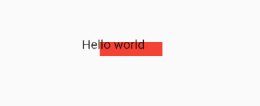
DecoratedBox(decoration:BoxDecoration(color: Colors.red),// 默认原点为左上角,左移20像素,向上平移5像素child: Transform.translate(offset: Offset(-20.0, -5.0),child: Text("Hello world"),))
二、缩放
Transform.scale 可以对子组件进行缩小或放大,如: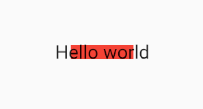
DecoratedBox(decoration:BoxDecoration(color: Colors.red),child: Transform.scale(scale: 1.5, // 放大到1.5倍child: Text("Hello world")))
三、旋转
Transform.rotate 可以对子组件进行旋转变换,如: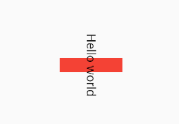
DecoratedBox(decoration:BoxDecoration(color: Colors.red),child: Transform.rotate(//旋转90度angle:math.pi/2 ,child: Text("Hello world"),),)
注意:要使用 math.pi 需先进行如下导包。
import 'dart:math' as math;
四、RotatedBox
RotatedBox 和 Transform.rotate 功能相似,它们都可以对子组件进行旋转变换,但是有一点不同:RotatedBox 的变换是在 layout 阶段,会影响在子组件的位置和大小。我们将上面介绍 Transform.rotate 时的示例改一下:
Row(mainAxisAlignment: MainAxisAlignment.center,children: <Widget>[DecoratedBox(decoration: BoxDecoration(color: Colors.red),// 将Transform.rotate换成RotatedBoxchild: RotatedBox(quarterTurns: 1, // 旋转90度(1/4圈)child: Text("Hello world"),),),Text("你好",style: TextStyle(color: Colors.green, fontSize: 18.0),)],)

