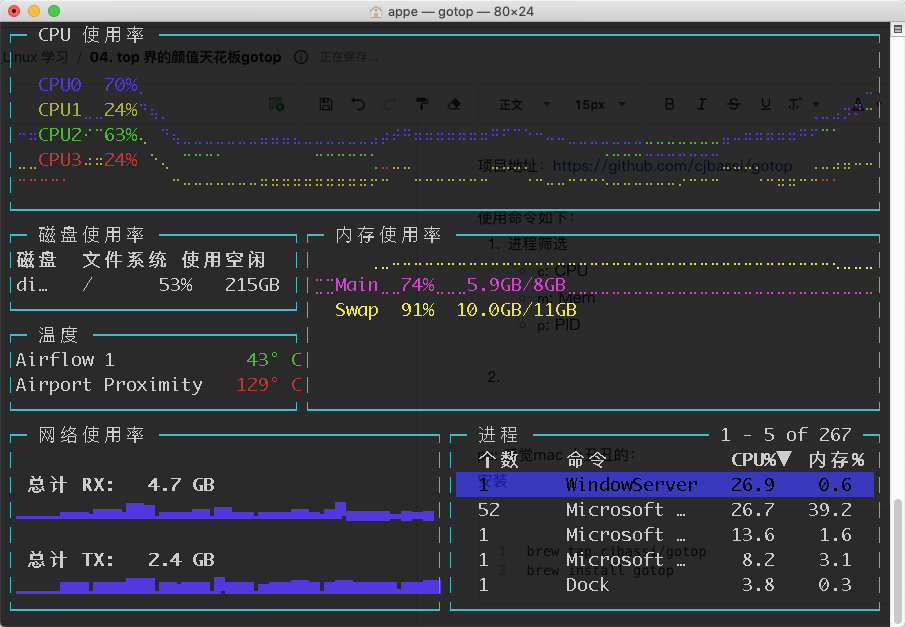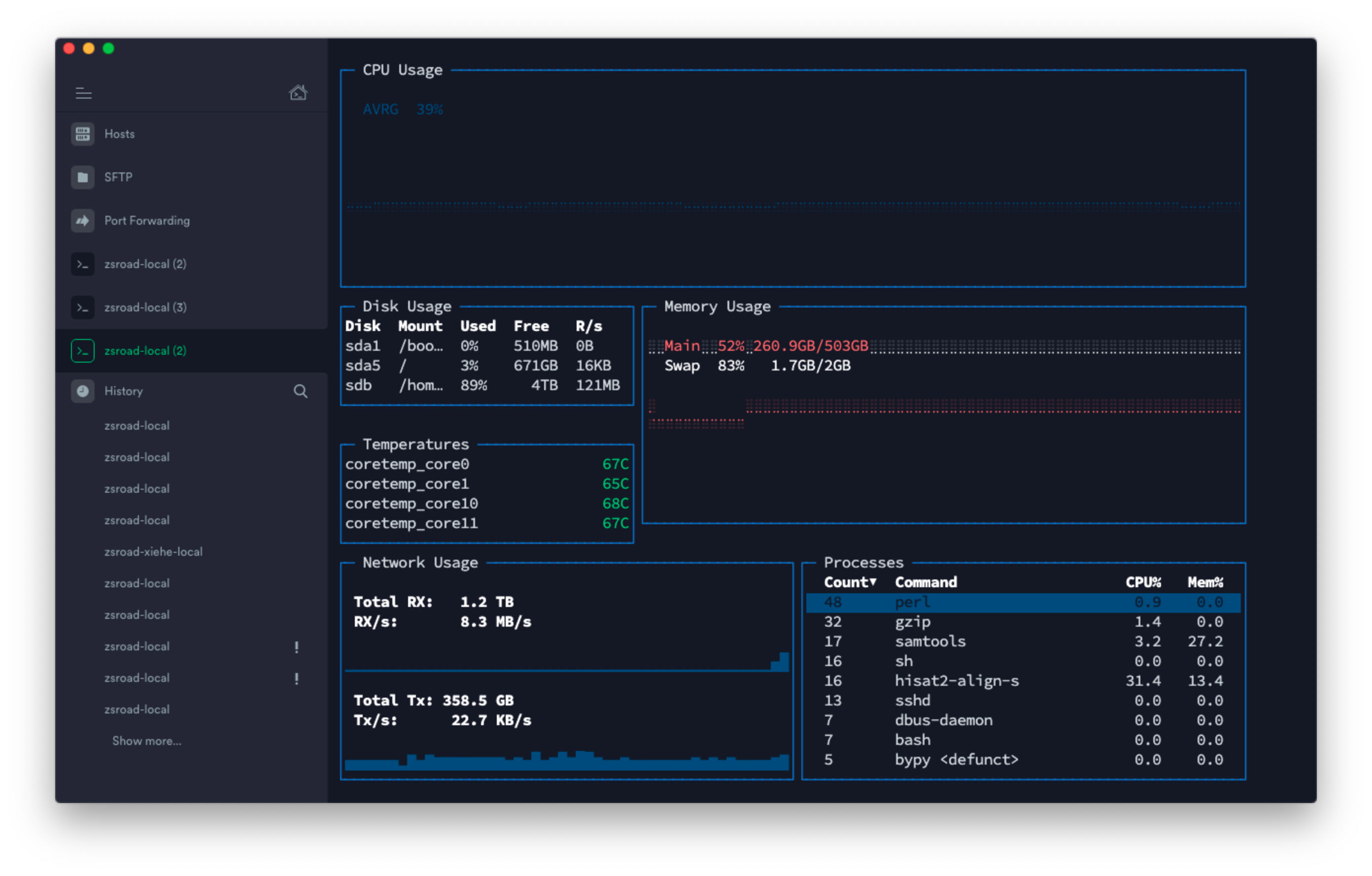
服务器安装如下:
https://ywnz.com/linuxrj/4372.html
其实就是把软件下好后,软连接或复制到bin 目录下即可。
项目地址:https://github.com/cjbassi/gotop
使用命令如下,比较简单:
进程筛选
- c: CPU
- m: Mem
- p: PID
进程浏览
Up: up
Down: down
- 操作进程
: toggle process grouping - dd: kill selected process or group of processes
- 一些参数
-c, —color=NAME Set a colorscheme.
-m, —minimal Only show CPU, Mem and Process widgets.
-r, —rate=RATE Number of times per second to update CPU and Mem widgets [default: 1].
-V, —version Print version and exit.
-p, —percpu Show each CPU in the CPU widget.
-a, —averagecpu Show average CPU in the CPU widget.
-s, —statusbar Show a statusbar with the time.
-b, —battery Show battery level widget (minimal turns off). preview -i, —interface=NAME Select network interface [default: all].
但我发现似乎linux 与mac 上不太一样:
选项:-h, --help 显示当前内容。-c, --color string 配色方案。 (default "default")-S, --graphscale int 图形比例尺度,>0 (default 7)-v, --version 显示版本并退出。-V 显示版本并退出。-p, --percpu 在 CPU 组件中显示每个 CPU。 (default true)-a, --averagecpu 在 CPU 组件中平均 CPU。-f, --fahrenheit 显示华氏温度。-s, --statusbar 显示时间状态栏。-r, --rate duration 刷新频率。常见的时间单位皆可用。"1m" = 每分钟刷新。"100ms" = 每100毫秒刷新。 (default 1s)-l, --layout string 布局描述文件名。使用 "-" 连接。 (default "default")-i, --interface string 选择网卡。多个网卡用逗号分隔。使用 "!" 忽略指定网卡。 (default "all")-x, --export string 在指定端口上启用指标输出。--mbps 显示网速为 mbps。--test 执行测试并返回成功或失败码。-C string 用于替代缺省参数的配置文件(必须是第一个参数)--list string 列出 <devices|layouts|colorschemes|paths|keys|langs>
比如换个配色方案:
gotop -c monokai

ps: 感觉mac 上丑丑的:
安装
brew tap cjbassi/gotopbrew install gotop