通过brew安装MySQL
brew install mysql
安装成功如下图:
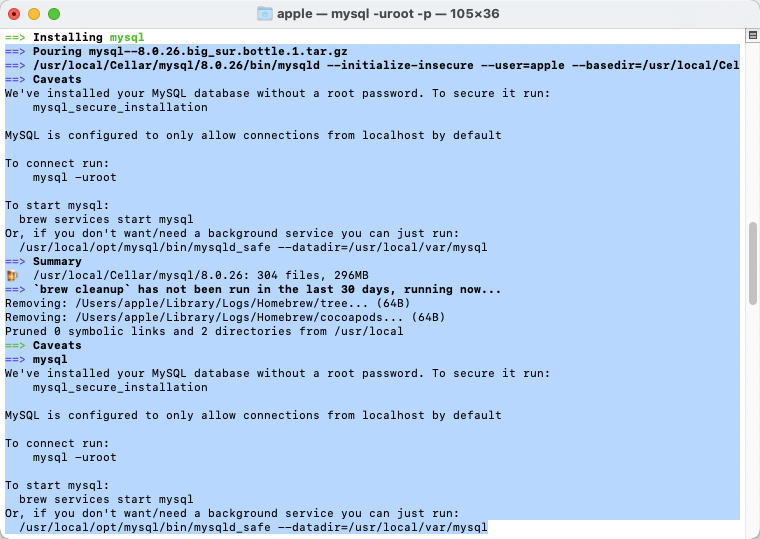
启用密码登录
执行:mysql_secure_installation
如果报错:Error: Can’t connect to local MySQL server through socket ‘/tmp/mysql.sock’ (2)。执行重启服务:mysql.server start;重启后再执行:mysql_secure_installation;然后根据提示完成配置。
apple@appledeMac-mini ~ % mysql_secure_installationSecuring the MySQL server deployment.Enter password for user root:Error: Can't connect to local MySQL server through socket '/tmp/mysql.sock' (2)apple@appledeMac-mini ~ % mysql.server startStarting MySQL.. SUCCESS!apple@appledeMac-mini ~ % mysql_secure_installationSecuring the MySQL server deployment.Connecting to MySQL using a blank password.VALIDATE PASSWORD COMPONENT can be used to test passwordsand improve security. It checks the strength of passwordand allows the users to set only those passwords which aresecure enough. Would you like to setup VALIDATE PASSWORD component?Press y|Y for Yes, any other key for No:Please set the password for root here.New password:Re-enter new password:By default, a MySQL installation has an anonymous user,allowing anyone to log into MySQL without having to havea user account created for them. This is intended only fortesting, and to make the installation go a bit smoother.You should remove them before moving into a productionenvironment.Remove anonymous users? (Press y|Y for Yes, any other key for No) : ySuccess.Normally, root should only be allowed to connect from'localhost'. This ensures that someone cannot guess atthe root password from the network.Disallow root login remotely? (Press y|Y for Yes, any other key for No) : ySuccess.By default, MySQL comes with a database named 'test' thatanyone can access. This is also intended only for testing,and should be removed before moving into a productionenvironment.Remove test database and access to it? (Press y|Y for Yes, any other key for No) : y- Dropping test database...Success.- Removing privileges on test database...Success.Reloading the privilege tables will ensure that all changesmade so far will take effect immediately.Reload privilege tables now? (Press y|Y for Yes, any other key for No) : ySuccess.All done!
登录MySQL
执行:mysql -uroot -p
然后输入密码即可登录成功
apple@appledeMac-mini ~ % mysql -uroot -pEnter password:Welcome to the MySQL monitor. Commands end with ; or \g.Your MySQL connection id is 14Server version: 8.0.26 HomebrewCopyright (c) 2000, 2021, Oracle and/or its affiliates.Oracle is a registered trademark of Oracle Corporation and/or itsaffiliates. Other names may be trademarks of their respectiveowners.Type 'help;' or '\h' for help. Type '\c' to clear the current input statement.mysql> show databases;+--------------------+| Database |+--------------------+| information_schema || mysql || performance_schema || sys |+--------------------+4 rows in set (0.00 sec)
注:启动MySQL命令:mysql.server start 或者 brew services start mysql

