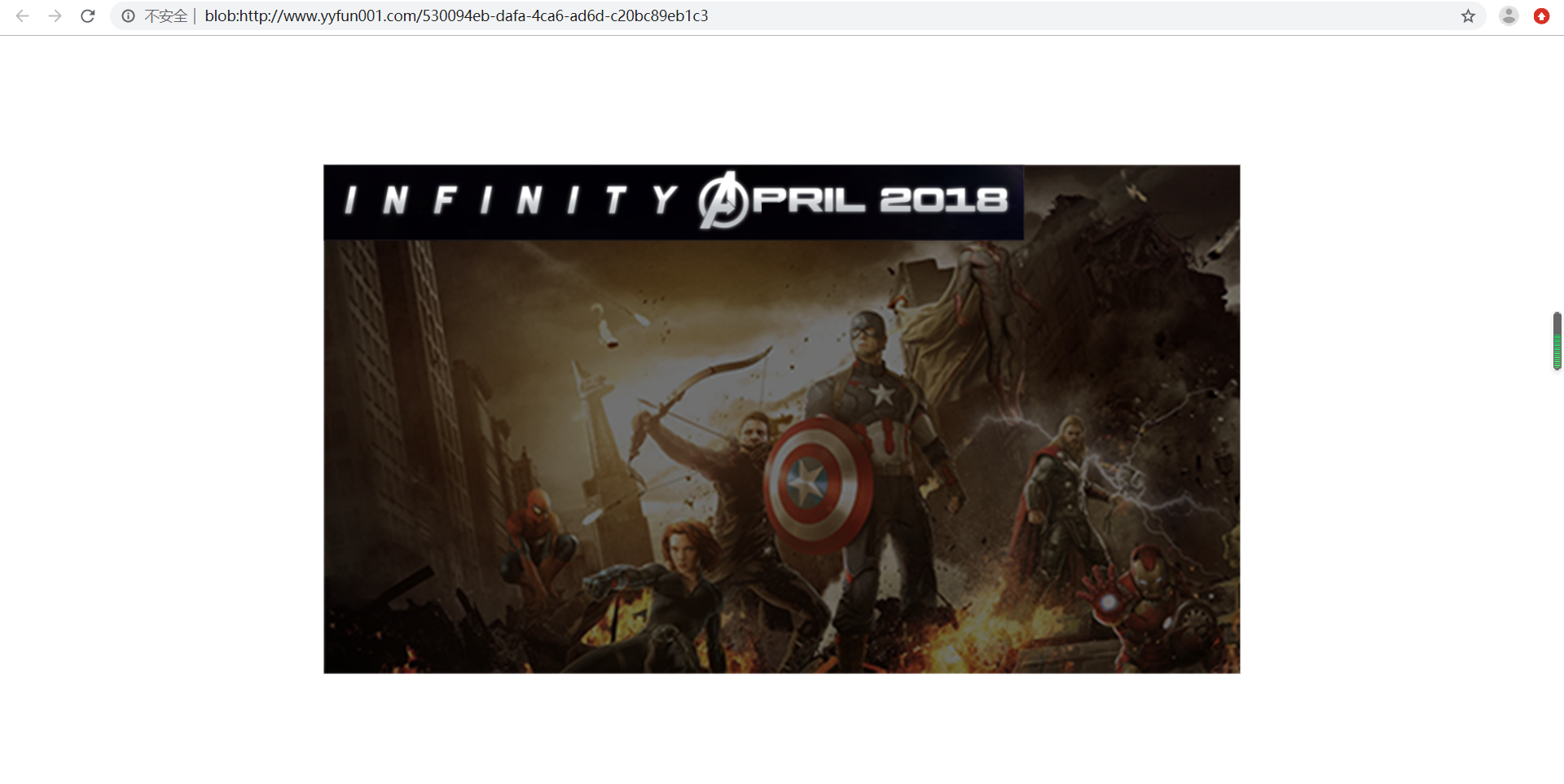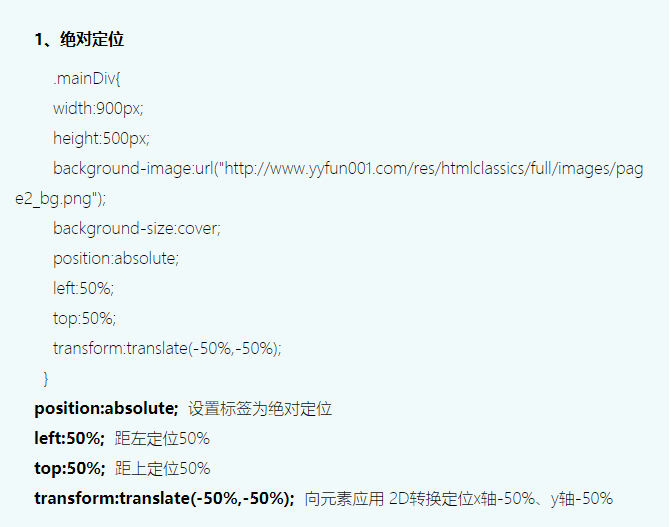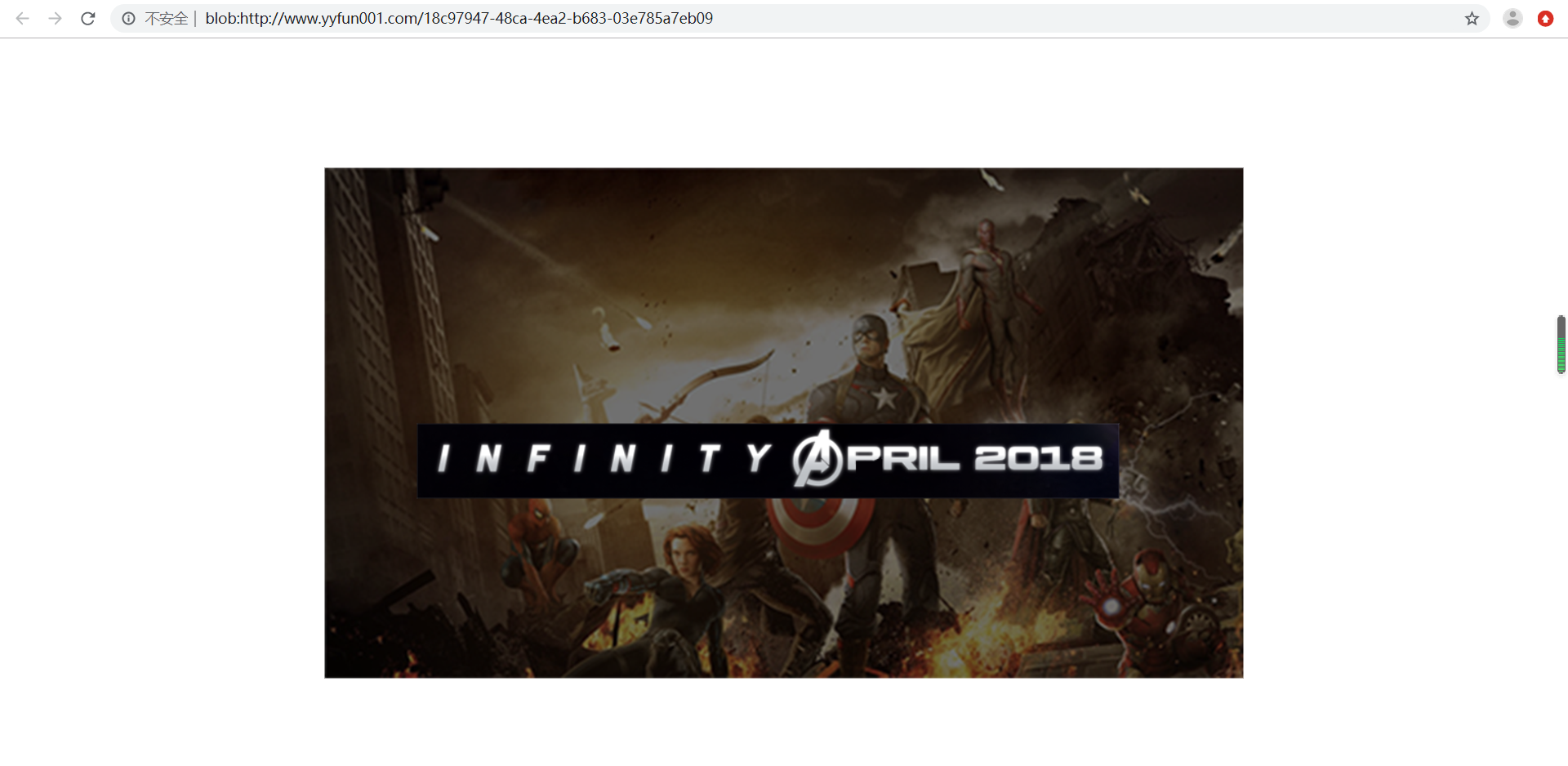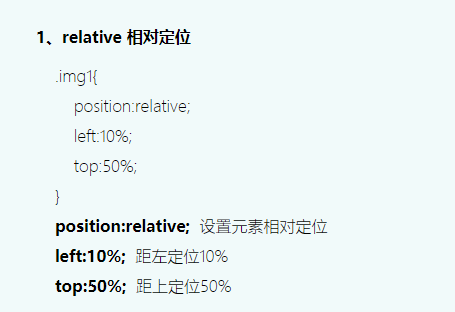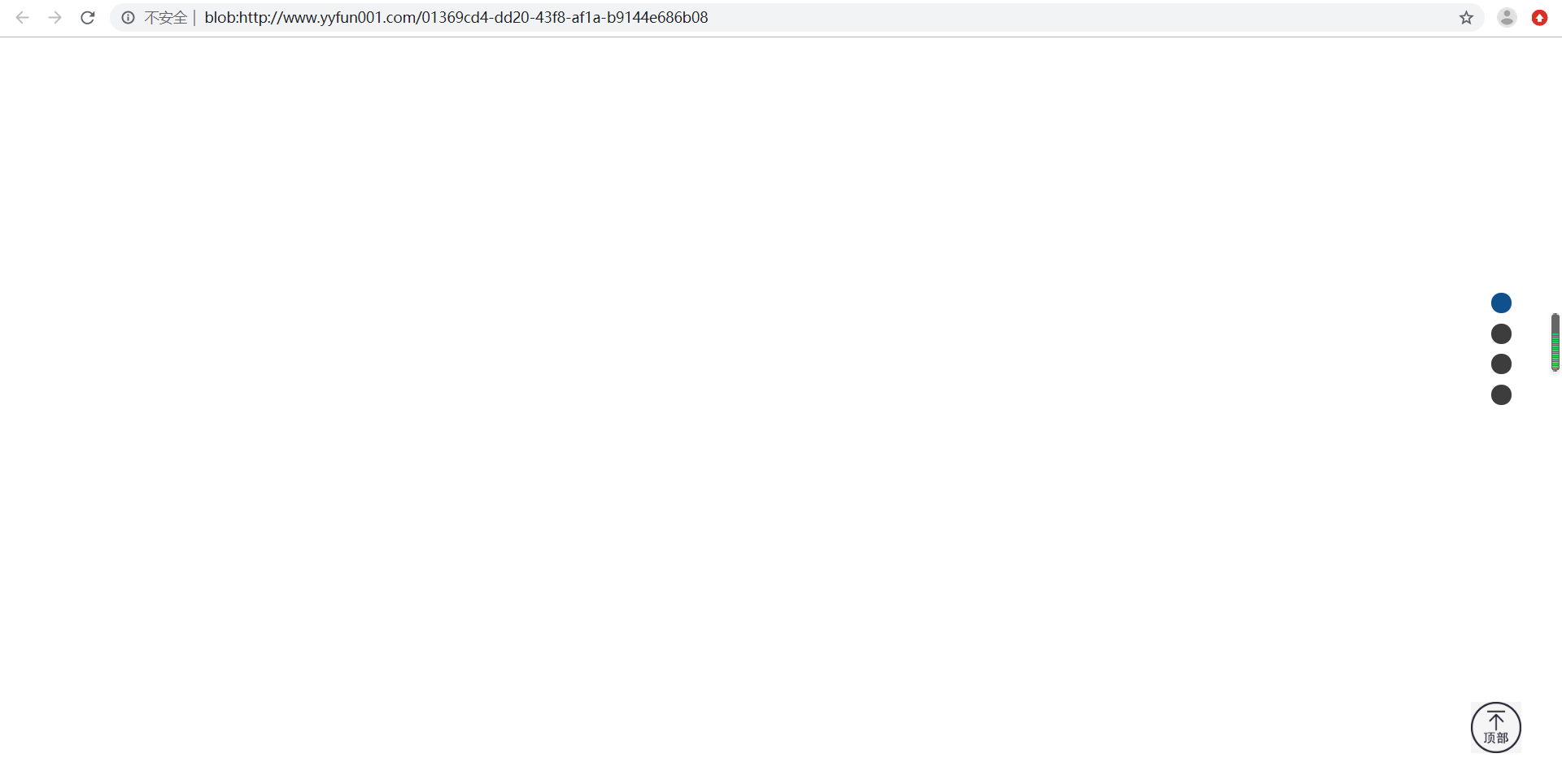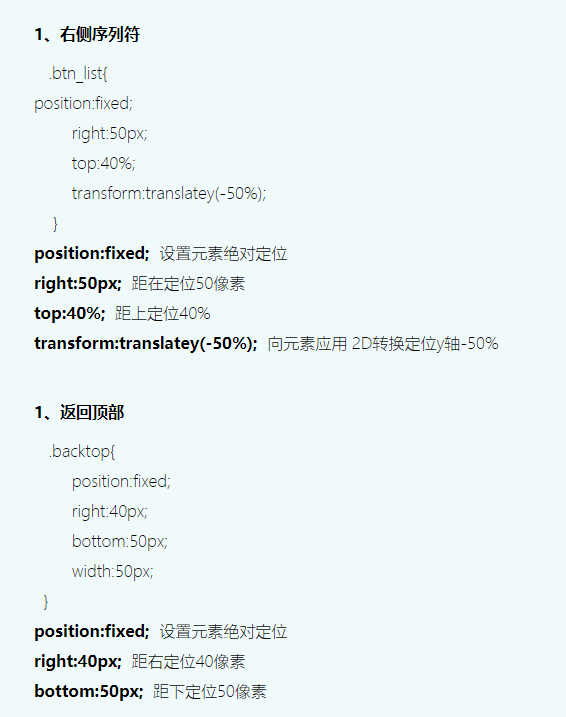3、元素的定位
用不同的定位方式,控制标签具体的显示位置。
position:static | relative | fixed | absolute;
static定位是默认值,即没有定位,遵循正常的文档流对象。
3.1 absolute绝对定位
基本语法:position:absolute;
功能:绝对定位的元素的位置相对于最近的已定位父元素,如果元素没有已定位的父元素,那么它的位置相对于HTML。
例:
<!DOCTYPE html><html><head><title>复仇者联盟</title><meta charset="utf-8" /><style type="text/css">/* 正文内容 */.mainDiv{width:900px;height:500px;background-image:url("http://www.yyfun001.com/res/htmlclassics/full/images/page2_bg.png");background-size:cover;position:absolute;left:50%;top:50%;transform:translate(-50%,-50%);}</style></head><body><!-- 正文内容 --><div class="mainDiv"><img src="http://www.yyfun001.com/res/htmlclassics/full/images/infinity.png" /></div></body></html>
3.2 relative相对定位
基本语法:position:relative;
功能:相对定位元素的定位是相对其正常位置。
例题:
<!DOCTYPE html>
<html>
<head>
<title>复仇者联盟</title>
<meta charset="utf-8" />
<style type="text/css">
/* 正文内容 */
.mainDiv{
width:900px;
height:500px;
background-image:url("http://www.yyfun001.com/res/htmlclassics/full/images/page2_bg.png");
background-size:cover;
position:absolute;
left:50%;
top:50%;
transform:translate(-50%,-50%);
}
.img1{
position:relative;
left:50%;
top:50%;
transform:translate(-50%,-50%);
}
</style>
</head>
<body>
<!-- 正文内容 -->
<div class="mainDiv">
<img class="img1" src="http://www.yyfun001.com/res/htmlclassics/full/images/infinity.png" />
</div>
</body>
</html>
3.3 固定定位
基本语法:position:fixed;
功能:元素的位置相对于浏览器窗口是固定位置。
例题:
<!DOCTYPE html>
<html>
<head>
<title>复仇者联盟</title>
<meta charset="utf-8" />
<style type="text/css">
/* 右侧的浮动按扭 */
.btn_list{
position:fixed;
right:50px;
top:40%;
transform:translatey(-50%);
}
.btn_list div{
width:20px;
height:20px;
margin-top:10px;
border-radius:50px;
background-color:#3D3D3D;
cursor:pointer;
}
#cur{
background-color:#10508D;
}
/* 返回顶部 */
.backtop{
position:fixed;
right:40px;
bottom:50px;
width:50px;
}
</style>
</head>
<body>
<!-- 右侧浮动按扭 -->
<div class="btn_list">
<div id="cur"></div>
<div></div>
<div></div>
<div></div>
</div>
<!-- 返回顶部 -->
<img class="backtop" src="http://www.yyfun001.com/res/htmlclassics/images/backtop.jpg" />
</body>
</html>
3.4 标签定位常用样式
| 单位 | 值 | 作用 |
|---|---|---|
| position | static | absolute | relative | fixed | 设置标签定位方式 |
| left | auto | 长度 | 设置标签左边距 |
| right | auto | 长度 | 设置标签右边距 |
| top | auto | 长度 | 设置标签上边距 |
| bottom | auto | 长度 | 设置标签下边距 |
| z-index | auto | 数字 | 设置标签层叠顺序 |
3.5 z-index层叠等级属性
当对多个元素同时设置定位时,定位元素之间有可能会发生重叠。
在css中,要想调整重叠定位元素的堆叠顺序,可以对定位元素应用z-index层叠等级属性,其取值可为正整数、负整数和0。z-index的默认属性值是0,取值越大,定位元素在层叠元素中越居中。
注意:z-index属性仅对定位元素生效。