在图表样式上,G2 提供了丰富的自定义配置选项,既可从全局设置,也支持 Chart 级别的主题设置和局部设置数据层级的设置。
图表主题
G2 默认提供了两种图表主题: default、dark。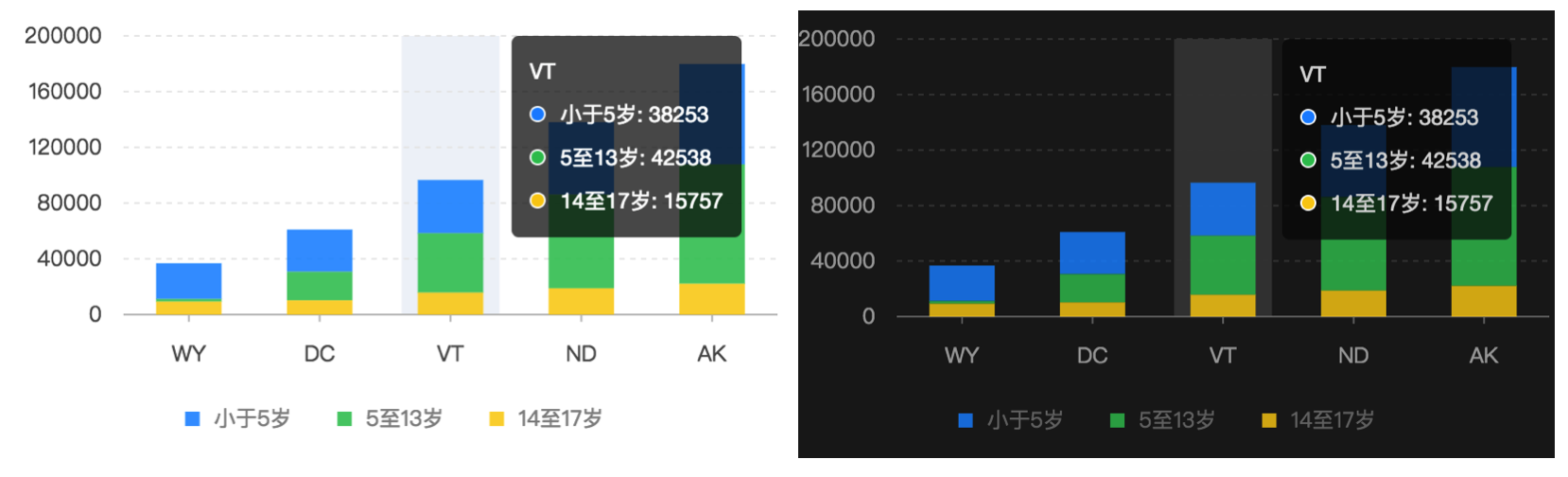
图表样式设置
新增主题
新增主题可以使用 Global 上的 registerTheme 接口。
const { Global } = G2; // 获取 Global 全局对象Global.registerTheme('newTheme', {colors: [ 'red', 'blue', 'yello' ]}); // 传入两个参数,一个参数是主题的名称,另一个参数是主题配置项
这样就可以在全局切换这个主题或者在 chart 新建的时候指定设置的主题了。
全局图表主题切换
直接传入主题名
const { Global } = G2; // 获取 Global 全局对象Global.setTheme('dark'); // 传入值为 'default'、'dark' 的一种,如果不是,那么使用 default 主题。
变更全局样式
G2 图表样式的配置项都是设置到全局变量 G2.Global 上,可以通过如下两种方式进行局部的样式设置:
(1)方式一: 直接赋值给全局对象 Global,但是不推荐
G2.Global.animate = false ; // 关闭默认动画G2.Global.colors = [ 'red', 'blue', 'yellow' ]; // 更改默认的颜色
(2) 方式二: 使用 Global.setTheme 方法。推荐使用这种方式,使用方法如下:
const theme = G2.Util.deepMix({animate: false,colors: {...},shapes: {...}// 具体的配置项详见 api/global.html}, G2.Theme);G2.Global.setTheme(theme); // 将主题设置为用户自定义的主题
对于数据级别或者更细粒度的样式设置,可以通过 geom 对象上的 color 图形属性方法或者各个 chart 配置项上的图形属性设置。
更多 Global 上关于主题的配置属性,可以直接查看 G2.Global 的返回值。
demo 演示
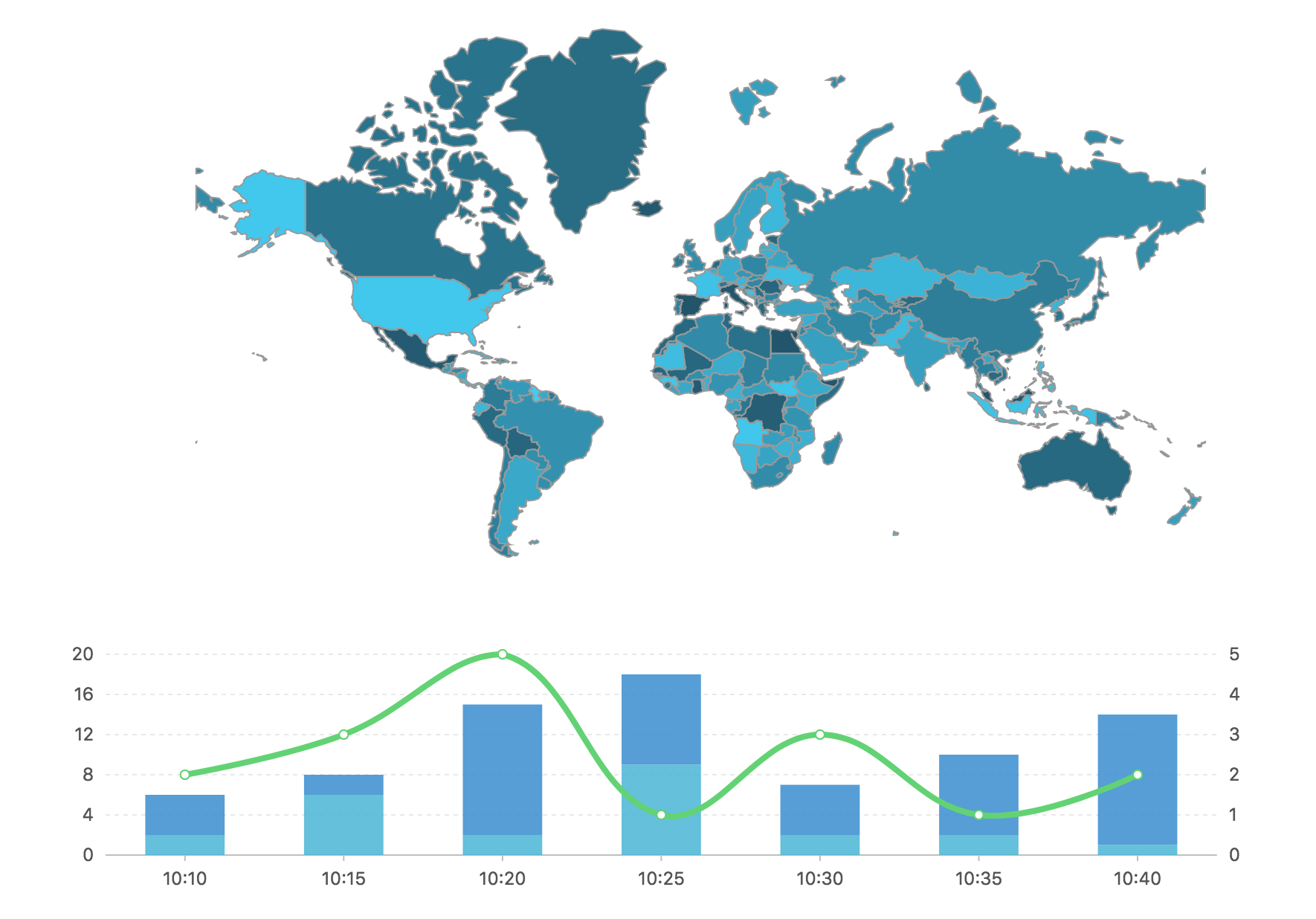
const Util = G2.Util;const theme = Util.deepMix({shape: {polygon: {stroke: '#213c51', // 地图轮廓线颜色lineWidth: 1 // 地图轮廓线宽度},hollowPoint: {fill: '#21273b', // 点的填充颜色lineWidth: 2, // 点的边框宽度radius: 3 // 点的半径},interval: {fillOpacity: 1 // 填充透明度设置}},axis: {bottom: {label: {textStyle: { fill: '#999'} // 底部标签文本的颜色}},left: {label: {textStyle: { fill: '#999'} // 左部标签文本的颜色}},right: {label: {textStyle: { fill: '#999'} // 右部标签文本的颜色}}}}, G2.Global);G2.Global.setTheme(theme);$.getJSON('/assets/data/world.geo.json', function(mapData) {const userData = [];const features = mapData.features;for(let i=0; i<features.length; i++) {const name = features[i].properties.name;userData.push({"name": name,"value": Math.round(Math.random()*1000)});}// 绘制地图背景const ds = new DataSet();const bgDataView = ds.createView('back').source(mapData, {type: 'GeoJSON'}).transform({type: 'geo.projection',projection: 'geoMercator'});const userPolygonDv = ds.createView().source(userData).transform({geoDataView: bgDataView,field: 'name',type: 'geo.region',as: [ 'longitude', 'latitude' ]});const chart = new G2.Chart({container: 'c1',forceFit: true,height: 400,padding: 0});chart.source(userPolygonDv);chart.coord().reflect();chart.tooltip({showTitle: false});chart.axis(false);chart.legend(false);chart.polygon().position('longitude*latitude').color('value','#39ccf4-#20546b').style({lineWidth: 1,stroke: '#999'});chart.render();const data = [{ time: '10:10', call: 4, waiting: 2, people: 2 },{ time: '10:15', call: 2, waiting: 6, people: 3 },{ time: '10:20', call: 13, waiting: 2, people: 5 },{ time: '10:25', call: 9, waiting: 9, people: 1 },{ time: '10:30', call: 5, waiting: 2, people: 3 },{ time: '10:35', call: 8, waiting: 2, people: 1 },{ time: '10:40', call: 13, waiting: 1, people: 2 }];const dv = new DataSet.DataView();dv.source(data).transform({type: 'fold',fields: [ 'call','waiting' ],key: 'type',value: 'count',retains: [ 'time', 'people' ]});const chart2 = new G2.Chart({container: 'c2',forceFit: true,height: 250});chart2.source(dv, {'count': { alias: '话务量(通)', min: 0 },'people': { alias: '人数(人)', min: 0 }});chart2.legend(false);// 不显示图例chart2.intervalStack().position('time*count').color('type', [ '#348cd1', '#43b5d8' ]); // 绘制层叠柱状图chart2.line().position('time*people').color('#5ed470').size(4).shape('smooth'); // 绘制曲线图chart2.point().position('time*people').color('#5ed470').tooltip(false); // 绘制点图chart2.render();});
Global 上可以配置的信息:
- 全局的控制变量:柱子的默认宽度、版本号、折线图遇到 Null 时的处理策略
const Global = {version: '3.2.0-beta.3',renderer2d: 'canvas',// renderer2d: 'svg',trackable: true,animate: true,snapArray: [ 0, 1, 2, 4, 5, 10 ],// 指定固定 tick 数的逼近值snapCountArray: [ 0, 1, 1.2, 1.5, 1.6, 2, 2.2, 2.4, 2.5, 3, 4, 5, 6, 7.5, 8, 10 ],widthRatio: { // 宽度所占的分类的比例column: 1 / 2, // 一般的柱状图占比 1/2rose: 0.9999999, // 玫瑰图柱状占比 1multiplePie: 1 / 1.3 // 多层的饼图、环图},// 折线图、区域图、path 当只有一个数据时,是否显示成点showSinglePoint: false,connectNulls: false,scales: {}};
更多的查看:https://github.com/antvis/g2/blob/master/src/global.js
Chart 级别主题切换
同一个上下文现在支持多种主题共存,上述两个图表,通过给第二个图表指定主题,可以切换其主题:
const chart2 = new G2.Chart({container: 'c2',forceFit: true,height: 250,theme: 'dark'});
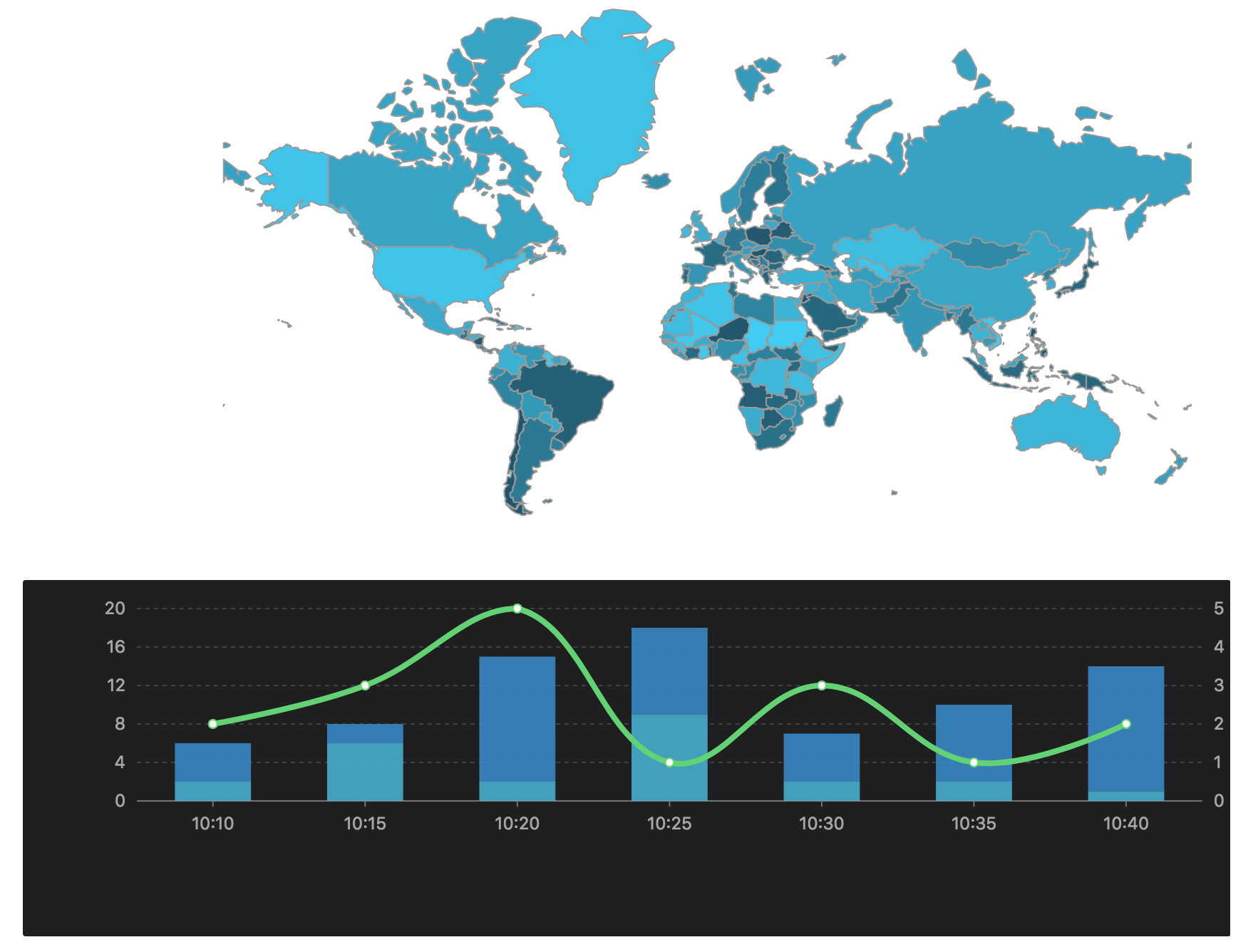
const Util = G2.Util;const theme = Util.deepMix({shape: {polygon: {stroke: '#213c51', // 地图轮廓线颜色lineWidth: 1 // 地图轮廓线宽度},hollowPoint: {fill: '#21273b', // 点的填充颜色lineWidth: 2, // 点的边框宽度radius: 3 // 点的半径},interval: {fillOpacity: 1 // 填充透明度设置}},axis: {bottom: {label: {textStyle: { fill: '#999'} // 底部标签文本的颜色}},left: {label: {textStyle: { fill: '#999'} // 左部标签文本的颜色}},right: {label: {textStyle: { fill: '#999'} // 右部标签文本的颜色}}}}, G2.Global);G2.Global.setTheme(theme);$.getJSON('/assets/data/world.geo.json', function(mapData) {const userData = [];const features = mapData.features;for(let i=0; i<features.length; i++) {const name = features[i].properties.name;userData.push({"name": name,"value": Math.round(Math.random()*1000)});}// 绘制地图背景const ds = new DataSet();const bgDataView = ds.createView('back').source(mapData, {type: 'GeoJSON'}).transform({type: 'geo.projection',projection: 'geoMercator'});const userPolygonDv = ds.createView().source(userData).transform({geoDataView: bgDataView,field: 'name',type: 'geo.region',as: [ 'longitude', 'latitude' ]});const chart = new G2.Chart({container: 'c3',forceFit: true,height: 400,padding: 0});chart.source(userPolygonDv);chart.coord().reflect();chart.tooltip({showTitle: false});chart.axis(false);chart.legend(false);chart.polygon().position('longitude*latitude').color('value','#39ccf4-#20546b').style({lineWidth: 1,stroke: '#999'});chart.render();const data = [{ time: '10:10', call: 4, waiting: 2, people: 2 },{ time: '10:15', call: 2, waiting: 6, people: 3 },{ time: '10:20', call: 13, waiting: 2, people: 5 },{ time: '10:25', call: 9, waiting: 9, people: 1 },{ time: '10:30', call: 5, waiting: 2, people: 3 },{ time: '10:35', call: 8, waiting: 2, people: 1 },{ time: '10:40', call: 13, waiting: 1, people: 2 }];const dv = new DataSet.DataView();dv.source(data).transform({type: 'fold',fields: [ 'call','waiting' ],key: 'type',value: 'count',retains: [ 'time', 'people' ]});const chart2 = new G2.Chart({container: 'c4',forceFit: true,height: 250,theme: 'dark'});chart2.source(dv, {'count': { alias: '话务量(通)', min: 0 },'people': { alias: '人数(人)', min: 0 }});chart2.legend(false);// 不显示图例chart2.intervalStack().position('time*count').color('type', [ '#348cd1', '#43b5d8' ]); // 绘制层叠柱状图chart2.line().position('time*people').color('#5ed470').size(4).shape('smooth'); // 绘制曲线图chart2.point().position('time*people').color('#5ed470').tooltip(false); // 绘制点图chart2.render();});

