恰当的文本标注可以提高可视化图表的可读性。除了提供文本标签标注的功能之外,G2 还支持文本的格式化以及自定义 html 文本标签的功能。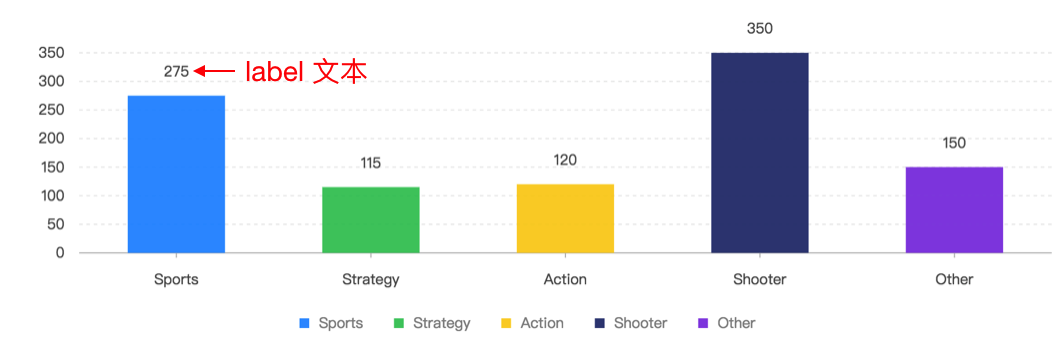
如何使用
在每个几何标记 geom 上调用 label 方法,指定需要显示的数据维度即可:
// 指定显示文本标签chart.point().position('x*y').label('x');// 格式化文本标签的显示内容chart.interval().position('x*y').label('x', {offset: {number}, // 设置坐标轴文本 label 距离坐标轴线的距离textStyle: {textAlign: 'center', // 文本对齐方向,可取值为: start middle endfill: '#404040', // 文本的颜色fontSize: '12', // 文本大小fontWeight: 'bold', // 文本粗细textBaseline: 'top' // 文本基准线,可取 top middle bottom,默认为middle} || {function}, // 支持回调rotate: 30,autoRotate: {boolean} // 是否需要自动旋转,默认为 trueformatter: {function}, // 回调函数,用于格式化坐标轴上显示的文本信息htmlTemplate: {function}, // 使用 html 自定义 label});
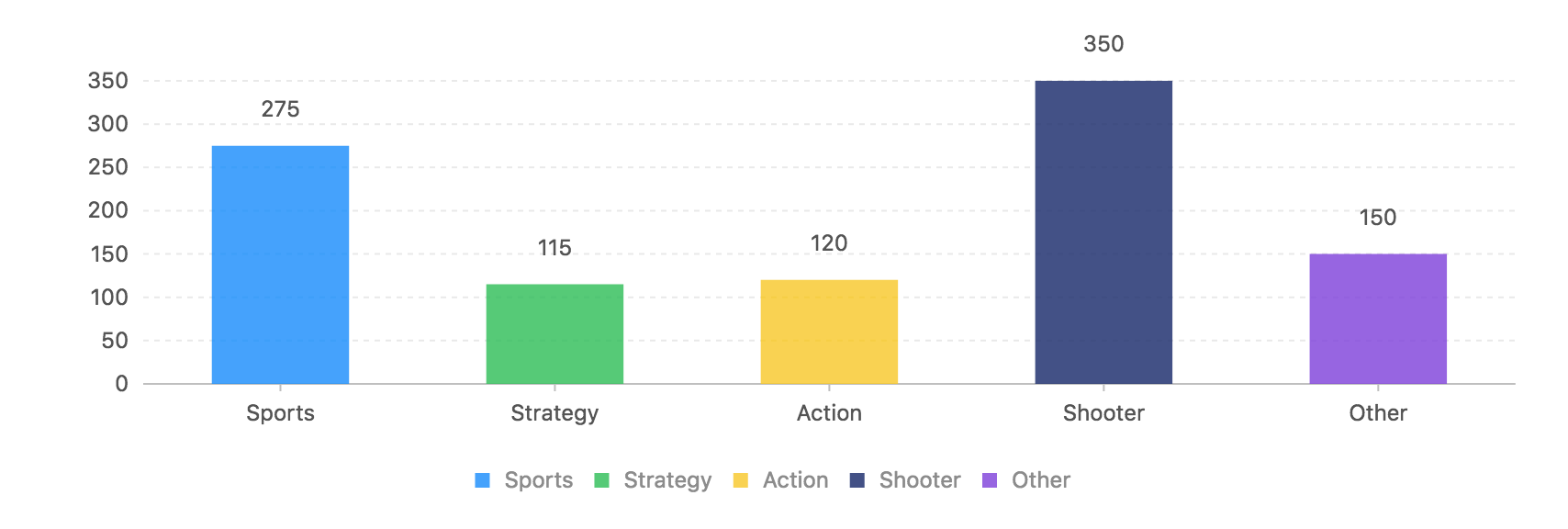
const data = [{ genre: 'Sports', sold: 275 },{ genre: 'Strategy', sold: 115 },{ genre: 'Action', sold: 120 },{ genre: 'Shooter', sold: 350 },{ genre: 'Other', sold: 150 }];const chart = new G2.Chart({container: 'c0',height: 300,forceFit: true,padding: [ 40, 20, 95, 80 ]});chart.source(data, {genre: {alias: '游戏种类' // 列定义,定义该属性显示的别名},sold: {alias: '销售量'}});chart.interval().position('genre*sold').color('genre').label('sold');chart.render();
更多配置项请查看 label api。
格式化文本
如果默认提供的 label 显示形式不满足需求时,可以在 label 中定义 formatter 回调函数。
chart.interval().position('x*y').label('x', {/*** 文本格式化函数* @param {string} text 每条记录 x 属性的值* @param {object} item 映射后的每条数据记录,是一个对象,可以从里面获取你想要的数据信息* @param {number} index 每条记录的索引* @return {string} 返回格式化后的文本*/formatter: (text, item, index) => {}});
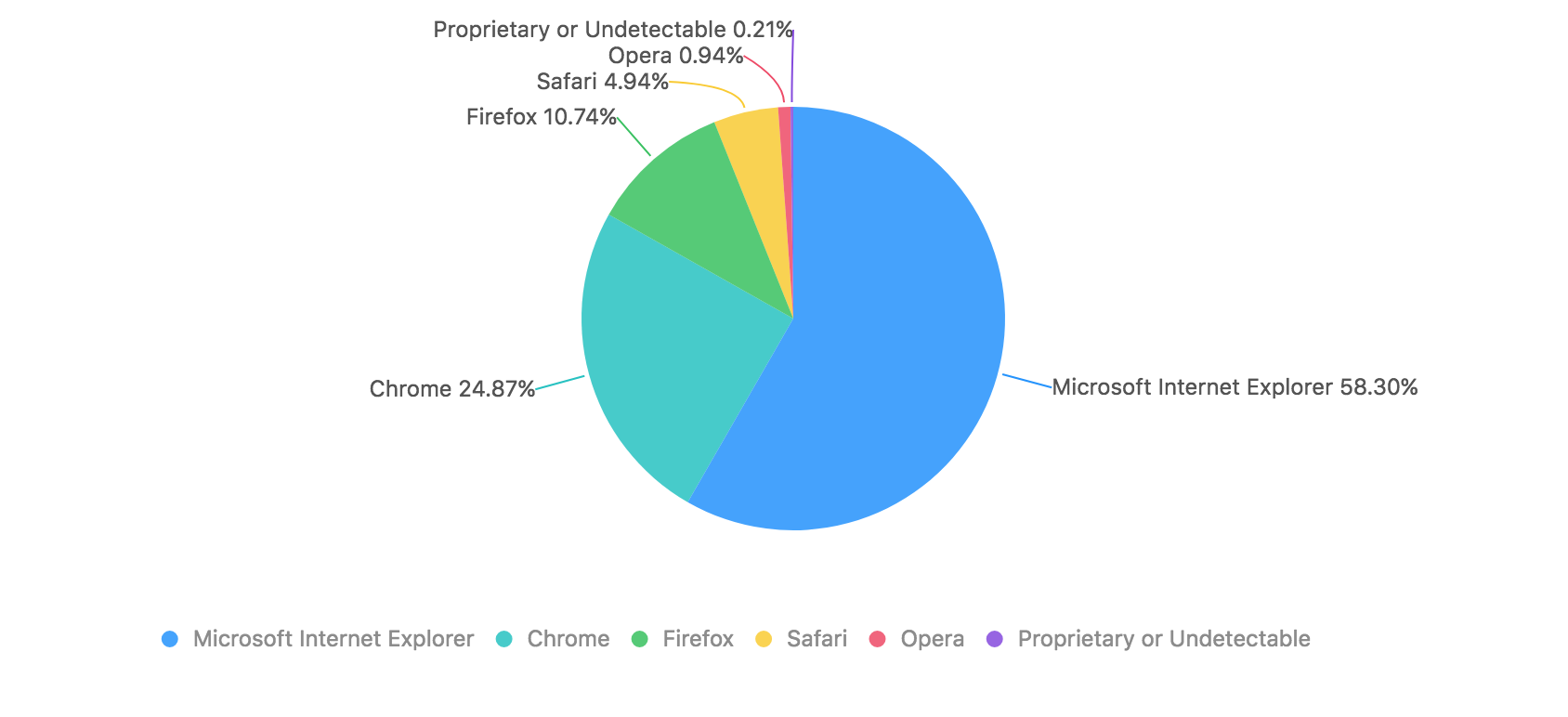
完整代码如下:
const data = [{ name: 'Microsoft Internet Explorer', value: 56.33 },{ name: 'Chrome', value: 24.03 },{ name: 'Firefox', value: 10.38 },{ name: 'Safari', value: 4.77 },{ name: 'Opera', value: 0.91 },{ name: 'Proprietary or Undetectable', value: 0.2 }];const dv = new DataSet.DataView();dv.source(data).transform({type: 'percent',field: 'value',dimension: 'name',as: 'percent'});const chart = new G2.Chart({container: 'c1',width: 800,height: 400});chart.source(dv);// 重要:绘制饼图时,必须声明 theta 坐标系chart.coord('theta', {radius: 0.8 // 设置饼图的大小});chart.tooltip({showTitle: false});chart.intervalStack().position('percent').color('name').tooltip('name*percent', (name, percent) => {return {name,value: (percent * 100).toFixed(2) + '%'};}).label('name', {formatter: (text, item, index) => {const point = item.point; // 每个弧度对应的点let percent = point['percent'];percent = (percent * 100).toFixed(2) + '%';return text + ' ' + percent;}});chart.render();
自定义 html 文本
chart.interval().position('x*y').label('x', {/*** 创建 html 文本* @param {string} text 每条记录 x 属性的值* @param {object} item 映射后的每条数据记录,是一个对象,可以从里面获取你想要的数据信息* @param {number} index 每条记录的索引* @return {string} 返回 html 字符串*/htmlTemplate: (text, item, index) => {}});
label 除了可以格式化文本的显示,也支持使用 html 自定义显示的样式。只需要定义 htmlTemplate 格式化文本的回调函数即可,如下例所示: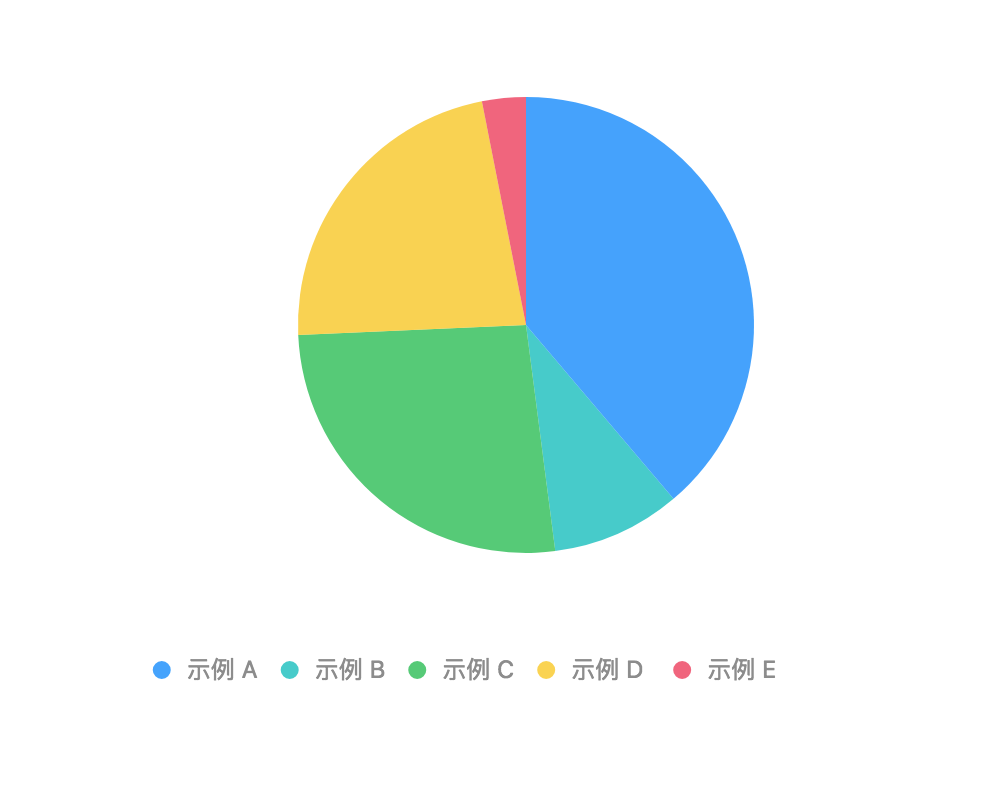
完整代码:
const data = [{ name: '示例 A', value: 38.8 },{ name: '示例 B', value: 9.15 },{ name: '示例 C', value: 26.35 },{ name: '示例 D ', value: 22.6 },{ name: '示例 E', value: 3.1 }];const dv = new DataSet.DataView();dv.source(data).transform({type: 'percent',field: 'value',dimension: 'name',as: 'percent'});const chart = new G2.Chart({container: 'c2',width: 800,height: 400});chart.source(dv);// 重要:绘制饼图时,必须声明 theta 坐标系chart.coord('theta', {radius: 0.8 // 设置饼图的大小});chart.tooltip({showTitle: false});chart.intervalStack().position('percent').color('name').tooltip('name*percent', (name, percent) => {return {name: name,value: (percent * 100).toFixed(2) + '%'};}).label('name', {labelLine: false, // 不显示文本的连接线offset: 30, // 文本距离图形的距离htmlTemplate: (text, item, index) => {const point = item.point; // 每个弧度对应的点let percent = point['percent'];percent = (percent * 100).toFixed(2) + '%';return '<span class="title" style="display: inline-block;width: 50px;">' + text + '</span><br><span style="color:' + point.color + '">' + percent + '</span>'; // 自定义 html 模板}});chart.render();

