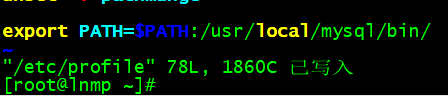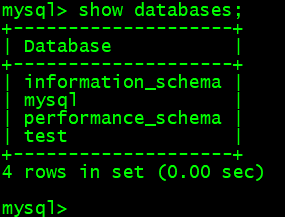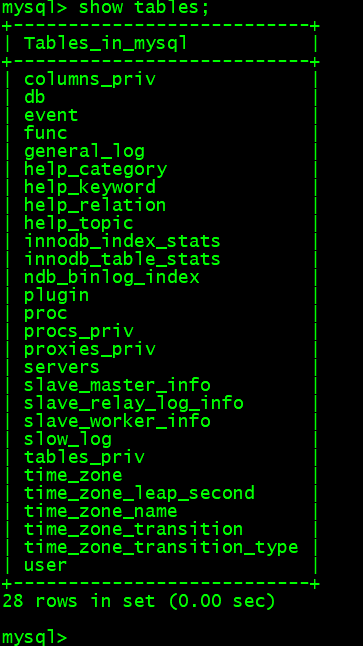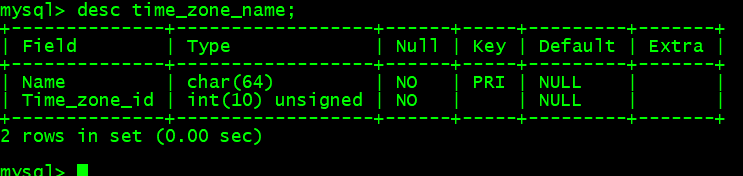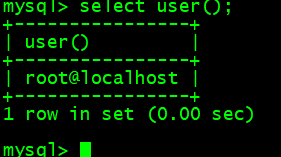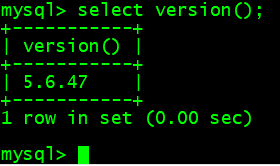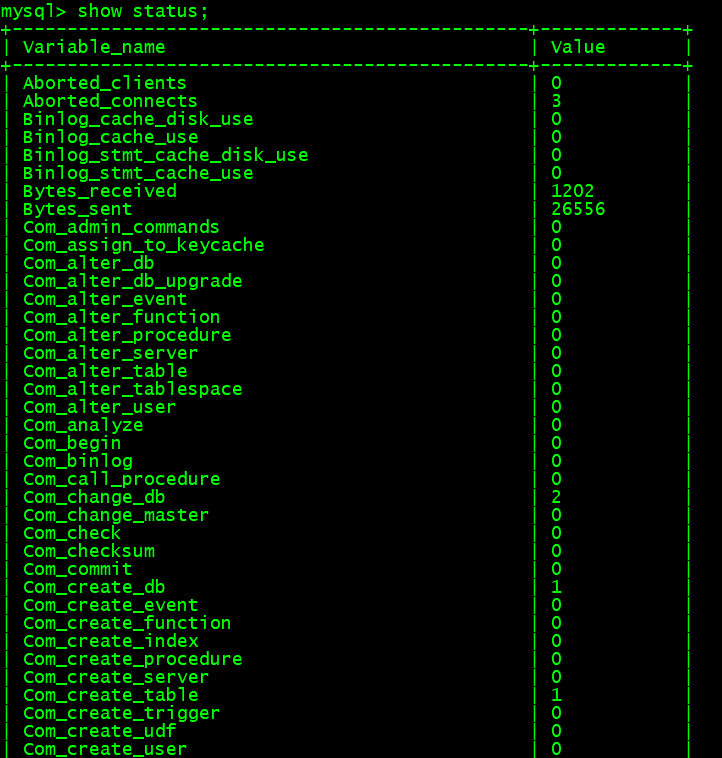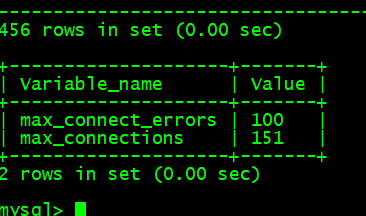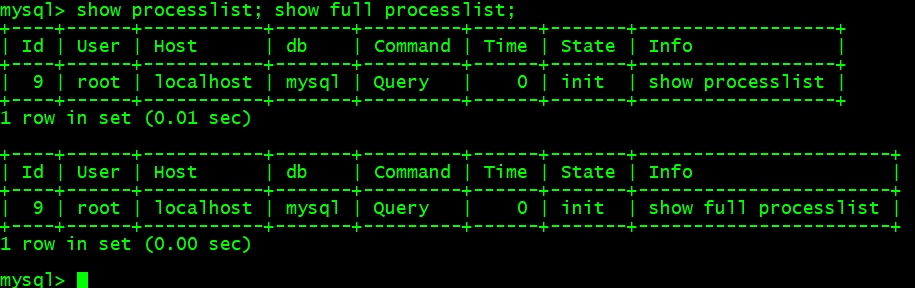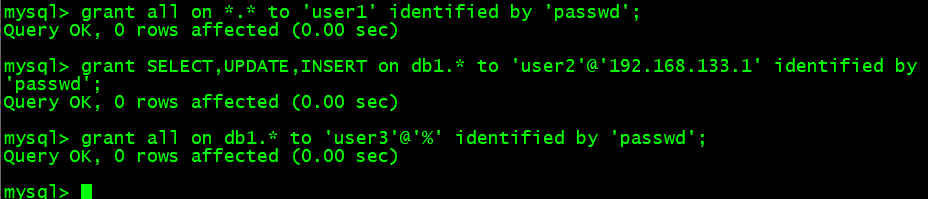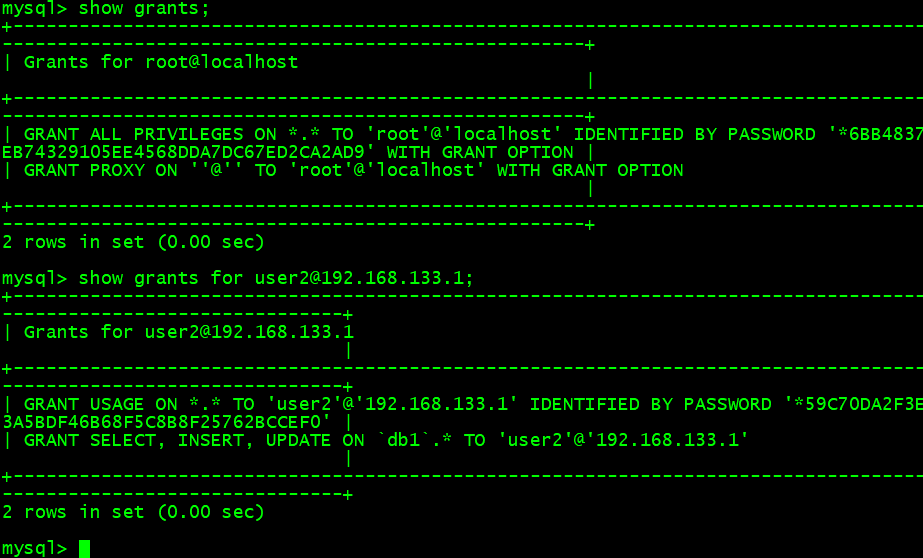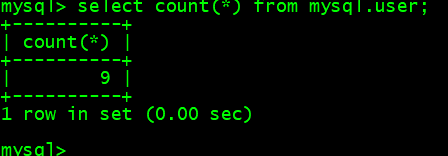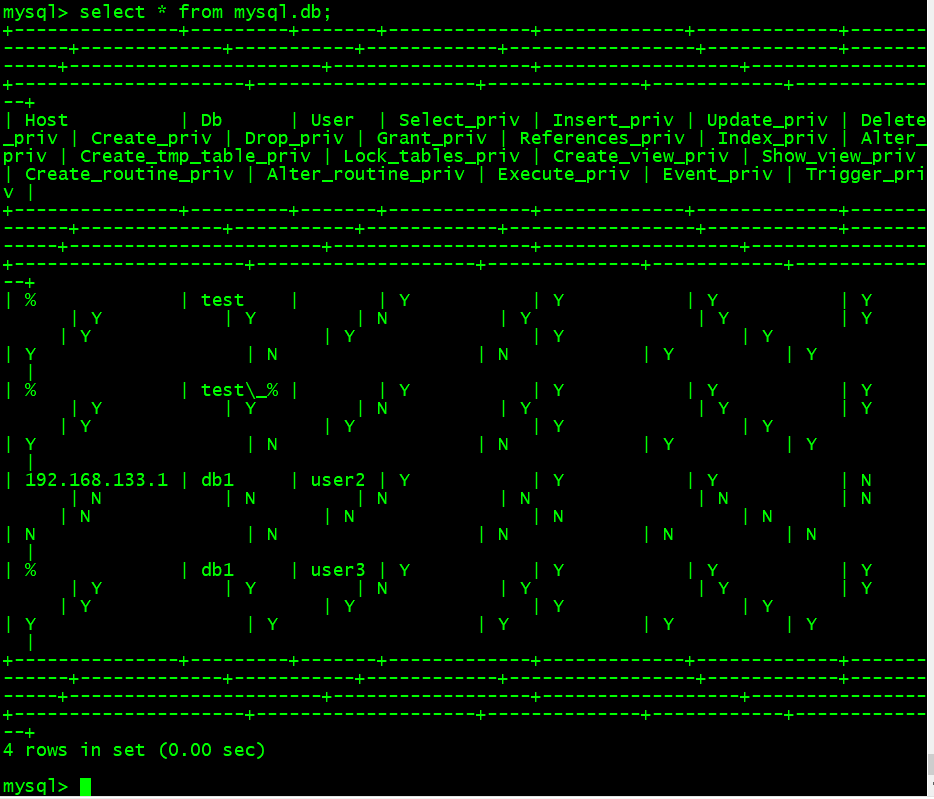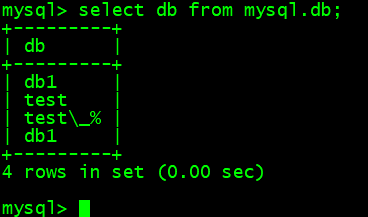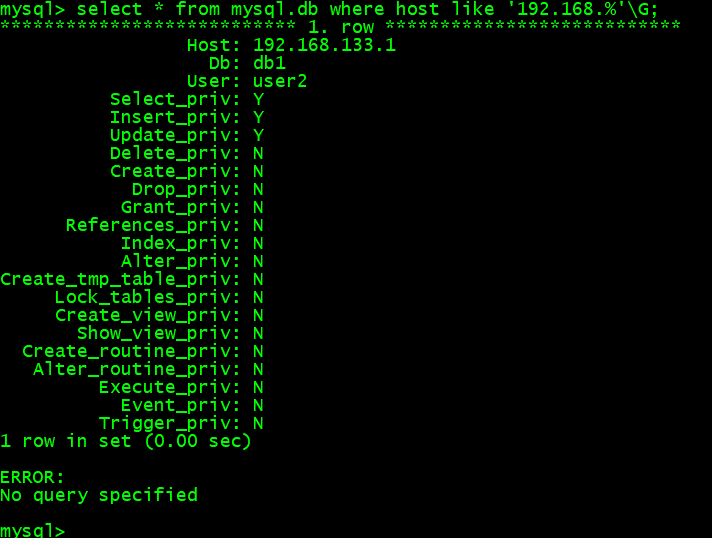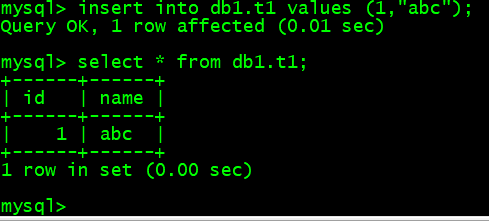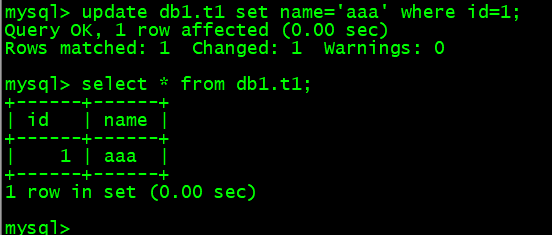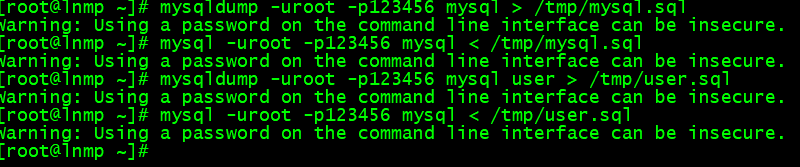- 任务1 更改root密码
- 任务2 连接MySQL
- 任务3 MySQL常用命令
- 1. 查询库 show databases;
- 2. 切换库 use mysql;
- 3. 查看库里的表 show tables;
- 4. 查看表里的字段 desc tb_name;
- 5. 查看建表语句 show create table tb_name\G;
- 6. 查看当前用户 select user();
- 7. 查看当前使用的数据库 select database();
- 8. 创建库 create database db1;
- 9. 创建表 use db1; create table t1(
idint(4),namechar(40)); - 10. 查看当前数据库版本 select version();
- 11. 查看数据库状态 show status;
- 12. 查看各参数 show variables; show variables like ‘max_connect%’;
- 12. 查看各参数 show variables; show variables like ‘max_connect%’;
- 14. 查看队列 show processlist; show full processlist;
- 任务4 MySQL创建用户以及授权
- 任务5 MySQL常用SQL语句
- 1. 查看表内行数select count(*) from mysql.user;
- 2.查看db表内的内容 select * from mysql.db;
- 3.查看db表内含有db字段的内容 select db from mysql.db;
- 4. 搜索查看多个字段 select db,user from mysql.db;
- 5. 查询host为127.0的内容 select * from mysql.db where host like ‘192.168.%’;
- 6. 向db1.t1中插入内容 insert into db1.t1 values (1, ‘abc’);
- 7. 把id=1的字段内容更新成aaa update db1.t1 set name=’aaa’ where id=1;
- 8. 清空db1.t1表内的内容 truncate table db1.t1;
- 9. 删除db1.t1表内的内容 drop table db1.t1;
- 10. 清空db1.t1数据库 drop database db1;
- 任务6 MySQL数据库的备份与恢复
任务1 更改root密码
1.更改环境变量
修改/etc/profile文件,文件尾添加mysql的绝对路径,修改环境变量如图所示:
[root@lnmp ~]# vim /etc/profile
2.创建MySQL密码
使用命令mysqladmin -uroot password ‘123456’为root用户创建初始密码,如图所示:
可以忽略warning内容,指的是明码输入屏幕不安全。
使用命令mysql -uroot -p123456,完成初始密码登录,如图所示: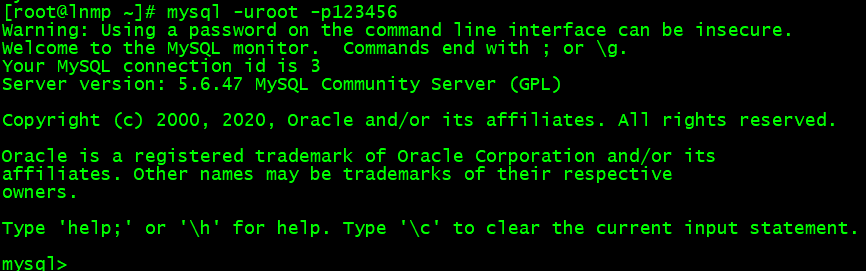
[root@lnmp ~]# mysqladmin -uroot password '123456'Warning: Using a password on the command line interface can be insecure.[root@lnmp ~]# mysql -uroot -p123456Warning: Using a password on the command line interface can be insecure.Welcome to the MySQL monitor. Commands end with ; or \g.Your MySQL connection id is 2Server version: 5.6.47 MySQL Community Server (GPL)Copyright (c) 2000, 2020, Oracle and/or its affiliates. All rights reserved.Oracle is a registered trademark of Oracle Corporation and/or itsaffiliates. Other names may be trademarks of their respectiveowners.Type 'help;' or '\h' for help. Type '\c' to clear the current input statement.mysql> exitBye[root@lnmp ~]#
3.密码重置
修改配置文件/etc/my.cnf,在mysqld配置段,增加字段skip-grant,如图所示: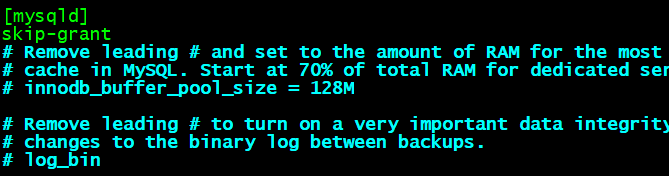
修改完成后,重启MySQL服务:/etc/init.d/mysqld restart
[root@lnmp ~]# /etc/init.d/mysqld restartShutting down MySQL.. SUCCESS!Starting MySQL. SUCCESS![root@lnmp ~]#
使用命令登入MySQL(修改的配置段,是完成忽略授权的操作,可以直接登入,无需输入用户名密码),切换到MySQL库,对user表进行更新操作,如图所示: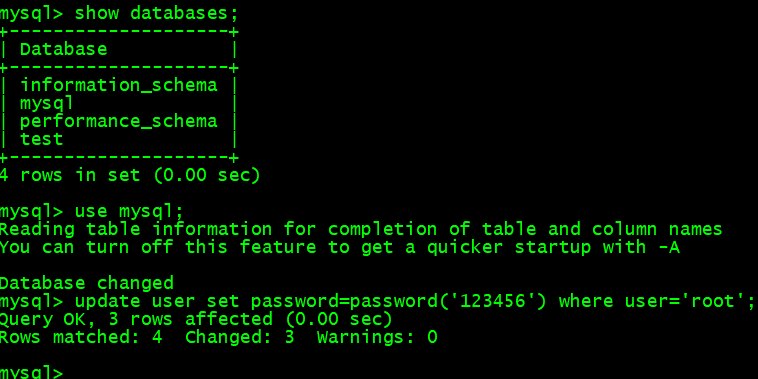
[root@lnmp ~]# mysql -uroot -p123456Warning: Using a password on the command line interface can be insecure.Welcome to the MySQL monitor. Commands end with ; or \g.Your MySQL connection id is 1Server version: 5.6.47 MySQL Community Server (GPL)Copyright (c) 2000, 2020, Oracle and/or its affiliates. All rights reserved.Oracle is a registered trademark of Oracle Corporation and/or itsaffiliates. Other names may be trademarks of their respectiveowners.Type 'help;' or '\h' for help. Type '\c' to clear the current input statement.mysql> show databases;+--------------------+| Database |+--------------------+| information_schema || mysql || performance_schema || test |+--------------------+4 rows in set (0.00 sec)mysql> use mysql;Reading table information for completion of table and column namesYou can turn off this feature to get a quicker startup with -ADatabase changedmysql> update user set password=password('123456') where user='root';Query OK, 3 rows affected (0.00 sec)Rows matched: 4 Changed: 3 Warnings: 0mysql>
修改完成后,确认新密码登录有效。把/etc/my.cnf改回原有状态,并重启MySQL服务。
[root@lnmp ~]# mysql -uroot -p123456[root@lnmp ~]# vim /etc/my.cnf[root@lnmp ~]# /etc/init.d/mysqld restartShutting down MySQL.. SUCCESS!Starting MySQL. SUCCESS![root@lnmp ~]#
任务2 连接MySQL
1. mysql -uroot -p123456
[root@lnmp ~]# mysql -uroot -p123456Warning: Using a password on the command line interface can be insecure.Welcome to the MySQL monitor. Commands end with ; or \g.Your MySQL connection id is 1Server version: 5.6.47 MySQL Community Server (GPL)Copyright (c) 2000, 2020, Oracle and/or its affiliates. All rights reserved.Oracle is a registered trademark of Oracle Corporation and/or itsaffiliates. Other names may be trademarks of their respectiveowners.Type 'help;' or '\h' for help. Type '\c' to clear the current input statement.mysql>
2. mysql -uroot -p123456 -h127.0.0.1 -P3306.
[root@lnmp ~]# mysql -uroot -p123456 -h127.0.0.1 -P3306Warning: Using a password on the command line interface can be insecure.Welcome to the MySQL monitor. Commands end with ; or \g.Your MySQL connection id is 2Server version: 5.6.47 MySQL Community Server (GPL)Copyright (c) 2000, 2020, Oracle and/or its affiliates. All rights reserved.Oracle is a registered trademark of Oracle Corporation and/or itsaffiliates. Other names may be trademarks of their respectiveowners.Type 'help;' or '\h' for help. Type '\c' to clear the current input statement.mysql>
3. mysql -uroot -p123456 -S/tmp/mysql.sock
[root@lnmp ~]# mysql -uroot -p123456 -S/tmp/mysql.sockWarning: Using a password on the command line interface can be insecure.Welcome to the MySQL monitor. Commands end with ; or \g.Your MySQL connection id is 3Server version: 5.6.47 MySQL Community Server (GPL)Copyright (c) 2000, 2020, Oracle and/or its affiliates. All rights reserved.Oracle is a registered trademark of Oracle Corporation and/or itsaffiliates. Other names may be trademarks of their respectiveowners.Type 'help;' or '\h' for help. Type '\c' to clear the current input statement.mysql>
4. mysql -uroot -p123456 -e “show databases”
[root@lnmp ~]# mysql -uroot -p123456 -e "show databases"Warning: Using a password on the command line interface can be insecure.+--------------------+| Database |+--------------------+| information_schema || mysql || performance_schema || test |+--------------------+[root@lnmp ~]#
任务3 MySQL常用命令
1. 查询库 show databases;
2. 切换库 use mysql;
3. 查看库里的表 show tables;
如下图所示:
4. 查看表里的字段 desc tb_name;
5. 查看建表语句 show create table tb_name\G;
6. 查看当前用户 select user();
7. 查看当前使用的数据库 select database();
如下图所示: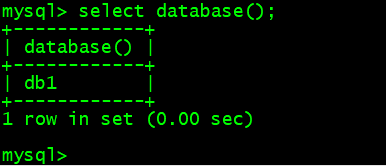
8. 创建库 create database db1;
如下图所示:
9. 创建表 use db1; create table t1(id int(4), name char(40));
10. 查看当前数据库版本 select version();
11. 查看数据库状态 show status;
12. 查看各参数 show variables; show variables like ‘max_connect%’;
12. 查看各参数 show variables; show variables like ‘max_connect%’;
14. 查看队列 show processlist; show full processlist;
任务4 MySQL创建用户以及授权
1. 进行授权
mysql> grant all on *.* to 'user1' identified by 'passwd';Query OK, 0 rows affected (0.00 sec)mysql> grant SELECT,UPDATE,INSERT on db1.* to 'user2'@'192.168.133.1' identified by 'passwd';Query OK, 0 rows affected (0.00 sec)mysql> grant all on db1.* to 'user3'@'%' identified by 'passwd';Query OK, 0 rows affected (0.00 sec)mysql>
2. 查看授权表
mysql> show grants;+----------------------------------------------------------------------------------------------------------------------------------------+| Grants for root@localhost |+----------------------------------------------------------------------------------------------------------------------------------------+| GRANT ALL PRIVILEGES ON *.* TO 'root'@'localhost' IDENTIFIED BY PASSWORD '*6BB4837EB74329105EE4568DDA7DC67ED2CA2AD9' WITH GRANT OPTION || GRANT PROXY ON ''@'' TO 'root'@'localhost' WITH GRANT OPTION |+----------------------------------------------------------------------------------------------------------------------------------------+2 rows in set (0.00 sec)mysql>mysql> show grants for user2@192.168.133.1;+------------------------------------------------------------------------------------------------------------------+| Grants for user2@192.168.133.1 |+------------------------------------------------------------------------------------------------------------------+| GRANT USAGE ON *.* TO 'user2'@'192.168.133.1' IDENTIFIED BY PASSWORD '*59C70DA2F3E3A5BDF46B68F5C8B8F25762BCCEF0' || GRANT SELECT, INSERT, UPDATE ON `db1`.* TO 'user2'@'192.168.133.1' |+------------------------------------------------------------------------------------------------------------------+2 rows in set (0.00 sec)mysql>
任务5 MySQL常用SQL语句
1. 查看表内行数select count(*) from mysql.user;
2.查看db表内的内容 select * from mysql.db;
3.查看db表内含有db字段的内容 select db from mysql.db;
4. 搜索查看多个字段 select db,user from mysql.db;
如下图所示: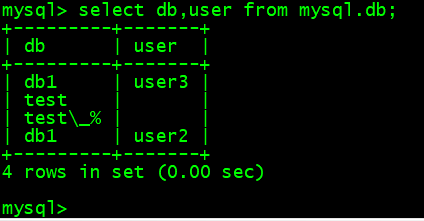
搜索多个字段时,字段中间要用“,”隔开
5. 查询host为127.0的内容 select * from mysql.db where host like ‘192.168.%’;
6. 向db1.t1中插入内容 insert into db1.t1 values (1, ‘abc’);
7. 把id=1的字段内容更新成aaa update db1.t1 set name=’aaa’ where id=1;
8. 清空db1.t1表内的内容 truncate table db1.t1;
如下图所示: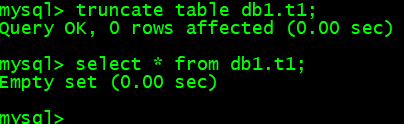
清空后表的结构依然存在
9. 删除db1.t1表内的内容 drop table db1.t1;
如下图所示: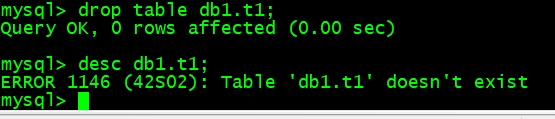
清空后连同表的结构一同删除
10. 清空db1.t1数据库 drop database db1;
如下图所示: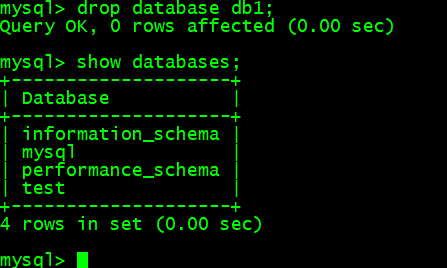
任务6 MySQL数据库的备份与恢复
1. 备份库
[root@lnmp ~]# mysqldump -uroot -p123456 mysql > /tmp/mysql.sqlWarning: Using a password on the command line interface can be insecure.
2. 恢复库
[root@lnmp ~]# mysql -uroot -p123456 mysql < /tmp/mysql.sqlWarning: Using a password on the command line interface can be insecure.
3. 备份表
[root@lnmp ~]# mysqldump -uroot -p123456 mysql user > /tmp/user.sqlWarning: Using a password on the command line interface can be insecure.
4. 恢复表
[root@lnmp ~]# mysql -uroot -p123456 mysql < /tmp/user.sqlWarning: Using a password on the command line interface can be insecure.[root@lnmp ~]#
5. 备份所有库
[root@lnmp ~]# mysqldump -uroot -p -A > /tmp/123.sqlEnter password:[root@lnmp ~]#
6. 只备份表结构
[root@lnmp ~]# mysqldump -uroot -p123456 -d mysql > /tmp/mysql.sqlWarning: Using a password on the command line interface can be insecure.[root@lnmp ~]#